How to Use Auto Select Efficiently

This is a guide to the Auto Select feature in New Pokemon Snap (Pokemon Snap 2) for the Nintendo Switch. Learn how to auto-select photos for evaluations, how to use this feature efficiently, and more!
How to Use Auto Select
Selects the Best Snap
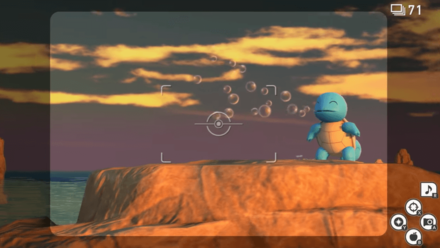
The Auto Select feature helps players choose photos for Professor Mirror's evaluation at the end of each course. Simply press the "—" button or the button below the screen and the game will automatically choose the snap with the highest score for each Pokemon.
Camera Guide: Camera Features and How to Use
Prioritizes New Poses

If you already have existing snaps for a Pokemon, using the Auto Select feature will submit new poses, starting from the highest star rating. This means that, if possible, the feature will select a new 4-star Bronze snap over a 2-star Diamond snap, regardless of their scores.
Photo Scoring Guide: Star Meaning and How to Get a High Star Rating
Manual Select or Auto Select?
Manual Select for First Run and Requests

If it's your first time running through a course, it's best to manually choose the snaps you submit for the evaluation. This lets you pick a high scoring snap instead of letting the Auto Select feature submit a higher star rating but with a lower score, since Diamond snaps are hard to come by.
You should also manually select snaps if you're aiming to complete a specific request. Using the Auto Select feature sometimes disregards snaps needed for requests and submits whichever is new or has the highest score.
Remember that you can only submit one snap of the same Pokemon per evaluation and only submitted snaps count for requests.
LenTalk Guide and List of Requests
Auto Select for Increasing Research Levels

Use the Auto Select feature when you already have most poses for each Pokemon and are just trying to rack up more expedition points to reach the max Research Level. The Auto Select feature submits the snap with the highest score (if no new poses are taken) so if you're unsure of what to pick, use this feature instead.
How to Raise Your Research Level and Reach the Max Research Level Quickly
New Pokemon Snap Related Guides

New Pokemon Snap Tips and Tricks
Author
How to Use Auto Select Efficiently
improvement survey
01/2026
improving Game8's site?

Your answers will help us to improve our website.
Note: Please be sure not to enter any kind of personal information into your response.

We hope you continue to make use of Game8.
Rankings
- We could not find the message board you were looking for.
Gaming News
Popular Games

Genshin Impact Walkthrough & Guides Wiki

Zenless Zone Zero Walkthrough & Guides Wiki

Umamusume: Pretty Derby Walkthrough & Guides Wiki

Clair Obscur: Expedition 33 Walkthrough & Guides Wiki

Wuthering Waves Walkthrough & Guides Wiki

Digimon Story: Time Stranger Walkthrough & Guides Wiki

Pokemon Legends: Z-A Walkthrough & Guides Wiki

Where Winds Meet Walkthrough & Guides Wiki

Pokemon TCG Pocket (PTCGP) Strategies & Guides Wiki

Monster Hunter Wilds Walkthrough & Guides Wiki
Recommended Games

Fire Emblem Heroes (FEH) Walkthrough & Guides Wiki

Pokemon Brilliant Diamond and Shining Pearl (BDSP) Walkthrough & Guides Wiki

Diablo 4: Vessel of Hatred Walkthrough & Guides Wiki

Yu-Gi-Oh! Master Duel Walkthrough & Guides Wiki

Super Smash Bros. Ultimate Walkthrough & Guides Wiki

Elden Ring Shadow of the Erdtree Walkthrough & Guides Wiki

Monster Hunter World Walkthrough & Guides Wiki

The Legend of Zelda: Tears of the Kingdom Walkthrough & Guides Wiki

Persona 3 Reload Walkthrough & Guides Wiki

Cyberpunk 2077: Ultimate Edition Walkthrough & Guides Wiki
All rights reserved
©2021 Pokémon. ©1995–2021 Nintendo / Creatures Inc. / GAME FREAK inc. ©1999 Nintendo / HAL Laboratory, Inc. Developed by BANDAI NAMCO Studios Inc.
Pokémon and Nintendo Switch are trademarks of Nintendo. © 2021 Nintendo.
The copyrights of videos of games used in our content and other intellectual property rights belong to the provider of the game.
The contents we provide on this site were created personally by members of the Game8 editorial department.
We refuse the right to reuse or repost content taken without our permission such as data or images to other sites.




![Warhammer 40K Rogue Trader [Switch 2] Review | Not Fit For The Omnissiah's Favor Just Yet](https://img.game8.co/4380722/f4be6f849139a9f521a11f76363d4900.png/show)























the auto select does not just pick your best photo once you have all the poses unlocked. had it numerous times pick a middle of the road photo instead.