Photo Editing Mode Guide: How to Edit Photos

This is a guide on how to edit photos in New Pokemon Snap (Pokemon Snap 2) for the Nintendo Switch. Learn how to use Re-Snap and other Photo Editing features here!
List of Contents
How to Edit Photos

Editing photos in New Pokemon Snap is so much fun! There are several ways to edit each of your photos. You can use the Re-Snap or the Photo Editing feature. These features will help your photos stand out among others. Don't forget to edit them before sharing them online!
Re-Snap
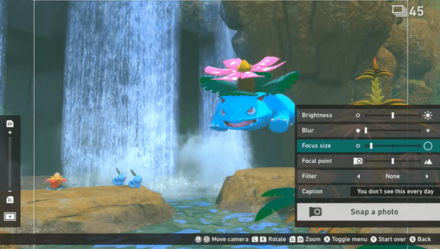
This feature can be used to adjust the photo you snap. You can adjust the brightness, blur, focus size, focal point, filter, as well as rewrite the caption before sharing it with your friends. Take note that this feature can only be used while reviewing the photos you took after a course (selecting the "Save Photos to Album" option).
Photo Editing
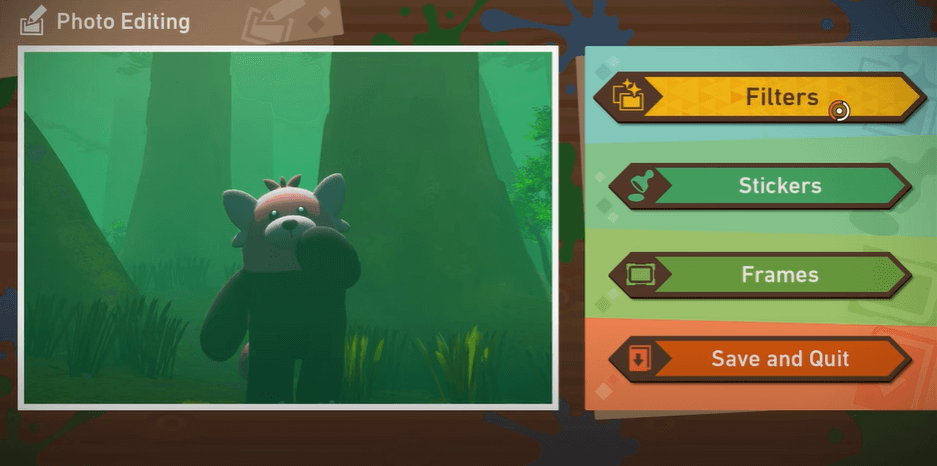
The Photo Editing feature is a way to edit your photos on your album before saving them. You can edit each photo by adding frames, stickers, and filters to make them stand out more. Remember, your editing skills might lead you to win the best popular shot!
Add Filters

There are several filters available to choose from like Exposed, Cel Shaded, Antique, High Contrast, and more! Use these filters to add style to your photo, and adjust the intensity or strength of each filter to your liking. These can also add some character to each photo you have captured. Try it!
Add Stickers

Adding stickers is so much fun! You can create a story behind the photo just by adding them. Add hats, ribbon, glasses, or more and arrange each on the photo by using the controls listed on the table below.
| Action | Control |
|---|---|
| Move | Left Control Stick |
| Resize | RIght Control Stick |
| Flip Vertically / Horizontally | X / Y |
| Change Overlap Order | ZL / ZR |
| Remove Sticker | - |
| Apply Changes | A |
Add Frames

You can add cute frames too! These frames have a variety of patterns ranging from hearts, floral, starry and more. Any photos in your album can be edited. Keep adding your personal touch to each!
Related Guides

New Pokemon Snap Tips and Tricks
Author
Photo Editing Mode Guide: How to Edit Photos
improvement survey
01/2026
improving Game8's site?

Your answers will help us to improve our website.
Note: Please be sure not to enter any kind of personal information into your response.

We hope you continue to make use of Game8.
Rankings
- We could not find the message board you were looking for.
Gaming News
Popular Games

Genshin Impact Walkthrough & Guides Wiki

Zenless Zone Zero Walkthrough & Guides Wiki

Umamusume: Pretty Derby Walkthrough & Guides Wiki

Clair Obscur: Expedition 33 Walkthrough & Guides Wiki

Wuthering Waves Walkthrough & Guides Wiki

Digimon Story: Time Stranger Walkthrough & Guides Wiki

Pokemon Legends: Z-A Walkthrough & Guides Wiki

Where Winds Meet Walkthrough & Guides Wiki

Pokemon TCG Pocket (PTCGP) Strategies & Guides Wiki

Monster Hunter Wilds Walkthrough & Guides Wiki
Recommended Games

Fire Emblem Heroes (FEH) Walkthrough & Guides Wiki

Diablo 4: Vessel of Hatred Walkthrough & Guides Wiki

Yu-Gi-Oh! Master Duel Walkthrough & Guides Wiki

Super Smash Bros. Ultimate Walkthrough & Guides Wiki

Elden Ring Shadow of the Erdtree Walkthrough & Guides Wiki

Monster Hunter World Walkthrough & Guides Wiki

Pokemon Brilliant Diamond and Shining Pearl (BDSP) Walkthrough & Guides Wiki

The Legend of Zelda: Tears of the Kingdom Walkthrough & Guides Wiki

Persona 3 Reload Walkthrough & Guides Wiki

Cyberpunk 2077: Ultimate Edition Walkthrough & Guides Wiki
All rights reserved
©2021 Pokémon. ©1995–2021 Nintendo / Creatures Inc. / GAME FREAK inc. ©1999 Nintendo / HAL Laboratory, Inc. Developed by BANDAI NAMCO Studios Inc.
Pokémon and Nintendo Switch are trademarks of Nintendo. © 2021 Nintendo.
The copyrights of videos of games used in our content and other intellectual property rights belong to the provider of the game.
The contents we provide on this site were created personally by members of the Game8 editorial department.
We refuse the right to reuse or repost content taken without our permission such as data or images to other sites.




![Parasite Mutant Review [Demo] | Chasing the Ghost of Square Enix Past](https://img.game8.co/4380957/c56b9e6b4b577bc34dc3a380f7700a8f.jpeg/show)






















