Illumina Orb Effects and How to Use

This is a page on the item Illumina Orb from the New Pokemon Snap for the Nintendo Switch. Read on for more information on Illumina Orb's effect and how to use it!
List of Contents
How to Unlock Illumina Orbs
Take a Photo of the Glowing Crystabloom

You unlock the Illumina Orb for the first time after taking a photo of a glowing Crystabloom during your Jungle (Night) expedition. Note that this only unlocks the Illumina Orbs for Florio Island and Belusylva Island.
To unlock the Illumina Orbs for other islands, select a nighttime level and take a photo of a glowing Crystabloom. Complete the level and have the photo evaluated.
See the table below to find all the locations of the glowing Crystablooms and unlock the Illumina Orb for each island!
Glowing Crystabloom Locations
| Crystabloom | Where to Find |
|---|---|
 |
At Jungle (Night), you can find the glowing Crystabloom near the exit point. Depending on the Research Level, a Quagsire or a Leafeon can be found beside it. Take its photo to unlock the Illumina Orbs for Florio and Belusylva Islands. |
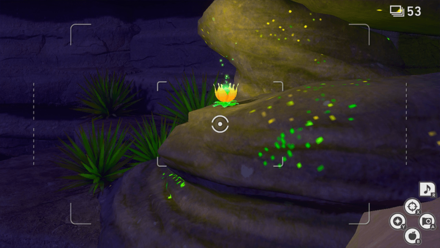 |
At Sands (Night), proceed through the main path until you reach the sandfall. As you descend down, look to your right to find the glowing Crystabloom on a rock. Take its photo to unlock the Illumina Orb for Voluca Island. |
 |
At Undersea, proceed through the main path and find the Lumineon sleeping on the ground. Throw a Fluffruit at it to move it away to reveal the glowing Crystabloom. Take its photo to unlock the Illumina Orb for Maricopia Island. |
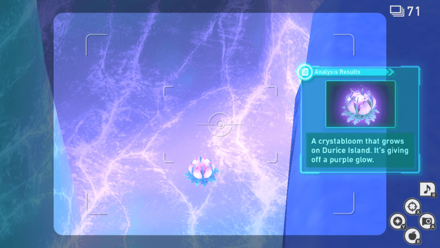 |
At Snowfields (Night), proceed through the main path abd look down in between the ice sheets to find the glowing Crystabloom at the bottom. Take its photo to unlock the Illumina Orb for Durice Island. |
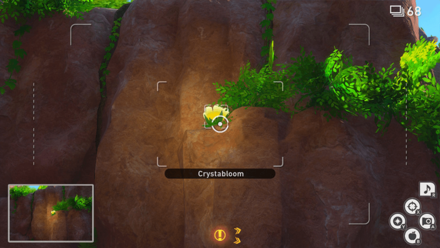 |
At Ruins, look above and to your right to find the glowing Crystabloom on a cliff. Take its photo to unlock the Illumina Orb for Aurus Island. |
Progression Guide and Complete Story Walkthrough
Illumina Orb Effects
Triggers the Illumina Phenomenon

Using an Illumina Orb on a Pokemon triggers the Illumina Phenomenon. The Illumina Phenomenon makes Pokemon glow and radiate with life energy. These orbs can also cause some Pokemon to display unsual behavior.
These rare behavior are sometimes related to a specific LenTalk Request.
LenTalk Guide and List of Requests
Illuminates Crystablooms

Using an Illumina Orb on the native plant Crystabloom will also cause them to glow. When an inactive crystabloom is touched by an Illumina orb, the effect transfers to nearby Pokemon and puts them to the Illumina state.
Other Effects on Pokemon
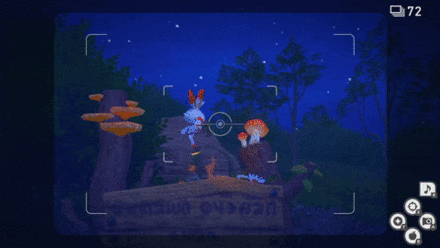
To use an Illumina Orb, throw the orb at a specific Pokemon. This will give you a chance to capture an amazing photo of a glowing Pokemon just like Scorbunny on the gif above.
As seen here, it turns Scorbunny's normally red flames into a glowing blue color. Capturing these moments might lead you into having a higher Photodex Photo score!
How to Use Illumina Orbs
Aim Your Camera Then Press the Y Button

You can toss an Illumina Orb at a Pokemon by pressing the Y button
Tip: Use the Camera Focus As A Guide

The indicator in the center of the screen can help you aim.
The Illumina Orb is thrown at the direction your camera is pointed at. Remember to point the white circle at where you intend to throw it. Aim higher when throwing further away, and aim lower when throwing closer to the foreground. Getting the hang of throwing Illumina Orbs will be key to lighting up your subjects for better shots!
Related Links

List of Announced Items and Tools
| Items | ||
|---|---|---|
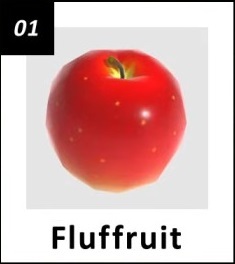 Fluffruit Fluffruit |
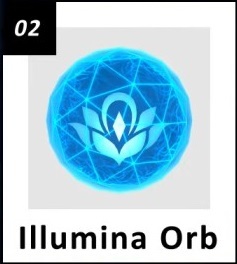 Illumina Orb Illumina Orb |
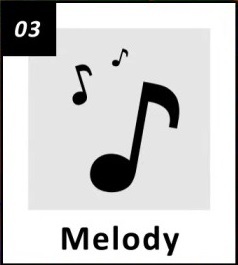 Melody Melody |
| Tools | ||
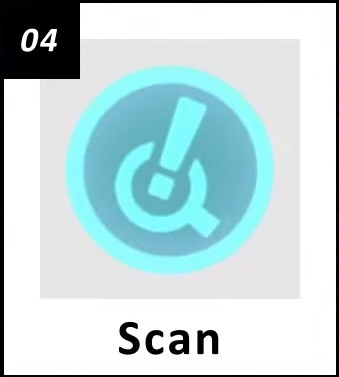 Scan Mode Scan Mode |
||
Author
Illumina Orb Effects and How to Use
Rankings
- We could not find the message board you were looking for.
Gaming News
Popular Games

Genshin Impact Walkthrough & Guides Wiki

Zenless Zone Zero Walkthrough & Guides Wiki

Umamusume: Pretty Derby Walkthrough & Guides Wiki

Clair Obscur: Expedition 33 Walkthrough & Guides Wiki

Wuthering Waves Walkthrough & Guides Wiki

Digimon Story: Time Stranger Walkthrough & Guides Wiki

Pokemon Legends: Z-A Walkthrough & Guides Wiki

Where Winds Meet Walkthrough & Guides Wiki

Pokemon TCG Pocket (PTCGP) Strategies & Guides Wiki

Monster Hunter Wilds Walkthrough & Guides Wiki
Recommended Games

Fire Emblem Heroes (FEH) Walkthrough & Guides Wiki

Pokemon Brilliant Diamond and Shining Pearl (BDSP) Walkthrough & Guides Wiki

Diablo 4: Vessel of Hatred Walkthrough & Guides Wiki

Yu-Gi-Oh! Master Duel Walkthrough & Guides Wiki

Super Smash Bros. Ultimate Walkthrough & Guides Wiki

Elden Ring Shadow of the Erdtree Walkthrough & Guides Wiki

Monster Hunter World Walkthrough & Guides Wiki

The Legend of Zelda: Tears of the Kingdom Walkthrough & Guides Wiki

Persona 3 Reload Walkthrough & Guides Wiki

Cyberpunk 2077: Ultimate Edition Walkthrough & Guides Wiki
All rights reserved
©2021 Pokémon. ©1995–2021 Nintendo / Creatures Inc. / GAME FREAK inc. ©1999 Nintendo / HAL Laboratory, Inc. Developed by BANDAI NAMCO Studios Inc.
Pokémon and Nintendo Switch are trademarks of Nintendo. © 2021 Nintendo.
The copyrights of videos of games used in our content and other intellectual property rights belong to the provider of the game.
The contents we provide on this site were created personally by members of the Game8 editorial department.
We refuse the right to reuse or repost content taken without our permission such as data or images to other sites.


























