How to Use Re-Snap

This guide will explain how to use the Re-Snap feature of New Pokemon Snap (Pokemon Snap 2) for the Nintendo Switch. Learn how you can edit photos or retake them for a better picture!
List of Contents
What is Re-Snap?
A Function That Allows You To Edit and Tweak the Photos You Have Taken
| Before Re-Snap | After Re-Snap |
|---|---|
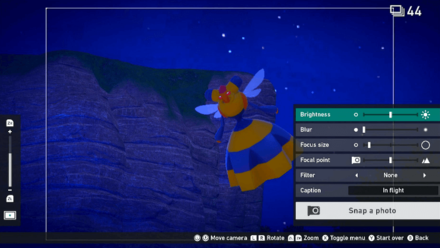 |
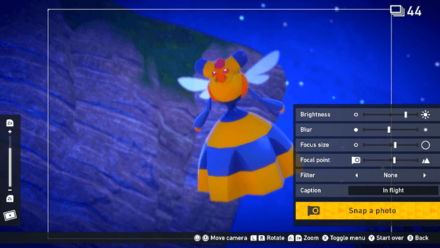 |
Re-Snap allows you to edit your photo after you've taken it. There are a plethora of editing options available including Brightness, Blur, Focus Size, and Focal Point. You can even reposition the shot by taking more of the surrounding area, moving your subject to the center, or even zooming in or out!
Re-Snap can be really useful to brighten up dark photos, or to zoom in on distant subjects. Keep in mind that since Re-Snap is only available after the Photo Evaluation, you cannot use Re-Snap to get higher scores!
Adding Filters, Stickers, and Frames To Your Photos

Any photo can also be edited to add filters, stickers, and frames that you can unlock as you progress through the story. Why don't you come up with some cool or cute photos and share them with us!
How to Use Re-Snap
Re-Snap
|
Select Save Photos to Album
from the Retry Menu

After completing a course, the retry menu will pop up. Be sure to select Save Photos to Album.
Select the Photo you want to Re-Snap

Then select the photo you want to Re-Snap. Choose among the photos you've taken from your most recent run-through.Only one photo maybe edited at a time, but multiple photos can be Re-Snapped per run.
Select Snap a photo
after editing the shot

After tweaking the photo to your liking, save the photo by selecting Snap a photo.
You'll be brought back to the menu where you can view the photos you've taken for the course. You can go ahead and Re-Snap more photos.
Find the photo saved in your Album
in Your Space
Re-snapped photos will appear in your Album
which you can access by going to the Lab and opening Your Space.
All photos here can also be uploaded online, and may be used to earn Sweet Medals!
Photo Editing
Other than tweaking camera settings with Re-Snap, you can also edit shots by adding filters, stickers, and frames. Check out our Photo Editing Mode Guide to learn how to spruce up your photos!
Photo Editing Mode Guide
Related Guides

New Pokemon Snap Tips and Tricks
Author
How to Use Re-Snap
improvement survey
01/2026
improving Game8's site?

Your answers will help us to improve our website.
Note: Please be sure not to enter any kind of personal information into your response.

We hope you continue to make use of Game8.
Rankings
- We could not find the message board you were looking for.
Gaming News
Popular Games

Genshin Impact Walkthrough & Guides Wiki

Zenless Zone Zero Walkthrough & Guides Wiki

Umamusume: Pretty Derby Walkthrough & Guides Wiki

Clair Obscur: Expedition 33 Walkthrough & Guides Wiki

Wuthering Waves Walkthrough & Guides Wiki

Digimon Story: Time Stranger Walkthrough & Guides Wiki

Pokemon Legends: Z-A Walkthrough & Guides Wiki

Where Winds Meet Walkthrough & Guides Wiki

Pokemon TCG Pocket (PTCGP) Strategies & Guides Wiki

Monster Hunter Wilds Walkthrough & Guides Wiki
Recommended Games

Fire Emblem Heroes (FEH) Walkthrough & Guides Wiki

Diablo 4: Vessel of Hatred Walkthrough & Guides Wiki

Yu-Gi-Oh! Master Duel Walkthrough & Guides Wiki

Super Smash Bros. Ultimate Walkthrough & Guides Wiki

Elden Ring Shadow of the Erdtree Walkthrough & Guides Wiki

Monster Hunter World Walkthrough & Guides Wiki

Pokemon Brilliant Diamond and Shining Pearl (BDSP) Walkthrough & Guides Wiki

The Legend of Zelda: Tears of the Kingdom Walkthrough & Guides Wiki

Persona 3 Reload Walkthrough & Guides Wiki

Cyberpunk 2077: Ultimate Edition Walkthrough & Guides Wiki
All rights reserved
©2021 Pokémon. ©1995–2021 Nintendo / Creatures Inc. / GAME FREAK inc. ©1999 Nintendo / HAL Laboratory, Inc. Developed by BANDAI NAMCO Studios Inc.
Pokémon and Nintendo Switch are trademarks of Nintendo. © 2021 Nintendo.
The copyrights of videos of games used in our content and other intellectual property rights belong to the provider of the game.
The contents we provide on this site were created personally by members of the Game8 editorial department.
We refuse the right to reuse or repost content taken without our permission such as data or images to other sites.




![Warhammer 40K Rogue Trader [Switch 2] Review | Not Fit For The Omnissiah's Favor Just Yet](https://img.game8.co/4380722/f4be6f849139a9f521a11f76363d4900.png/show)






















