Incomplete Installation Error
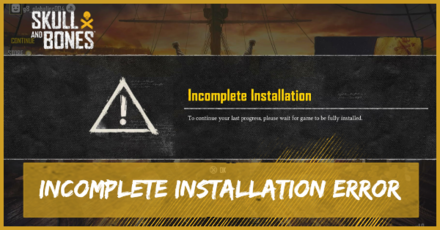
An Incomplete Installation Error in Skull and Bones has been showing up for some PS5 players despite the game telling them that it can already be played. See how to fix Incomplete Installation Error in this guide!
List of Contents
How to Fix Incomplete Installation Error
| How to Fix Incomplete Installation Error |
|---|
|
|
The Incomplete Installation Error has been showing up for PS5 players despite the game telling them that it can already be played. So far, our team hasn't experienced the same error on Xbox and PC. If you've experienced this on error on your device that isn't a PS5, let us know in the comments section below!
Make Sure the Download and Installation Has Been Finished
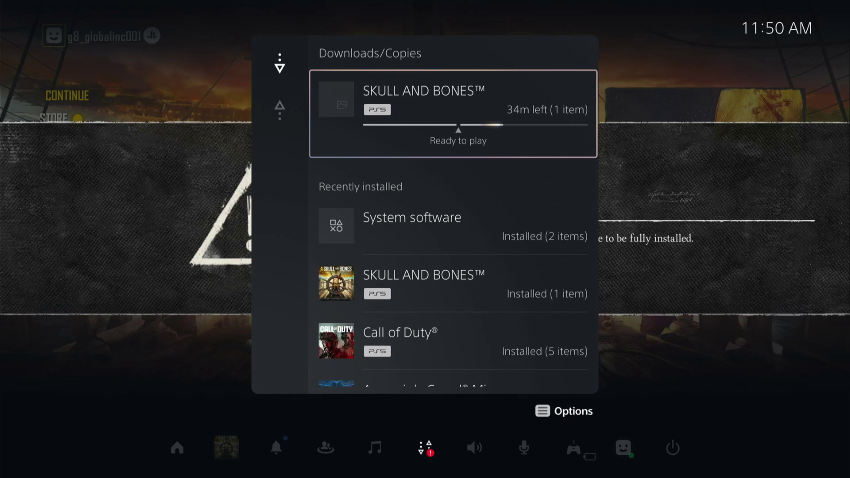
Sometimes PS5 lets you play a game that hasn't been finished downloading yet. This works well for most of the games on PS5 but it might be a different case for Skull and Bones.
Before you start booting up the game, make sure that your PS5 has finished downloading and installing the game first. You'll know it has finished downloading the game once the download bar has reached 100%!
Restart the Game
Much like the other errors in Skull and Bones, restarting the game can also help fix the Incomplete Installation Error. This is a very common fix that can solve the errors players usually experience in the game.
Restart Your Device
If restarting the game didn't do the trick, you can try restarting your device. This helps your device perform better especially if they've already been running for a long time.
Check For Updates
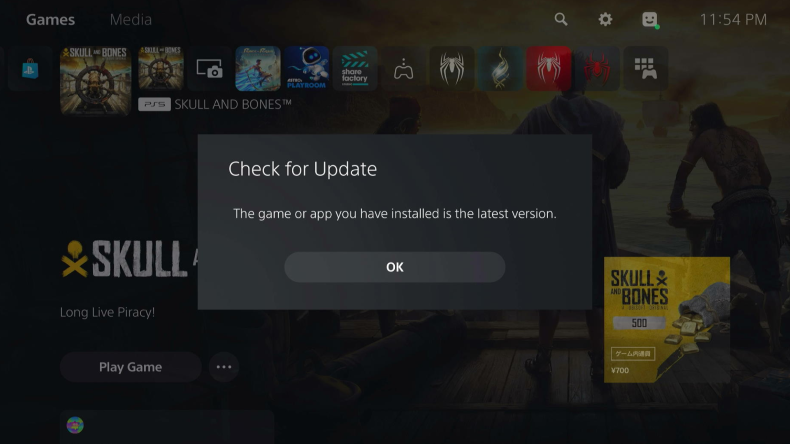
You can also check if the game has any pending updates. Doing so will make sure that you have the latest version of the game to avoid performance issues.
You check for updates on the game by doing the following:
- Press the “PS” button on your controller.
- Go to the “Home” screen.
- Go to Skull and Bones and click the “Options” button.
- From here, select “Check for Update” to see if you have the latest version of the game.
Check Sync Status of Save Data
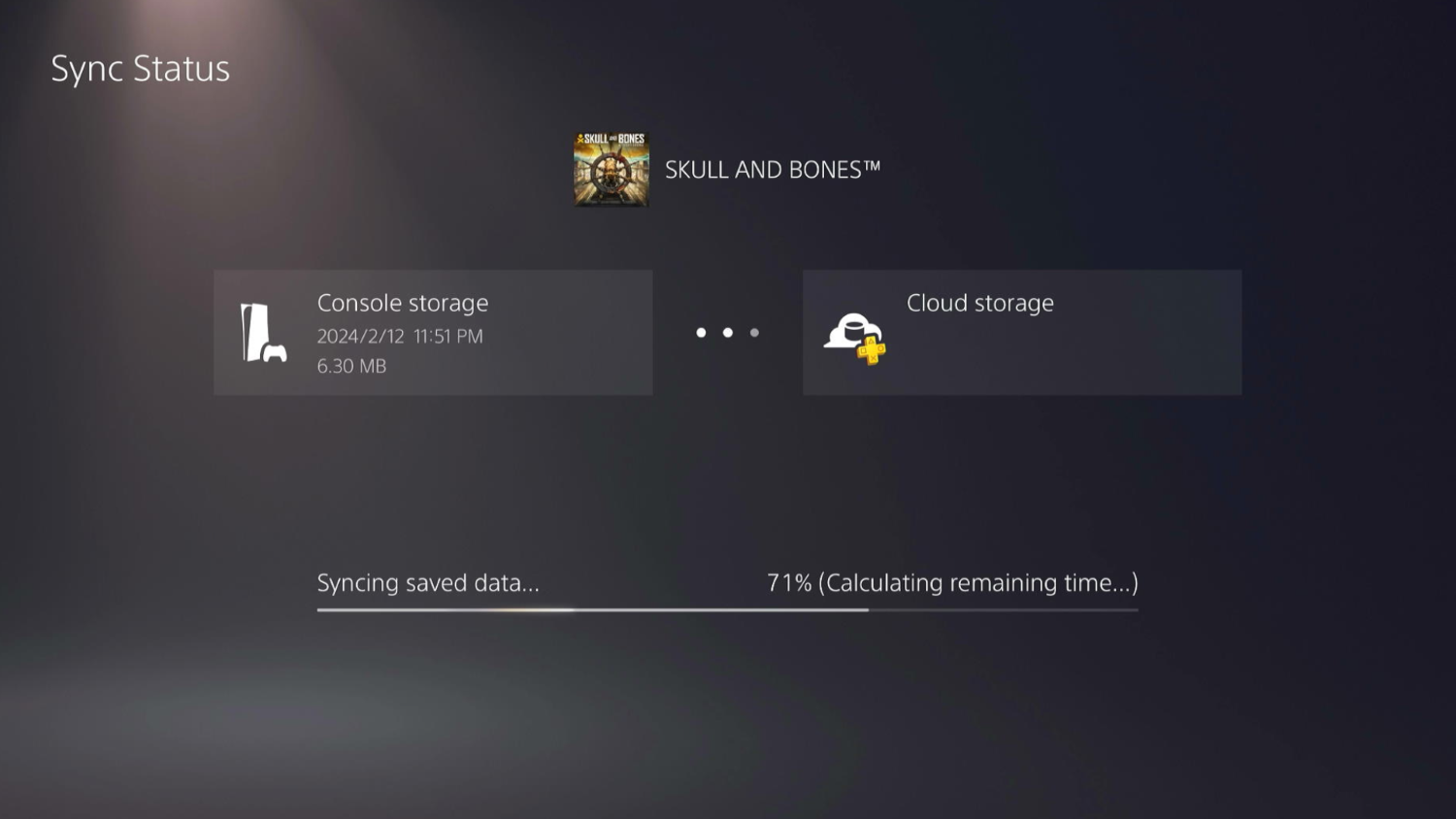
You can also check the sync status of your save data to fix the error.
To do this, you can follow the steps below:
- Press the “PS” button on your controller.
- Go to the “Home” screen.
- Go to Skull and Bones and click the “Options” button.
- From here, select “Check Sync Status of Saved Data”.
Make Sure Language Data Packs Are Downloaded

If you still get the error, you can try going to “Manage Game Content” to make sure that the language data packs for the game have been downloaded successfully.
Follow the steps below to check your language data packs:
- Press the “PS” button on your controller.
- Go to the “Home” screen.
- Go to Skull and Bones and click the “Options” button.
- From here, select “Manage Game Content”.
- Scroll down and check if all language data has been successfully downloaded.
Skull and Bones Related Guides

All Bugs, Performance Issues, and Known Glitches
Bugs and Known Errors
| All Known Errors | |
|---|---|
| No Server Available | How to Set Sail |
| What To Do If Game Keeps Crashing | Failed to Join Game Session |
| How to Get Rid of Death Mark Expired Notification | No English Error Explained |
| Incomplete Installation Error | - |
Comment
I am having this problem on a PC. Purchased through Epic games launcher
Author
Incomplete Installation Error
improvement survey
01/2026
improving Game8's site?

Your answers will help us to improve our website.
Note: Please be sure not to enter any kind of personal information into your response.

We hope you continue to make use of Game8.
Rankings
- We could not find the message board you were looking for.
Gaming News
Popular Games

Genshin Impact Walkthrough & Guides Wiki

Zenless Zone Zero Walkthrough & Guides Wiki

Umamusume: Pretty Derby Walkthrough & Guides Wiki

Clair Obscur: Expedition 33 Walkthrough & Guides Wiki

Wuthering Waves Walkthrough & Guides Wiki

Digimon Story: Time Stranger Walkthrough & Guides Wiki

Pokemon Legends: Z-A Walkthrough & Guides Wiki

Where Winds Meet Walkthrough & Guides Wiki

Pokemon TCG Pocket (PTCGP) Strategies & Guides Wiki

Monster Hunter Wilds Walkthrough & Guides Wiki
Recommended Games

Fire Emblem Heroes (FEH) Walkthrough & Guides Wiki

Diablo 4: Vessel of Hatred Walkthrough & Guides Wiki

Yu-Gi-Oh! Master Duel Walkthrough & Guides Wiki

Super Smash Bros. Ultimate Walkthrough & Guides Wiki

Elden Ring Shadow of the Erdtree Walkthrough & Guides Wiki

Monster Hunter World Walkthrough & Guides Wiki

Pokemon Brilliant Diamond and Shining Pearl (BDSP) Walkthrough & Guides Wiki

The Legend of Zelda: Tears of the Kingdom Walkthrough & Guides Wiki

Persona 3 Reload Walkthrough & Guides Wiki

Cyberpunk 2077: Ultimate Edition Walkthrough & Guides Wiki
All rights reserved
© 2022 Ubisoft Entertainment. All Rights Reserved. Skull and Bones, Ubisoft, and the Ubisoft logo are registered or unregistered trademarks of Ubisoft Entertainment in the US and/or other countries.
The copyrights of videos of games used in our content and other intellectual property rights belong to the provider of the game.
The contents we provide on this site were created personally by members of the Game8 editorial department.
We refuse the right to reuse or repost content taken without our permission such as data or images to other sites.




























I’ve been trying for hours to get it to work. I’ve deleted the game three times and all the save data. I’ve restarted the game about twenty times and the console about ten. I’ve also completely shut it down twice. It won’t load past 16Gb. This game is broken.