Controls Guide: Basic Controls and Button Settings
Check out our Metroid Prime 4: Beyond Walkthrough!
☆ Dread Rush | Boss Rush | Survival Rush | Practice
★ Speedrun and Sequence Breaks Guide
☆ Locations: Missile Tanks / Energy Tanks / Power Bomb Tanks
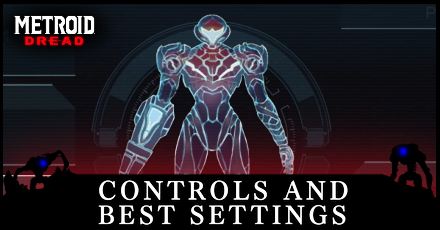
This is a guide to all the game controls in Metroid Dread for the Nintendo Switch. Read on to see details on all the button controls for moving Samus, as well as map controls!
List of Contents
List of Basic Controls

These are the basic controls for Metroid Dread. The info shown here reflects how Samus can be controlled as the game starts out.
| Controls | Action |
|---|---|
| Move Crouch (Tilt downwards once) |
|
| |
Expand Minimap |
| Interact with characters and objects Continue dialogue Selecting options |
|
| Jump Wall Jump (Press B near a wall while spin jumping) |
|
| Melee Counter (While running: Dash Melee) |
|
| Shoot a beam | |
| Free Aim | |
| Slide (Move L-Stick left and right while holding down ZL) |
|
| Missile Mode | |
| Shoot a Missile | |
| Options | |
| Map |
This page will be updated to reflect more upgrades and abilities are discovered.
List of Map Controls

| Controls | Action |
|---|---|
| Move Cursor | |
| Zoom Out / In | |
Press |
Reset Position |
Press |
Fast Cursor |
| View Global Map | |
| Highlight Icons | |
| Place Marker | |
| Close Map |
How to Use Basic Controls
Free Aim

You can free aim at any time by holding down the L button and moving the left analog stick. This ability is best used when you need to accurately aim to hit a target, or when you are required to use missiles.
The drawback is that Samus is almost completely immobile when free aiming. You can still jump while free aiming, but only vertically, with no horizontal mobility.
Wall Jumps

To perform a wall jump, Samus' first jump towards the wall must have a certain amount of horizontal momentum and she will begin spinning in mid air. Upon coming in contact with the wall, reverse directions on the analog stick and hit the jump button again. This ability is best used when trying to explore areas that a normal jump cannot reach.
Note that Wall Jumps Cannot be performed underwater.
Counters

Counters are performed by tapping the X button with the correct timing while an enemy is attacking you, and following up by pressing the Y button to finish off the enemy.
Note that only some enemy attacks can be countered, with those attacks showing a flash to indicate the counter timing. This ability is best used when facing specific enemies whose attacks can be countered. Enemies that have been countered will also give more Missiles and Energy when defeated.
Sliding

Sliding is performed by pressing the ZL button while running. This ability is best used to get under low terrain or to avoid enemies. Note that sliding cannot be performed underwater.
Best Control Settings

For those who have played through the Samus Returns remake on the 3DS, the default controls of Metroid Dread should feel right at home. The control layouts have mostly remained the same including the jump, aim, missile mode, and melee counter buttons.
For those that have not played Samus Returns or even new players to the series, you are also able to customize your button layout to fit your preferences.
Can Controls Be Changed?
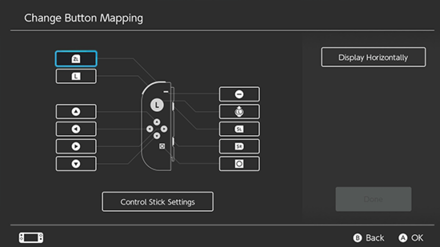
As of April 13, 2020, the Nintendo Switch V10.0.0 system update added the option to change your controller button mapping. You can see more of the update patch notes on Nintendo's official site.
How to Change Button Mapping
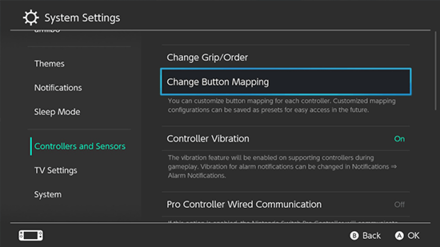
|
Metroid Dread Related Guides

Author
Controls Guide: Basic Controls and Button Settings
improvement survey
01/2026
improving Game8's site?

Your answers will help us to improve our website.
Note: Please be sure not to enter any kind of personal information into your response.

We hope you continue to make use of Game8.
Rankings
- We could not find the message board you were looking for.
Gaming News
Popular Games

Genshin Impact Walkthrough & Guides Wiki

Zenless Zone Zero Walkthrough & Guides Wiki

Umamusume: Pretty Derby Walkthrough & Guides Wiki

Clair Obscur: Expedition 33 Walkthrough & Guides Wiki

Wuthering Waves Walkthrough & Guides Wiki

Digimon Story: Time Stranger Walkthrough & Guides Wiki

Pokemon Legends: Z-A Walkthrough & Guides Wiki

Where Winds Meet Walkthrough & Guides Wiki

Pokemon TCG Pocket (PTCGP) Strategies & Guides Wiki

Monster Hunter Wilds Walkthrough & Guides Wiki
Recommended Games

Fire Emblem Heroes (FEH) Walkthrough & Guides Wiki

Pokemon Brilliant Diamond and Shining Pearl (BDSP) Walkthrough & Guides Wiki

Diablo 4: Vessel of Hatred Walkthrough & Guides Wiki

Yu-Gi-Oh! Master Duel Walkthrough & Guides Wiki

Super Smash Bros. Ultimate Walkthrough & Guides Wiki

Elden Ring Shadow of the Erdtree Walkthrough & Guides Wiki

Monster Hunter World Walkthrough & Guides Wiki

The Legend of Zelda: Tears of the Kingdom Walkthrough & Guides Wiki

Persona 3 Reload Walkthrough & Guides Wiki

Cyberpunk 2077: Ultimate Edition Walkthrough & Guides Wiki
All rights reserved
© Nintendo. Metroid and Nintendo Switch are trademarks of Nintendo. © 2021 Nintendo.
The copyrights of videos of games used in our content and other intellectual property rights belong to the provider of the game.
The contents we provide on this site were created personally by members of the Game8 editorial department.
We refuse the right to reuse or repost content taken without our permission such as data or images to other sites.




![Parasite Mutant Review [Demo] | Chasing the Ghost of Square Enix Past](https://img.game8.co/4380957/c56b9e6b4b577bc34dc3a380f7700a8f.jpeg/show)






















