How to Fix Incompatible Version Error | How to Update Dedicated Server
New to Valheim? Don't wander the Tenth World alone!
★ Complete Walkthrough and Progression Guide
★ Best Weapon Types
★ Recipe List: How to Craft Every Item
A new update is available for Valheim! See the patch notes below.
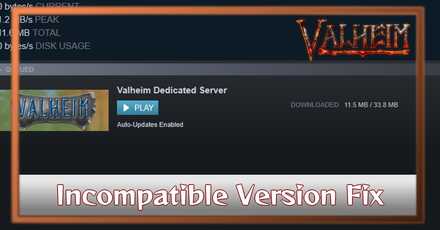
This is a guide on how to fix the incompatible version error that occurs in the game Valheim. Read on to learn how to fix the incompatible error and how to update your Valheim server through Steam or through SteamCMD.
List of Contents
How to Fix the Incompatible Version
Update Your Valheim Server
This error occurs when a patch comes out and you update your game but not your dedicated server. This will result in the game running in different versions, making them incompatible. To fix this, you will need to update your Valheim server to make sure that the versions match!
How to Update your Valheim Server
Save your BAT File
Before updating, copy your BAT file that you use to run your server located in the Valheim Dedicated Server folder. When updating your Valheim Server, it can reset the BAT file to default and you will need to set it up again. Saving your BAT file to copy and paste back into the folder will make sure you do not have to waste time setting up again.
How to Update Through Steam
If you downloaded the Valheim Dedicated Server through the Steam app, you can also use Steam to update the Valheim server. It should be updating in your Downloads tab. If you do not see it, go to your library, and open Valheim Dedicated Server from there. It should start updating on its own.
| 1 | Close your server then open Steam and check your Downloads tab for Valheim Dedicated Server update. If you do not see it, try the next steps. |
|---|---|
| 2 | 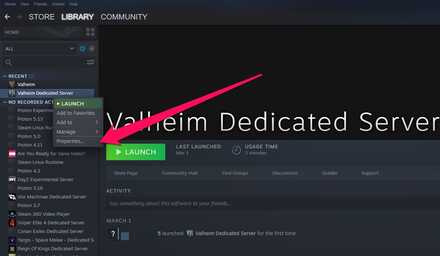 Search for Valheim Dedicated Server with in the Steam Library. If you do not see it, make sure you have Tools checked in the drop down menu above the list of games. |
| 3 | 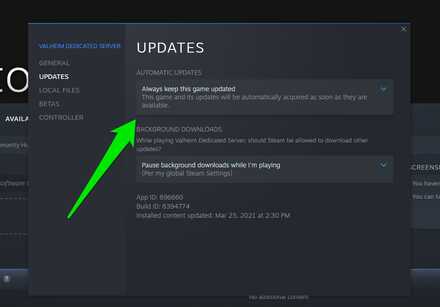 Right-Click on Valheim Dedicated Server > Properties > Updates. Make sure Automatic Updates is set to Always keep this game updated. |
| 4 | 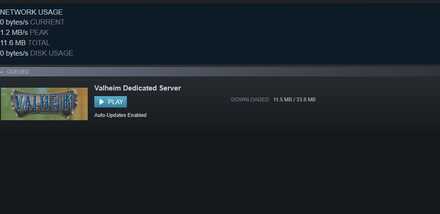 Check your Downloads tab again. You should see it updating if it wasn't before. If not, try restarting Steam. |
| 5 | If your BAT file has been reset, copy past the BAT file you had a back up of if it has been reset. |
How to Update through SteamCMD
If the machine your server is on does not have Steam, you can update it through the SteamCMD.
| 1 | Before updating, make sure you close your server. |
|---|---|
| 2 | If you downloaded the Valheim Dedicated Server using the steamcmd then you will need to run it again in order to update. |
| 2 | 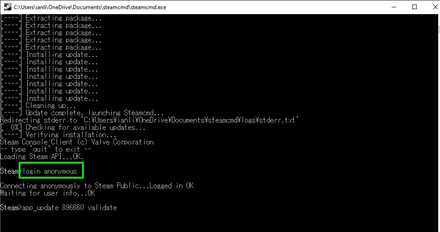 Type in "login anonymous" and press enter. |
| 3 | 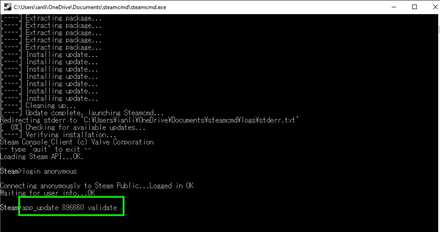 Input "app_update 896660 validate" and hit enter and it should start updating Valheim Dedicated Server. |
| 4 | If your BAT file has been reset, copy past the BAT file you had a back up of if it has been reset. |
Valheim Related Guides

Guide for Beginners: How to Get Started
Valheim Tips and Tricks
Author
How to Fix Incompatible Version Error | How to Update Dedicated Server
Rankings
- We could not find the message board you were looking for.
Gaming News
Popular Games

Genshin Impact Walkthrough & Guides Wiki

Zenless Zone Zero Walkthrough & Guides Wiki

Umamusume: Pretty Derby Walkthrough & Guides Wiki

Clair Obscur: Expedition 33 Walkthrough & Guides Wiki

Wuthering Waves Walkthrough & Guides Wiki

Digimon Story: Time Stranger Walkthrough & Guides Wiki

Pokemon Legends: Z-A Walkthrough & Guides Wiki

Where Winds Meet Walkthrough & Guides Wiki

Pokemon TCG Pocket (PTCGP) Strategies & Guides Wiki

Monster Hunter Wilds Walkthrough & Guides Wiki
Recommended Games

Fire Emblem Heroes (FEH) Walkthrough & Guides Wiki

Pokemon Brilliant Diamond and Shining Pearl (BDSP) Walkthrough & Guides Wiki

Diablo 4: Vessel of Hatred Walkthrough & Guides Wiki

Yu-Gi-Oh! Master Duel Walkthrough & Guides Wiki

Super Smash Bros. Ultimate Walkthrough & Guides Wiki

Elden Ring Shadow of the Erdtree Walkthrough & Guides Wiki

Monster Hunter World Walkthrough & Guides Wiki

The Legend of Zelda: Tears of the Kingdom Walkthrough & Guides Wiki

Persona 3 Reload Walkthrough & Guides Wiki

Cyberpunk 2077: Ultimate Edition Walkthrough & Guides Wiki
All rights reserved
©2021 Coffee Stain Studios AB • All rights reserved • Coffee Stain is part of the Embracer Group
The copyrights of videos of games used in our content and other intellectual property rights belong to the provider of the game.
The contents we provide on this site were created personally by members of the Game8 editorial department.
We refuse the right to reuse or repost content taken without our permission such as data or images to other sites.



























