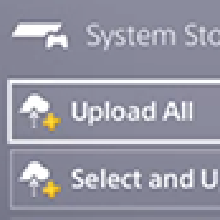Save Transfer: Does God of War Ragnarok Have Cross-Save?
★ God of War Ragnarok and its DLC are out!
┗ Walkthrough | Valhalla DLC | Bosses
★ Check out our Tips and Tricks guides!
┗ Best Skills | Best Armor | Beginners Guide
★ Locations for all Collectibles!
┗ Nornir Chests | Ravens | Artifacts

Cross-Save in God of War Ragnarok will be available to players who are planning to upload their PS4 save data on their PS5. Check here for how to cross save, transfer and load your data to your PS5.
List of Contents
Does God of War Ragnarok Have Cross-Save?
Cross-Save is Only Available for PS4 to PS5
Players looking to transfer their saved data on their PS4 to the PS5 can do so by uploading their saved data to their Cloud Storage or by using a USB to perform the transfer.
While players can transfer their saved data from their PS4 to their PS5, the same can't be said the other way around. There is no way for players to transfer their PS5 saved data to their PS4.
How to Cross-Save
Transferring Save Data Via Cloud Storage
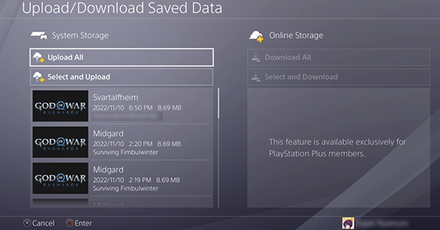
Players who want to transfer their saved data from PS4 to PS5 may do so by uploading it to their cloud storage, available when they have an active PS+ subscription. This can be done by hovering over the game on the PS4 home screen, pressing the Options button on their controller, then selecting Upload/Download Saved Data.
Upload the saved data of your choice and on your PS5, do the same steps as previously mentioned but select download instead of upload.
Using a USB to Transfer Save Data
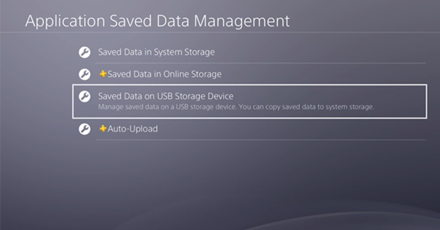
If you can't afford a PS+ subscription for your PS console, then another method you can do to transfer your saved data is by uploading it on your USB. Once you plugged your USB in, head to your PS4's Settings > Application Saved Data Management > Saved Data on USB Storage Device and Select God of War Ragnarok on the list of games to transfer the saved data.
Once you're done uploading, connect the USB on your PS5, and head to your Settings > Saved Data and Game/App Settings > Saved Data (PS4) and select the game inside the USB Drive option to transfer the saved data.
How to Save
Selecting Save in the Options Menu
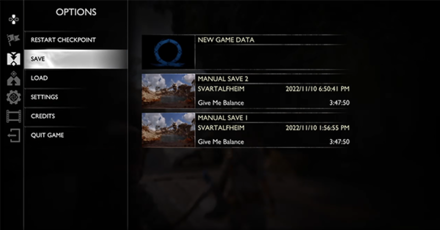
Players can save their game by pressing the Options button on their controller and selecting save from the list. You can either overwrite your previously saved data or create a new one.
This can be performed at any time in the game and can be very useful if you want to save right before a boss fight or if you wanna repeat a section of the game.
Autosave Feature is Available
While players can choose when they want to save their game, an autosave feature is also available and enabled by default. This won't overwrite your manual save, and it's there just in case you forget to save for a long time.
How to Load Save Data
Selecting Load in the Options Menu
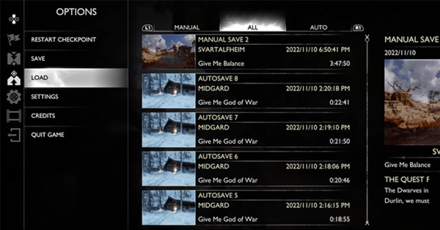
If you want to load to an earlier saved data, you can do so by heading to your options menu and selecting the Load option from the list. Select a save file inside and hit the circle button to confirm and load the saved data.
Once you've loaded in, you won't be at the spot where you last saved but will be at the nearest checkpoint instead.
Available in the Title Screen
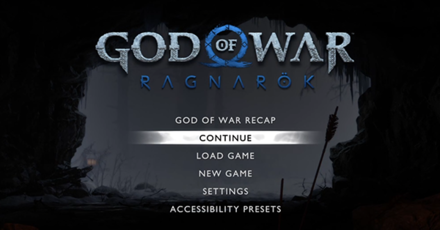
You can also select Continue at the Title screen to load the last save file you used before quitting the game. If you want to be specific about what save file you're loading into, you can press the Load Game option and select the save data you want.
God of War Ragnarok Related News

-
![]()
Does God of War Ragnarok Have Cross-Save?
Updated 11/10/2022
Check here for how to cross save, transfer and load your data to your PS5.
-
![]()
Does God of War Ragnarok Have Cheats?
Updated 11/10/2022
Learn about the game's lack of cheats and alternative methods to make the game easier.
-
![]()
Does God of War Ragnarok Have Multiplayer?
Updated 11/10/2022
Read about the game's lack of multiplayer and possible multiplayer additions.
-
![]()
Game Length
Updated 11/11/2022
How long will it take to beat Ragnarok?
-
![]()
Trophy Guide and List of Trophies
Updated 12/4/2022
All 36 Trophies confirmed for God of War Ragnarok
-
![]()
Edition Differences
Updated 11/9/2022
Learn about the contents of each edition of the game!
-
![]()
Cast and List of Voice Actors
Updated 11/10/2022
See if you can recognize the voices behind the characters!
Author
Save Transfer: Does God of War Ragnarok Have Cross-Save?
Rankings
- We could not find the message board you were looking for.
Gaming News
Popular Games

Genshin Impact Walkthrough & Guides Wiki

Zenless Zone Zero Walkthrough & Guides Wiki

Umamusume: Pretty Derby Walkthrough & Guides Wiki

Clair Obscur: Expedition 33 Walkthrough & Guides Wiki

Wuthering Waves Walkthrough & Guides Wiki

Digimon Story: Time Stranger Walkthrough & Guides Wiki

Pokemon Legends: Z-A Walkthrough & Guides Wiki

Where Winds Meet Walkthrough & Guides Wiki

Pokemon TCG Pocket (PTCGP) Strategies & Guides Wiki

Monster Hunter Wilds Walkthrough & Guides Wiki
Recommended Games

Fire Emblem Heroes (FEH) Walkthrough & Guides Wiki

Pokemon Brilliant Diamond and Shining Pearl (BDSP) Walkthrough & Guides Wiki

Diablo 4: Vessel of Hatred Walkthrough & Guides Wiki

Yu-Gi-Oh! Master Duel Walkthrough & Guides Wiki

Super Smash Bros. Ultimate Walkthrough & Guides Wiki

Elden Ring Shadow of the Erdtree Walkthrough & Guides Wiki

Monster Hunter World Walkthrough & Guides Wiki

The Legend of Zelda: Tears of the Kingdom Walkthrough & Guides Wiki

Persona 3 Reload Walkthrough & Guides Wiki

Cyberpunk 2077: Ultimate Edition Walkthrough & Guides Wiki
All rights reserved
©2022 Sony Interactive Entertainment LLC. God of War is a registered trademark of Sony Interactive Entertainment LLC and related companies in the U.S. and other countries. “PlayStation Family Mark”, “PlayStation”, “PlayStation Studios logo”, "PS4", and “PS5” are registered trademarks or trademarks of Sony Interactive Entertainment Inc.
Sony Interactive Entertainment Privacy Policy & EULA
The copyrights of videos of games used in our content and other intellectual property rights belong to the provider of the game.
The contents we provide on this site were created personally by members of the Game8 editorial department.
We refuse the right to reuse or repost content taken without our permission such as data or images to other sites.