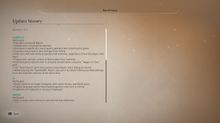Mobile Guide - How to Play On Mobile

Play Assassin's Creed Mirage (AC Mirage) on mobile via Remote Play. Read on to learn how to play Assassin's Creed Mirage on mobile and the iPhone 15 Pro, and whether it's available on other mobile devices.
List of Contents
Compatible Mobile Devices
| Native | PS Remote Play | Xbox Remote Play | |
|---|---|---|---|
| iOS |
• iPhone 15 Pro • iPhone 15 Pro Max |
• Any iPhone or iPad with iOS 14 and above | • Any iPhone or iPad with iOS 10 and above |
| Android | ❌ | • Any device with Android 9.0 and above | • Any device with Android 6.0 and above |
Play Natively on the iPhone 15 Pro and Pro Max

Only the iPhone 15 Pro and Pro Max can play the game natively with its current specs. Assassin's Creed Mirage will come the these devices in early 2024.
Apple claims the iPhone 15 Pro can smoothly run demanding Triple-A games like Resident Evil 4 Remake, Death Stranding, and Resident Evil Village with high performance and visual quality.
Compatible Devices for PS and Xbox Remote Play

Consoles have added a Remote Play feature to allow people to play their games remotely. You can use remote play to stream the game on your mobile phone and play there either with a controller connected, or with mapped controls on your phone's screen.
A fast and stable internet connection is required for a smooth experience during remote play.
How to Play Assassin's Creed Mirage on Mobile
| Jump to a Section! | |
|---|---|
| PS Remote Play | Xbox Remote Play |
| iPhone 15 Pro | Cloud-Gaming |
Using PS Remote Play
- Install PS Remote Play
- Enable Remote Play on your Console
- Sign in to your PSN on the App
- Select Your Console on the App
- Wait for the App to Connect | Link Manually
1. Install PS Remote Play
Install PS Remote Play app on your iOS or Android device to get started.
2. Enable Remote Play on your Console
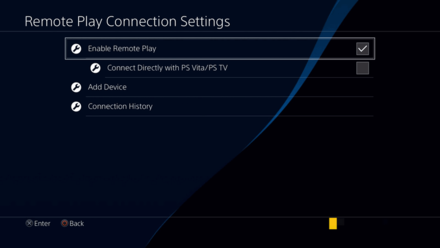
Open your console and enable remote play by going to Settings > Remote Play Connection Settings > Enable Remote Play.
3. Sign in to your PSN on the App
If you're opening the PS Remote Play app for the first time, you'll be prompted to sign into your PSN account. Sign in to the account that's registered to your current console.
4. Select Your Console on the App
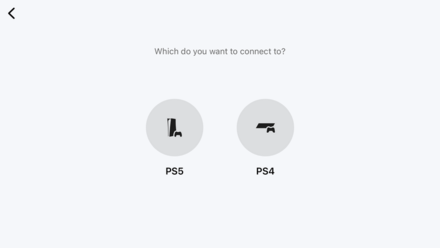
Select either your PS4 or PS5 on the app and it'll start searching for the console.
5.1. Wait for the App to Connect
Wait for the app to connect to your console and the app should display your PS4 or PS5 on your phone when successful.
5.2. Link to the Console Manually
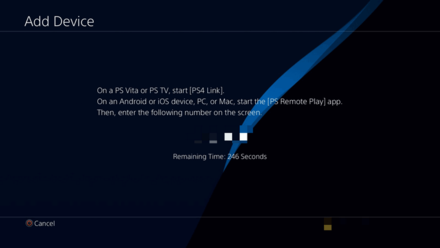
If the app cannot find your console, you can link it manually by pressing Link Manually on the app. You'll then enter a series of numbers which can be found on the console by going to Settings > Remote Play Connection Settings > Add Device.
Enter the number displayed on your console onto your mobile device and wait for it to connect. The phone will display your PS4 or PS5 if successful.
Using Xbox Remote Play
- Install the Xbox App
- Enable Remote Play on Console
- Sign in to your Xbox Account on the App
- Select your Console
1. Install the Xbox App
Install Xbox app on your iOS or Android device to get started.
2. Enable Remote Play on Console
On your console, go to Settings > Devices & Connections > Remote Features, and check the Enable remote features.
3. Sign in to your Xbox Account on the App
If you're opening the Xbox app for the first time, you'll be prompted to sign into your Microsoft account. Sign in to the account that's registered to your current console.
4. Select your Console on the App
On the app, go to My Library > Consoles, and select your console to start remote play. Your phone will display your Xbox if successful.
iPhone 15 Pro and Pro Max
There are no information yet on how to install and play Assassin's Creed Mirage on the iPhone 15 Pro and Pro Max, as it's still due to release in early 2024.
Using Cloud-Gaming Services
Cloud-Gaming services such as GeForce NOW and Amazon Luna offers cloud-gaming to their users. This allows subcribers to stream the game they own on a powerful PC and play them via their own PC or mobile phones.
Peripherals, like a keyboard and mouse, might be necessary to enjoy the game better when playing on mobile.
Other Playable Platforms
Available on PC, PS4, PS5, Xbox One, and Xbox X|S

Aside from the iPhone 15, you can also play the game from multiple platforms such as PC, Xbox, and Playstation.
All Available Platforms and Consoles
Assassin's Creed Mirage Related News

Latest News for Assassin's Creed Mirage
-
![]()
How Long to Beat
Updated 10/6/2023
Learn how long it takes to beat the game!
-
![]()
Version 1.0.2 Update
Updated 10/4/2023
Version 1.0.2 addresses existing gameplay, UI, and performance issues in the game.
-
![]()
All Ubisoft Connect Rewards
Updated 10/4/2023
Find out all the available Ubisoft Connect Rewards you can earn in the game!
-
![]()
DLC and In-Game Purchases
Updated 10/6/2023
Learn if Assassin's Creed Mirage have in-game purchases and DLCs!
-
![]()
Cast and Voice Actors
Updated 10/6/2023
See who voices Basim, Roshan, Ali, and Hadya in AC Mirage.
-
![]()
Assassin's Creed Story Timeline
Updated 10/7/2023
Find out the chronological order of the Assassin's Creed games and when Assassin's Creed Mirage takes place!
-
![]()
Cross-Progression and Cross Saves
Updated 10/1/2023
It is likely that cross-progressions and cross saves will be available in AC Mirage!
-
![]()
Multiplayer Features Guide
Updated 10/6/2023
Read on to learn if Assassin's Creed Mirage has Multiplayer features!
Pre-Release News and Game Info
| Pre-Release News | |
|---|---|
| System Requirements | New Features |
| Edition Differences | Available Platforms |
| Release Time | Demo |
| Pre-Order | Preload |
Comment
Author
Mobile Guide - How to Play On Mobile
improvement survey
01/2026
improving Game8's site?

Your answers will help us to improve our website.
Note: Please be sure not to enter any kind of personal information into your response.

We hope you continue to make use of Game8.
Rankings
- We could not find the message board you were looking for.
Gaming News
Popular Games

Genshin Impact Walkthrough & Guides Wiki

Zenless Zone Zero Walkthrough & Guides Wiki

Umamusume: Pretty Derby Walkthrough & Guides Wiki

Clair Obscur: Expedition 33 Walkthrough & Guides Wiki

Wuthering Waves Walkthrough & Guides Wiki

Digimon Story: Time Stranger Walkthrough & Guides Wiki

Pokemon Legends: Z-A Walkthrough & Guides Wiki

Where Winds Meet Walkthrough & Guides Wiki

Pokemon TCG Pocket (PTCGP) Strategies & Guides Wiki

Monster Hunter Wilds Walkthrough & Guides Wiki
Recommended Games

Fire Emblem Heroes (FEH) Walkthrough & Guides Wiki

Diablo 4: Vessel of Hatred Walkthrough & Guides Wiki

Yu-Gi-Oh! Master Duel Walkthrough & Guides Wiki

Super Smash Bros. Ultimate Walkthrough & Guides Wiki

Elden Ring Shadow of the Erdtree Walkthrough & Guides Wiki

Monster Hunter World Walkthrough & Guides Wiki

Pokemon Brilliant Diamond and Shining Pearl (BDSP) Walkthrough & Guides Wiki

The Legend of Zelda: Tears of the Kingdom Walkthrough & Guides Wiki

Persona 3 Reload Walkthrough & Guides Wiki

Cyberpunk 2077: Ultimate Edition Walkthrough & Guides Wiki
All rights reserved
© 2022 Ubisoft Entertainment. All Rights Reserved. Assassin’s Creed, Ubisoft, and the Ubisoft logo are registered or unregistered trademarks of Ubisoft Entertainment in the US and/or other countries.
The copyrights of videos of games used in our content and other intellectual property rights belong to the provider of the game.
The contents we provide on this site were created personally by members of the Game8 editorial department.
We refuse the right to reuse or repost content taken without our permission such as data or images to other sites.