How to Use Photo Mode

Press both the Left and Right Thumbsticks on consoles and F5 key on the PC to activate Photo Mode in Assassin's Creed Mirage (AC Mirage). Read on to learn how to use Photo Mode, how to disable Photo Mode, and all Photo Mode features.
How to Use Photo Mode
Press Both Left and Right Thumbsticks for Xbox and Playstation

| Photo Mode Controls for Consoles | |
|---|---|
| PS | |
| XBOX | |
Press both the Left and Right thumbsticks in the Playstation and Xbox versions of the game to activate Photo Mode.
This pauses the game and gives you options to set up your photo before taking a picture of it.
Press the F5 Key for PC Version
| Photo Mode Controls for PC | |
|---|---|
| PC | F3 Key |
If you are using a keyboard and mouse setup or using the PC version, press the F3 key to activate Photo Mode.
Press the A Button/X Button to Take a Photo
Taking a screenshot in the Xbox Series S version.
Once you have a photo that you want to save, press the A Button on the Xbox or X Button on the Playstation to take the photo.
The photo will be saved and automatically uploaded to Ubisoft's official photo mode website. If you are logged in on that website, you can see all the photos you have taken in your account.
Press the Preview Button and Screenshot to Save the Photo Privately
Taking a private screenshot using Xbox Series S's capture screenshot feature.
If you want to privately save your photo in your console or PC, press the Preview button to hide Photo's Mode UI and take a screenshot.
How to Disable Photo Mode
Disable in Gameplay Settings Menu
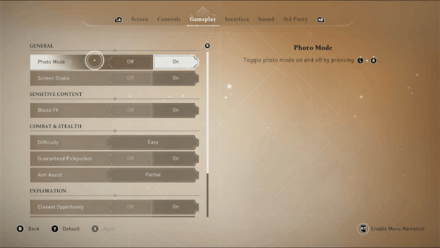
You can also disable Photo Mode in the settings menu. Go to Settings and navigate to the Gameplay tab. Toggle Photo Mode to off to disable it.
Best Settings and Gameplay Configurations
All Photo Mode Features
Cycle Grids in Composition Mode
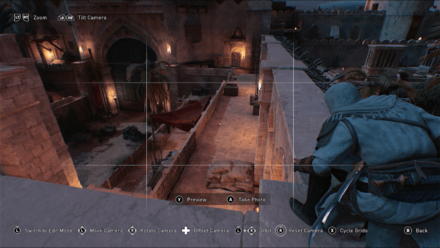
You can choose up to 4 different grids in Composition Mode. The grids help you align your photo properly to get a good composition.
Add Filters in Edit Mode
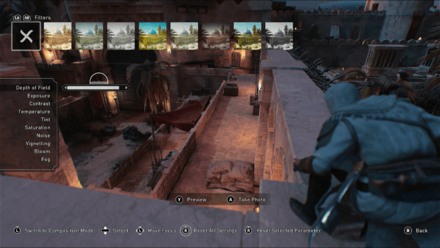
You can choose 8 preset filters in Edit Mode. Press the LB and RB buttons in the Xbox or L1 and R1 buttons in the Playstation to cycle through each filter.
Change the Photo's Depth of Field and Exposure
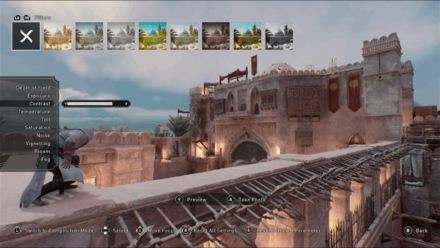
You can change the photo's depth of field, exposure, contrast, temperature, tint, and saturation when you switch to Edit Mode.
Other effects that you can add include noise, vignetting, bloom, and fog to enhance your photo even further.
Assassin's Creed Mirage Related Guides

All Tips and Tricks
Comment
Author
How to Use Photo Mode
improvement survey
01/2026
improving Game8's site?

Your answers will help us to improve our website.
Note: Please be sure not to enter any kind of personal information into your response.

We hope you continue to make use of Game8.
Rankings
- We could not find the message board you were looking for.
Gaming News
Popular Games

Genshin Impact Walkthrough & Guides Wiki

Zenless Zone Zero Walkthrough & Guides Wiki

Umamusume: Pretty Derby Walkthrough & Guides Wiki

Clair Obscur: Expedition 33 Walkthrough & Guides Wiki

Wuthering Waves Walkthrough & Guides Wiki

Digimon Story: Time Stranger Walkthrough & Guides Wiki

Pokemon Legends: Z-A Walkthrough & Guides Wiki

Where Winds Meet Walkthrough & Guides Wiki

Pokemon TCG Pocket (PTCGP) Strategies & Guides Wiki

Monster Hunter Wilds Walkthrough & Guides Wiki
Recommended Games

Fire Emblem Heroes (FEH) Walkthrough & Guides Wiki

Pokemon Brilliant Diamond and Shining Pearl (BDSP) Walkthrough & Guides Wiki

Diablo 4: Vessel of Hatred Walkthrough & Guides Wiki

Yu-Gi-Oh! Master Duel Walkthrough & Guides Wiki

Super Smash Bros. Ultimate Walkthrough & Guides Wiki

Elden Ring Shadow of the Erdtree Walkthrough & Guides Wiki

Monster Hunter World Walkthrough & Guides Wiki

The Legend of Zelda: Tears of the Kingdom Walkthrough & Guides Wiki

Persona 3 Reload Walkthrough & Guides Wiki

Cyberpunk 2077: Ultimate Edition Walkthrough & Guides Wiki
All rights reserved
© 2022 Ubisoft Entertainment. All Rights Reserved. Assassin’s Creed, Ubisoft, and the Ubisoft logo are registered or unregistered trademarks of Ubisoft Entertainment in the US and/or other countries.
The copyrights of videos of games used in our content and other intellectual property rights belong to the provider of the game.
The contents we provide on this site were created personally by members of the Game8 editorial department.
We refuse the right to reuse or repost content taken without our permission such as data or images to other sites.




![Warhammer 40K Rogue Trader [Switch 2] Review | Not Fit For The Omnissiah's Favor Just Yet](https://img.game8.co/4380722/f4be6f849139a9f521a11f76363d4900.png/show)






















