Best Settings and Gameplay Configurations
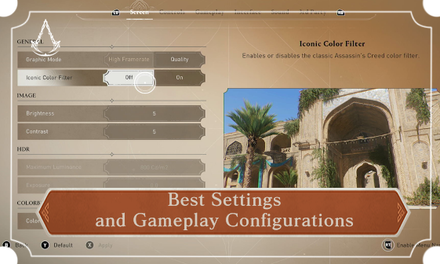
A list of best settings to choose in Assassin's Creed Mirage (AC Mirage). Read on to learn about the settings to improve graphics, the best gameplay configurations, recommended controls to use, and the best interface and sound settings to update!
List of Contents
Best Settings
Screen Settings
The Screen Settings lets you customize how the game is displayed. You can also enable accessibility options such as colorblind mode.
| Recommended Settings | |
|---|---|
| Graphic Mode | High Framerate |
| Iconic Color Filter | Off |
| Brightness | 5 |
| Contrast | 5 |
| Maximum Luminance | 800 Cd/m2 |
| Exposure | 0.0 |
| Colorblind Mode | Off |
Choose High Framerate for 60 FPS
Choosing High Framerate may reduce quality and rendered resolution but it gives you the benefit of running the game at 60 FPS.
This comes in handy as you can time your parries right if the game does not drop FPS that much compared to Quality Mode.
Enable Iconic Color Filter to Match the Original Assassin's Creed Look

If you prefer the desaturated blue filter used in the original Assassin's Creed, you can turn on Iconic Color Filter on the Screen Settings.
HDR Options are Only Available on HDR Supported Monitors
Note that the HDR settings are only available if you are playing the game on a monitor that supports the feature. The two settings will be locked out if your monitor does not support HDR.
Graphics Settings
The following settings are only available in the PC version of Assassin's Creed Mirage. This option does not appear for the Xbox and Playstation versions due to the consoles having prebuilt systems in place whereas the PC version has more flexibility due to hardware differences.
It is recommended to check the game's minimum and recommended system requirements to see if your PC can run the game.
Turn Off Motion Blur
Motion Blur gives a blur effect on certain NPCs when they are moving fast. The effect may cause dizziness for certain players, so turning this off helps to alleviate it. In addition, turning off this feature increases the game's FPS.
No Option to Turn Off Chromatic Aberration
Both the console and PC versions of the game does not offer the option to turn off the game's Chromatic Aberration. You can turn on Iconic Color Filter in the Screen Settings to alleviate the effects but it does not completely remove it.
How to Turn Off Chromatic Aberration
Controls Settings
The Controls Settings lets you customize settings for your controller and keyboard and mouse setups.
| Recommended Settings | |
|---|---|
| Menu Hold Factor | 600 ms |
| Controller X-Axis Sensitivity | 8 |
| Controller Y-Axis Sensitivity | 8 |
Set Menu Hold Factor at 600ms
Menu Hold Factor refers to how long you press a button for the game to confirm your action.
It is recommended to set it to 600ms or half of the game's default hold factor so it does not take too long to press a button when opening locked doors, fast traveling to another location, or carrying dead bodies.
Gameplay Settings
Gameplay Settings lets you change gameplay presentation settings, difficulty modes, and exploration features.
| Recommended Settings | |
|---|---|
| Photo Mode | On |
| Screen Shake | On |
| Blood FX | On |
| Difficulty | Normal |
| Guaranteed Pickpocket | Off |
| Aim Assist | Partial |
| Closest Opportunity | On |
| Icon Distance | On |
| Viewpoint Synchronization | On |
| Exploration Beams | Full |
| Unguided Objective | On |
Enable Unguided Objective for a More Challenging Experience
If you want to play Assassin's Creed Mirage the intended way, enable Unguided Objective in the gameplay settings.
This makes it so that location objectives are not initially shown until you have gathered information or clues to uncover it.
Disable Guaranteed Pickpocket
Enabling Guaranteed Pickpocket lets you skip the minigame when attempting to pickpocket from a guard or civilian. Make sure to disable this feature to experience the game the way it is intended.
Interface Settings
The Interface Settings lets you customize the HUD elements in the map screen and in the overworld.
We recommend keeping the settings in this section by default as the HUD elements provide contextual clues.
Sound Settings
Sound Settings lets you enable subtitles, menu narration, and change aspects of the game's sound.
| Recommended Settings | |
|---|---|
| Closed Captions | Off |
| Menu Narration | Off |
All Accessibility Options Available
Assassin's Creed Mirage Related Guides

All Tips and Tricks
Comment
Author
Best Settings and Gameplay Configurations
improvement survey
01/2026
improving Game8's site?

Your answers will help us to improve our website.
Note: Please be sure not to enter any kind of personal information into your response.

We hope you continue to make use of Game8.
Rankings
- We could not find the message board you were looking for.
Gaming News
Popular Games

Genshin Impact Walkthrough & Guides Wiki

Zenless Zone Zero Walkthrough & Guides Wiki

Umamusume: Pretty Derby Walkthrough & Guides Wiki

Clair Obscur: Expedition 33 Walkthrough & Guides Wiki

Wuthering Waves Walkthrough & Guides Wiki

Digimon Story: Time Stranger Walkthrough & Guides Wiki

Pokemon Legends: Z-A Walkthrough & Guides Wiki

Where Winds Meet Walkthrough & Guides Wiki

Pokemon TCG Pocket (PTCGP) Strategies & Guides Wiki

Monster Hunter Wilds Walkthrough & Guides Wiki
Recommended Games

Fire Emblem Heroes (FEH) Walkthrough & Guides Wiki

Diablo 4: Vessel of Hatred Walkthrough & Guides Wiki

Yu-Gi-Oh! Master Duel Walkthrough & Guides Wiki

Super Smash Bros. Ultimate Walkthrough & Guides Wiki

Elden Ring Shadow of the Erdtree Walkthrough & Guides Wiki

Monster Hunter World Walkthrough & Guides Wiki

Pokemon Brilliant Diamond and Shining Pearl (BDSP) Walkthrough & Guides Wiki

The Legend of Zelda: Tears of the Kingdom Walkthrough & Guides Wiki

Persona 3 Reload Walkthrough & Guides Wiki

Cyberpunk 2077: Ultimate Edition Walkthrough & Guides Wiki
All rights reserved
© 2022 Ubisoft Entertainment. All Rights Reserved. Assassin’s Creed, Ubisoft, and the Ubisoft logo are registered or unregistered trademarks of Ubisoft Entertainment in the US and/or other countries.
The copyrights of videos of games used in our content and other intellectual property rights belong to the provider of the game.
The contents we provide on this site were created personally by members of the Game8 editorial department.
We refuse the right to reuse or repost content taken without our permission such as data or images to other sites.




![Parasite Mutant Review [Demo] | Chasing the Ghost of Square Enix Past](https://img.game8.co/4380957/c56b9e6b4b577bc34dc3a380f7700a8f.jpeg/show)






















