How to Turn on FidelityFX CAS? | What Does Fidelity FX CAS Do?
☆ Camo Challenges | List of Blueprints
★ DMZ Key Locations and Map
☆ Ashika Island: DMZ Keys | Weapon Cases | Map Guide
★ How to Get Weapon Cases
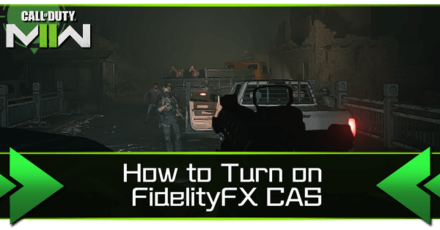
The Fidelity FX Cas is an upscaling feature that improves visual performance and increases frame rates in Modern Warfare 2. To learn more about the Fidelity FX Cas, how to turn it on, and its features, read on!
List of Contents
What Does FidelityFX Cas Do?
Optimizes Visual Performance and Increases Frame Rates
FidelityFX Cas is an upscaling feature in Modern Warfare 2 that optimizes visual performance and increases frame rates by sharpening pixel levels. This feature is best use in high fidelity games such as MW2 as it requires high resolutions and fast frame rates to maximize the game's features.
FidelityFX Suite's Development Tools
The following is a list of game development tools featured in the FidelityFX suite:
| FidelityFX Suite Development Tools |
|---|
|
|
How to Turn on FidelityFX Cas and Best Graphic Settings
Best Graphics Settings and How to Turn on Fidelity FX Cas
To improve game graphics and turn on the Fidelity FX Cas, follow the indicated steps below:
| Step | |
|---|---|
| 1 | 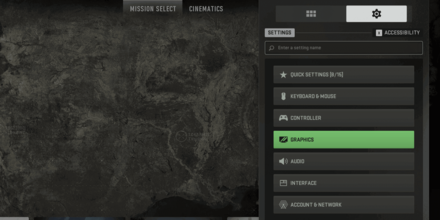 Go to the Settings Tab in the Main Menu and click on graphics. |
| 2 | 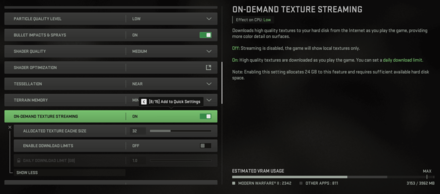 Turn on the on-demand texture streaming option. Turning this on will provide more color details in-game as high quality textures will be downloaded while playing the game. |
| 3 | 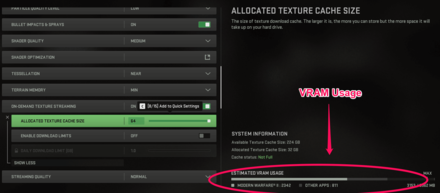 Set the allocated texture cache size depending on the available VRAM usage of your hard drive. |
| 4 | 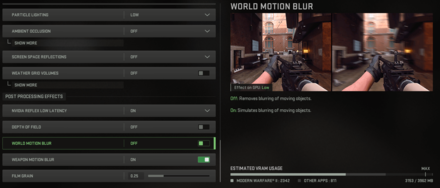 Turn off the world motion blur function under the Post Processing Effects section. This removes blurring for moving objects, making it easier to spot enemies or objectives. |
| 5 | 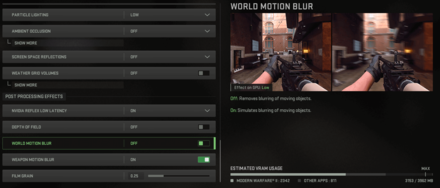 Also turn off the weapon motion blur option as this can be a distracting aspect during gunfights. |
| 6 | 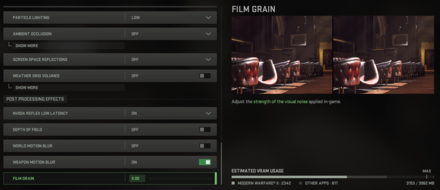 Set the Film grain option to 0 to optimize the visual noise applied in-game. |
| 7 | 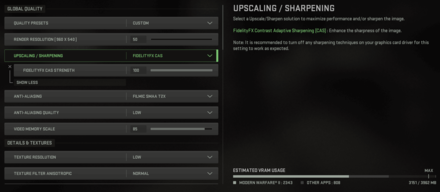 Turn on or choose the FidelityFX Cas option and set the strength to 100. This will improve overall visual performance and increase frame rates. |
Call of Duty: Modern Warfare 2 (MW2) Related Guides

All Tips & Tricks
Author
Call of Duty: Modern Warfare 2 (MW2) Walkthrough & Guides Wiki
How to Turn on FidelityFX CAS? | What Does Fidelity FX CAS Do?
improvement survey
12/2025
improving Game8's site?

Your answers will help us to improve our website.
Note: Please be sure not to enter any kind of personal information into your response.

We hope you continue to make use of Game8.
Rankings
- We could not find the message board you were looking for.
Gaming News
Popular Games

Genshin Impact Walkthrough & Guides Wiki

Umamusume: Pretty Derby Walkthrough & Guides Wiki

Where Winds Meet Walkthrough & Guides Wiki

Honkai: Star Rail Walkthrough & Guides Wiki

Digimon Story: Time Stranger Walkthrough & Guides Wiki

Wuthering Waves Walkthrough & Guides Wiki

Chaos Zero Nightmare Walkthrough & Guides Wiki

Pokemon TCG Pocket (PTCGP) Strategies & Guides Wiki

Pokemon Legends: Z-A Walkthrough & Guides Wiki

Elden Ring Nightreign Walkthrough & Guides Wiki
Recommended Games

Yu-Gi-Oh! Master Duel Walkthrough & Guides Wiki

Fire Emblem Heroes (FEH) Walkthrough & Guides Wiki

Diablo 4: Vessel of Hatred Walkthrough & Guides Wiki

Elden Ring Shadow of the Erdtree Walkthrough & Guides Wiki

Super Smash Bros. Ultimate Walkthrough & Guides Wiki

Monster Hunter World Walkthrough & Guides Wiki

Pokemon Brilliant Diamond and Shining Pearl (BDSP) Walkthrough & Guides Wiki

The Legend of Zelda: Tears of the Kingdom Walkthrough & Guides Wiki

Persona 3 Reload Walkthrough & Guides Wiki

Cyberpunk 2077: Ultimate Edition Walkthrough & Guides Wiki
All rights reserved
© 2021-2022 Activision Publishing, Inc. ACTIVISION, CALL OF DUTY, CALL OF DUTY VANGUARD, CALL OF DUTY WARZONE, WARZONE, and RICOCHET ANTI-CHEAT are trademarks of Activision Publishing, Inc. All other trademarks and trade names are the property of their respective owners.
The copyrights of videos of games used in our content and other intellectual property rights belong to the provider of the game.
The contents we provide on this site were created personally by members of the Game8 editorial department.
We refuse the right to reuse or repost content taken without our permission such as data or images to other sites.





![Octopath Traveler 0 Review [In Progress] | Familiar, But Better](https://img.game8.co/4357336/fcaf07d58cc243e6b7319ca9b118ba16.png/thumb)






















setting at 100 doesn't increase frames. I've tested it on multiple PC's. dropping it to 75 or 50 will give boosts.