Proximity Chat Guide
☆ Camo Challenges | List of Blueprints
★ DMZ Key Locations and Map
☆ Ashika Island: DMZ Keys | Weapon Cases | Map Guide
★ How to Get Weapon Cases
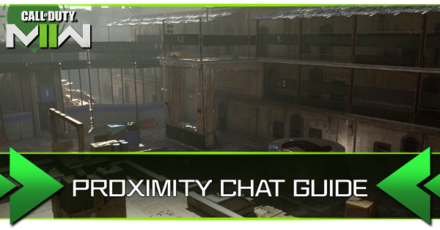
Warzone 2.0 includes proximity chat which lets you hear the voice comms of players near you and vice versa. Read on to learn more about proximity chat, if you should keep it on, and how to turn it off.
List of Contents
What is Proximity Chat?
Hear Enemy Voice Comms Near You

Proximity Chat lets you hear the voice comms of opponents in your immediate vicinity. Proximity chat triggers automatically and once you or an enemy is close enough, you will be able to hear each other.
Proximity Chat Distance
Activates Around 50 Meters

Proximity chat is activated once you get within 50 meters of an opponent. Unlike the conventional proximity chat where the voice of players fade in and get louder the closer they get to you, player voices in proximity chat remain at the same level regardless of how near or far you are from them.
What to Do if Proximity Chat Isn't Working
Check Your Gear and Settings
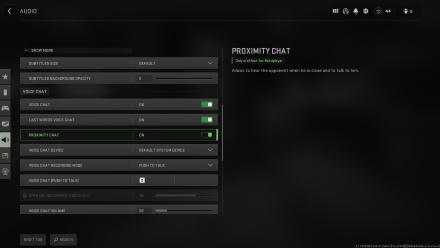
By default, the setting for proximity chat is enabled for players. If your proximity chat does not seem to work, make sure to check your hardware first to see if your headphones or external microphone is plugged in. If everything seems to be in order, you can check if your proximity chat is on.
How to Check If Proximity Chat is Enabled
| How to Toggle Proximity Chat On/Off | |
|---|---|
| 1 | 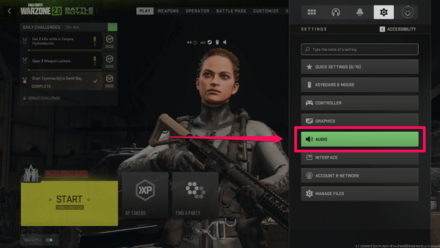 From the Settings menu, select Audio |
| 2 | 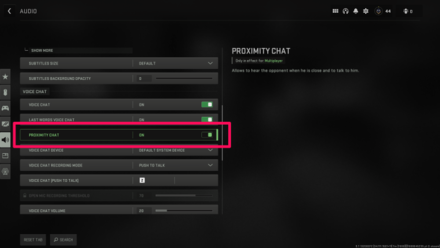 Scroll down to Voice Chat where you should see Proximity Chat |
| 3 | 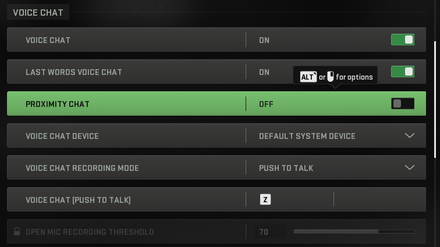 By default, Proximity Chat is on but depending on your preference, you can choose to either keep it on or turn it off |
Should You Turn Off Proximity Chat?
The greatest benefit of proximity chat is that you can determine if there are enemies near you as well as listen in on their comms and anticipate their plans. Of course, this goes both ways and if you can hear them then definitely they can hear you.
Turning off proximity chat in Warzone 2.0 depends entirely on the player. Though it would be best to keep it on for the full experience, should a player feel uncomfortable due to voice comms abuse from other players they can turn proximity chat off.
Warzone 2.0 Related Guides
Warzone 2.0 Tips and Tricks
Battle Royale Guides
DMZ Guides
Author
improvement survey
01/2026
improving Game8's site?

Your answers will help us to improve our website.
Note: Please be sure not to enter any kind of personal information into your response.

We hope you continue to make use of Game8.
Rankings
- We could not find the message board you were looking for.
Gaming News
Popular Games

Genshin Impact Walkthrough & Guides Wiki

Zenless Zone Zero Walkthrough & Guides Wiki

Umamusume: Pretty Derby Walkthrough & Guides Wiki

Clair Obscur: Expedition 33 Walkthrough & Guides Wiki

Wuthering Waves Walkthrough & Guides Wiki

Digimon Story: Time Stranger Walkthrough & Guides Wiki

Pokemon Legends: Z-A Walkthrough & Guides Wiki

Where Winds Meet Walkthrough & Guides Wiki

Pokemon TCG Pocket (PTCGP) Strategies & Guides Wiki

Monster Hunter Wilds Walkthrough & Guides Wiki
Recommended Games

Fire Emblem Heroes (FEH) Walkthrough & Guides Wiki

Diablo 4: Vessel of Hatred Walkthrough & Guides Wiki

Yu-Gi-Oh! Master Duel Walkthrough & Guides Wiki

Super Smash Bros. Ultimate Walkthrough & Guides Wiki

Elden Ring Shadow of the Erdtree Walkthrough & Guides Wiki

Monster Hunter World Walkthrough & Guides Wiki

Pokemon Brilliant Diamond and Shining Pearl (BDSP) Walkthrough & Guides Wiki

The Legend of Zelda: Tears of the Kingdom Walkthrough & Guides Wiki

Persona 3 Reload Walkthrough & Guides Wiki

Cyberpunk 2077: Ultimate Edition Walkthrough & Guides Wiki
All rights reserved
© 2021-2022 Activision Publishing, Inc. ACTIVISION, CALL OF DUTY, CALL OF DUTY VANGUARD, CALL OF DUTY WARZONE, WARZONE, and RICOCHET ANTI-CHEAT are trademarks of Activision Publishing, Inc. All other trademarks and trade names are the property of their respective owners.
The copyrights of videos of games used in our content and other intellectual property rights belong to the provider of the game.
The contents we provide on this site were created personally by members of the Game8 editorial department.
We refuse the right to reuse or repost content taken without our permission such as data or images to other sites.
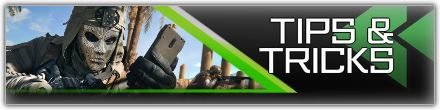




![Warhammer 40K Rogue Trader [Switch 2] Review | Not Fit For The Omnissiah's Favor Just Yet](https://img.game8.co/4380722/f4be6f849139a9f521a11f76363d4900.png/show)






















