Controls and Best Settings
☆ Camo Challenges | List of Blueprints
★ DMZ Key Locations and Map
☆ Ashika Island: DMZ Keys | Weapon Cases | Map Guide
★ How to Get Weapon Cases
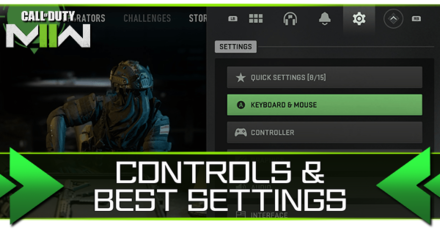
Call of Duty: Modern Warfare 2 (MW2) launches with a variety of settings and options to customize your in-game experience. Read on for a full list of controls for PC and console inputs including some of the best settings to tweak, as well as how to use the brand new quick settings menu!
List of Contents
Modern Warfare 2 Controls
| Jump to a Section! | ||
|---|---|---|
| Movement | Combat | Menu |
Movement

| Input | Description |
|---|---|
W, A, S, D / |
Used to move your Operator in different directions. |
MOUSE / |
Used to direct movement, look around, or aim. |
SPACE / |
Jump or Mantle |
C or CTRL / |
Change Stance / Slide / Dive |
SHIFT / |
Sprint / Tactical Sprint / Focus |
Combat

| Input | Description |
|---|---|
LMB / |
Fire Weapon |
RMB / |
Aim Down Sights |
Q / |
Use Tactical Equipment |
E / |
Use Lethal Equipment |
1 and 2 / |
Switch Weapon |
F and R / |
Interact / Reload |
V / |
Melee |
MIDDLE MOUSE / |
Ping Wheel |
B and [ / |
Select Fire (Press) Weapon Inspect (Hold) |
4, 5, 6, 7 / |
Killstreak |
Menu Navigation

| Input | Description |
|---|---|
ESC / |
Menu |
TAB / |
Scoreboard |
| Z | Push-To-Talk (PC) |
Best Settings for Modern Warfare 2
| Jump to a Section! | ||
|---|---|---|
| Sensitivity | Graphics | Audio |
Mouse & Controller Sensitivity

When it comes to Sensitivity or Sens, it really depends on your input. For Mouse & Keyboard players, having a mid to low sense will be better since it helps with recoil control, especially when spraying across large distances.
However, for controller players (especially in a cross-play title like MW2), a higher sens will be better. Not only does it improve turn rate, but it also helps you go toe-to-toe against M&K players when movements like slides are involved.
Graphics Settings
| Setting | Recommended |
|---|---|
| Refresh Rate | Set this to 120 Hz for smoother gameplay in both PC & Console. However, you will need a monitor that supports 120 Hz. |
| Field of View (FOV) | Set this higher to see more of the battlefield on your screen. However, do note that this will increase the stress on your hardware (especially on console). |
| Motion Blur | Set this OFF. Motion blur tends to muddy the screen, making it harder to pick out enemies while moving and shooting. |
| On-Demand Texture Streaming (Console only) |
This decides the quality of in-game textures that are downloaded to your console. For better performance and less storage space usage, opt for mid to low settings. |
| V-Sync / FPS Limit (PC only) |
V-Sync helps remedy screen tears and the FPS limit allows you to prioritize performance. You can turn V-Sync off for more frames. |
| Shadow Map Resolution Spot Shadow Quality (PC only) |
Set to LOW for maximum performance. |
| Texture Resolution (PC only) |
Set to LOW for maximum performance. |
Audio Settings
| Setting | Description |
|---|---|
| Subtitles | Set this to ON if you find that in-game cutscenes hard to hear or understand. |
| Music Volume | Turn this down if you find it hard to hear in-game sounds like footsteps or callouts. |
| Auto-Connect at Match Start | This allows you to connect to the voice channel of the lobby as soon as the match starts. Switch this off if you plan to use a private channel with friends or if you're using an external voice-chat app. |
| Mute Yourself When Connecting | Set this to ON in order to join the lobby without Open-Mic picking up every word you say. |
| Hit Marker Sound Effects | You can use this to bring back the nostalgic sounds of previous CoD titles. |
How to Use Quick Settings
Select Up to 15 Settings to Favorite and Compile
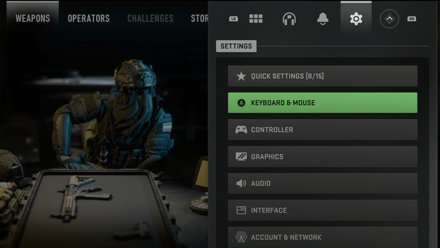
Quick Settings is a brand new feature introduced in Call of Duty's newest title, Modern Warfare 2. It allows you to favorite up to 15 different settings from different menus, saving them in a single list for easy access.
This means that you can play around with a list of settings from within a single menu like Screen Resolution, Mouse/Controller Sensitivity, and Audio Volume, as long as you add them to Quick Settings.
Call of Duty: Modern Warfare 2 (MW2) Related Guides

All Tips & Tricks
Author
Call of Duty: Modern Warfare 2 (MW2) Walkthrough & Guides Wiki
Controls and Best Settings
improvement survey
01/2026
improving Game8's site?

Your answers will help us to improve our website.
Note: Please be sure not to enter any kind of personal information into your response.

We hope you continue to make use of Game8.
Rankings
- We could not find the message board you were looking for.
Gaming News
Popular Games

Genshin Impact Walkthrough & Guides Wiki

Zenless Zone Zero Walkthrough & Guides Wiki

Umamusume: Pretty Derby Walkthrough & Guides Wiki

Clair Obscur: Expedition 33 Walkthrough & Guides Wiki

Wuthering Waves Walkthrough & Guides Wiki

Digimon Story: Time Stranger Walkthrough & Guides Wiki

Pokemon Legends: Z-A Walkthrough & Guides Wiki

Where Winds Meet Walkthrough & Guides Wiki

Pokemon TCG Pocket (PTCGP) Strategies & Guides Wiki

Monster Hunter Wilds Walkthrough & Guides Wiki
Recommended Games

Fire Emblem Heroes (FEH) Walkthrough & Guides Wiki

Pokemon Brilliant Diamond and Shining Pearl (BDSP) Walkthrough & Guides Wiki

Diablo 4: Vessel of Hatred Walkthrough & Guides Wiki

Yu-Gi-Oh! Master Duel Walkthrough & Guides Wiki

Super Smash Bros. Ultimate Walkthrough & Guides Wiki

Elden Ring Shadow of the Erdtree Walkthrough & Guides Wiki

Monster Hunter World Walkthrough & Guides Wiki

The Legend of Zelda: Tears of the Kingdom Walkthrough & Guides Wiki

Persona 3 Reload Walkthrough & Guides Wiki

Cyberpunk 2077: Ultimate Edition Walkthrough & Guides Wiki
All rights reserved
© 2021-2022 Activision Publishing, Inc. ACTIVISION, CALL OF DUTY, CALL OF DUTY VANGUARD, CALL OF DUTY WARZONE, WARZONE, and RICOCHET ANTI-CHEAT are trademarks of Activision Publishing, Inc. All other trademarks and trade names are the property of their respective owners.
The copyrights of videos of games used in our content and other intellectual property rights belong to the provider of the game.
The contents we provide on this site were created personally by members of the Game8 editorial department.
We refuse the right to reuse or repost content taken without our permission such as data or images to other sites.




![Warhammer 40K Rogue Trader [Switch 2] Review | Not Fit For The Omnissiah's Favor Just Yet](https://img.game8.co/4380722/f4be6f849139a9f521a11f76363d4900.png/show)






















