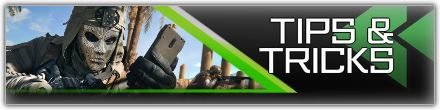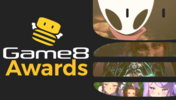Best Settings For Warzone 2.0
☆ Camo Challenges | List of Blueprints
★ DMZ Key Locations and Map
☆ Ashika Island: DMZ Keys | Weapon Cases | Map Guide
★ How to Get Weapon Cases

Warzone 2.0 offers two large game modes, and you will need to use the best settings to run and play them smoothly. Read on to see the best settings for PC, PS, and Xbox platforms!
List of Contents
Best Settings for Warzone 2.0
Best Settings for PC
Although Modern Warfare 2 and Warzone 2.0 uses the same weapon set, settings, and other assets, they are still different games. It means that the settings you are using right now on Modern Warfare 2 might not work smoothly on Warzone 2.0.
As a starter, you should check if your PC meets the recommended system requirements to run Warzone 2.0.
Warzone 2.0 System Requirements
Display Settings
| Settings | Recommended |
|---|---|
| Screen Refresh Rate | 60 to 120 |
| Dynamic Resolution | Off |
| V-Sync (Gameplay & Menu) |
On |
| Custom Frame Limit | 60 to 120 to all |
These are the most important display settings you can adjust to bring out the best optimal display of the game. These settings also avoid crashing issues, especially on lower-end devices.
| Settings | Recommended |
|---|---|
| Display Mode | Fullscreen Exclusive |
| Constrain Mouse to Game Window (WIndowed Display Only) | On |
Quality Settings
| Settings | Recommended |
|---|---|
| Video Memory Scale | 80 to 90 |
| Texture Resolution | Low |
| Texture Filter Anisotropic | High |
| Nearby Level of Detail | High |
| Distant Level of Detail | High |
| Clutter Draw Distance | Short |
| Particle Quality | High |
| Shader Quality | Low |
| Tessellation | Off |
| Terrain Memory | Max |
| Volumetric Quality | Low |
| Nvidia Reflex Low Latency | On + Boost |
| Motion Blur (World and Weapon) |
Off |
Quality settings affect the look of objects, including characters, in the game. Above are the options you can adjust to get the most optimal setup without torturing your graphics card.
However, you might need to adjust them lower if your device can't handle these settings. You can check out these other quality settings below and turn them off or set them to the lowest if you encounter that problem.
| Settings | Recommended |
|---|---|
| Particle Quality Level | Low |
| Bullet Impact & Sprays | Off |
| Streaming Quality | Low |
| Deferred Physics Quality | Low |
| Shadow Map Resolution | Low |
| Screen Space Shadows | Low |
| Spot Cache | Low |
| Particle Lighting | Low |
| Ambient Occlusion | Off |
| Screen Space Reflections | Low |
| Static Reflection Quality | Low |
| Weather Grid Volumes | Low |
| Depth of Field | Off |
| Film Grain | 0 |
View Settings
| Settings | Recommended |
|---|---|
| Field of View (FOV) | 80 to 100 |
| ADS Field of View | Affected |
| Camera Movement (1st & 3rd Person View) |
Least (50%) |
These settings affect how well you see in the game. Adjusting it to our recommended options would allow you to view enemies and items better from any distance.
| Settings | Recommended |
|---|---|
| Weapon Field of View | Default |
| 3rd Person Field of View | 100 |
| Vehicle Field of View | Default |
| 3rd Person ADS Transition | 3rd Person ADS |
Audio Settings
| Settings | Recommended |
|---|---|
| Audio Mix | *Match your Audio Device |
| Master Volume | 100 |
| Music Volume | 0 |
| Dialogue Volume | 40 |
| Effects Volume | 100 |
| Hit Marker Volume | 40 |
| Mono Audio | OFF |
These audio settings are best if turned on to help you better detect enemies and other objects on the field. You can also adjust the sound volume up or down, so you can listen to what's happening on the battlefield with better audio!
Best Audio Settings for Hearing Footsteps
Best Settings for PS and Xbox Platforms
| Settings | Recommended |
|---|---|
| Screen Refresh Rate | 60 to 120 |
| Field of View (FOV) | 80 to 100 |
| ADS Field of View | Affected |
| Camera Movement (1st & 3rd Person View) |
Least (50%) |
| Subtitles | All On |
| Hit Marker Sound Effects | On (Classic or MW) |
Luckily, console players won't have to worry much about the graphic settings side of the game, as they use the best one for your console. However, you can still change some settings, like adjusting the Field of View, turning on Hit Marker Sound, and more to bring out the best gameplay experience for Warzone 2.0!
Follow our recommended settings above to get the best setup when playing BR or DMZ on PS or Xbox consoles!
Warzone 2.0 Related Guides
Warzone 2.0 Tips and Tricks
Battle Royale Guides
DMZ Guides
Author
Call of Duty: Modern Warfare 2 (MW2) Walkthrough & Guides Wiki
Best Settings For Warzone 2.0
improvement survey
01/2026
improving Game8's site?

Your answers will help us to improve our website.
Note: Please be sure not to enter any kind of personal information into your response.

We hope you continue to make use of Game8.
Rankings
- We could not find the message board you were looking for.
Gaming News
Popular Games

Genshin Impact Walkthrough & Guides Wiki

Zenless Zone Zero Walkthrough & Guides Wiki

Umamusume: Pretty Derby Walkthrough & Guides Wiki

Clair Obscur: Expedition 33 Walkthrough & Guides Wiki

Wuthering Waves Walkthrough & Guides Wiki

Digimon Story: Time Stranger Walkthrough & Guides Wiki

Pokemon Legends: Z-A Walkthrough & Guides Wiki

Where Winds Meet Walkthrough & Guides Wiki

Pokemon TCG Pocket (PTCGP) Strategies & Guides Wiki

Monster Hunter Wilds Walkthrough & Guides Wiki
Recommended Games

Diablo 4: Vessel of Hatred Walkthrough & Guides Wiki

Fire Emblem Heroes (FEH) Walkthrough & Guides Wiki

Yu-Gi-Oh! Master Duel Walkthrough & Guides Wiki

Super Smash Bros. Ultimate Walkthrough & Guides Wiki

Elden Ring Shadow of the Erdtree Walkthrough & Guides Wiki

Monster Hunter World Walkthrough & Guides Wiki

Pokemon Brilliant Diamond and Shining Pearl (BDSP) Walkthrough & Guides Wiki

The Legend of Zelda: Tears of the Kingdom Walkthrough & Guides Wiki

Persona 3 Reload Walkthrough & Guides Wiki

Cyberpunk 2077: Ultimate Edition Walkthrough & Guides Wiki
All rights reserved
© 2021-2022 Activision Publishing, Inc. ACTIVISION, CALL OF DUTY, CALL OF DUTY VANGUARD, CALL OF DUTY WARZONE, WARZONE, and RICOCHET ANTI-CHEAT are trademarks of Activision Publishing, Inc. All other trademarks and trade names are the property of their respective owners.
The copyrights of videos of games used in our content and other intellectual property rights belong to the provider of the game.
The contents we provide on this site were created personally by members of the Game8 editorial department.
We refuse the right to reuse or repost content taken without our permission such as data or images to other sites.