How to Show Mob Hitboxes

Hitboxes show the area where an entity can make contact with another in Minecraft. Read on to learn how to show hitboxes and how they work!
List of Contents
How to Show Hitboxes
Press F3 + B on your keyboard
Pressing F3 and B keys at the same time displays the hitboxes of every entity in your world. Toggling the display of hitboxes on will show boxes with white outlines on each entity, which show the actual hitboxes.
Displaying the hitboxes will also show red and blue outlines, indicating the entity's line of sight and the direction it's facing, respectively.
| Outline | Effect |
|---|---|
| White | Shows entity's hitbox(es) |
| Red | Shows entity's line of sight |
| Blue | Shows the direction the entity is facing |
This feature is only available in the Java Edition of the game.
Bedrock vs Java: Edition Differences
What are Hitboxes?
Shows where an entity can be hit or damaged
In general, hitboxes show the area where an object can make contact to another object. These work exactly the same in Minecraft.
Toggling the hitbox display on allows you to see where precisely an entity needs to be hit for them to take damage. Hitboxes don't usually follow the entity's shape and size.
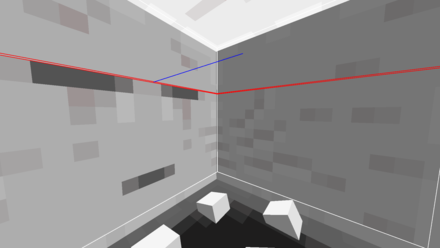
For example, a Ghast's hitbox is actually inside its body, so you need to get closer to be able to land a melee hit. Its hitbox also doesn't extend to a Ghast's tentacles, which means attacking the tentacles won't do anything.
The Ender Dragon has unique hitboxes
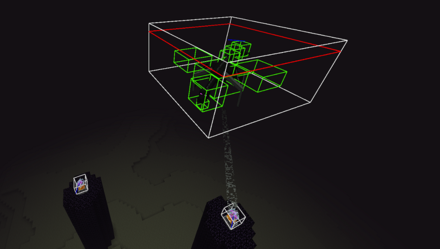
The Ender Dragon's hitbox is a lot different than the other mobs. It has a large white outlined box around itself, but attacks that land only on that box won't deal any damage to the Ender Dragon. Instead, players should aim for the smaller green boxes, its actual hitboxes, all over its body to inflict damage.
Also shows line of sight
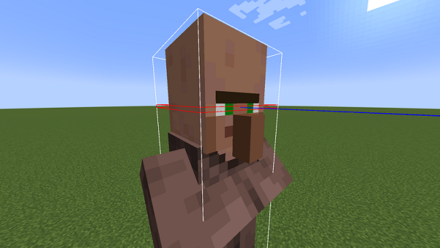
Displaying hitboxes also show a mob's line of sight, indicated by the red rectangles, as well as the direction the mob is facing, indicated by a blue line.
You'll notice that the red rectangles are all around a mob's hitbox. This means that, even though a mob is facing the other way, you won't be able to sneak behind it as long as you're within the vision range of its line of sight.
Minecraft Related Guides

All Tips and Tricks Guides
Author
How to Show Mob Hitboxes
improvement survey
01/2026
improving Game8's site?

Your answers will help us to improve our website.
Note: Please be sure not to enter any kind of personal information into your response.

We hope you continue to make use of Game8.
Rankings
- We could not find the message board you were looking for.
Gaming News
Popular Games

Genshin Impact Walkthrough & Guides Wiki

Zenless Zone Zero Walkthrough & Guides Wiki

Umamusume: Pretty Derby Walkthrough & Guides Wiki

Clair Obscur: Expedition 33 Walkthrough & Guides Wiki

Wuthering Waves Walkthrough & Guides Wiki

Digimon Story: Time Stranger Walkthrough & Guides Wiki

Pokemon Legends: Z-A Walkthrough & Guides Wiki

Where Winds Meet Walkthrough & Guides Wiki

Pokemon TCG Pocket (PTCGP) Strategies & Guides Wiki

Monster Hunter Wilds Walkthrough & Guides Wiki
Recommended Games

Fire Emblem Heroes (FEH) Walkthrough & Guides Wiki

Diablo 4: Vessel of Hatred Walkthrough & Guides Wiki

Yu-Gi-Oh! Master Duel Walkthrough & Guides Wiki

Super Smash Bros. Ultimate Walkthrough & Guides Wiki

Elden Ring Shadow of the Erdtree Walkthrough & Guides Wiki

Monster Hunter World Walkthrough & Guides Wiki

Pokemon Brilliant Diamond and Shining Pearl (BDSP) Walkthrough & Guides Wiki

The Legend of Zelda: Tears of the Kingdom Walkthrough & Guides Wiki

Persona 3 Reload Walkthrough & Guides Wiki

Cyberpunk 2077: Ultimate Edition Walkthrough & Guides Wiki
All rights reserved
Mojang ©2009-2022. "Minecraft" is a trademark of Mojang Synergies AB
The copyrights of videos of games used in our content and other intellectual property rights belong to the provider of the game.
The contents we provide on this site were created personally by members of the Game8 editorial department.
We refuse the right to reuse or repost content taken without our permission such as data or images to other sites.
 1.18 Ore Distribution
1.18 Ore Distribution 1.18 Diamond Level
1.18 Diamond Level Villager Trades and Jobs
Villager Trades and Jobs How to Join and Create Realms
How to Join and Create Realms Walkthrough and Progression Guide
Walkthrough and Progression Guide List of All Commands
List of All Commands How to Show Mob Hitboxes
How to Show Mob Hitboxes Best Enchantments
Best Enchantments How to Use Texture Packs
How to Use Texture Packs What is Simulation Distance?
What is Simulation Distance? Beginner's Guide
Beginner's Guide How to Get to the Far Lands
How to Get to the Far Lands How to Update Old Worlds
How to Update Old Worlds How to Update to Newer Versions
How to Update to Newer Versions



![Parasite Mutant Review [Demo] | Chasing the Ghost of Square Enix Past](https://img.game8.co/4380957/c56b9e6b4b577bc34dc3a380f7700a8f.jpeg/show)























I use Nintendo Switch and I don’t have a computer at home. So how?