List of All Commands and Cheats

Commands, also known as cheats, are inputs you can use to control your world in Minecraft. Here's a complete list of Commands for the Java and Bedrock Editions and how to use them!
List of Contents
List of Commands
Commands for Both Editions
| Command | Description |
|---|---|
| /clear | Clears items from player inventory. |
| /clone | Clones blocks from one region to another. |
| /difficulty | Sets the difficulty level. |
| /effect | Add or remove status effects. |
| /enchant | Adds an enchantment to a player's selected item. |
| /execute | Executes a command on behalf of one or more entities. |
| /experience | Adds or removes player experience. |
| /fill | Fills all or parts of a region with a specific block. |
| /function | Runs commands found in the corresponding function file. |
| /gamemode | Sets a player's game mode. |
| /gamerule | Sets or queries a game rule value. |
| /give | Gives an item to a player. |
| /help | Provides help/list of commands. |
| /kick | Kicks a player from the server. |
| /kill | Kills entities (players, mobs, etc.). |
| /list | Lists players on the server. |
| /locate | Displays the coordinates for the closest strucutre of a given type. In Java Edition, you can also locate specific biomes and points of interest. |
| /loot | Drops the given loot table into the specified inventory or into the world. |
| /me | Displays a message about yourself. |
| /msg | Sends a private message to one or more players. |
| /particle | Creates a particle emitter |
| /playsound | Plays a sound. |
| /reload | Reloads all function files from all behavior packs. |
| /say | Sends a message in the chat to other players. |
| /schedule | Schedules an action to be executed once an area is loaded. |
| /scoreboard | Tracks and displays scores for various objectives. |
| /setblock | Changes a block to another block. |
| /setworldspawn | Sets the world spawn. |
| /spawnpoint | Sets the spawn point for a player. |
| /spreadplayers | Teleports entities to random locations. |
| /stopsound | Stops a sound. |
| /summon | Summons an entity. |
| /tag | Manages tags stored in entities. |
| /teleport | Teleports entities (players, mobs, etc.). |
| /tell | Sends a private message to one or more players. |
| /tellraw | Sends a JSON message to players. |
| /time | Changes or queries the world's game time. |
| /title | Controls screen titles. |
| /tp | Teleports entities (players, mobs, etc.). |
| /w | Sends a private message to one or more players. |
| /weather | Sets the weather. |
| /xp | Adds or removes player experience. |
Java Edition Only Commands
| Command | Description |
|---|---|
| /advancement | Grants or revokes a player's advancements. |
| /attribute | Adds, removes, or queries an entity's attribute. |
| /bossbar | Modifies or queries bossbars. |
| /data | Gets, merges, modifies, or removes NBT data. |
| /datapack | Allows players to control downloaded data packs. |
| /debug | Starts or stops a debugging session |
| /defaultgamemode | Sets the default game mode of a world. |
| /forceload | Force loads a chunk. |
| /item | Modifies items in inventories. |
| /jfr | Starts or stops JFR profiling. |
| /place | Places a feature, structure, template, or jigsaw (part of a structure) at a given location. |
| /publish | Opens a world to the LAN so other players can join in. |
| /recipe | Gives or takes player recipes. |
| /seed | Displays the world's seed. |
| /spectate | Sets a player's game mode to spectator mode. |
| /team | Modifies teams. |
| /teammsg | Sends a message to a team. |
| /tm | Sends a message to a team. |
| /trigger | Sets a trigger that activates. |
| /worldborder | Modifies world border. |
Bedrock Edition Only Commands
| Command | Description |
|---|---|
| /? | Provides help/list of commands. |
| /alwaysday | Locks and unlocks the day-night cycle. |
| /camerashake | Applies shaking to the players' camera with a specified intensity and duration. |
| /clearspawnpoint | Removes the spawn point for a player. |
| /connect | Attempts to connect to the websocket server on the provided URL. |
| /damage | Apply damage to the specified entities. |
| /daylock | Locks and unlocks the day-night cycle. |
| /deop | Revokes operator status from a player. |
| /dialogue | Opens NPC dialogue for a player. |
| /event | Triggers an event for the specified object(s) |
| /fog | Add or remove fog settings file |
| /mobevent | Controls what mob events are allowed to run. |
| /music | Allows you to control playing music tracks. |
| /op | Grants operator status to a player. |
| /playanimation | Makes one or more entities play a one-off animation. |
| /replaceitem | Replaces items in inventories. |
| /ride | Makes entities ride other entities, stops entities from riding, makes rides evict their riders, or summons rides or riders. |
| /setmaxplayers | Sets the maximum number of players for this game session. |
| /structure | Saves or loads a structure in the world. |
| /testfor | Counts entities (players, mobs, items, etc.) matching specified conditions. |
| /testforblock | Tests whether a certain block is in a specific location. |
| /testforblocks | Tests whether the blocks in two regions match. |
| /tickingarea | Add, remove, or list ticking areas. |
| /titleraw | Controls screen titles with JSON messages. |
| /toggledownfall | Toggles the weather. |
| /wsserver | Attempts to connect to the websocket server on the provided URL. |
Useful Commands
Change the weather
A Command that changes the current weather. If you visit a Snowy Tundra biome while the weather is set to rain, it will snow instead.
| Command | Effect |
|---|---|
| /weather clear | Clear the weather |
| /weather rain | Set the weather to rain |
| /weather thunder | Set the weather to thunderstorm |
Stop time
This Command locks and unlcoks the current time. This lets you enjoy a particular time of the day.
| Command | Effect |
|---|---|
| /gamerule doDaylightCycle false | Stops time |
| /gamerule doDaylightCycle true | Resumes the day-night cycle |
Change time of day
This sets the world's time.
| Command | Effect |
|---|---|
| /time set day | Changes time to daytime |
| /time set night | Changes time to nighttime |
You can also enter a number
Instead of "day" or "night", you can also input numbers that corresponds the exact time you want. For example, you can type in /time set 12000 to change the time to sunset.
Place specific blocks
You can place (or replace) blocks within a given range using this Command.
| Command | Effect |
|---|---|
| /fill [x y z] [x y z] [block name] | Place blocks specified in [block id] from the coordinates entered in the first [xyz] up to the coordinates in the second [xyz]. |
Teleport players
This moves the target player to a specific spot.
| Command | Effect |
|---|---|
| /tp [player name] [x y z] | Teleports the target player to the coordinates in [x y z]. You can also teleport yourself by entering @p as the target player. |
Set the initial spawn point
This sets the location where you spawn upon first entering a world.
| Command | Effect |
|---|---|
| /setworldspawn [x y z] | Spawn at the given coordinates upon entering the world. |
Give players items
This gives an item to a target player.
| Command | Effect |
|---|---|
| /give [player name] [item name] [quantity] | Gives the specified item to the target player. You can also give yourself an item by entering @p as the target player. |
Display the coordinates of structures
This Command gives you the coordinates of the nearest structure that you specify. In Java Edition, you need to add the word "structure" after locate.
| Command | Effect |
|---|---|
| /locate endcity | Gives the coordinates of the nearest End City |
| /locate fortress | Gives the coordinates of the nearest Nether Fortress |
| /locate mineshaft | Gives the coordinates of the nearest Mineshaft |
| /locate monument | Gives the coordinates of the nearest Ocean Monument |
| /locate stronghold | Gives the coordinates of the nearest Stronghold |
| /locate temple | Gives the coordinates of the nearest Jungle Temple, Desert Pyramid, Witch Hut, or Igloo. |
| /locate village | Gives the coordinates of the nearest Village |
What are Commands?
Used to control your world or talk to players
Commands are features you can use to control your world and the entities within. These Commands are very useful for when you want to test things out or want to make the game easier. However, we don't recommend using Commands while playing in Survival Mode, as these will trivialize the game and upset the game balance.
How to Use Commands
Turn on Cheats in your world
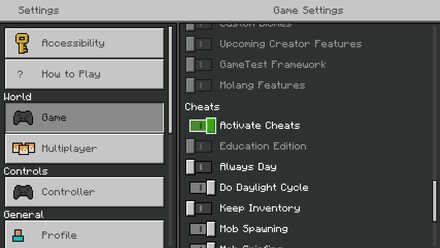
To use Commands, you have to turn on Cheats in your world first. Commands are available for both Java and Bedrock editions, though some Commands are exclusive to an edition.
Enter the command in the chat window
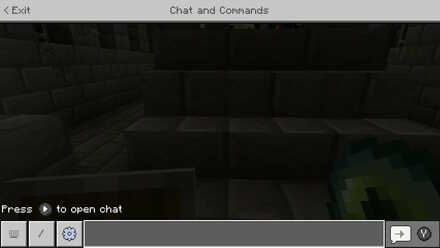
Open your chat window by pressing T or / (forward slash) for PC players or by pressing D-pad right for Console players. Input your Command and press the Enter key to activate it.
Commands are easier to use with the 1.13 version
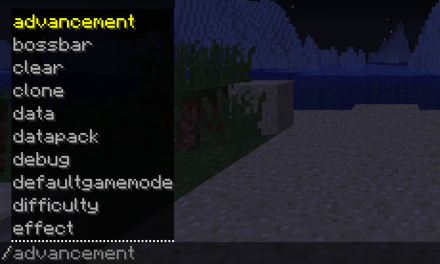
With the 1.13 update for the PC version, a short list of Commands will be displayed immediately after typing /. Valid arguments (or values) will also be shown as you type a Command that can also be selected quickly by pressing the TAB key.
Enter Commands using Command Blocks

You can also use Command Blocks to handle more complex Commands! You can give your character Command Blocks by typing /give @p command_block. Place the Command Block and use it to customize the Command it executes.
Command Blocks are activated using Redstone signals emitted by objects like buttons or pressure plates.
Minecraft Related Guides

All Tips and Tricks Guides
Author
List of All Commands and Cheats
improvement survey
01/2026
improving Game8's site?

Your answers will help us to improve our website.
Note: Please be sure not to enter any kind of personal information into your response.

We hope you continue to make use of Game8.
Rankings
- We could not find the message board you were looking for.
Gaming News
Popular Games

Genshin Impact Walkthrough & Guides Wiki

Zenless Zone Zero Walkthrough & Guides Wiki

Umamusume: Pretty Derby Walkthrough & Guides Wiki

Clair Obscur: Expedition 33 Walkthrough & Guides Wiki

Wuthering Waves Walkthrough & Guides Wiki

Digimon Story: Time Stranger Walkthrough & Guides Wiki

Pokemon Legends: Z-A Walkthrough & Guides Wiki

Where Winds Meet Walkthrough & Guides Wiki

Pokemon TCG Pocket (PTCGP) Strategies & Guides Wiki

Monster Hunter Wilds Walkthrough & Guides Wiki
Recommended Games

Fire Emblem Heroes (FEH) Walkthrough & Guides Wiki

Diablo 4: Vessel of Hatred Walkthrough & Guides Wiki

Yu-Gi-Oh! Master Duel Walkthrough & Guides Wiki

Super Smash Bros. Ultimate Walkthrough & Guides Wiki

Elden Ring Shadow of the Erdtree Walkthrough & Guides Wiki

Monster Hunter World Walkthrough & Guides Wiki

Pokemon Brilliant Diamond and Shining Pearl (BDSP) Walkthrough & Guides Wiki

The Legend of Zelda: Tears of the Kingdom Walkthrough & Guides Wiki

Persona 3 Reload Walkthrough & Guides Wiki

Cyberpunk 2077: Ultimate Edition Walkthrough & Guides Wiki
All rights reserved
Mojang ©2009-2022. "Minecraft" is a trademark of Mojang Synergies AB
The copyrights of videos of games used in our content and other intellectual property rights belong to the provider of the game.
The contents we provide on this site were created personally by members of the Game8 editorial department.
We refuse the right to reuse or repost content taken without our permission such as data or images to other sites.
 1.18 Ore Distribution
1.18 Ore Distribution 1.18 Diamond Level
1.18 Diamond Level Villager Trades and Jobs
Villager Trades and Jobs How to Join and Create Realms
How to Join and Create Realms Walkthrough and Progression Guide
Walkthrough and Progression Guide List of All Commands
List of All Commands How to Show Mob Hitboxes
How to Show Mob Hitboxes Best Enchantments
Best Enchantments How to Use Texture Packs
How to Use Texture Packs What is Simulation Distance?
What is Simulation Distance? Beginner's Guide
Beginner's Guide How to Get to the Far Lands
How to Get to the Far Lands How to Update Old Worlds
How to Update Old Worlds How to Update to Newer Versions
How to Update to Newer Versions



![Warhammer 40K Rogue Trader [Switch 2] Review | Not Fit For The Omnissiah's Favor Just Yet](https://img.game8.co/4380722/f4be6f849139a9f521a11f76363d4900.png/show)























I dunno where the cheats are unless i missed it and also add a part where Minecraft Education Edition's cammand and cheats are :)