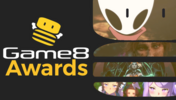How to Update Realms, Old Worlds, and Servers
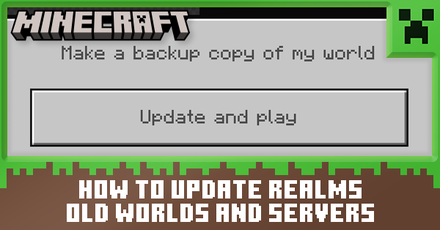 As a game under continuous development, players may need to update their Minecraft Worlds, their Realms, or their servers. Read on to learn how to update Old Worlds, Realms, and Servers to the latest version whenever a new version comes out.
As a game under continuous development, players may need to update their Minecraft Worlds, their Realms, or their servers. Read on to learn how to update Old Worlds, Realms, and Servers to the latest version whenever a new version comes out.
List of Contents
How to Update an Old World
| How to Update an Old World Steps |
|---|
|
|
Create a Back-Up of Your World
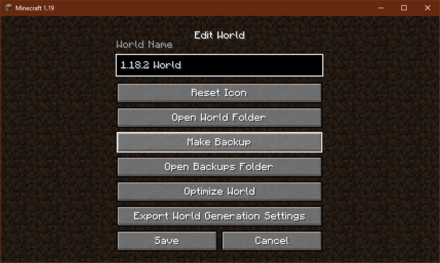
Find the Back-Up option when editing a world from the World Select screen.
While not a necessary step, we highly recommend to always keep a back-up of your worlds before making any drastic changes. This will ensure you can have a safe version to load back to in-case of any unexpected errors.
Open the Old World You Want to Update
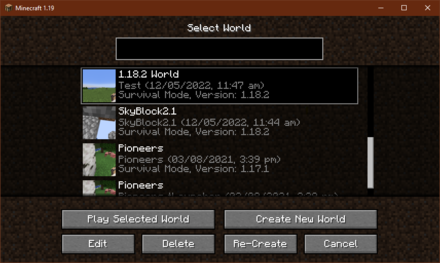
Old Worlds will have their versions indicated on the World Select screen.
After backing-up your old worlds, the only other thing that you need to do is open the world you want to update. The selected world will automatically be updated to the version your game is on.
Check Updated Version on the World Select screen
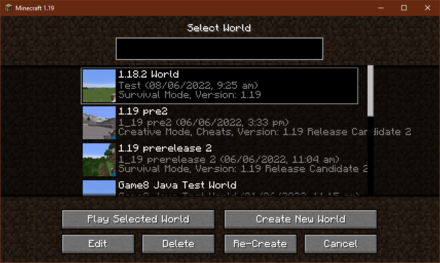
When exiting to the World Select screen, you should now see that your world will be updated to the version you are on.
How to Update an Old Realm
| How to Update an Old Realm Steps |
|---|
|
|
Create a Back-Up of Your Realm
Similar to updating a world, we highly recommend to always keep a back-up of your realms before making any drastic changes. This will ensure you can have a safe version to load back to in-case of any unexpected errors.
Let the Owner Open the Realm You Want to Update
The fastest way to ensure a Realm updates to the latest version, is to have the owner of the Realm enter the Realm from an updated version. The realm will then be automatically updated for all players of the Realm.
Otherwise, Realms will typically update themselves within a few days of a major update.
How to Update a Server
| How to Update a Server |
|---|
|
|
Download the server.jar From the Official Site
For those who are running a server, you will need to download the server.jar file from the official Minecraft site. It can typically be found at the bottom of the Patch Notes page of any given patch.
Run the World You Are Hosting Through That .jar
After obtaining the necessary server.jar file, run the world through that .jar to update the world to the desired version.
Minecraft Related Guides

All Tips and Tricks Guides
Author
How to Update Realms, Old Worlds, and Servers
improvement survey
01/2026
improving Game8's site?

Your answers will help us to improve our website.
Note: Please be sure not to enter any kind of personal information into your response.

We hope you continue to make use of Game8.
Rankings
Gaming News
Popular Games

Genshin Impact Walkthrough & Guides Wiki

Umamusume: Pretty Derby Walkthrough & Guides Wiki

Where Winds Meet Walkthrough & Guides Wiki

Pokemon Legends: Z-A Walkthrough & Guides Wiki

Honkai: Star Rail Walkthrough & Guides Wiki

Wuthering Waves Walkthrough & Guides Wiki

Digimon Story: Time Stranger Walkthrough & Guides Wiki

Clair Obscur: Expedition 33 Walkthrough & Guides Wiki

Pokemon TCG Pocket (PTCGP) Strategies & Guides Wiki

Zenless Zone Zero Walkthrough & Guides Wiki
Recommended Games

Fire Emblem Heroes (FEH) Walkthrough & Guides Wiki

Super Smash Bros. Ultimate Walkthrough & Guides Wiki

Diablo 4: Vessel of Hatred Walkthrough & Guides Wiki

Yu-Gi-Oh! Master Duel Walkthrough & Guides Wiki

Elden Ring Shadow of the Erdtree Walkthrough & Guides Wiki

Monster Hunter World Walkthrough & Guides Wiki

Pokemon Brilliant Diamond and Shining Pearl (BDSP) Walkthrough & Guides Wiki

The Legend of Zelda: Tears of the Kingdom Walkthrough & Guides Wiki

Persona 3 Reload Walkthrough & Guides Wiki

Cyberpunk 2077: Ultimate Edition Walkthrough & Guides Wiki
All rights reserved
Mojang ©2009-2022. "Minecraft" is a trademark of Mojang Synergies AB
The copyrights of videos of games used in our content and other intellectual property rights belong to the provider of the game.
The contents we provide on this site were created personally by members of the Game8 editorial department.
We refuse the right to reuse or repost content taken without our permission such as data or images to other sites.
 1.18 Ore Distribution
1.18 Ore Distribution 1.18 Diamond Level
1.18 Diamond Level Villager Trades and Jobs
Villager Trades and Jobs How to Join and Create Realms
How to Join and Create Realms Walkthrough and Progression Guide
Walkthrough and Progression Guide List of All Commands
List of All Commands How to Show Mob Hitboxes
How to Show Mob Hitboxes Best Enchantments
Best Enchantments How to Use Texture Packs
How to Use Texture Packs What is Simulation Distance?
What is Simulation Distance? Beginner's Guide
Beginner's Guide How to Get to the Far Lands
How to Get to the Far Lands How to Update Old Worlds
How to Update Old Worlds How to Update to Newer Versions
How to Update to Newer Versions