How to Play Online and Local Multiplayer
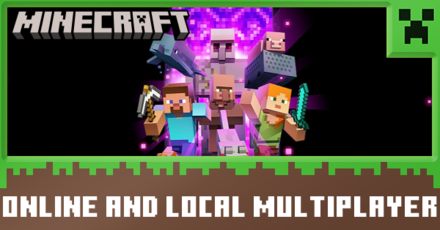
In addition to singleplayer, Online and Local Multiplayer is available to players in both Java and Bedrock editions of Minecraft. Read on to find out how to play multiplayer with friends as well as the different ways to connect to servers and realms.
List of Contents
Minecraft Java Edition
Online Servers

Those who wish to play online simply need to connect to the IP address of a multiplayer server. Multiplayer servers allow two or more players to play together in the same Minecraft server. To play on together on a server, you need to have the same version of Minecraft as the server.
| Step | Description |
|---|---|
| Step 1: | Log into Minecraft and select Multiplayer on the main menu |
| Step 2: | Click Add Server and enter the IP or web address of the server and you're done! |
Minecraft Realms
You can also play online via a realm, which is a paid service run by the developers of Minecraft that allows players to play together on a single server powered by Mojang. However, joining another player's server is free as long as you are invited into their whitelist.
| Step | Description |
|---|---|
| Step 1: | In the Minecraft client, select Minecraft Realm |
| Step 2: | Click on the Mail icon on the top of the screen to join the Realm |
| Step 3: | Wait for it to connect and you're done! |
Local Multiplayer
It is worth keeping in mind that unlike a Server/Realm where any player can join regardless of whether the host player is online, the host player needs to be running the game for this to work.
| Step | Description |
|---|---|
| Step 1: | Choose a host computer. This computer should be fast enough to play Minecraft while simultaneously running a server for other players |
| Step 2: | Launch the game and select Single Player |
| Step 3: | Create a new world or open an existing one |
| Step 4: | When inside the world, open the settings and select Open to LAN |
| Step 5: | Choose 1 game mode to set for other players between Survival, Creative, and Adventure mode |
| Step 6: | Click on Start LAN World and a message will say that a local game has been hosted |
| Step 7: | Other players that want to play on the same network can start their game, select Multiplayer and their computers should be able to detect the game and play together |
Minecraft Bedrock Edition
Online Servers

To play the Bedrock versions of Minecraft on mobile devices, Nintendo Switch, PlayStation, Windows or Xbox, there are three official servers available: Mineplex, InPvP and Lifeboat.
| Step | Description |
|---|---|
| Step 1: | Join a server by clicking on a server in the Servers tab. |
Minecraft Realms
Joining a Realm allows you to play with a friend on their personal server. Joining a Realm is free and does not require you to purchase a Realm or Realms Plus subscription. All you need to join a Realm is: a copy of Minecraft, an Xbox gamertag, and a gamertag invitation/Share link invitation to the Realm you wish to join.
Consoles players need an active subscription to their respective console's online service: Xbox: Xbox Live Gold, Nintendo Switch: Nintendo Switch Online, PlayStation: PlayStation Plus
Owning a realm of your own will require a paid subscription. If the owner of the Realm cancels their Realms subscription, removes you from the Realm, or changes the Realm world, you will not be able to play on that Realm until they invite you again.
Share Link
| Step | Description |
|---|---|
| Step 1: | In the Minecraft client, select Play |
| Step 2: | Select the Friends tab and click on Join Realm |
| Step 3: | If you are playing on console, enter the 6-digit invite code. If you have received a Share Link invitation, the invite code will be the last six digits of the URL. |
| Step 4: | Select Join |
| Step 5: | Wait for your connection to the server and you're done! |
Gamertag Invite
| Step | Description |
|---|---|
| Step 1: | Open the invitation |
| Step 2: | Select Join |
| Step 3: | Select Proceed |
| Step 4: | Wait for your connection to the server and you're done! |
Joining a Realm on PC
For players on PC, you can also join a friend's Realm by clicking the Share Link from your friend. This will open Minecraft and add your friend's Realm to your list of Joinable Realms.
Playing on a joined Realm
Once you have joined a Realm, you can play on that Realm any time, even if the Realm owner is not playing. Follow the steps below to play on a previously joined Realm.
| Step | Description |
|---|---|
| Step 1: | In the Minecraft client, select Play |
| Step 2: | Select the Friends tab |
| Step 3: | Choose the Realm you want to play on from the Joinable Realms list |
| Step 4: | Wait for your connection to the server and you're done! |
Local Multiplayer
Before connecting to a local multiplayer server, make sure to that the host has a device capable of running a server, players who wish to play must be connected to the same network, and any players that wish to join must have the same version as the host.
| Step | Description |
|---|---|
| Step 1: | Click the pen icon to create a new world or edit a current world. |
| Step 2: | Go to Multiplayer and make sure that Visible to LAN Players is enabled. |
| Step 3: | Choose Create or Play to start the world. |
Differences between Realms and Servers
In order to play Minecraft online, players will need to connect to a either a Realm or a Server. Realms are hosted by Mojang while Servers are can be hosted by anyone. Servers can have the most versatility as players are free to mod as well as increase the total players in the server to go beyond 10 players.
You can also select what location it the server is. For example, if a player has a PC capable of running a server, that PC itself is the server instead of connecting to a server further away.
Crossplay
Playing Minecraft Cross-Platform is available for the Xbox One, Nintendo Switch, PS4, PS5, Mobile, and PC, but it is between editions only. This means that Java can only play with Java, Bedrock can only play with Bedrock.
Crossplay and Cross-Platform Guide
Minecraft Related Guides

Author
How to Play Online and Local Multiplayer
Rankings
- We could not find the message board you were looking for.
Gaming News
Popular Games

Genshin Impact Walkthrough & Guides Wiki

Zenless Zone Zero Walkthrough & Guides Wiki

Umamusume: Pretty Derby Walkthrough & Guides Wiki

Clair Obscur: Expedition 33 Walkthrough & Guides Wiki

Wuthering Waves Walkthrough & Guides Wiki

Digimon Story: Time Stranger Walkthrough & Guides Wiki

Pokemon Legends: Z-A Walkthrough & Guides Wiki

Where Winds Meet Walkthrough & Guides Wiki

Pokemon TCG Pocket (PTCGP) Strategies & Guides Wiki

Monster Hunter Wilds Walkthrough & Guides Wiki
Recommended Games

Fire Emblem Heroes (FEH) Walkthrough & Guides Wiki

Pokemon Brilliant Diamond and Shining Pearl (BDSP) Walkthrough & Guides Wiki

Diablo 4: Vessel of Hatred Walkthrough & Guides Wiki

Yu-Gi-Oh! Master Duel Walkthrough & Guides Wiki

Super Smash Bros. Ultimate Walkthrough & Guides Wiki

Elden Ring Shadow of the Erdtree Walkthrough & Guides Wiki

Monster Hunter World Walkthrough & Guides Wiki

The Legend of Zelda: Tears of the Kingdom Walkthrough & Guides Wiki

Persona 3 Reload Walkthrough & Guides Wiki

Cyberpunk 2077: Ultimate Edition Walkthrough & Guides Wiki
All rights reserved
Mojang ©2009-2022. "Minecraft" is a trademark of Mojang Synergies AB
The copyrights of videos of games used in our content and other intellectual property rights belong to the provider of the game.
The contents we provide on this site were created personally by members of the Game8 editorial department.
We refuse the right to reuse or repost content taken without our permission such as data or images to other sites.



 Java & Bedrock Merge Guide
Java & Bedrock Merge Guide Pocket Edition Guide
Pocket Edition Guide 1.20 Speculations and Predictions
1.20 Speculations and Predictions Java and Bedrock Merge
Java and Bedrock Merge
 Online and Local Multiplayer Guide
Online and Local Multiplayer Guide
 Game Mode Differences
Game Mode Differences Difficulty Mode Differences
Difficulty Mode Differences List of Controls
List of Controls How to Make and Use Skins
How to Make and Use Skins




![Animal Crossing: New Horizons Review [Switch 2 First Impressions] | New Horizons For a New Generation](https://img.game8.co/4385884/a908aab7ee788da594b0869c36b5f7f4.png/show)























1234