Crossplay Guide: Can You Play Cross-Platform?
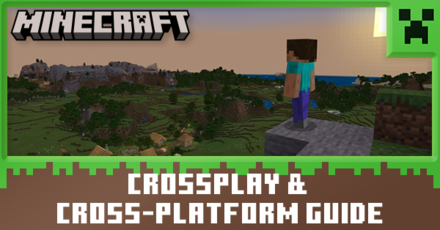
Cross Platform play is a feature available on Minecraft between the Xbox One, Nintendo Switch, PS4, PS5, Mobile, and PC. Read on for information on how to link your devices, play together with friends, and more, so you can take advantage of crosssplay among all platforms!
List of Contents
Is Minecraft Cross-Platform?

Yes! Crossplay is Available on All Platforms!
Playing Minecraft Cross-Platform is available for the Xbox One, Nintendo Switch, PS4, PS5, Mobile, and PC, but it is between editions only. This means that Java can only play with Java, Bedrock can only play with Bedrock.
No Crossplay Between Editions
Bedrock cross-play does not include Mac and Linux, and Java crossplay does not include consoles because Mac and Linux devices can only run Java edition, while Consoles can only run Bedrock edition. The PC can run both the Java and the Bedrock edition.
How to Crossplay in Minecraft Bedrock
Microsoft Account and Online Subscription Needed
In addition to Crossplay, Minecraft players must have a Microsoft account and the subscription respective to their device to save their progress and play online with friends. Below is a guide on what subscriptions are needed for your device and how to set up your Microsoft account.
| Platform | Subscription |
|---|---|
| Xbox | Xbox Live Gold |
| PlayStation | PlayStation Plus |
| Nintendo Switch |
Nintendo Switch Online |
| Setting Up a Microsoft Account |
|---|
|
Invite Friends
If you want a friend or more to join you in your game, follow these simple steps:
| 1 | Open Start Menu while playing |
|---|---|
| 2 | Select "Invite" on the pop-up sidebar |
| 3 | Select friends from your friends list |
Important Notes:
Check the Settings for active permissions other players are allowed to do in your world. They can either visit as a viewer, be free to perform actions and create or destroy items, or even be granted administrative privileges. You can set these administrative privileges by selecting the yellow icon next to their usernames.
Join Friends
If you want to join a friend in their own session, follow these simple steps:
| 1 | Make sure you are friends on your Microsoft Account |
|---|---|
| 2 | Select the Friends Tab |
| 3 | Select Joinable Cross-Platforms Friends |
| 4 | Select the Friend you want to join |
Minecraft Realms For Bedrock Edition

Minecraft Realms is a subscription to your own personal Minecraft server run by Mojang, where your online play with friends is secure between shared worlds across devices.
Subscribe to gain access to Minecraft Marketplace, where you can purchase and download skins, maps, texture packs, and other types of DLC created by Minecraft and Minecraft creators
How to Subscribe
Visit Minecraft Marketplace in-game to purchase a Realms for Bedrock Edition or Realms Plus subscription, or simply select Create on Realms when starting a new world.
| Minecraft Realms Bedrock Edition | ||
|---|---|---|
| Feature | Realms | Realms Plus |
| Monthly subscription rate | $3.99 | $7.99 |
| No. of Players | You +2 players | You +10 players |
| Free monthly Marketplace content | no | 150+ Marketplace packs |
Other features of both Bedrock subscriptions include:
- Personal server available 24/7
- Friends play for free
- Supports Minecraft Marketplace
- Includes three world slots
- Supports user-created content
- Cross-platform play across Bedrock devices and consoles
Learn More About Minecraft Realms
How to Join and Invite in Minecraft Realms
| Mobile Devices | Select the Friends Tab to join or send invites to your Realm |
|---|---|
| Windows | Join or send invites via a link |
| Consoles | Join or invite through Friends List |
How to Crossplay in Minecraft Java
Crossplay using Minecraft Java Edition works differently compared to the Bedrock edition. Here are the three ways you can play multiplayer.
Local Play Using LAN
You can play with other players that are connected to the same Wi-Fi or internet network.
| 1 | While one player is in a solo game Go to the pause menu and select "Open to LAN" |
|---|---|
| 2 | Set the Game Mode and settings, then select "Start LAN World" |
| 3 | Take note of the five-digit "port number". Press T to open the chat box if you missed the notification |
| 4 | For other players to join with the Java edition Open the game and select "Multiplayer" |
Important Notes:
If the desired server was not found, do the following steps:
- Select "Direct Connection"
- Enter "IP address:five-digit port number" of the hosting server under the "Server Address"
Ex. 128.200.326.603:62035 - Select "Join Server"
Minecraft Server
To invite or be invited by friends in a server run by players with the Minecraft Java Edition, you must give or be given the IP address or link to the server, then follow these steps to join:
| 1 | Launch Minecraft Java edition and select "Multiplayer." |
|---|---|
| 2 | Select Add Server |
| 3 | Enter the IP address or Link in the Server Address box |
| 4 | Select "Join Server" |
Minecraft Realms for Java Edition
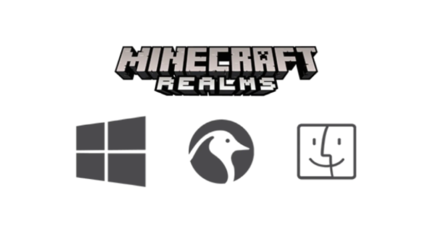
Like the Bedrock Edition, Minecraft Realms for Java is a subscription to your own personal Minecraft server run by Mojang, where your online play with friends is secure between shared worlds across devices.
Subscribe to gain access to cross-platform play between Windows, Linux, and macOS as well as user-created skins and mods.
| Minecraft Realms Java Edition | |||
|---|---|---|---|
| $7.99/month | $9.99 (30 days) |
$26.99 (90 days) |
$47.99 (180 days) |
All Minecraft Realms Java subscription plans include the following features:
- You + 10 players
- Personal server available 24/7
- Friends play for free
- Includes three world slots
Subsribe To Minecraft Realms Java Edition
How to Invite Others to a Realms Server
| 1 | Select "Minecraft Realms" in the main menu |
|---|---|
| 2 | Click on the wrench icon beside your realm name |
| 3 | Select "Players" on the top left side of the configuration screen |
| 4 | Enter the gamertag of the player you want to invite, then select "Invite Player" |
How to Join a Realms Server
| 1 | Click on the envelope icon beside the "Minecraft Realms" button after being invited. |
|---|---|
| 2 | Select "New invites!" at the top of the screen |
| 3 | Select the green checkmark to accept and click "Done" |
| 4 | Return to the Minecraft Realms screen and select your friend's realm and click "Play" |
What is Crossplay and Cross-Platform?

Crossplay
Crossplay allows you to play with other people online from different platforms. This means that matchmaking can consist of people on any device that supports Minecraft. The feature also allows you to register friends from either platform.
Cross-Platform
The Cross Platform feature allows you to have a common save file that can be transferred between devices. This lets you continue your progress on one account regardless of what platform you are playing on.
Minecraft Related Guides

Author
Crossplay Guide: Can You Play Cross-Platform?
improvement survey
01/2026
improving Game8's site?

Your answers will help us to improve our website.
Note: Please be sure not to enter any kind of personal information into your response.

We hope you continue to make use of Game8.
Rankings
- We could not find the message board you were looking for.
Gaming News
Popular Games

Genshin Impact Walkthrough & Guides Wiki

Zenless Zone Zero Walkthrough & Guides Wiki

Umamusume: Pretty Derby Walkthrough & Guides Wiki

Clair Obscur: Expedition 33 Walkthrough & Guides Wiki

Wuthering Waves Walkthrough & Guides Wiki

Digimon Story: Time Stranger Walkthrough & Guides Wiki

Pokemon Legends: Z-A Walkthrough & Guides Wiki

Where Winds Meet Walkthrough & Guides Wiki

Pokemon TCG Pocket (PTCGP) Strategies & Guides Wiki

Monster Hunter Wilds Walkthrough & Guides Wiki
Recommended Games

Fire Emblem Heroes (FEH) Walkthrough & Guides Wiki

Diablo 4: Vessel of Hatred Walkthrough & Guides Wiki

Yu-Gi-Oh! Master Duel Walkthrough & Guides Wiki

Super Smash Bros. Ultimate Walkthrough & Guides Wiki

Elden Ring Shadow of the Erdtree Walkthrough & Guides Wiki

Monster Hunter World Walkthrough & Guides Wiki

Pokemon Brilliant Diamond and Shining Pearl (BDSP) Walkthrough & Guides Wiki

The Legend of Zelda: Tears of the Kingdom Walkthrough & Guides Wiki

Persona 3 Reload Walkthrough & Guides Wiki

Cyberpunk 2077: Ultimate Edition Walkthrough & Guides Wiki
All rights reserved
Mojang ©2009-2022. "Minecraft" is a trademark of Mojang Synergies AB
The copyrights of videos of games used in our content and other intellectual property rights belong to the provider of the game.
The contents we provide on this site were created personally by members of the Game8 editorial department.
We refuse the right to reuse or repost content taken without our permission such as data or images to other sites.



 Java & Bedrock Merge Guide
Java & Bedrock Merge Guide Pocket Edition Guide
Pocket Edition Guide 1.20 Speculations and Predictions
1.20 Speculations and Predictions Java and Bedrock Merge
Java and Bedrock Merge Can You Play Cross-Platform?
Can You Play Cross-Platform?

 Game Mode Differences
Game Mode Differences Difficulty Mode Differences
Difficulty Mode Differences List of Controls
List of Controls How to Make and Use Skins
How to Make and Use Skins




![Warhammer 40K Rogue Trader [Switch 2] Review | Not Fit For The Omnissiah's Favor Just Yet](https://img.game8.co/4380722/f4be6f849139a9f521a11f76363d4900.png/show)























If you use https://geysermc.org/ on a server you can allow crossplay between Java and Bedrock.