List of Controls
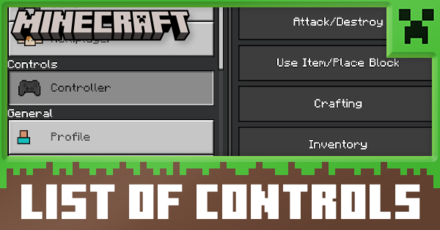
Learn the full list of controls in Minecraft to efficiently explore and build your world. Read on to see the control scheme for your version and console, as well as the optimal control settings for each system.
PC Control Layout
Movement
| Button | Function |
|---|---|
| W | Move Forward |
| A | Strafe Left |
| S | Strafe Right |
| D | Move Backwards |
| Control (Ctrl) | Sprint |
| Space | Jump/ Fly Up |
| Shift | Sneak/ Fly Down |
| ESC | Returns you to the menu, then back to the game if pressed again. |
The Controls for movement are the same in both the Java and Bedrock versions.
Gameplay
| Button | Function |
|---|---|
| Left-click | Atttack/Destroy |
| Middle-Click | Choose Block |
| Right Click | Use Item/Place Block |
Game play controls are the same in both versions.
Inventory
| Button | Function |
|---|---|
| Q | Drop the item you are carrying |
| E | Opens and closes your inventory. |
| C | Opens Code Builder. |
| T | Open the chat window. |
| / | Opens a chat window with '/' already typed. |
| 1-9 | Sets an item to the Hotbar (Slots 1-9). |
| F5 | Changes perspective |
| F1 | Toggles Heads Up Display. |
The Controls for both versions are the same.
Creative Mode
| Button | Function |
|---|---|
| X | Load Hotbar Activator |
| C | Save Hotbar Activator |
Multiplayer Mode
Java Version
| Button | Function |
|---|---|
| Tab | List Players |
| T | Open Chat |
| / | Open Command |
| P | Social Interactions Screen |
Bedrock Verison
| Button | Function |
|---|---|
| Tab | List Players |
| T or Enter/Return | Open Chat |
| / | Open Command |
| P | Social Interactions Screen |
| Z | Mob Effects |
| B | Emote |
| [ | Menu Tab Left |
| ] | Menu Tab Right |
The Bedrock version gives you two command options when opening chat, as well as allowing to place various effects on mobs and emote.
Miscellaneous
| Button | Function |
|---|---|
| L | Advancements |
| F2 | Take Screenshot |
| F11 | Toggle Fullscreen |
| F5 | Toggle Perspective |
Controls are the same for noth Java and Bedrock versions.
Java Command Controls
| Button | Function |
|---|---|
| F3+A | Reload chunks |
| F3+B | Show Hitboxes |
| F3+C | Copy location at /tp command (hold to crash the game) |
| F3+D | Clear chat |
| F3+F | Cycle render distance(shift to invert |
| F3+G | Show chunk boundaries |
| F3+H | Advanced tooltips |
| F3+I | Copy entity or block data to clipboard |
| F3+L | Start/ stop profiling |
| F3+N | Cycle previous gamemode<->spectator |
| F3+P | Pause on lost focus |
| F3+Q | Show this list |
| F3+T | reload resource packs |
| F3+Esc | Pause without pause menu |
| F3+F4 | Open game mode switcher |
The Java version of Minecraft has special commands that are a combination of F3 and another key.
Console Controller Layout
| Xbox One Xbox Seires |
Nintendo Switch | PS4 PS5 |
Function |
|---|---|---|---|
| L Stick | L Stick | L Stick | Move |
| R Stick | R Stick | R Stick | Look around |
| A | A | X | Jump/ Fly Up |
| RT | ZR | R2 | Attack/Destory |
| LT | ZL | L2 | Use Item/ Place Block |
| X | Y | ☐ | Opens Crafting Screen |
| Y | X | △ | Opens Inventory Screen |
| LB | L | L1 | Cycle Item Left |
| RB | R | R1 | Cycle Item Right |
| ↑ | ↑ | ↑ | Toggle Perspective |
| ↓ | ↓ | ↓ | Drop Item |
| ← | ← | ← | Emote |
| → | → | → | Open Chat |
| B | B | ⭘ | Sneak/ Fly Down |
| L3 | L3 | L3 | Sprint |
| R3 | R3 | R3 | Sneak/ Fly Down Slow |
| Start | + | Start | Pause Menu |
| Back | - | Select | Pause Menu |
Controller Setting can be accessed by opening Setting in the pause menu and selecting Controller.
Minecraft Realted Guides

Author
List of Controls
improvement survey
01/2026
improving Game8's site?

Your answers will help us to improve our website.
Note: Please be sure not to enter any kind of personal information into your response.

We hope you continue to make use of Game8.
Rankings
- We could not find the message board you were looking for.
Gaming News
Popular Games

Genshin Impact Walkthrough & Guides Wiki

Zenless Zone Zero Walkthrough & Guides Wiki

Umamusume: Pretty Derby Walkthrough & Guides Wiki

Clair Obscur: Expedition 33 Walkthrough & Guides Wiki

Wuthering Waves Walkthrough & Guides Wiki

Digimon Story: Time Stranger Walkthrough & Guides Wiki

Pokemon Legends: Z-A Walkthrough & Guides Wiki

Where Winds Meet Walkthrough & Guides Wiki

Pokemon TCG Pocket (PTCGP) Strategies & Guides Wiki

Monster Hunter Wilds Walkthrough & Guides Wiki
Recommended Games

Fire Emblem Heroes (FEH) Walkthrough & Guides Wiki

Diablo 4: Vessel of Hatred Walkthrough & Guides Wiki

Yu-Gi-Oh! Master Duel Walkthrough & Guides Wiki

Super Smash Bros. Ultimate Walkthrough & Guides Wiki

Elden Ring Shadow of the Erdtree Walkthrough & Guides Wiki

Monster Hunter World Walkthrough & Guides Wiki

Pokemon Brilliant Diamond and Shining Pearl (BDSP) Walkthrough & Guides Wiki

The Legend of Zelda: Tears of the Kingdom Walkthrough & Guides Wiki

Persona 3 Reload Walkthrough & Guides Wiki

Cyberpunk 2077: Ultimate Edition Walkthrough & Guides Wiki
All rights reserved
Mojang ©2009-2022. "Minecraft" is a trademark of Mojang Synergies AB
The copyrights of videos of games used in our content and other intellectual property rights belong to the provider of the game.
The contents we provide on this site were created personally by members of the Game8 editorial department.
We refuse the right to reuse or repost content taken without our permission such as data or images to other sites.



 Java & Bedrock Merge Guide
Java & Bedrock Merge Guide Pocket Edition Guide
Pocket Edition Guide 1.20 Speculations and Predictions
1.20 Speculations and Predictions Java and Bedrock Merge
Java and Bedrock Merge


 Game Mode Differences
Game Mode Differences Difficulty Mode Differences
Difficulty Mode Differences List of Controls
List of Controls How to Make and Use Skins
How to Make and Use Skins




![Warhammer 40K Rogue Trader [Switch 2] Review | Not Fit For The Omnissiah's Favor Just Yet](https://img.game8.co/4380722/f4be6f849139a9f521a11f76363d4900.png/show)






















