Game Mode Differences: How to Switch Game Modes

Learn the difference between the various Game Modes in Minecraft and what suits your play style best! Read on to understand the Creative, Survival, Adventure, Spectator, and Hardcore modes of Minecraft, and how to switch Modes in-game.
List of Contents
Minecraft Game Modes
Minecraft can be enjoyed in different ways. Originally, Minecraft offered only two Game Modes, the Survival and Creative Mode. However, new modes have been added to the game which are the Adventure, Spectator, and Hardcore modes.
Supporting Editions and Platforms
| Minecraft Edition | Game Modes | Platforms |
|---|---|---|
| Bedrock | Survival Creative Adventure |
PC Xbox Playstation NIntendo Switch Mobile |
| Java | Survival Creative Adventure Spectator Hardcore |
PC Mac Linux |
Game Mode Differences
Creative
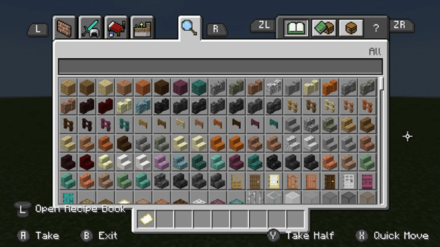
Creative mode is where a player is free to be creative in their world without limits. They have an unlimited access to all resources in their Item Selection and Survival Selection tabs, can make and break any block instantly, and use items without worrying about durability.
| Creative Mode Features |
|---|
|
Players can create a new Minecraft world through Creative Mode. They can also switch into Creative Mode from another mode anytime in-game.
Survival
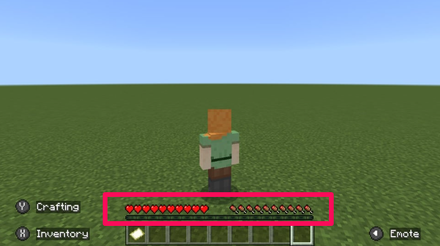
Survival mode is where a player must simply last as long as they can in that world. Players must put effort into collecting resources, crafting tools, satisfying their hunger, building shelter, and more, in order to survive their world.
| Survival Mode Features |
|---|
|
Players can create a new Minecraft world through Survival Mode. They can also switch into Survival Mode from another mode anytime in-game.
Adventure
Adventure mode is more focused on exploring rather than crafting and mining. This is because in Adventure Mode, blocks can only be broken if a block is labeled breakable or if the player uses a tool specific for breaking blocks.
Adventure mode challenges players to find other ways to collect items and loot other than breaking blocks, such as from spawned structures around the map.
| Adventure Mode Features |
|---|
|
From a world created via Creative or Survival mode, players can switch to Adventure Mode through the Personal Game Mode menu, or through these /gamemode commands applicable for all platforms:
| How to Switch to Adventure Mode | |
|---|---|
| Gamemode Commands |
|
Players cannot create a new Minecraft world through Adventure Mode.
Spectator
Spectator Mode is where players cannot interact with any objects in the game, and they can fly and go through solid objects. Players are only there simply to observe and are not noticed by mobs.
| Spectator Mode Features |
|---|
|
From a world created via Creative or Survival mode, players can switch to Spectator Mode through these ways:
| How to Switch to Spectator Mode | |
|---|---|
|
|
Players cannot create a new Minecraft world through Spectator Mode.
Hardcore
Hardcore Mode is like Survival Mode, but it puts players in the hardest difficulty level. Players will not respawn when they die in this mode, and will have to delete the game world manually afterwards.
| Hardcore Mode Features |
|---|
|
To play a game in Hardcore Mode, simply create a new Minecraft World and select the Hardcore Mode. There is no other way to switch to Hardcore Mode once a world has already been created.
How to Switch Game Modes
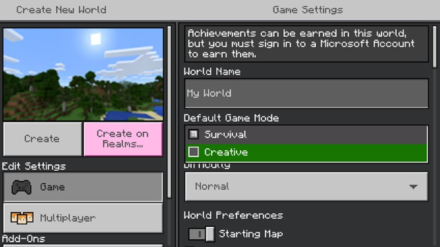
Players can only start and create a new game on Minecraft by choosing the Default Game Modes, Creative and Survival, and Hardcore for the Java Edition. To switch to other Game Modes in-game, here are some easy ways you can do:
Personal Game Mode
This method can be done on the Bedrock edition only.
| How to Switch Modes | |
|---|---|
| 1 | 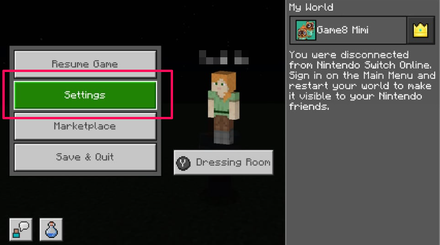 Pause the game to open the Main Menu and select "Settings" |
| 2 | 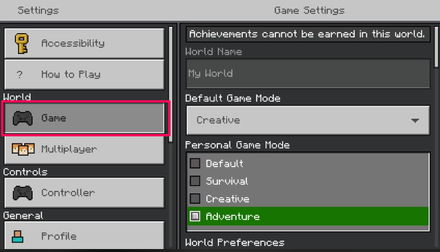 Select the Game Tab on the side bar Select the Game Tab on the side bar |
| 3 | 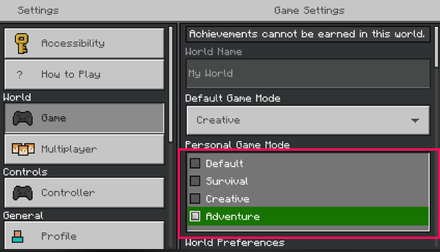 Click on the Personal Game Mode menu and select the desired Game Mode for yourself Click on the Personal Game Mode menu and select the desired Game Mode for yourself |
| 4 | 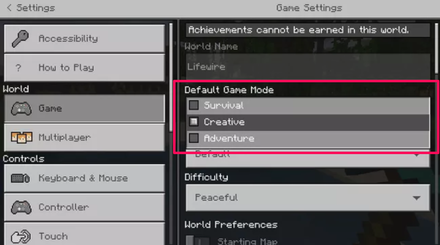 Click on the Default Game Mode menu to change the Default Game Mode for other players Click on the Default Game Mode menu to change the Default Game Mode for other players |
Images are taken from the Nintendo Switch but instructions can be used for all platforms supporting Minecraft Bedrock
Gamemode Commands
This method can be done both for the Bedrock edition and Java edition.
| How to Switch Modes | |
|---|---|
| 1 | 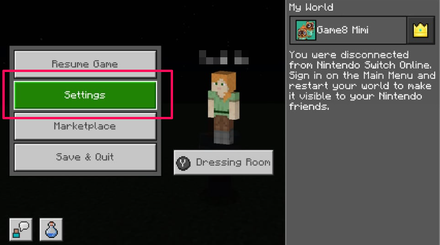 Pause the game to open the Main Menu and select "Settings" |
| 2 | 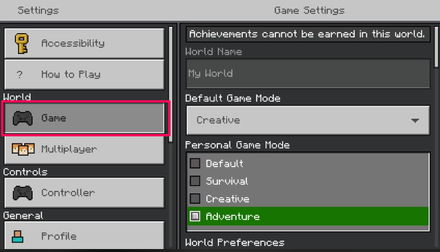 Select the Game Tab on the side bar |
| 3 | 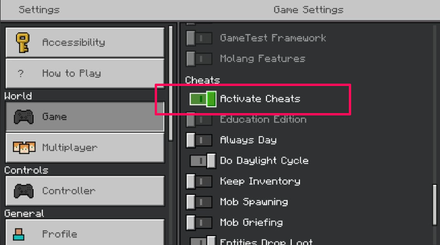 Scroll down to the Cheats Section and turn on "Activate Cheats" (For Bedrock Edition). Or Activate Cheats before creating a new world (For Java Edition) |
| 4 | 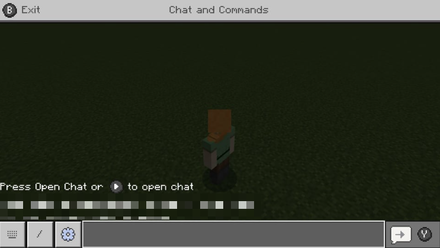 Open the Chatbox in-game |
| 5 | 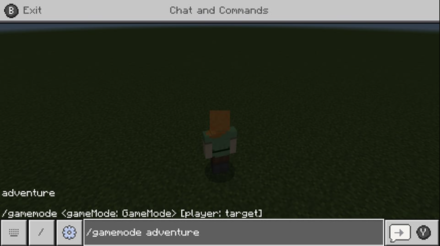 Type in the command for the desired Game Mode: /gamemode [mode name] or /gamemode [first letter of mode] example: /gamemode adventure or /gamemode a |
| 6 | 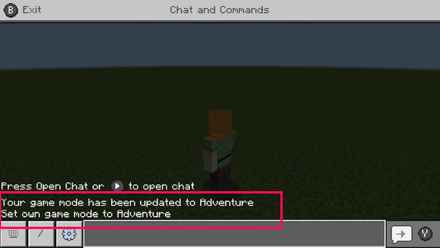 Confirmation message for successful Mode Change appears |
| How to Open Chat Box | |
|---|---|
| PC/Mac | Press T |
| Xbox PlayStation Nintendo Switch |
Press "right" on the D-pad |
| Mobile | Tap on the "speech bubble" icon |
Game Mode Changer
| How to Switch Modes |
|---|
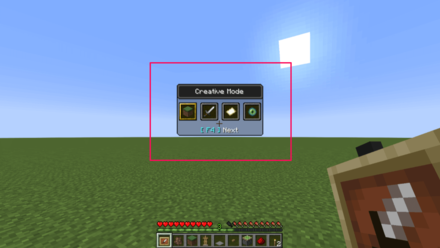 |
| Press F4 while holding F3 to open and use the Game Mode Switcher (For Java Edition Only) |
There is no other way to switch to Hardcore Mode once a world has already been created. To play in Hardcore Mode, simply create a new Minecraft World and select the Hardcore Mode.
Minecraft Related Guides

Author
Game Mode Differences: How to Switch Game Modes
Rankings
- We could not find the message board you were looking for.
Gaming News
Popular Games

Genshin Impact Walkthrough & Guides Wiki

Zenless Zone Zero Walkthrough & Guides Wiki

Umamusume: Pretty Derby Walkthrough & Guides Wiki

Clair Obscur: Expedition 33 Walkthrough & Guides Wiki

Wuthering Waves Walkthrough & Guides Wiki

Digimon Story: Time Stranger Walkthrough & Guides Wiki

Pokemon Legends: Z-A Walkthrough & Guides Wiki

Where Winds Meet Walkthrough & Guides Wiki

Pokemon TCG Pocket (PTCGP) Strategies & Guides Wiki

Monster Hunter Wilds Walkthrough & Guides Wiki
Recommended Games

Fire Emblem Heroes (FEH) Walkthrough & Guides Wiki

Pokemon Brilliant Diamond and Shining Pearl (BDSP) Walkthrough & Guides Wiki

Diablo 4: Vessel of Hatred Walkthrough & Guides Wiki

Yu-Gi-Oh! Master Duel Walkthrough & Guides Wiki

Super Smash Bros. Ultimate Walkthrough & Guides Wiki

Elden Ring Shadow of the Erdtree Walkthrough & Guides Wiki

Monster Hunter World Walkthrough & Guides Wiki

The Legend of Zelda: Tears of the Kingdom Walkthrough & Guides Wiki

Persona 3 Reload Walkthrough & Guides Wiki

Cyberpunk 2077: Ultimate Edition Walkthrough & Guides Wiki
All rights reserved
Mojang ©2009-2022. "Minecraft" is a trademark of Mojang Synergies AB
The copyrights of videos of games used in our content and other intellectual property rights belong to the provider of the game.
The contents we provide on this site were created personally by members of the Game8 editorial department.
We refuse the right to reuse or repost content taken without our permission such as data or images to other sites.



 Java & Bedrock Merge Guide
Java & Bedrock Merge Guide Pocket Edition Guide
Pocket Edition Guide 1.20 Speculations and Predictions
1.20 Speculations and Predictions Java and Bedrock Merge
Java and Bedrock Merge


 Game Mode Differences
Game Mode Differences Difficulty Mode Differences
Difficulty Mode Differences List of Controls
List of Controls How to Make and Use Skins
How to Make and Use Skins



























