Steam Download Connection Timeout Error and How to Fix
☆ Camo Challenges | List of Blueprints
★ DMZ Key Locations and Map
☆ Ashika Island: DMZ Keys | Weapon Cases | Map Guide
★ How to Get Weapon Cases
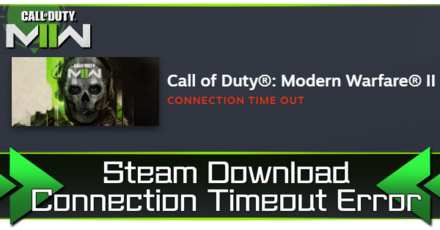
Steam download connection timeout error has been preventing some players from getting into Call of Duty: Modern Warfare 2 (MW2). Read on to learn all possible solutions to fix Steam's connection timeout issue!
List of Contents
How to Fix Steam Download Connection Timeout Error
| Connection Timeout Error Possible Solutions |
|---|
|
|
Connect to a Stable Internet Connection
The number one cause of Steam Connection Timeout issues is the internet connection. Always make sure that you have a stable and secure connection to avoid this type of error from occurring.
Try to Change Download Region
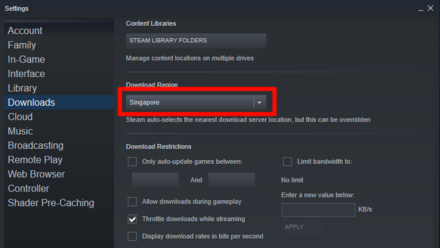
Sometimes, Connection Timeout errors are on the game's servers' side. You can try changing the Downloading Region to any available region and see if the game would continue to download and run.
You can change your Download Region through Steam's Settings menu, under the Downloads tab.
Make Sure Steam is Updated
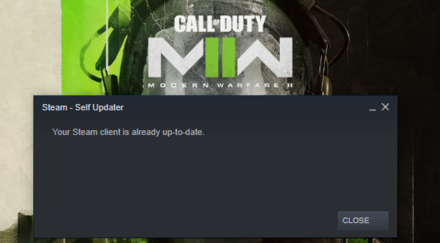
You need to make sure that your Steam app is up to date. It may cause your PC not to recognize the game and prevents you from playing it even if the download and installation are already finished.
You can check if Steam is updated by going through the Steam tab at the top left corner of the screen and selecting Check for Steam Client Updates.
Restart Once Done Updating
Steam would usually ask for you to restart it once done updating. It would sometimes not inform you to restart on rare occasions. Simply log out and log back in to restart your Steam once that happens.
Verify Integrity of Files
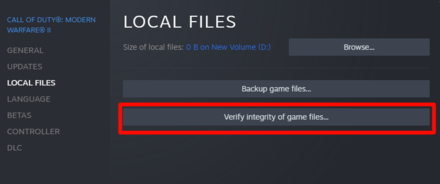
You can always verify the integrity of files to know if the game's files are all working properly. It would also let Steam take action and repair the files when necessary. It might ask you to download other files, so make sure you have some extra space and your connection to the internet is stable.
To check the integrity of files, right-click on the game and select Properties. Then click on the Local Files tab and press the Verify Integrity of Game Files to start.
Call of Duty: Modern Warfare 2 (MW2) Related Guides

All Bugs and Bug Fixes
Author
Call of Duty: Modern Warfare 2 (MW2) Walkthrough & Guides Wiki
Steam Download Connection Timeout Error and How to Fix
improvement survey
01/2026
improving Game8's site?

Your answers will help us to improve our website.
Note: Please be sure not to enter any kind of personal information into your response.

We hope you continue to make use of Game8.
Rankings
- We could not find the message board you were looking for.
Gaming News
Popular Games

Genshin Impact Walkthrough & Guides Wiki

Zenless Zone Zero Walkthrough & Guides Wiki

Umamusume: Pretty Derby Walkthrough & Guides Wiki

Clair Obscur: Expedition 33 Walkthrough & Guides Wiki

Wuthering Waves Walkthrough & Guides Wiki

Digimon Story: Time Stranger Walkthrough & Guides Wiki

Pokemon Legends: Z-A Walkthrough & Guides Wiki

Where Winds Meet Walkthrough & Guides Wiki

Pokemon TCG Pocket (PTCGP) Strategies & Guides Wiki

Monster Hunter Wilds Walkthrough & Guides Wiki
Recommended Games

Fire Emblem Heroes (FEH) Walkthrough & Guides Wiki

Pokemon Brilliant Diamond and Shining Pearl (BDSP) Walkthrough & Guides Wiki

Diablo 4: Vessel of Hatred Walkthrough & Guides Wiki

Yu-Gi-Oh! Master Duel Walkthrough & Guides Wiki

Super Smash Bros. Ultimate Walkthrough & Guides Wiki

Elden Ring Shadow of the Erdtree Walkthrough & Guides Wiki

Monster Hunter World Walkthrough & Guides Wiki

The Legend of Zelda: Tears of the Kingdom Walkthrough & Guides Wiki

Persona 3 Reload Walkthrough & Guides Wiki

Cyberpunk 2077: Ultimate Edition Walkthrough & Guides Wiki
All rights reserved
© 2021-2022 Activision Publishing, Inc. ACTIVISION, CALL OF DUTY, CALL OF DUTY VANGUARD, CALL OF DUTY WARZONE, WARZONE, and RICOCHET ANTI-CHEAT are trademarks of Activision Publishing, Inc. All other trademarks and trade names are the property of their respective owners.
The copyrights of videos of games used in our content and other intellectual property rights belong to the provider of the game.
The contents we provide on this site were created personally by members of the Game8 editorial department.
We refuse the right to reuse or repost content taken without our permission such as data or images to other sites.




![Parasite Mutant Review [Demo] | Chasing the Ghost of Square Enix Past](https://img.game8.co/4380957/c56b9e6b4b577bc34dc3a380f7700a8f.jpeg/show)






















