Best UI Layout
★ Latest: April 15 (Ver. 0.1.5) Update | Roadmap
☆ Share Zois and Builds in our Canvas Sharing Board!
★ Start Here: Beginner's Guide | Build Mode | Controls
┗ Money Cheat | Best Cities to Live In | Best Jobs
★ Careers, Skills, Traits, Desired Lives, Ambitions
☆ All Cities: Dowon & Bliss Bay
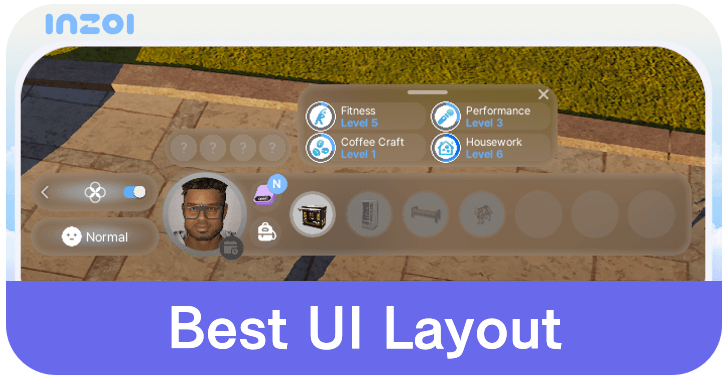
You can customize your UI layout in inZOI. See the best UI layouts that you can try and how to customize the UI in this guide!
List of Contents
Best UI Layout in inZOI
Move Small Windows to the Side

The default user interface (UI) layout in inZOI is good enough, even for Early Access. But you can tidy it up a bit by moving smaller windows to the side for more screen real estate in the center.
Place the Needs window on the right above the day/time and stack the Skills window on top. Position the Urges UI to the left of the Needs button for a cleaner look without having to adjust your usual click spots.
Familiar Life Simulator UI Layout
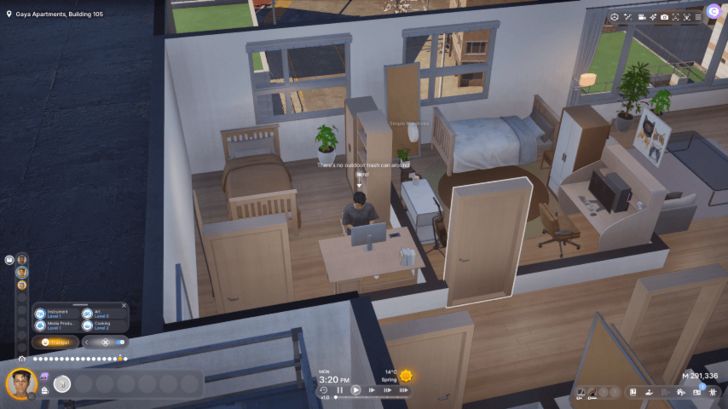
If you’re used to other life simulation games, inZOI's UI layout might feel unfamiliar since the common UIs are placed differently. This layout mirrors usual life sim UIs, with main panels at the bottom left and smaller ones at the bottom right.
While this provides a more familiar experience for veterans of the genre, it may be a bit jarring for newer players.
Place Everything at the Bottom
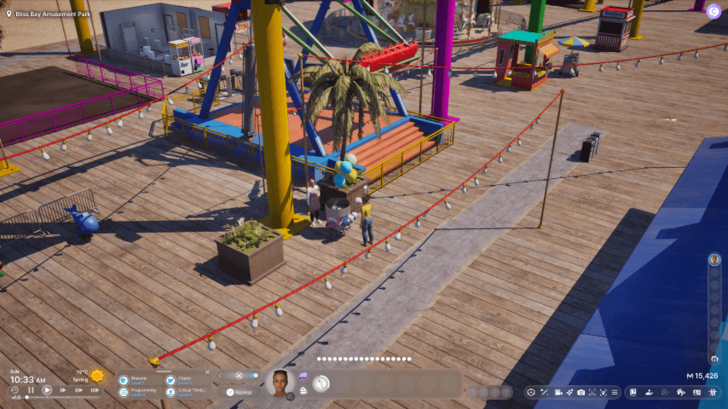
Similar to the first layout suggestion, this layout places all UI elements at the bottom in optimized positions, allowing for more space in the center. It's ideal for capturing moments with your Zoi while keeping controls easily accessible.
How to Customize the UI in inZOI
Click and Drag UI Elements
As of this writing, UI customization in inZOI is only limited to changing their position. You cannot resize or combine them with other windows.
To customize your UI, simply click and drag UI elements to your desired position on the screen. Note that there's a possibility that your UI placements may be reset or altered whenever you load the game since the game is still in Early Access.
inZOI Related Guides
Guides by Category
All Recommended Guides
Comment
Author
Best UI Layout
Rankings
- We could not find the message board you were looking for.
Gaming News
Popular Games

Genshin Impact Walkthrough & Guides Wiki

Zenless Zone Zero Walkthrough & Guides Wiki

Umamusume: Pretty Derby Walkthrough & Guides Wiki

Clair Obscur: Expedition 33 Walkthrough & Guides Wiki

Wuthering Waves Walkthrough & Guides Wiki

Digimon Story: Time Stranger Walkthrough & Guides Wiki

Pokemon Legends: Z-A Walkthrough & Guides Wiki

Where Winds Meet Walkthrough & Guides Wiki

Pokemon TCG Pocket (PTCGP) Strategies & Guides Wiki

Monster Hunter Wilds Walkthrough & Guides Wiki
Recommended Games

Fire Emblem Heroes (FEH) Walkthrough & Guides Wiki

Pokemon Brilliant Diamond and Shining Pearl (BDSP) Walkthrough & Guides Wiki

Diablo 4: Vessel of Hatred Walkthrough & Guides Wiki

Yu-Gi-Oh! Master Duel Walkthrough & Guides Wiki

Super Smash Bros. Ultimate Walkthrough & Guides Wiki

Elden Ring Shadow of the Erdtree Walkthrough & Guides Wiki

Monster Hunter World Walkthrough & Guides Wiki

The Legend of Zelda: Tears of the Kingdom Walkthrough & Guides Wiki

Persona 3 Reload Walkthrough & Guides Wiki

Cyberpunk 2077: Ultimate Edition Walkthrough & Guides Wiki
All rights reserved
© Krafton ALL RIGHTS RESERVED
The copyrights of videos of games used in our content and other intellectual property rights belong to the provider of the game.
The contents we provide on this site were created personally by members of the Game8 editorial department.
We refuse the right to reuse or repost content taken without our permission such as data or images to other sites.
The copyrights of videos of games used in our content and other intellectual property rights belong to the provider of the game.
The contents we provide on this site were created personally by members of the Game8 editorial department.
We refuse the right to reuse or repost content taken without our permission such as data or images to other sites.
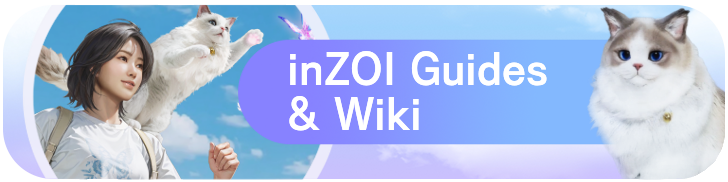
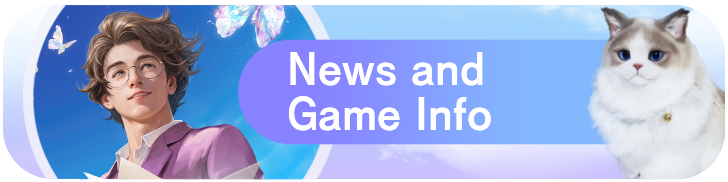 News and Game Info
News and Game Info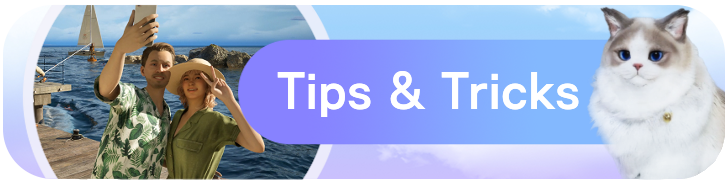 Tips and Tricks
Tips and Tricks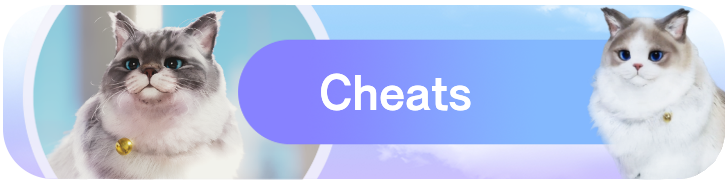 Cheats
Cheats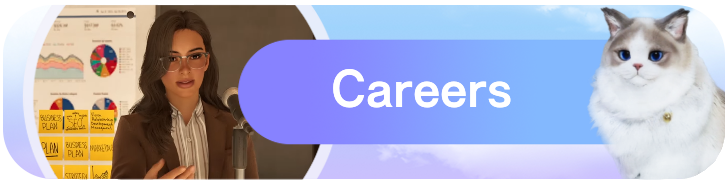 Careers and Jobs
Careers and Jobs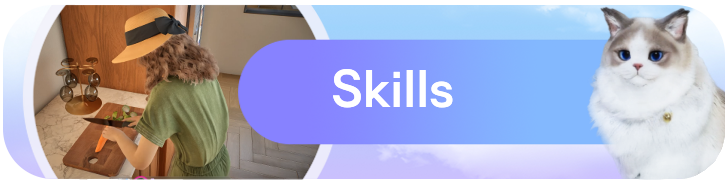 Skills
Skills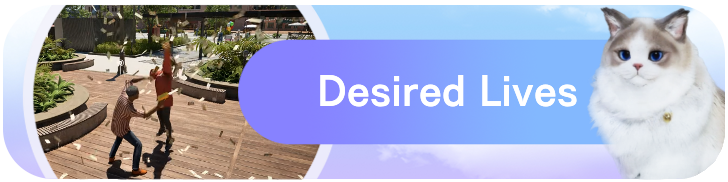 Desired Lives
Desired Lives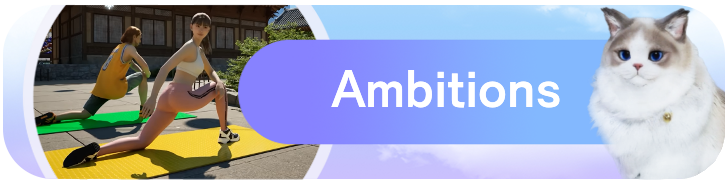 Ambitions
Ambitions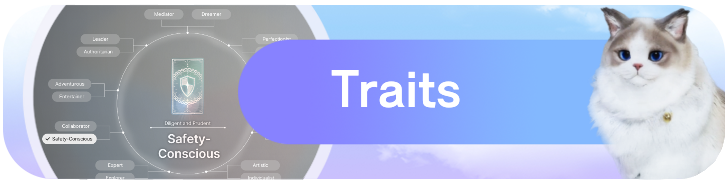 Traits
Traits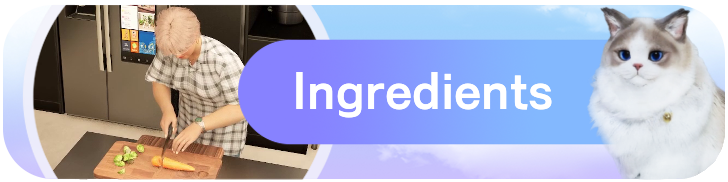 Ingredients
Ingredients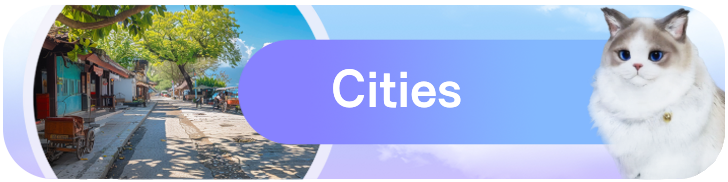 Cities
Cities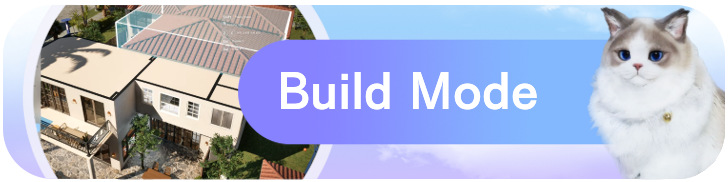 Build Mode
Build Mode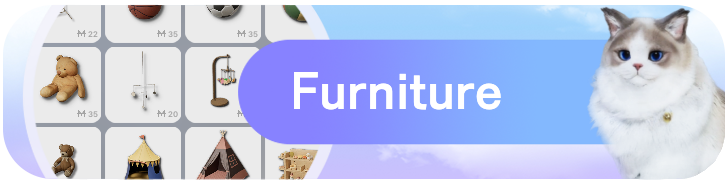 Furniture
Furniture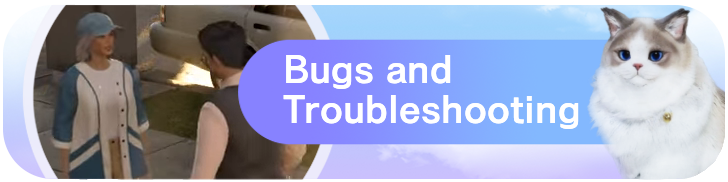 Bugs and Troubleshooting
Bugs and Troubleshooting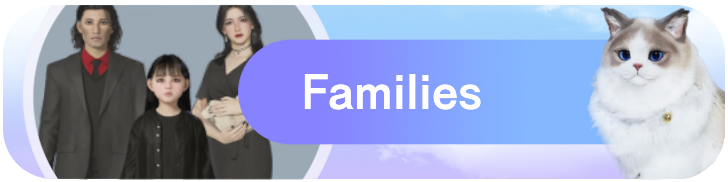 Families
Families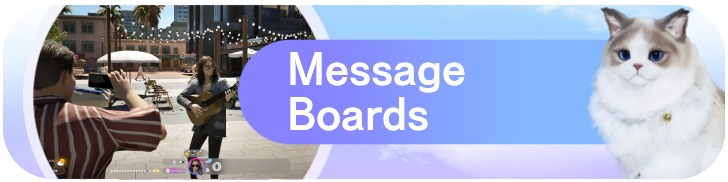 Message Boards
Message Boards



![Warhammer 40K Rogue Trader [Switch 2] Review | Not Fit For The Omnissiah's Favor Just Yet](https://img.game8.co/4380722/f4be6f849139a9f521a11f76363d4900.png/show)






















