How to Change Signs and Billboards in Cities
★ Latest: April 15 (Ver. 0.1.5) Update | Roadmap
☆ Share Zois and Builds in our Canvas Sharing Board!
★ Start Here: Beginner's Guide | Build Mode | Controls
┗ Money Cheat | Best Cities to Live In | Best Jobs
★ Careers, Skills, Traits, Desired Lives, Ambitions
☆ All Cities: Dowon & Bliss Bay
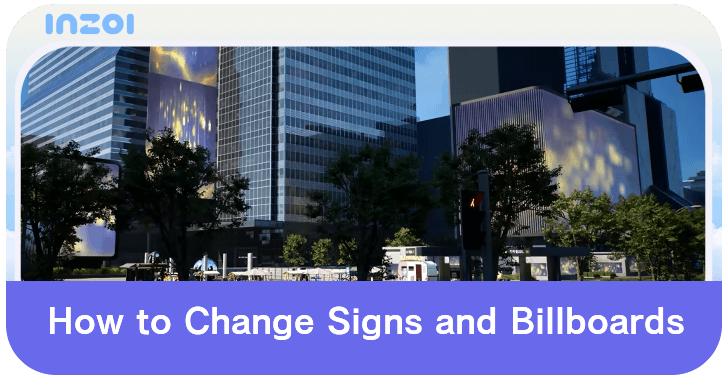
Change signs and billboards by going to the City Decorations tab and accessing the Signs option in inZOI. See how to change signs and billboards, and how to upload personalized images for your signs.
How to Change Signs and Billboards
Access the City Decorations Tab and Select the Signs Option
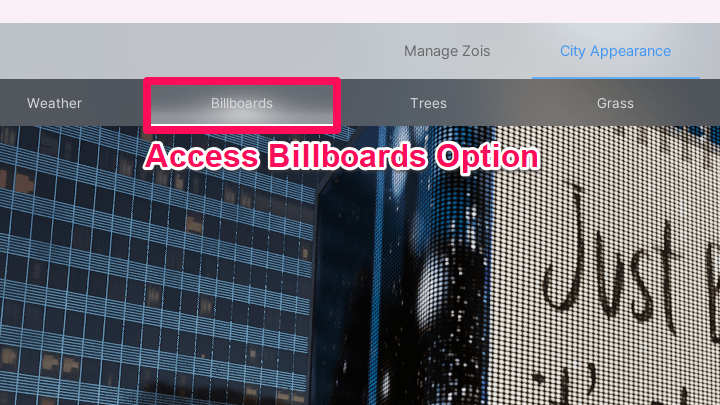
You can change the signs and billboards in your cities by opening up the Edit City menu. From there, access the City Decorations tab and choose the Signs option below it.
Choose Between Images or Videos
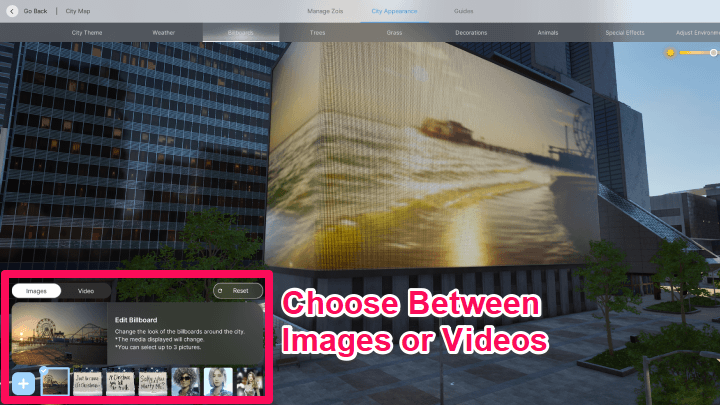
On the lower left of your screen, you will see an option to choose between images and videos when selecting what to showcase on your signs. You can choose up to 3 images or videos during the selection.
Toggle Between Day and Night
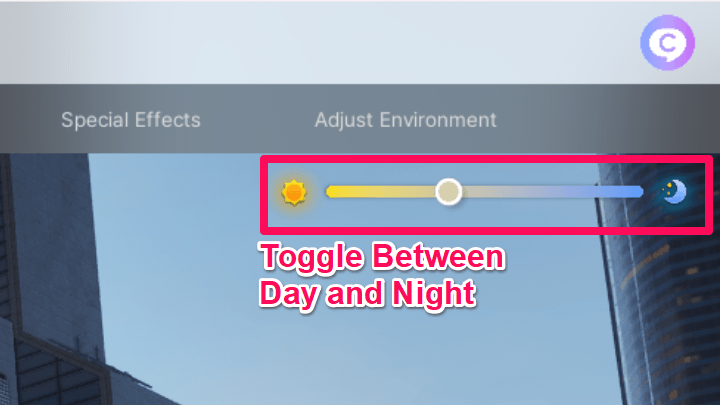
You can also check the option to toggle between day and night so you can observe how your selected billboards might appear during daytime and nighttime.
How to Use Custom Images in Signs and Billboards
Access the Add Icon on the Image and Video Tab
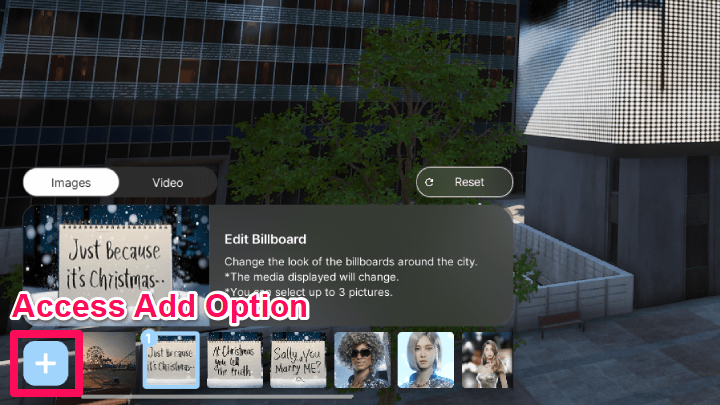
Use personalized images as signs by accessing the Add Icon on the left corner of the image and video tab.
Once you've opened it, choose the images or videos you wish to upload on the signs or billboards so that the city will showcase a media tapestry of your personal interests and life.
inZOI Related Guides
All Cities
| Playable Cities | |
|---|---|
 Dowon Dowon |
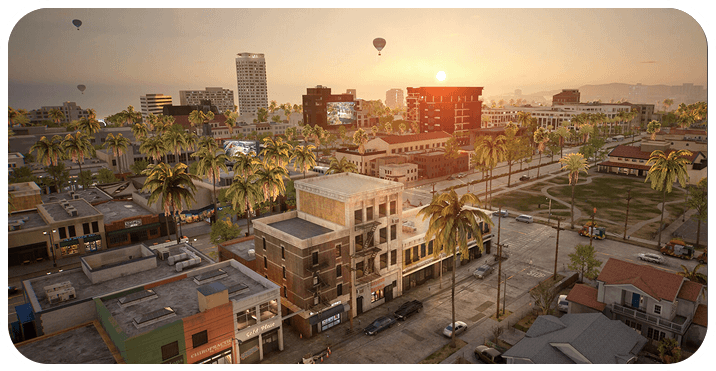 Bliss Bay Bliss Bay |
| Upcoming Cities | |
| Kucingku | Winiber |
| Haegang | Recalleta |
| Brusimo | Goldenfield |
All City Guides
| All Guides | |
|---|---|
| Where to Find the Gym | Can You Move to Other Cities? |
| Can You Build a City from Scratch? | Are There Hospitals? |
| How to Change City Stability Settings | How to Edit City |
| How to Change Signs and Billboards in Cities | Where to Find Bliss Bay University |
| Where to Find DW Soft | Where to Find Blue Moon Soft |
Comment
Author
How to Change Signs and Billboards in Cities
Rankings
- We could not find the message board you were looking for.
Gaming News
Popular Games

Genshin Impact Walkthrough & Guides Wiki

Zenless Zone Zero Walkthrough & Guides Wiki

Umamusume: Pretty Derby Walkthrough & Guides Wiki

Clair Obscur: Expedition 33 Walkthrough & Guides Wiki

Wuthering Waves Walkthrough & Guides Wiki

Digimon Story: Time Stranger Walkthrough & Guides Wiki

Pokemon Legends: Z-A Walkthrough & Guides Wiki

Where Winds Meet Walkthrough & Guides Wiki

Pokemon TCG Pocket (PTCGP) Strategies & Guides Wiki

Monster Hunter Wilds Walkthrough & Guides Wiki
Recommended Games

Fire Emblem Heroes (FEH) Walkthrough & Guides Wiki

Pokemon Brilliant Diamond and Shining Pearl (BDSP) Walkthrough & Guides Wiki

Diablo 4: Vessel of Hatred Walkthrough & Guides Wiki

Yu-Gi-Oh! Master Duel Walkthrough & Guides Wiki

Super Smash Bros. Ultimate Walkthrough & Guides Wiki

Elden Ring Shadow of the Erdtree Walkthrough & Guides Wiki

Monster Hunter World Walkthrough & Guides Wiki

The Legend of Zelda: Tears of the Kingdom Walkthrough & Guides Wiki

Persona 3 Reload Walkthrough & Guides Wiki

Cyberpunk 2077: Ultimate Edition Walkthrough & Guides Wiki
All rights reserved
© Krafton ALL RIGHTS RESERVED
The copyrights of videos of games used in our content and other intellectual property rights belong to the provider of the game.
The contents we provide on this site were created personally by members of the Game8 editorial department.
We refuse the right to reuse or repost content taken without our permission such as data or images to other sites.
The copyrights of videos of games used in our content and other intellectual property rights belong to the provider of the game.
The contents we provide on this site were created personally by members of the Game8 editorial department.
We refuse the right to reuse or repost content taken without our permission such as data or images to other sites.
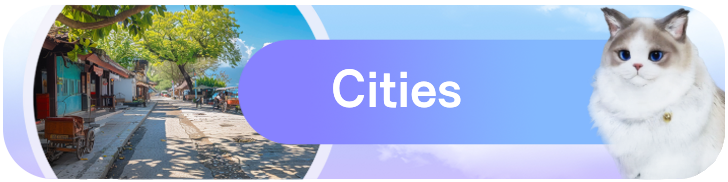




![Animal Crossing: New Horizons Review [Switch 2 First Impressions] | New Horizons For a New Generation](https://img.game8.co/4385884/a908aab7ee788da594b0869c36b5f7f4.png/show)

![Animal Crossing: New Horizons Review [Switch 2 First Impressions] | New Horizons For a New Generation](https://img.game8.co/4385884/a908aab7ee788da594b0869c36b5f7f4.png/thumb)




















