How to Use Facial and Motion Capture
★ Latest: April 15 (Ver. 0.1.5) Update | Roadmap
☆ Share Zois and Builds in our Canvas Sharing Board!
★ Start Here: Beginner's Guide | Build Mode | Controls
┗ Money Cheat | Best Cities to Live In | Best Jobs
★ Careers, Skills, Traits, Desired Lives, Ambitions
☆ All Cities: Dowon & Bliss Bay
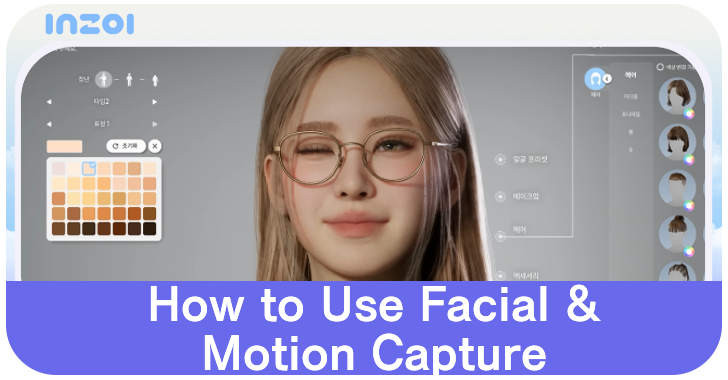
Capture your facial and hand movements using the Facial Capture and Motion Capture systems in inZOI. See a guide on how to use Facial Capture and Motion Capture and all devices that support the feature.
List of Contents
How to Use Facial and Motion Capture
Facial Capture Setup Guide
inZOI allows you to track your facial movements using its Facial Capture feature in Create a Zoi. Note that this feature is only available on iOS 16.0 or later.
| # | How to Use Facial Capture |
|---|---|
| 1 |
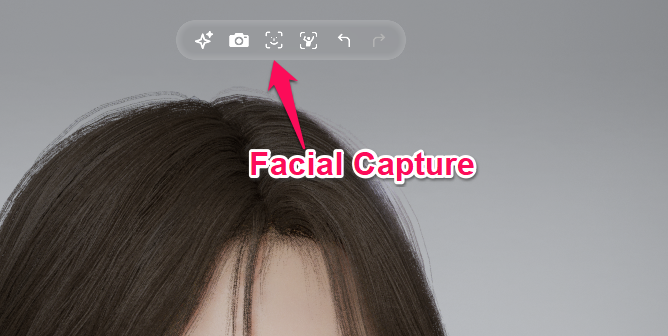 In Zoi creation, select the Facial Capture located at the top of menu to begin. |
| 2 |
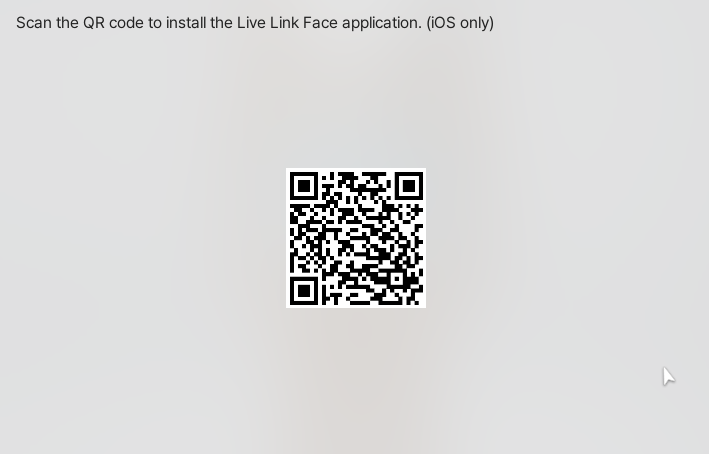 Ensure that your mobile device and PC are connected to the same internet. When the setup guide pops up, click next and scan the QR Code with your mobile device (iOS only) to be directed to the Live Link Face app. Download it to proceed. |
| 3 |
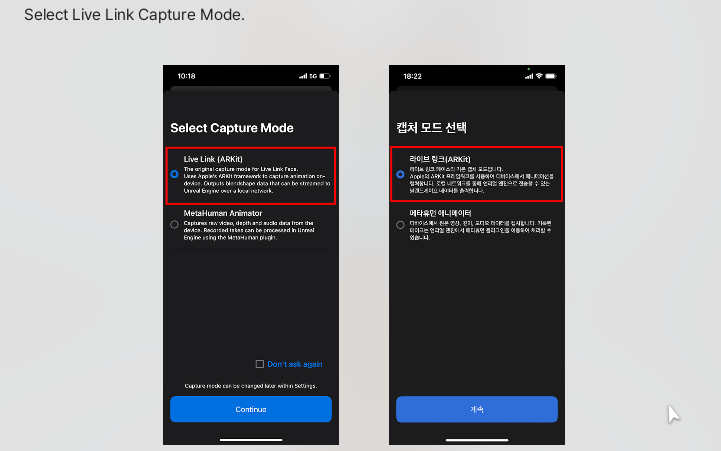 In Select Capture Mode, select Live Link (ARKit) and click continue. |
| 4 |
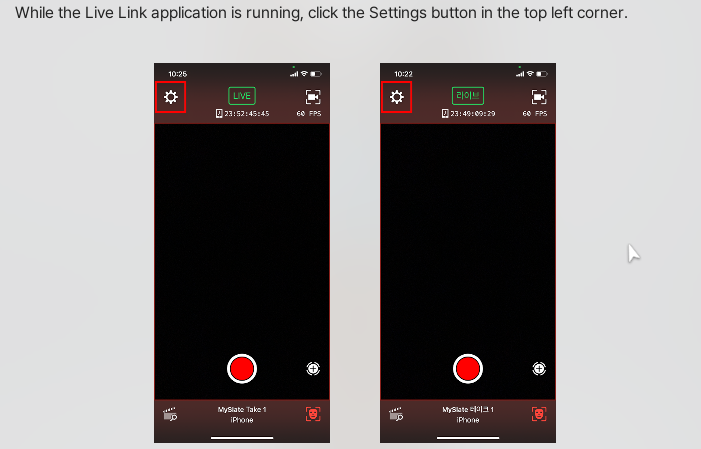 When the face tracking screen appears in your phone, tap on the settings on the top left. |
| 5 |
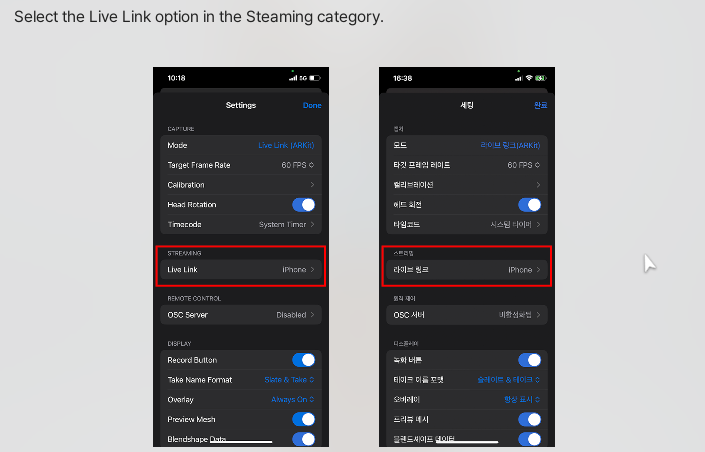 Under Streaming, tap on Live Link option in the Streaming category. |
| 6 |
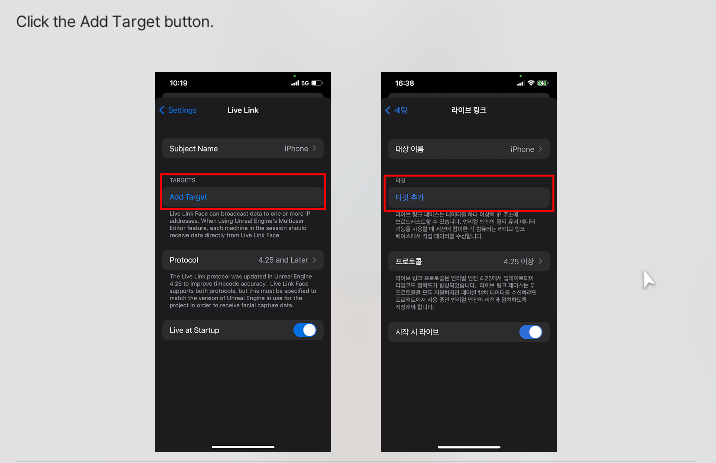 Select the Add Target button. |
| 7 |
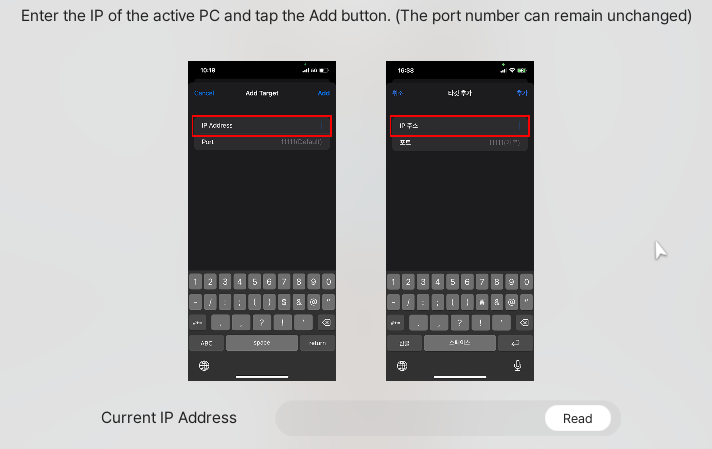 Enter the IP address of the active PC and tap the Add button. You can check your current IP address by pressing the Read button in inZOI. |
| 8 |
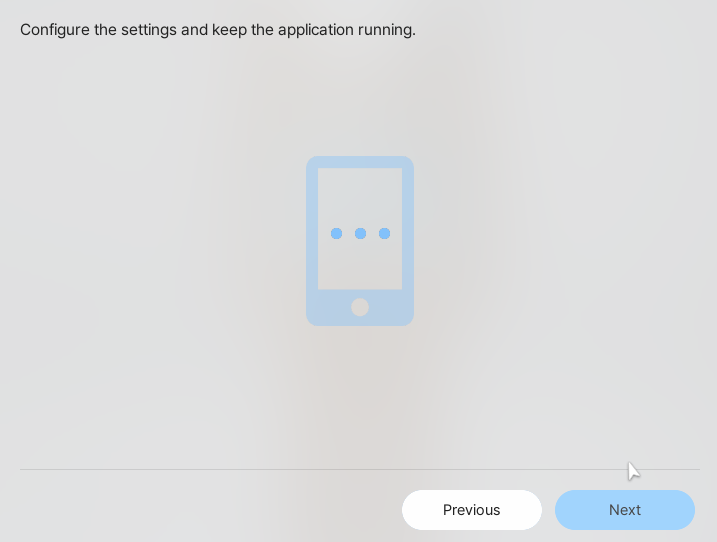 After configuring the settings, keep the Live Link app on your iPhone open and click the blue Next button. Click the blue Connect button to complete the process. |
Motion Capture Setup Guides
There are two ways to use inZOI's motion capture feature. Both use a 3rd party software called ThreeDPoseTracker and Warudo and require a PC webcam.
| Jump to an App! | |
|---|---|
| ThreeDPoseTracker | Warudo |
ThreeDPoseTracker (TDPT) Guide
| # | How to Use Motion Capture |
|---|---|
| 1 | 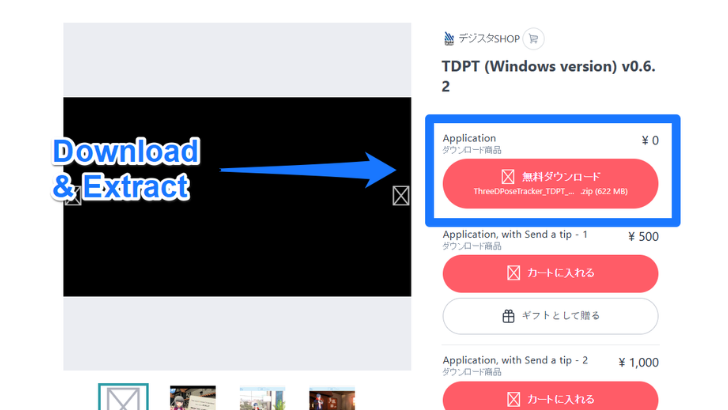 Download ThreeDPoseTracker, then right click on the file and select Extract. Note that a Pixiv account is required to obtain the data. |
| 2 | 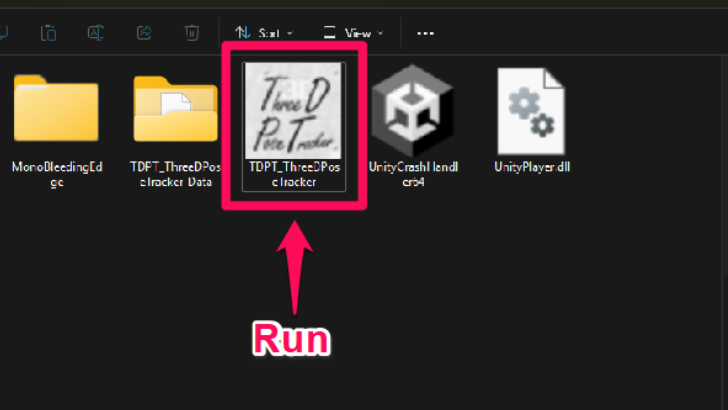 Open the extracted file and run TDPT. |
| 3 | 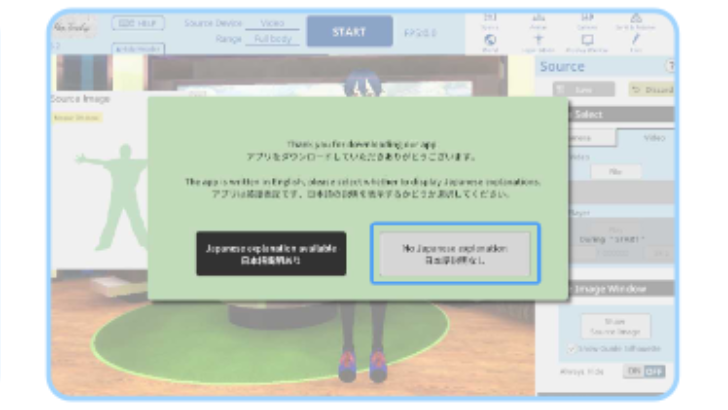 Select the gray No Japanese Explanation button when the program starts. |
| 4 | 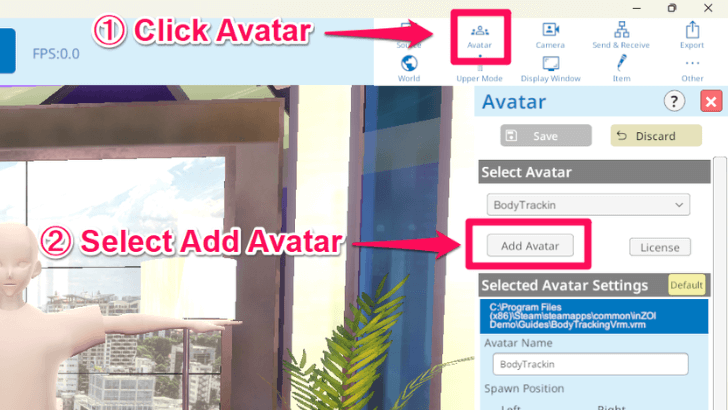 At the top right menu, select Avatar, then click on Add Avatar on the right hand menu and use the BodyTrackingVrm.vrm found in the local files. |
| * | 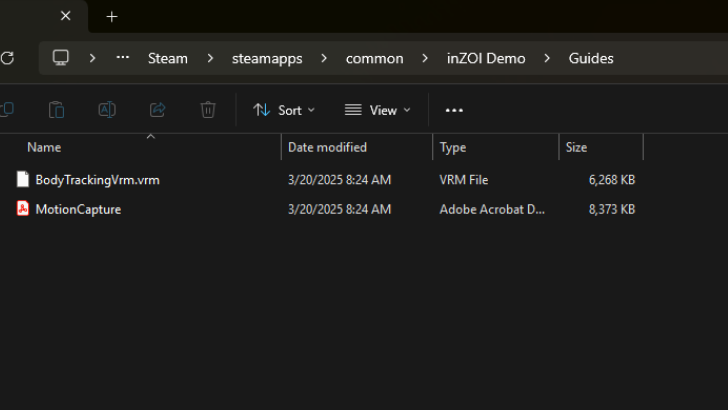 To locate the BodyTrackingVrm file, head to Local Disk (C:) and open the Steam folder. Then, navigate to the steamapps folder, open the common folder inside, and look for inZOI's folder. Open the Guides folder to find the vrm file. |
| 5 | 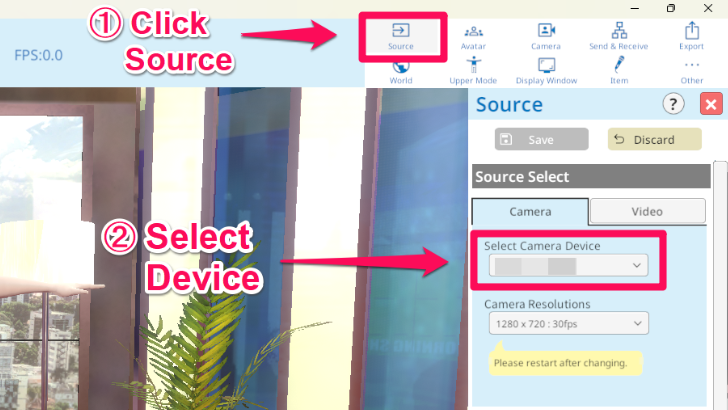 Click on Source in the menu, then select your device in the Select Camera Device dropdown. |
| 6 | 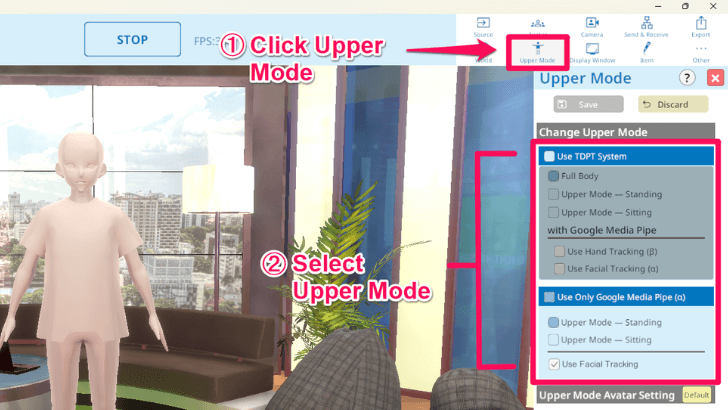 Head to the Upper Mode and adjust it according to your position. Use the green marking in the Source Image as a guide as this mode will impact the tracking. |
| 7 | 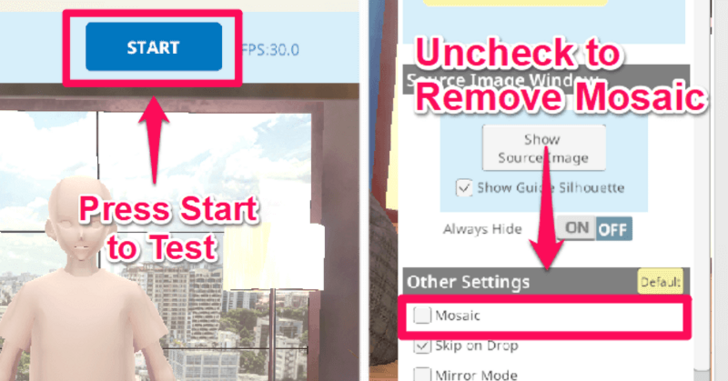 Press on Start to test the tracking on the TDPT's avatar. To remove the mosaic, click on Source and uncheck the Mosaic under the Other Settings section. |
| 8 | 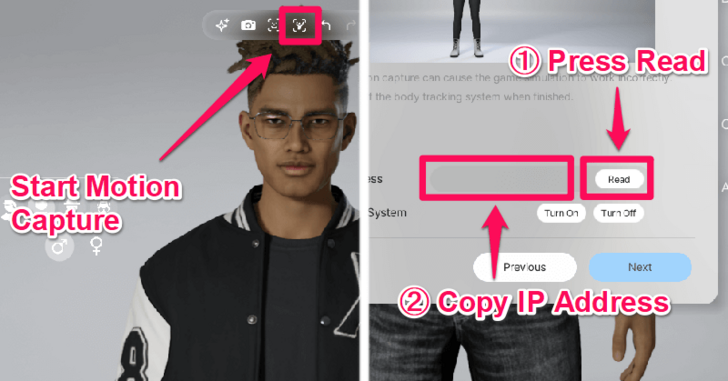 Return to inZOI and start the motion capture on the top part of the menu. When the popup appears, press Read and copy your IP address that appears inside. |
| 9 | 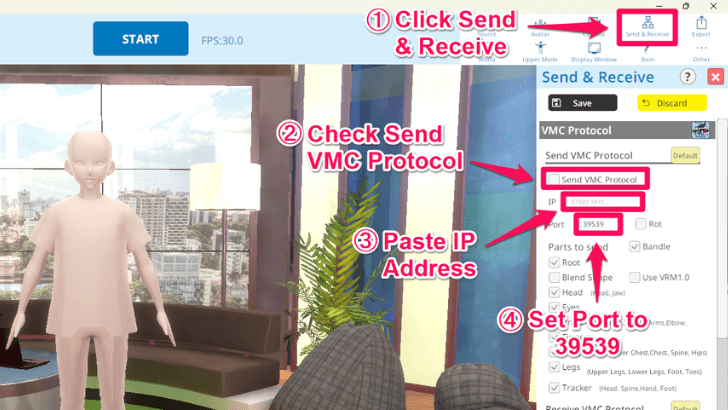 Return to TDPT and click on Send and Receive and check the Send VMC Protocol in the right menu. Paste the IP address and set the Port number to 39539. |
| 10 | 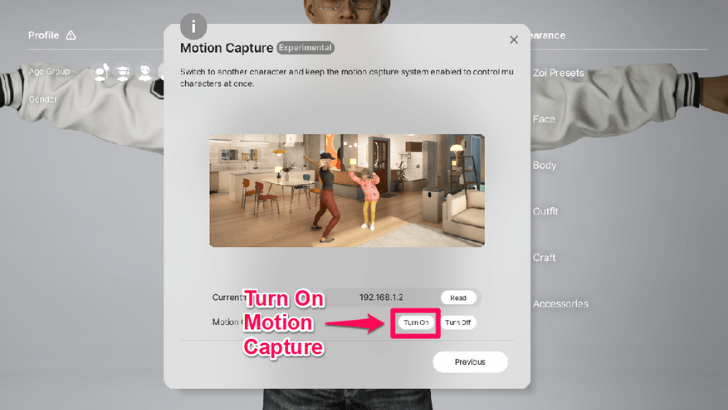 Return to inZOI and select Turn On in the Motion Capture System to enable the Motion Capture for the Zoi. |
Warudo Guide
| # | How to Use Motion Capture |
|---|---|
| 1 |
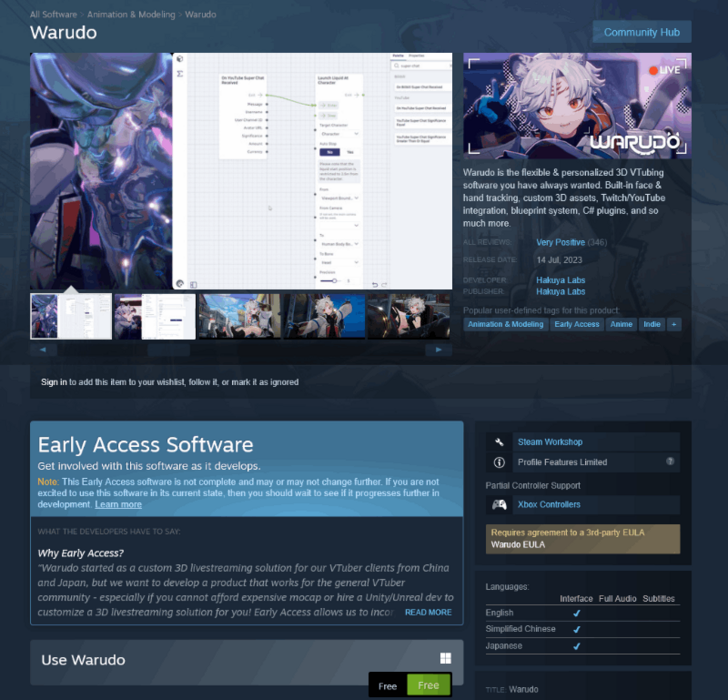 Visit Warudo's Steam store page and click the green Free button to download and install the app for free. |
| 2 | 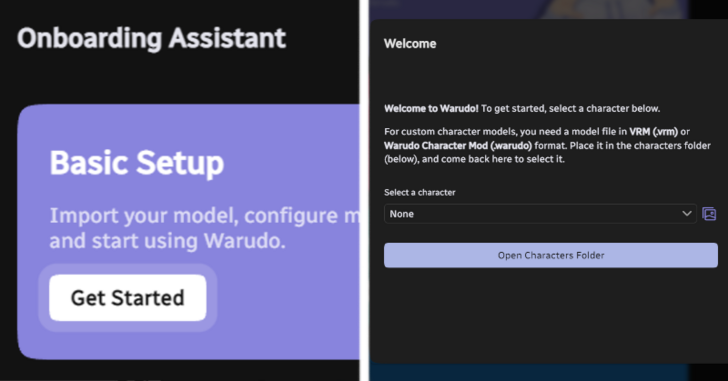 Select Get Started on the Basic Setup menu and click on Open Characters Folder. |
| 3 |
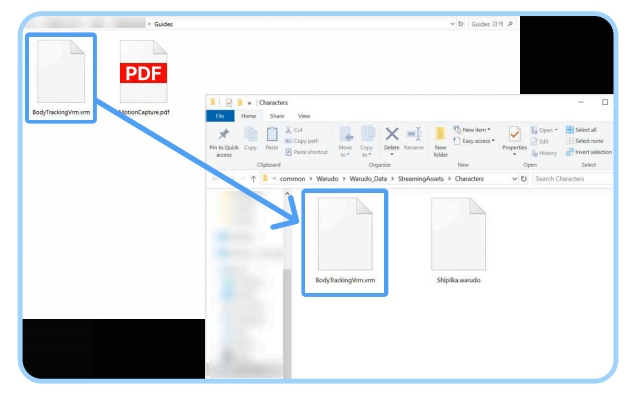
Locate the BodyTrackingVrm.vrm and copy it on the Characters Folder. |
| * | 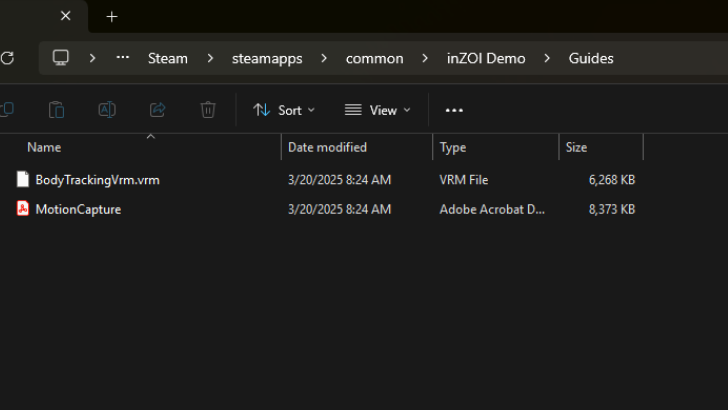 To locate the BodyTrackingVrm file, head to Local Disk (C:) and open the Steam folder. Then, navigate to the steamapps folder, open the common folder inside, and look for inZOI's folder. Open the Guides folder to find the vrm file next to the Motion Capture PDF document. |
| 4 |
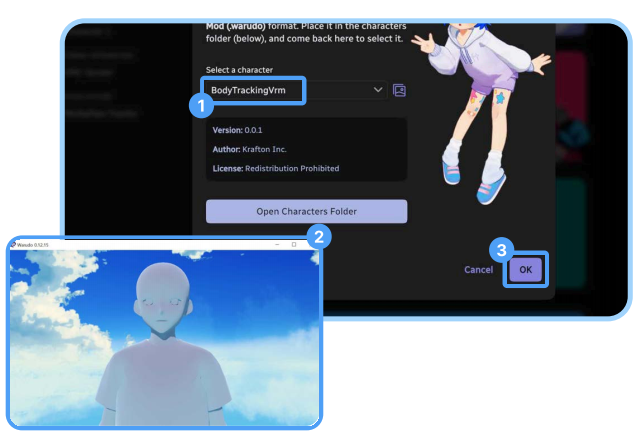 Select BodyTrackingVRM in the characters dropdown. Check if the gray character appears in the other window and click OK to proceed. |
| 5 | 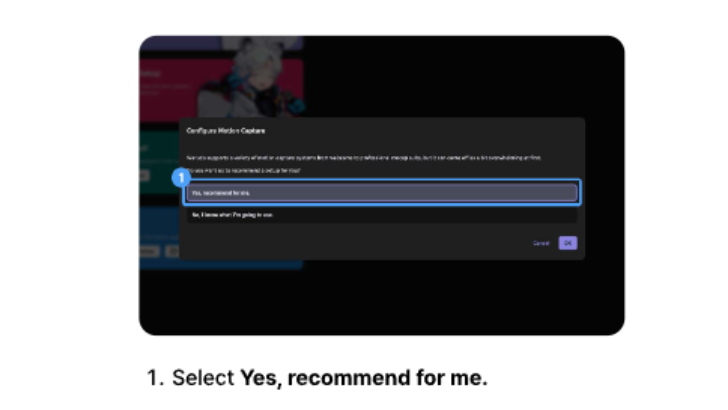 When the Configure Motion Capture window pops up, select "Yes, recommend for me". |
| 6 | 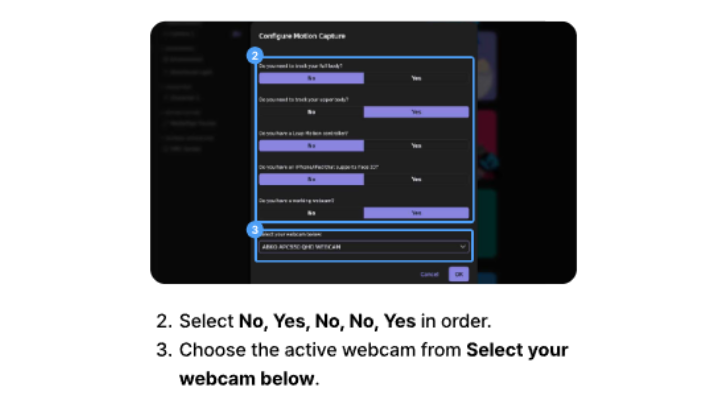 Select the following answers in order: No, Yes, No, No, Yes. Then choose your active webcam from the Select your webcam below and click OK. |
| 7 | 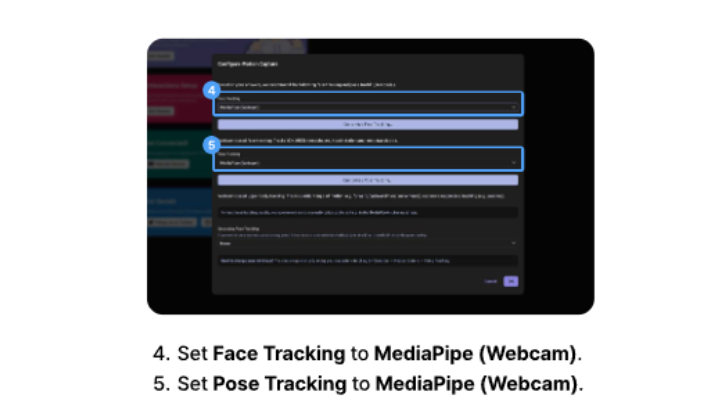 Select MediaPipe (Webcam) for both Face Tracking and Pose Tracking and click OK. |
| 8 | 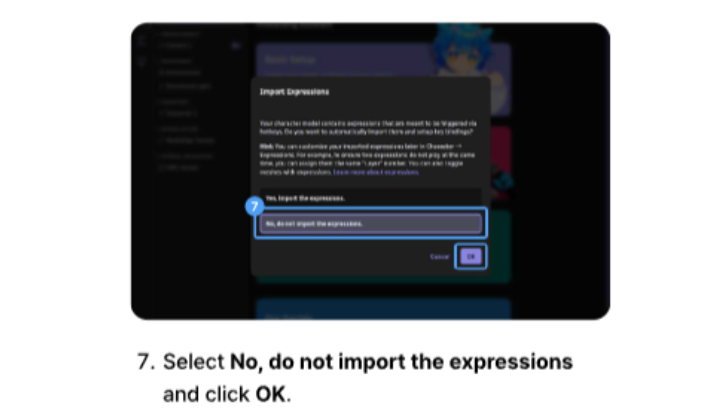 Select "No, do not import the expressions" and click OK to proceed. |
| 9 | 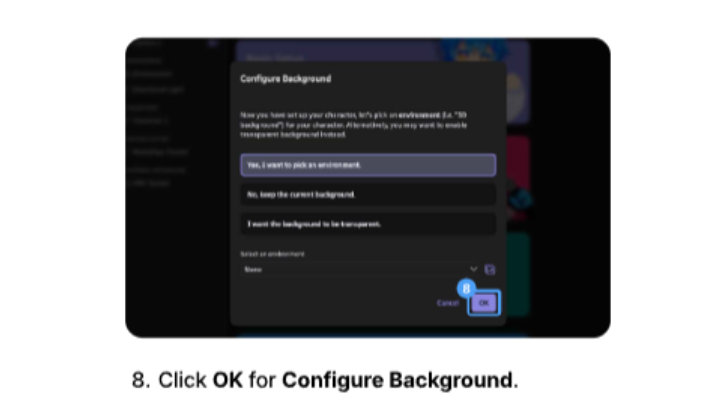 Select "Yes, I want to pick an environment." and press OK. A second popup will appear notifying that the basic setup is complete. Click OK to finish the basic setup. |
| 10 |
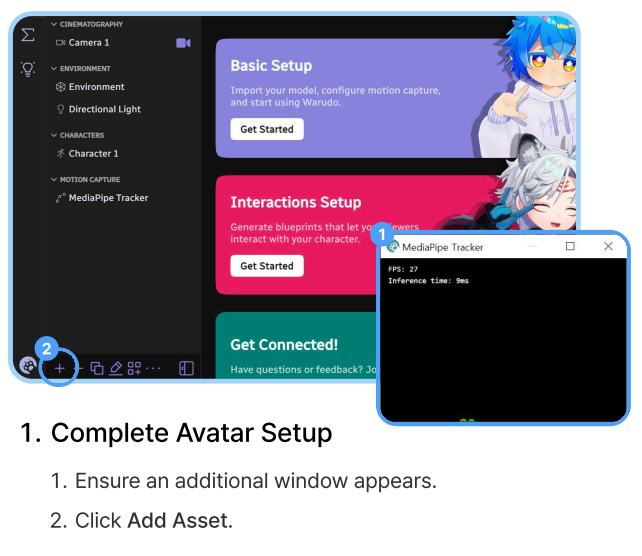 Check if a second window called MediaPipe Tracker appears. Click the plus icon on the bottom-left corner to click Add Asset. |
| 11 |
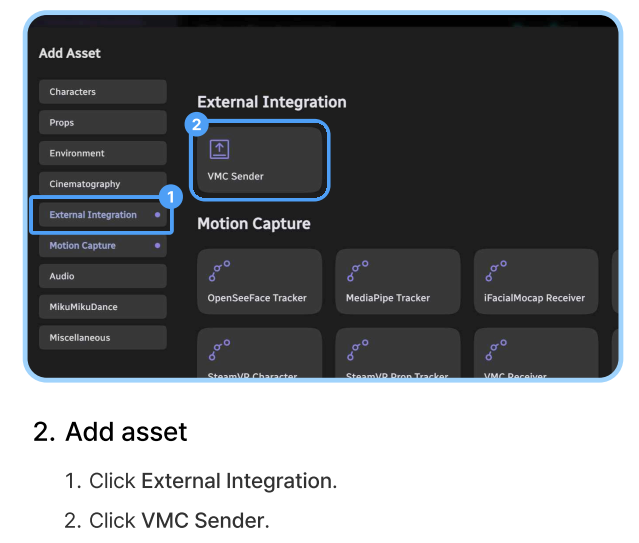 Click External Integration and VMC Sender. |
| 12 |
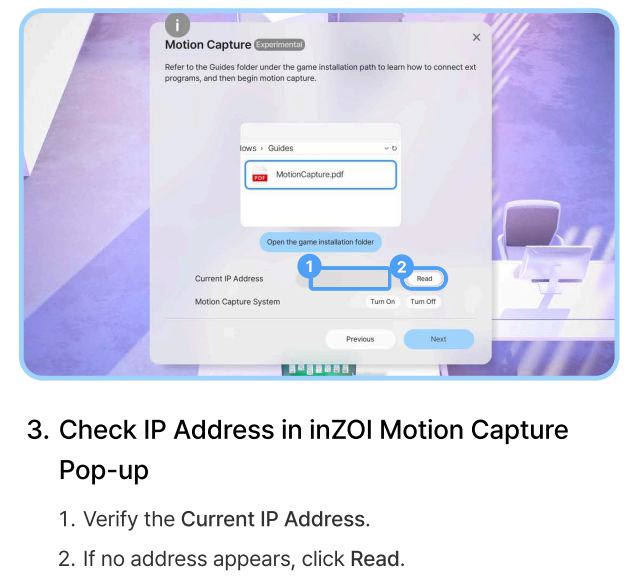 In inZOI, click the Read button to show the Current IP Address. |
| 13 |
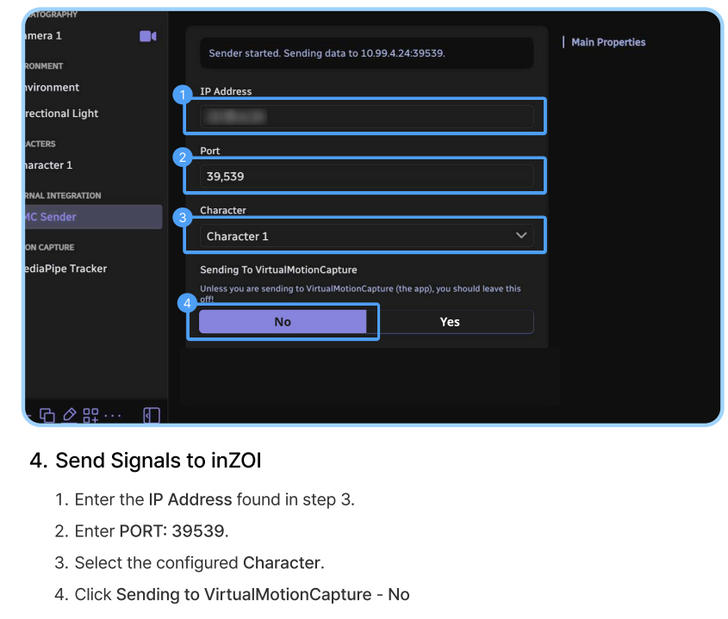 Enter the IP Address that was shown in the Current IP Address from inZOI. Enter Port number: 39539. Select the configured Character as Character 1 and select No on the Sending To VirtualMotionCapture. |
| 14 |
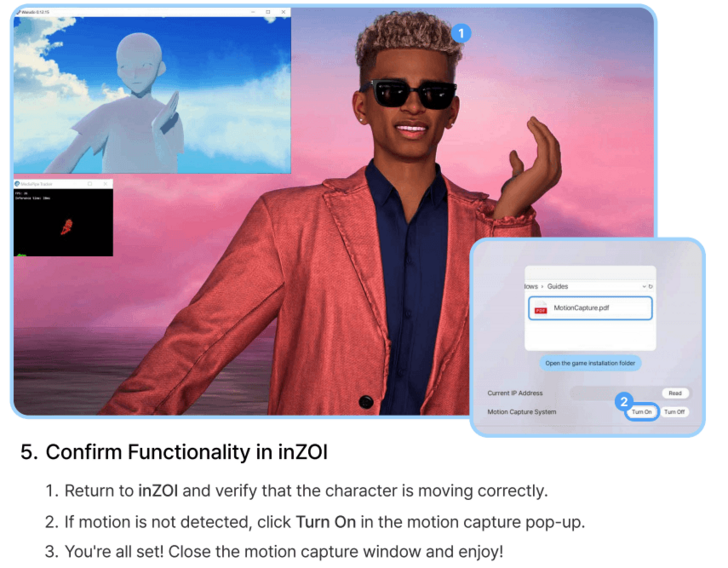 Go back to inZOI to check if your character is moving correctly. If no motion is detected, click Turn On button in the Motion Capture System. Close the motion capture window afterward. |
What is Facial and Motion Capture?
Translates Movements to Zoi

Facial and Motion Capture allow Zois to imitate the user's facial movements and motion movements respectively. This technology is similar to the medium used by VTubers to track their motions and have it reflect on their avatar.
Facial Capture Exclusive to iOS
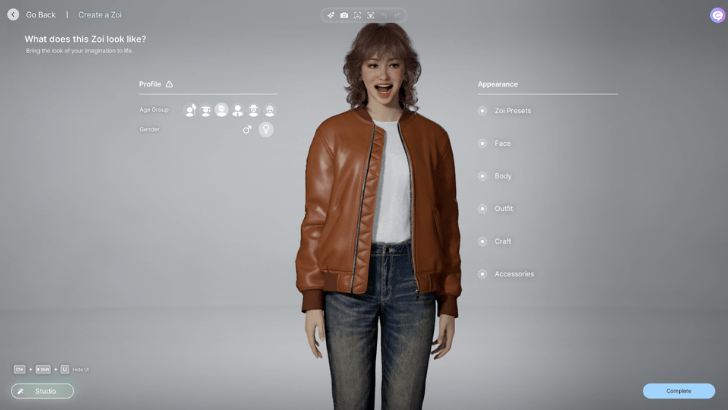
The Facial Capture feature is exclusive to iOS 16.0 and later and is current unavailable for Android. As the facial tracking technology is patented, it is unlikely that Android users will receive this feature in future updates.
Webcam Support For Motion Capture is Available
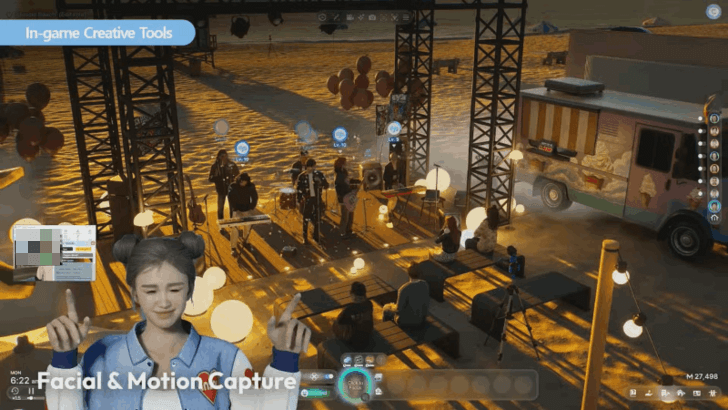
The Online Showcase revealed that Camera Motion Capture is available for those with a PC webcam but is currently an experimental feature. The developers stated that it is a work in progress and will continue to improve its implementation in the future.
This feature is not iOS exclusive and will be available for all users with a webcam available.
Everything We Learned from the Online Showcase
inZOI Related Guides
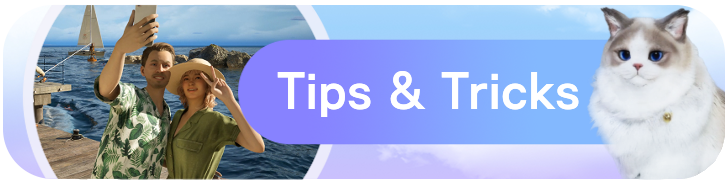
Beginner's Guide: Tips and Tricks
All Tips and Tricks
Comment
Author
How to Use Facial and Motion Capture
improvement survey
01/2026
improving Game8's site?

Your answers will help us to improve our website.
Note: Please be sure not to enter any kind of personal information into your response.

We hope you continue to make use of Game8.
Rankings
- We could not find the message board you were looking for.
Gaming News
Popular Games

Genshin Impact Walkthrough & Guides Wiki

Zenless Zone Zero Walkthrough & Guides Wiki

Umamusume: Pretty Derby Walkthrough & Guides Wiki

Clair Obscur: Expedition 33 Walkthrough & Guides Wiki

Wuthering Waves Walkthrough & Guides Wiki

Digimon Story: Time Stranger Walkthrough & Guides Wiki

Pokemon Legends: Z-A Walkthrough & Guides Wiki

Where Winds Meet Walkthrough & Guides Wiki

Pokemon TCG Pocket (PTCGP) Strategies & Guides Wiki

Monster Hunter Wilds Walkthrough & Guides Wiki
Recommended Games

Fire Emblem Heroes (FEH) Walkthrough & Guides Wiki

Diablo 4: Vessel of Hatred Walkthrough & Guides Wiki

Yu-Gi-Oh! Master Duel Walkthrough & Guides Wiki

Super Smash Bros. Ultimate Walkthrough & Guides Wiki

Elden Ring Shadow of the Erdtree Walkthrough & Guides Wiki

Monster Hunter World Walkthrough & Guides Wiki

Pokemon Brilliant Diamond and Shining Pearl (BDSP) Walkthrough & Guides Wiki

The Legend of Zelda: Tears of the Kingdom Walkthrough & Guides Wiki

Persona 3 Reload Walkthrough & Guides Wiki

Cyberpunk 2077: Ultimate Edition Walkthrough & Guides Wiki
All rights reserved
© Krafton ALL RIGHTS RESERVED
The copyrights of videos of games used in our content and other intellectual property rights belong to the provider of the game.
The contents we provide on this site were created personally by members of the Game8 editorial department.
We refuse the right to reuse or repost content taken without our permission such as data or images to other sites.
The copyrights of videos of games used in our content and other intellectual property rights belong to the provider of the game.
The contents we provide on this site were created personally by members of the Game8 editorial department.
We refuse the right to reuse or repost content taken without our permission such as data or images to other sites.




![Parasite Mutant Review [Demo] | Chasing the Ghost of Square Enix Past](https://img.game8.co/4380957/c56b9e6b4b577bc34dc3a380f7700a8f.jpeg/show)






















