List of Controls
★ Latest: April 15 (Ver. 0.1.5) Update | Roadmap
☆ Share Zois and Builds in our Canvas Sharing Board!
★ Start Here: Beginner's Guide | Build Mode | Controls
┗ Money Cheat | Best Cities to Live In | Best Jobs
★ Careers, Skills, Traits, Desired Lives, Ambitions
☆ All Cities: Dowon & Bliss Bay
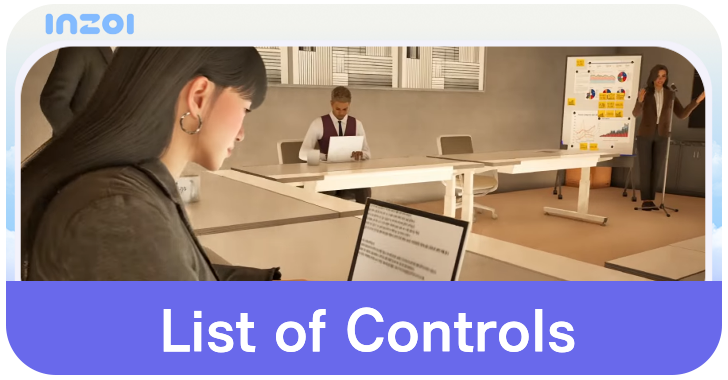
This is a list of controls for inZOI. Check out all the keyboard controls and keybinds for Play Mode, Driving, Build Mode, Create a Zoi, and Photo Mode here!
List of Contents
List of Controls
| Jump to a Section! | |||||
|---|---|---|---|---|---|
| Play Mode | Driving | Build Mode | |||
| Create a Zoi | Photo Mode | ||||
Play Mode Controls
| Input | Action |
|---|---|
| Move Zoi | |
| Run | |
| Interact/Click and Go Movement | |
| Move Camera | |
| Rotate Camera | |
| Toggle Zoi's autonomous behavior | |
| Open Relationships menu | |
| Enter Edit City Mode | |
| Enter Build Mode | |
| Open Zoi Card | |
| Open Smartphone | |
| Switch Between Active Zois | |
| |
Toggle Top View/Shoulder View |
| Focus Camera on Active Zoi | |
| Toggle Between Top and Shoulder Camera Views | |
| Open Game Menu | |
| Pause Game | |
| Play Game at Slow Speed | |
| Play Game at Normal Speed | |
| Play Game at Fast Speed | |
| Play Game at Very Speed | |
| Change Wall View | |
| Change Floor View |
The WASD and Shift buttons are used when taking direct control of a Zoi. Using this control scheme automatically cancels the Zoi's autonomous action if there is one on queue.
Using Left Click to command a Zoi will direct them to move to the clicked location, similar to the movement used in the PC version of The Sims.
Driving Controls
| Input | Action |
|---|---|
| Accelerate | |
| Brake / Reverse | |
| Steer | |
| Switch Perspective |
Use W to accelerate the car, S to brake or reverse, and the A and D buttons to steer left or right respectively.
Pressing Tab can allow players to switch between first person and third person view.
Build Mode Controls
| Input | Action |
|---|---|
| Select (Drag) Move Camera Position |
|
| Rotate Camera Angle Rotate Right (with selected object) |
|
| (Hold) Freely Place (with selected object) |
|
| (Hold) Continuous Placement (with selected object) |
|
| Rotate Left (with selected object) |
|
| Rotate Right (with selected object) |
|
| Show Floor Grid | |
| Selection Tool | |
| Room Selection Tool | |
| Deselect / Cancel / Open Game Menu | |
| Delete Object | |
| Undo | |
| Redo | |
| Hide UI | |
| (Drag) Move Camera Position |
|
| (Drag) Rotate Camera Angle |
|
| Zoom Out / Zoom In | |
| Change Wall View | |
| Upper Floor/ Lower Floor |
An objects rotates by 45 degrees when using the Right Click, Z, and C keys. Holding the Alt Button while placing an object allows you to ignore the grid placement, while holding Shift allows placing multiple objects without the need to reselect.
The mouse may be used to move the camera, and the Page Up and Page Down keys can be used to toggle between floors. Use the Home and End keys to to hide or unhide the walls.
Hold Alt While Rotating For Manual Rotation
Hold the Alt button while using the rotation slider to manually adjust the object's angle. This ignores the fixed 45 degree rotation, giving players the freedom to position the object as they prefer!
Create a Zoi Controls
| Input | Action |
|---|---|
| Select (Drag) Move Camera Position / Adjust Part |
|
| (Drag) Rotate Camera Angle |
|
| Zoom Out / Zoom In | |
| Hide UI |
Players can click on the points during Create a Zoi and drag them to adjust their size and shape.
Use the scroll wheel to zoom in and out of the character when looking to view them at a narrower or broader perspective.
Pressing Control, Shift, and U simulataneously will hide the menus and get a better look at the Zoi.
Photo Mode Controls
| Input | Action |
|---|---|
| Hide UI | |
| Front/ Left/ Back/ Right Move | |
| Move Up/Down | |
| Change Wall View | |
| (Drag) Move Camera Position |
|
| (Drag) Rotate Camera Angle |
|
| Zoom Out / Zoom In |
Use the WASD keys to move the camera in a 3D Space, and use the mouse for a finer adjustment in position, angle, and zoom. Press the Control, Shift, and U keys simultaneously can hide the UI in Photo Mode.
inZOI Related Guides
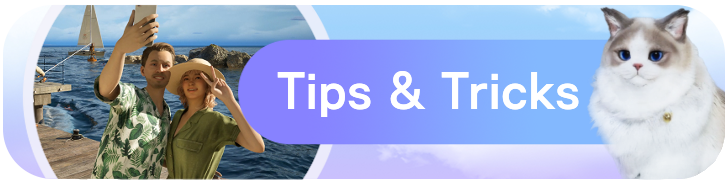
Beginner's Guide: Tips and Tricks
All Tips and Tricks
Comment
Author
List of Controls
Rankings
- We could not find the message board you were looking for.
Gaming News
Popular Games

Genshin Impact Walkthrough & Guides Wiki

Zenless Zone Zero Walkthrough & Guides Wiki

Umamusume: Pretty Derby Walkthrough & Guides Wiki

Clair Obscur: Expedition 33 Walkthrough & Guides Wiki

Wuthering Waves Walkthrough & Guides Wiki

Digimon Story: Time Stranger Walkthrough & Guides Wiki

Pokemon Legends: Z-A Walkthrough & Guides Wiki

Where Winds Meet Walkthrough & Guides Wiki

Pokemon TCG Pocket (PTCGP) Strategies & Guides Wiki

Monster Hunter Wilds Walkthrough & Guides Wiki
Recommended Games

Fire Emblem Heroes (FEH) Walkthrough & Guides Wiki

Pokemon Brilliant Diamond and Shining Pearl (BDSP) Walkthrough & Guides Wiki

Diablo 4: Vessel of Hatred Walkthrough & Guides Wiki

Yu-Gi-Oh! Master Duel Walkthrough & Guides Wiki

Super Smash Bros. Ultimate Walkthrough & Guides Wiki

Elden Ring Shadow of the Erdtree Walkthrough & Guides Wiki

Monster Hunter World Walkthrough & Guides Wiki

The Legend of Zelda: Tears of the Kingdom Walkthrough & Guides Wiki

Persona 3 Reload Walkthrough & Guides Wiki

Cyberpunk 2077: Ultimate Edition Walkthrough & Guides Wiki
All rights reserved
© Krafton ALL RIGHTS RESERVED
The copyrights of videos of games used in our content and other intellectual property rights belong to the provider of the game.
The contents we provide on this site were created personally by members of the Game8 editorial department.
We refuse the right to reuse or repost content taken without our permission such as data or images to other sites.
The copyrights of videos of games used in our content and other intellectual property rights belong to the provider of the game.
The contents we provide on this site were created personally by members of the Game8 editorial department.
We refuse the right to reuse or repost content taken without our permission such as data or images to other sites.





![Animal Crossing: New Horizons Review [Switch 2 First Impressions] | New Horizons For a New Generation](https://img.game8.co/4385884/a908aab7ee788da594b0869c36b5f7f4.png/thumb)





















