How to Upload to Canvas
★ Latest: April 15 (Ver. 0.1.5) Update | Roadmap
☆ Share Zois and Builds in our Canvas Sharing Board!
★ Start Here: Beginner's Guide | Build Mode | Controls
┗ Money Cheat | Best Cities to Live In | Best Jobs
★ Careers, Skills, Traits, Desired Lives, Ambitions
☆ All Cities: Dowon & Bliss Bay
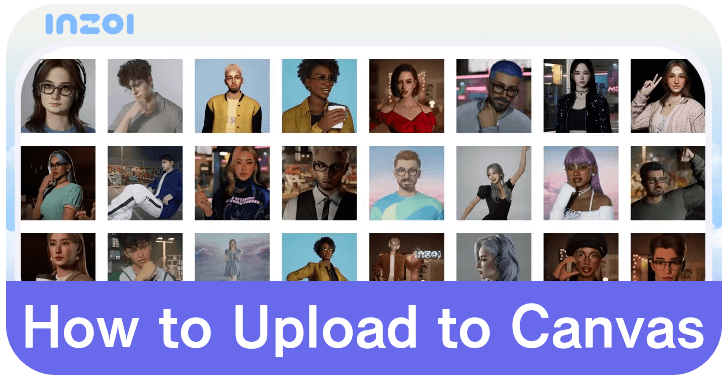
A Zoi can be uploaded to Canvas from the Create-a-Zoi screen or Build Menu in inZOI. See a step by step guide on how to upload to Canvas and find out what the Canvas is in here!
List of Contents
How to Upload to Canvas
Upload From Create a Zoi and Build Mode
In Create a Zoi or Build Mode, press the Upload to Canvas button at the top right. After taking a photo, deciding on the name or title, and describing the Zoi or home, press upload at the bottom right to share it in inZOI's Canvas.
| # | How to Upload to Canvas |
|---|---|
| 1 | 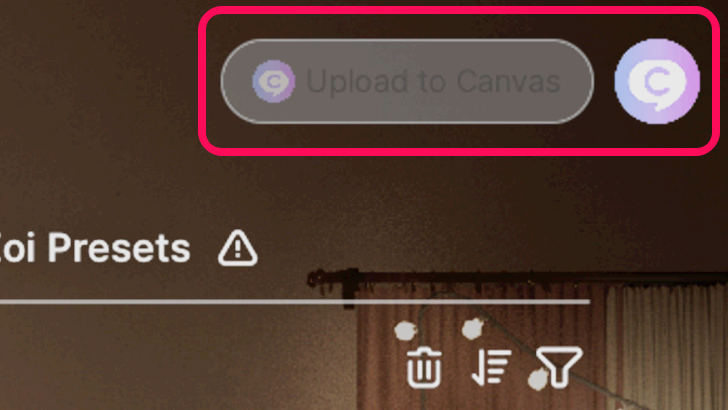 Select the Upload to Canvas button located at the top right of the Create a Zoi screen or Build Mode. |
| 2 |
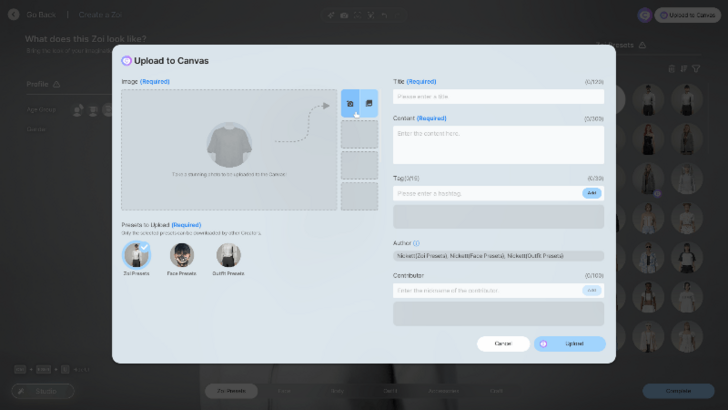 Press the Camera button and take a picture of the Zoi or Build in Photo Mode. You can also choose to upload a saved photo from your computer. ▶ Photo Mode Guide |
| 3 | 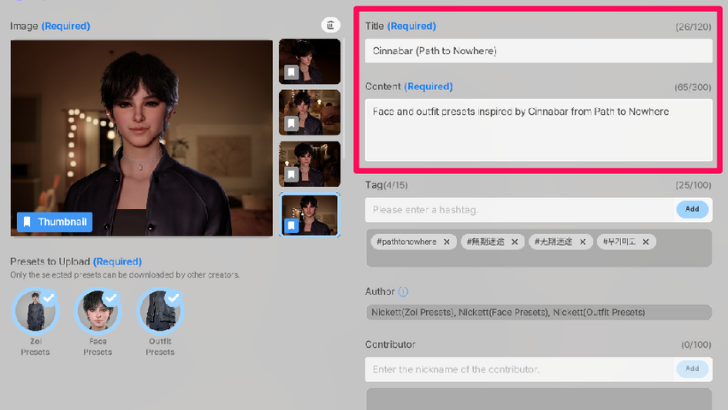 Set the title and content for the item uploaded. As an example, players may define the Zoi's features or the aesthetic and amount of rooms in the house. |
| * | 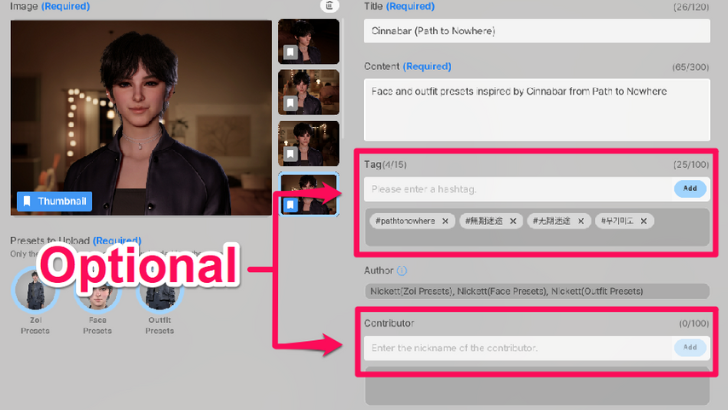 Players may add a tag and a contributor if preferred. Up to 15 tags can be attached before uploading. |
| 4 | 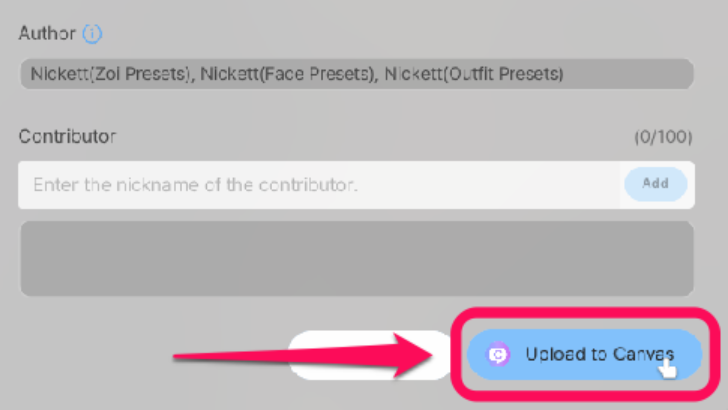 Press Upload to Canvas on the bottom right section of the menu. The Zoi or house will be uploaded to Canvas afterwards. |
Note that a KRAFTON account is required to access the Canvas.
Upload a 3D Printed Furniture
You can also upload furniture made using the 3D Printer feature. The steps to do so differ from uploading a Zoi or a Build.
| # | How to Upload a 3D Printed Furniture to Canvas |
|---|---|
| 1 |
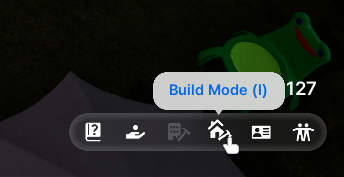 Enter Build Mode by pressing the I Key or by clicking the house icon on the bottom-right corner. |
| 2 |
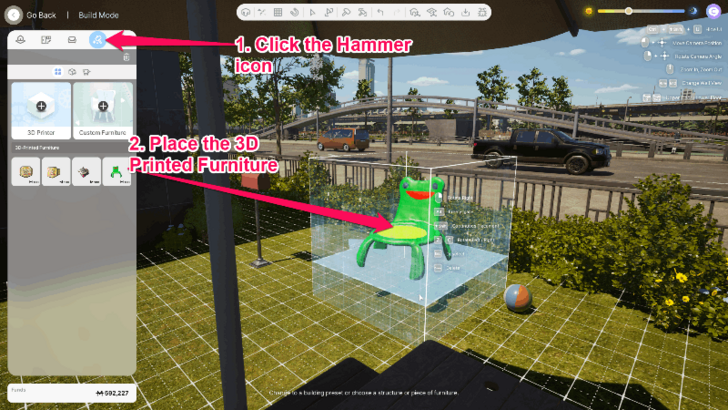 Select the Hammer icon on the menu on the left side to go to the Craft tab. Place the 3D printed furniture you want to upload on the ground. |
| 3 |
 Click the 3D printed furniture and select the download icon called Save Furniture Preset. |
| 4 |
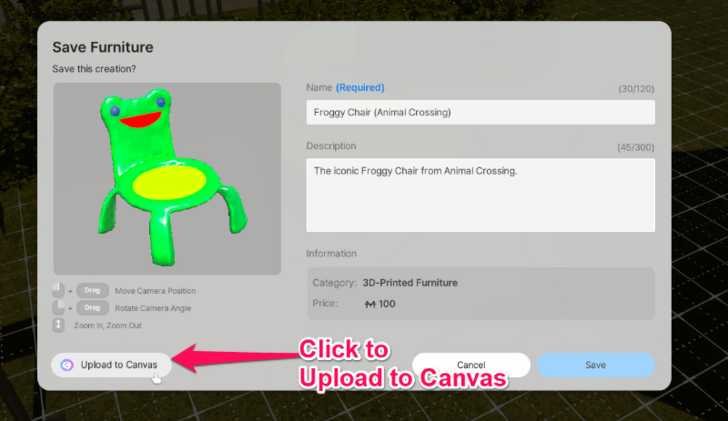 Rotate the 3D printed furniture to set its thumbnail in Build Mode, enter its name and description, and click on the Upload to Canvas button. |
| 5 |
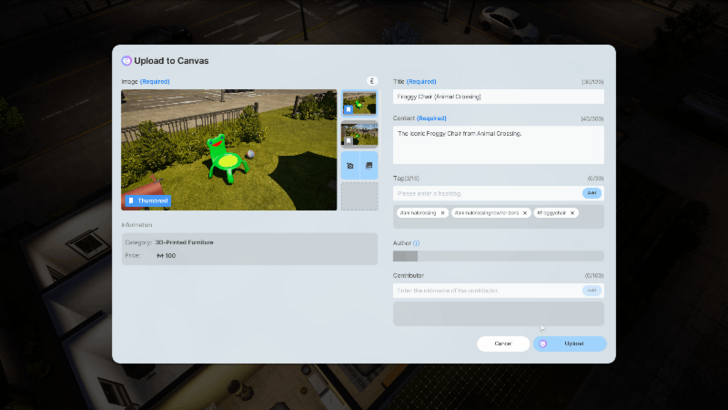 Use Photo Mode to take pictures of the furniture or upload an exisiting photo from your Photo folder. Add tags to help other players find your furniture and click the Upload button to upload it to Canvas. |
What is the Canvas?
Community Sharing Board for Zois and Houses
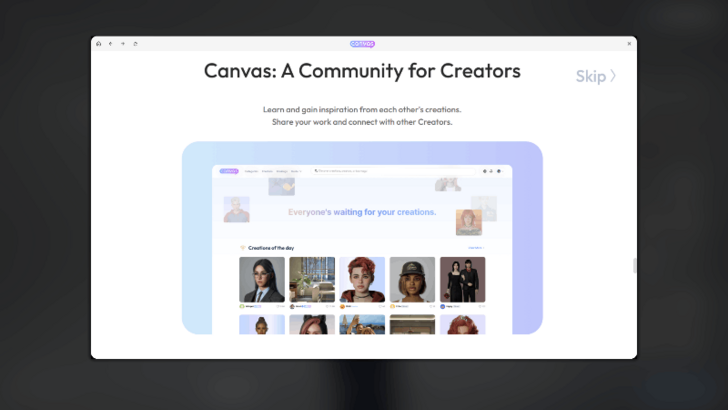
Canvas is a place where players can upload their created Zois and homes for others to see. Players can download others' work and incorporate their Zois or builds in their game.
Share your Zois and amazing builds in the Canvas Sharing Board!
inZOI Related Guides
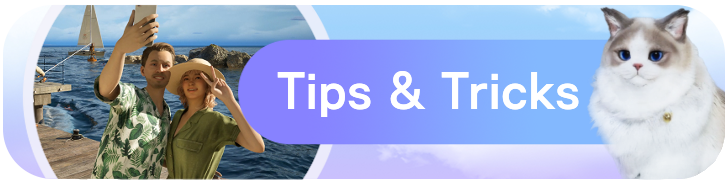
Beginner's Guide: Tips and Tricks
All Tips and Tricks
Comment
Author
How to Upload to Canvas
Rankings
- We could not find the message board you were looking for.
Gaming News
Popular Games

Genshin Impact Walkthrough & Guides Wiki

Zenless Zone Zero Walkthrough & Guides Wiki

Umamusume: Pretty Derby Walkthrough & Guides Wiki

Clair Obscur: Expedition 33 Walkthrough & Guides Wiki

Wuthering Waves Walkthrough & Guides Wiki

Digimon Story: Time Stranger Walkthrough & Guides Wiki

Pokemon Legends: Z-A Walkthrough & Guides Wiki

Where Winds Meet Walkthrough & Guides Wiki

Pokemon TCG Pocket (PTCGP) Strategies & Guides Wiki

Monster Hunter Wilds Walkthrough & Guides Wiki
Recommended Games

Fire Emblem Heroes (FEH) Walkthrough & Guides Wiki

Pokemon Brilliant Diamond and Shining Pearl (BDSP) Walkthrough & Guides Wiki

Diablo 4: Vessel of Hatred Walkthrough & Guides Wiki

Yu-Gi-Oh! Master Duel Walkthrough & Guides Wiki

Super Smash Bros. Ultimate Walkthrough & Guides Wiki

Elden Ring Shadow of the Erdtree Walkthrough & Guides Wiki

Monster Hunter World Walkthrough & Guides Wiki

The Legend of Zelda: Tears of the Kingdom Walkthrough & Guides Wiki

Persona 3 Reload Walkthrough & Guides Wiki

Cyberpunk 2077: Ultimate Edition Walkthrough & Guides Wiki
All rights reserved
© Krafton ALL RIGHTS RESERVED
The copyrights of videos of games used in our content and other intellectual property rights belong to the provider of the game.
The contents we provide on this site were created personally by members of the Game8 editorial department.
We refuse the right to reuse or repost content taken without our permission such as data or images to other sites.
The copyrights of videos of games used in our content and other intellectual property rights belong to the provider of the game.
The contents we provide on this site were created personally by members of the Game8 editorial department.
We refuse the right to reuse or repost content taken without our permission such as data or images to other sites.




![Warhammer 40K Rogue Trader [Switch 2] Review | Not Fit For The Omnissiah's Favor Just Yet](https://img.game8.co/4380722/f4be6f849139a9f521a11f76363d4900.png/show)






















