Best Settings for Graphics and Performance
★ Latest: April 15 (Ver. 0.1.5) Update | Roadmap
☆ Share Zois and Builds in our Canvas Sharing Board!
★ Start Here: Beginner's Guide | Build Mode | Controls
┗ Money Cheat | Best Cities to Live In | Best Jobs
★ Careers, Skills, Traits, Desired Lives, Ambitions
☆ All Cities: Dowon & Bliss Bay
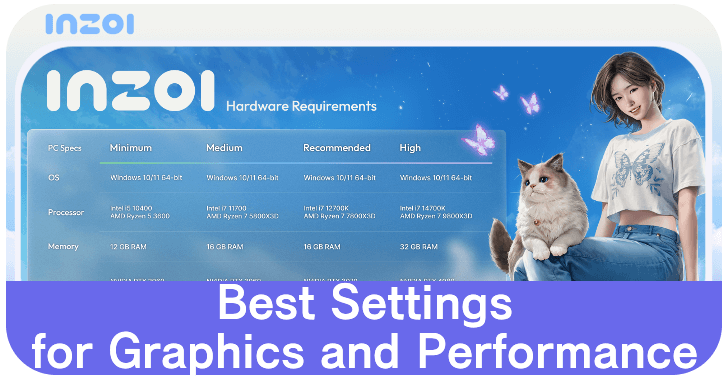
Picking the right settings to optimize your game for graphics or performance is important for an enjoyable experience in inZOI. Learn how to change your settings and the best settings for graphics and performance!
List of Contents
Best Settings
Best Settings for Graphics
These are the best settings if you want to make the game look the best at the cost of extra load on your system. This assumes your system meets the Recommended system requirements and is on a 1920x1080 display.
Display Options
| Option | Setting |
|---|---|
| Display Mode | Fullscreen |
| Resolution | 1920x1080 |
| Resolution Scale | 100% |
| Dynamic Resolution | Off |
| Maximum FPS | Unrestricted |
| Vertical Sync | On |
Post-Processing and Ray Tracing Options
| Option | Setting |
|---|---|
| Depth of Field | On |
| Motion Blur | Off |
| Ray Tracing | On |
Setting DLSS/FSR/XeSS to Quality or Off is recommended to preserve the graphics detail near the game's original resolution.
Turn on Ray Tracing to enhance the graphics of reflections and shadows. Make sure to set the Ray Tracing Target to Actual Mesh for more realistic visuals.
Advanced Options
| Preset | High or Ultra |
|---|
Best Settings for Performance
If you want to maximize performance, these are the best settings to make sure your gameplay experience is smoother. This assumes your system meets the Minimum system requirements and is using a 1920x1080 display.
Display Options
| Option | Setting |
|---|---|
| Display Mode | Fullscreen |
| Resolution | 1920x1080 (or native) |
| Resolution Scale | 100% |
| Dynamic Resolution | On |
| Maximum FPS | 60 |
| Vertical Sync | Off |
Setting Dynamic Resolution to On lets the game automatically reduce the resolution to maintain stable FPS and GPU load in the process.
You can also lower the Resolution Scale to less than 100% reduce the strain caused by high resolution graphics. However, reducing this may cause the game to look blurry.
Post-Processing and Ray Tracing Options
| Option | Setting |
|---|---|
| Depth of Field | Off |
| Motion Blur | Off |
| Ray Tracing | Off |
Disabling Ray Tracing reduces the GPU load needed to calculate and render lighting and raises FPS. If you prefer having Ray Tracing on, set the Ray Tracing Target to Fallback Mesh to maintain a performance gain. Note that high-end systems may experience crashes when choosing this option.
Advanced Options
| Preset | Very Low or Low |
|---|
Setting the Preset settings to Very Low or Low increases the frame rate but reduces texture and visual effect quality. In particular, reducing Shader Quality, Background Detail Quality, and Shadow Quality helps improve performance.
Tips to Change to Increase Performance
Increase System Memory (RAM) or Virtual Memory
You can increase your computer's system memory (RAM) or virtual memory to alleviate FPS drops and allows the game to mantain high-quality textures and details.
It is recommended to invest on adding more RAM to your computer before deciding to increase the number of virtual memory to allocate to run this game.
Install the Game on an SSD
It is recommended to install the game on an SSD to reduce load times when the game is trying to render the texture and the map. This applies to both settings for graphics and performance.
How to Change Settings
Options on the Main Menu
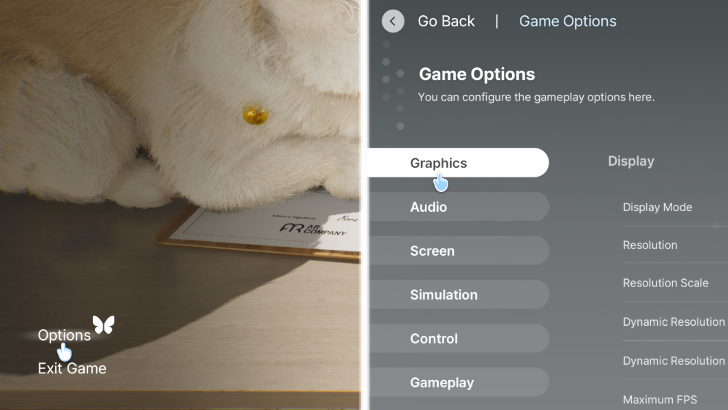
To change your graphics settings, click on the Options button just above Exit Game on the Main Menu. This will lead you to the settings screen, change your graphics settings under the Graphics tab.
Auto Select Optimal Settings
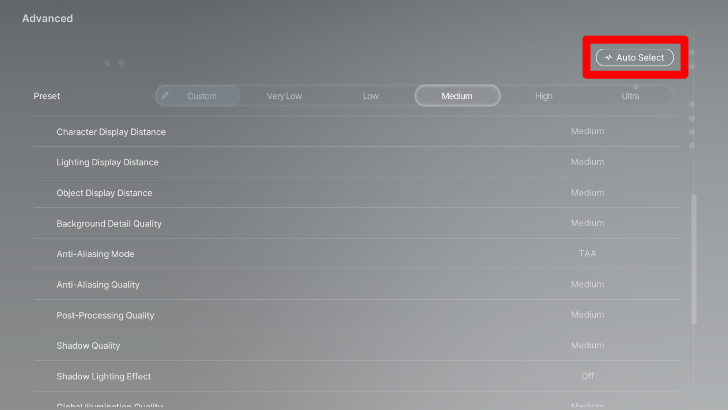
inZOI offers an option to detect the best settings for your system through the Auto Select button on the Graphics options menu. This lets the game auto select the best settings based on your computer's specs.
PC System Requirements for inZOI
Hardware Requirements
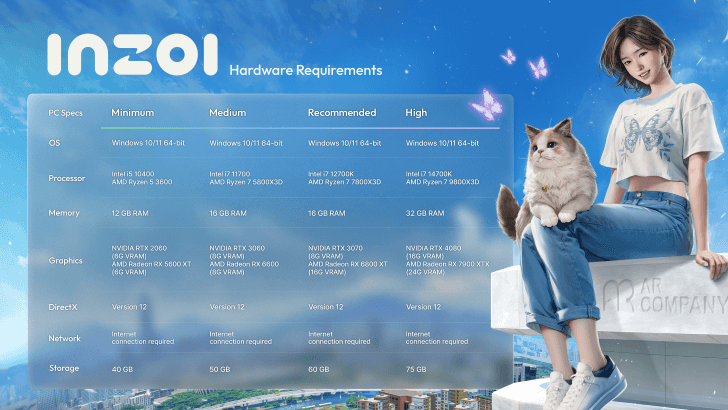
The developers of inZOI, KRAFTON, provided more details and a breakdown of the system specifications for the game in a news post on their official website.
Graphics Comparison by System Specs
They have also published a video comparing different levels of the graphic settings and their performance on specified systems. Check this video out for a rough idea on how the game looks and which level your system falls on.
inZOI Related Guides
Guides by Category
All Recommended Guides
Comment
Author
Best Settings for Graphics and Performance
improvement survey
01/2026
improving Game8's site?

Your answers will help us to improve our website.
Note: Please be sure not to enter any kind of personal information into your response.

We hope you continue to make use of Game8.
Rankings
- We could not find the message board you were looking for.
Gaming News
Popular Games

Genshin Impact Walkthrough & Guides Wiki

Zenless Zone Zero Walkthrough & Guides Wiki

Umamusume: Pretty Derby Walkthrough & Guides Wiki

Clair Obscur: Expedition 33 Walkthrough & Guides Wiki

Wuthering Waves Walkthrough & Guides Wiki

Digimon Story: Time Stranger Walkthrough & Guides Wiki

Pokemon Legends: Z-A Walkthrough & Guides Wiki

Where Winds Meet Walkthrough & Guides Wiki

Pokemon TCG Pocket (PTCGP) Strategies & Guides Wiki

Monster Hunter Wilds Walkthrough & Guides Wiki
Recommended Games

Fire Emblem Heroes (FEH) Walkthrough & Guides Wiki

Pokemon Brilliant Diamond and Shining Pearl (BDSP) Walkthrough & Guides Wiki

Diablo 4: Vessel of Hatred Walkthrough & Guides Wiki

Yu-Gi-Oh! Master Duel Walkthrough & Guides Wiki

Super Smash Bros. Ultimate Walkthrough & Guides Wiki

Elden Ring Shadow of the Erdtree Walkthrough & Guides Wiki

Monster Hunter World Walkthrough & Guides Wiki

The Legend of Zelda: Tears of the Kingdom Walkthrough & Guides Wiki

Persona 3 Reload Walkthrough & Guides Wiki

Cyberpunk 2077: Ultimate Edition Walkthrough & Guides Wiki
All rights reserved
© Krafton ALL RIGHTS RESERVED
The copyrights of videos of games used in our content and other intellectual property rights belong to the provider of the game.
The contents we provide on this site were created personally by members of the Game8 editorial department.
We refuse the right to reuse or repost content taken without our permission such as data or images to other sites.
The copyrights of videos of games used in our content and other intellectual property rights belong to the provider of the game.
The contents we provide on this site were created personally by members of the Game8 editorial department.
We refuse the right to reuse or repost content taken without our permission such as data or images to other sites.
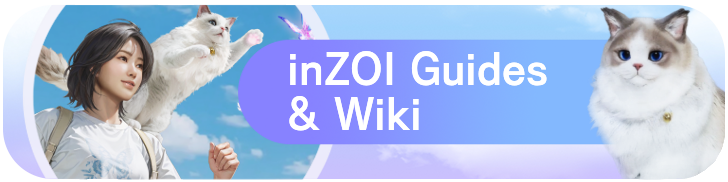
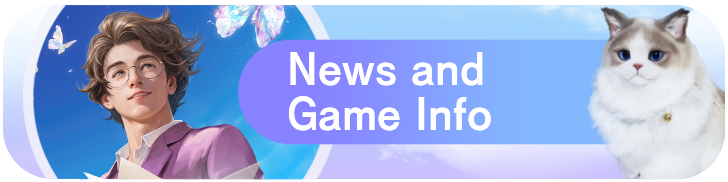 News and Game Info
News and Game Info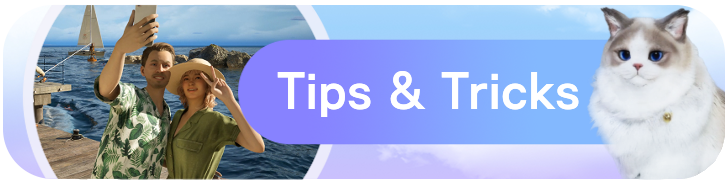 Tips and Tricks
Tips and Tricks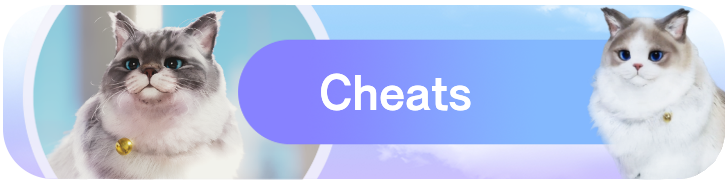 Cheats
Cheats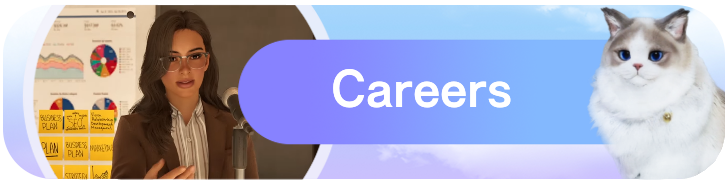 Careers and Jobs
Careers and Jobs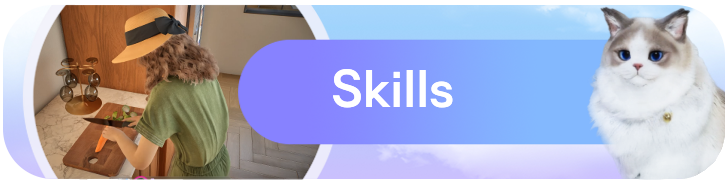 Skills
Skills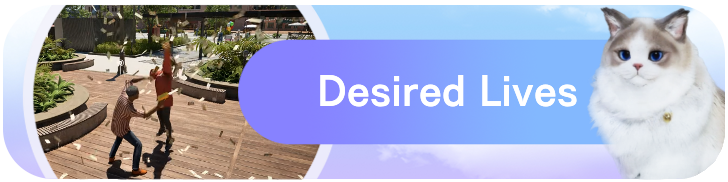 Desired Lives
Desired Lives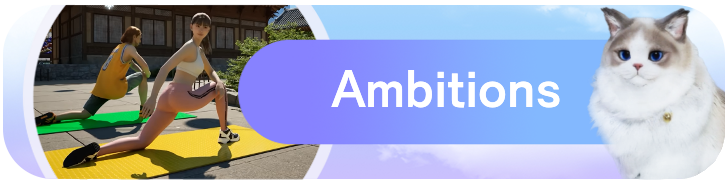 Ambitions
Ambitions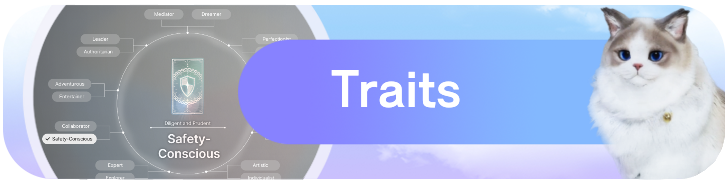 Traits
Traits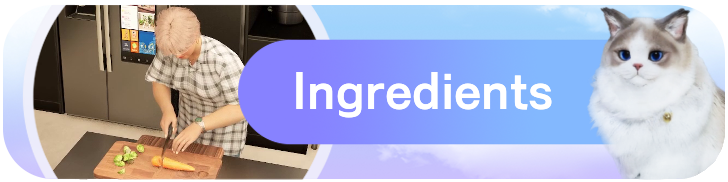 Ingredients
Ingredients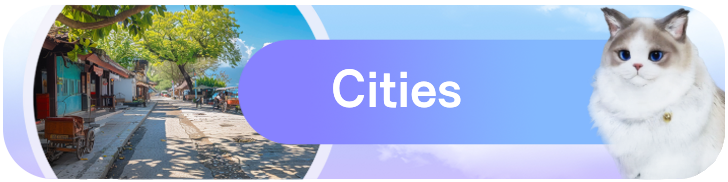 Cities
Cities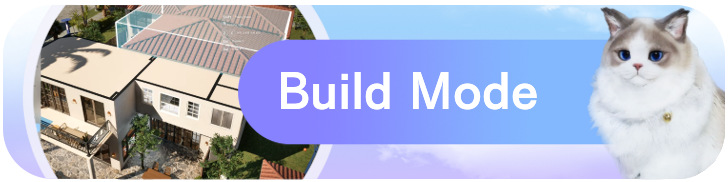 Build Mode
Build Mode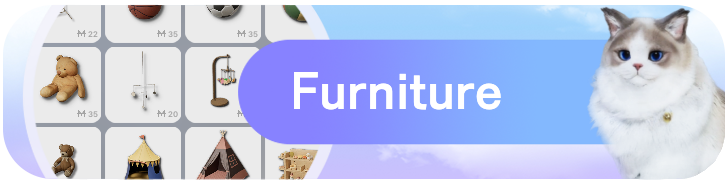 Furniture
Furniture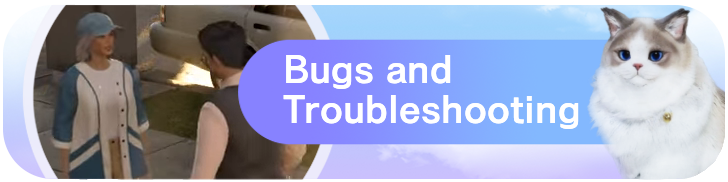 Bugs and Troubleshooting
Bugs and Troubleshooting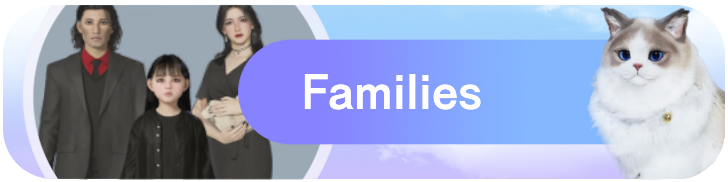 Families
Families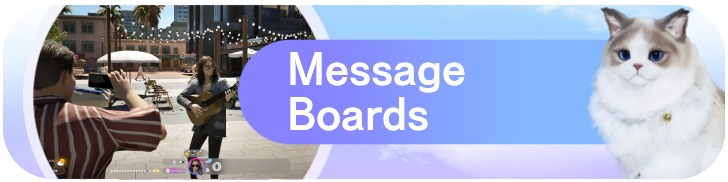 Message Boards
Message Boards


























