How to Add Custom Images in Picture Frames
★ Latest: April 15 (Ver. 0.1.5) Update | Roadmap
☆ Share Zois and Builds in our Canvas Sharing Board!
★ Start Here: Beginner's Guide | Build Mode | Controls
┗ Money Cheat | Best Cities to Live In | Best Jobs
★ Careers, Skills, Traits, Desired Lives, Ambitions
☆ All Cities: Dowon & Bliss Bay
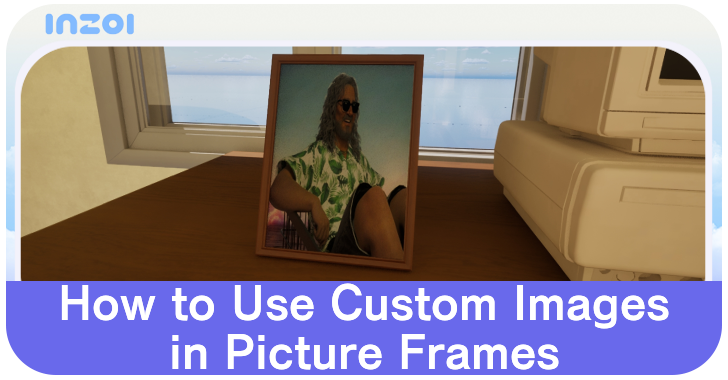
Custom images can be used in picture frames via the Build Mode in inZOI. Read on to learn how to use custom images in picture frames, what kinds of images can be used, and other requirements!
List of Contents
How to Add Custom Images in Picture Frames
Custom Picture Frame Step by Step Guide
| # | How to Create a Custom Picture Frame |
|---|---|
| 1 | 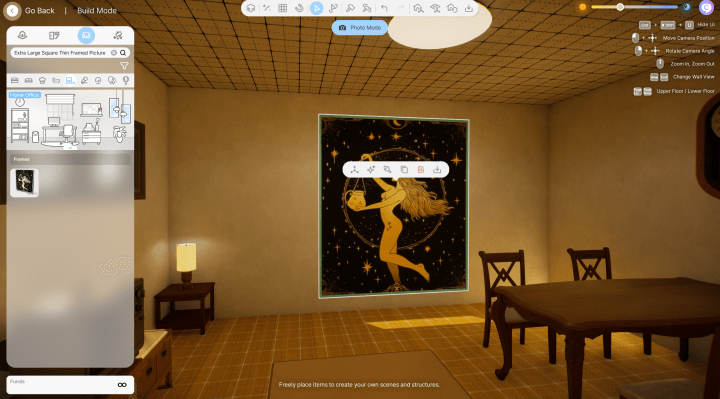 While in Build Mode, place any Picture Frame in your desired location, then click on it to select it. |
| 2 | 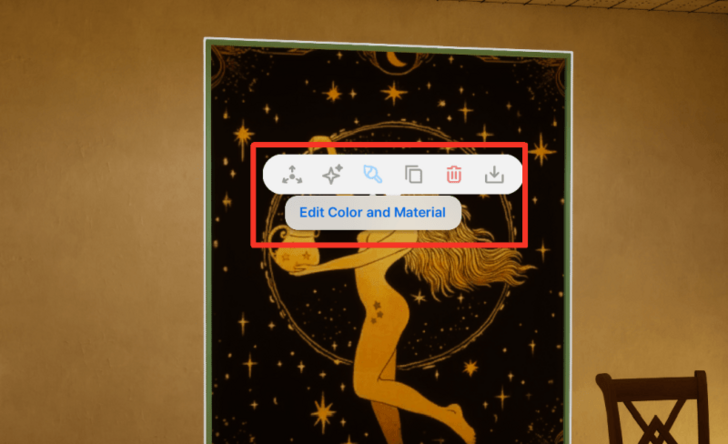 Click on the Paintbrush Icon in the pop-up menu and select Edit Color and Material. This opens a new panel at the bottom of the screen. |
| 3 | 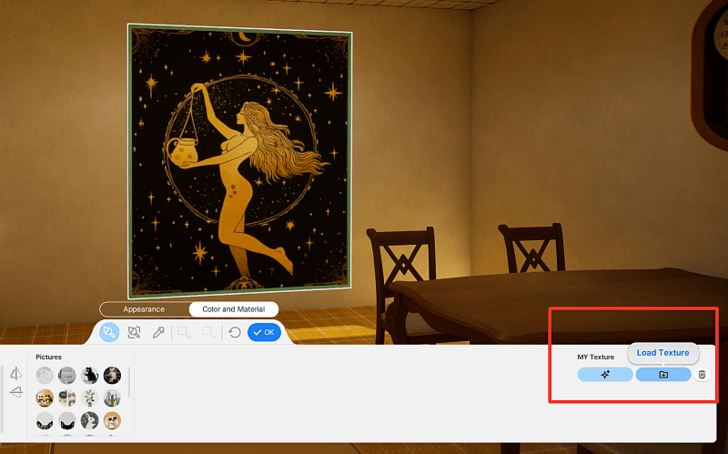 In the My Texture portion in the lower-right of the Edit Color and Material panel, click on the Folder Icon and select Load Texture. |
| 4 | 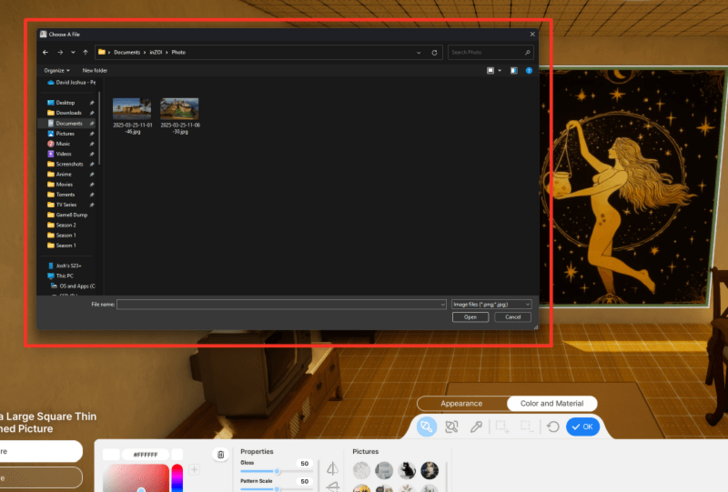 Clicking Load Texture will open a file selection window in your OS. Navigate to the image file you want to use and select it. It will appear as a custom texture in the My Texture palette. |
| 5 | 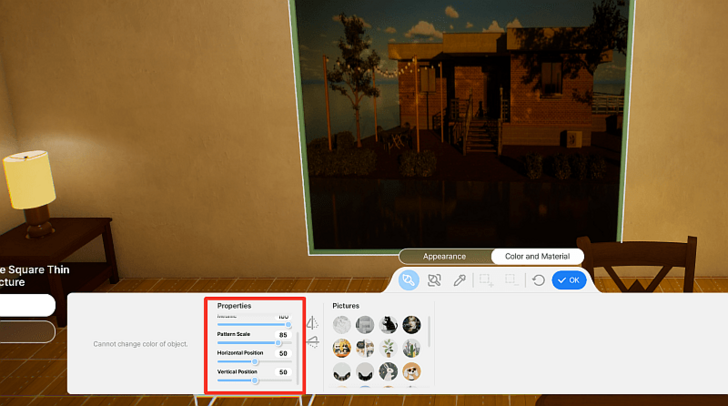 Once loaded, the custom texture will appear inside the picture frame. Use the Pattern Scale, Horizontal Position, and Vertical Position options in the edit menu to adjust the image, then save the final picture frame when satisfied. |
Upload Customized Picture Frames to Canvas
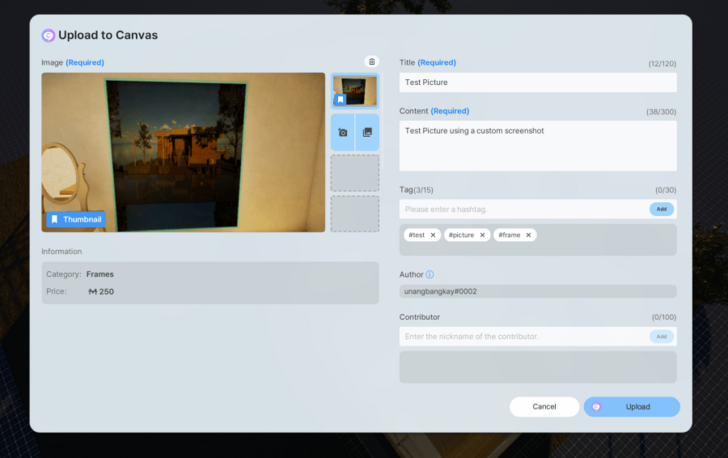
Customized picture frames using your preferred images can be saved as furniture presets and uploaded to Canvas, the in-game creation browsing platform.
You can also download others' creations from Canvas.
Customized Pictures Appear Darker
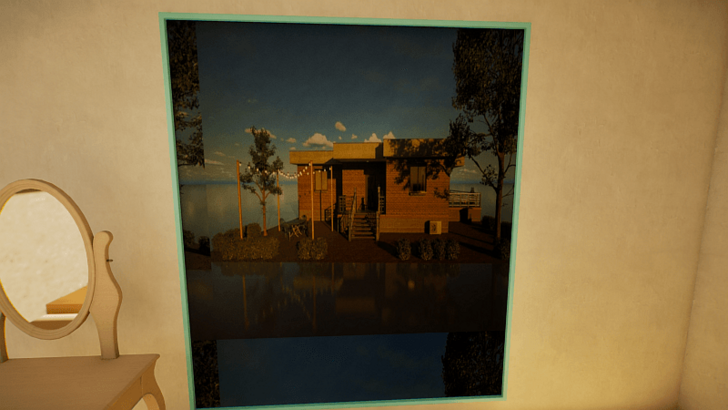
Custom pictures used as textures will tend to look darker than the original selected image after being applied.
Consider avoiding dark images when deciding what to use for a custom picture frame.
Adjust Brightness Before Importing
If you want to make a custom image look its best, consider using image editing software to increase the brightness before importing into inZOI.
Custom Pictures Will Match the Frame Ratio
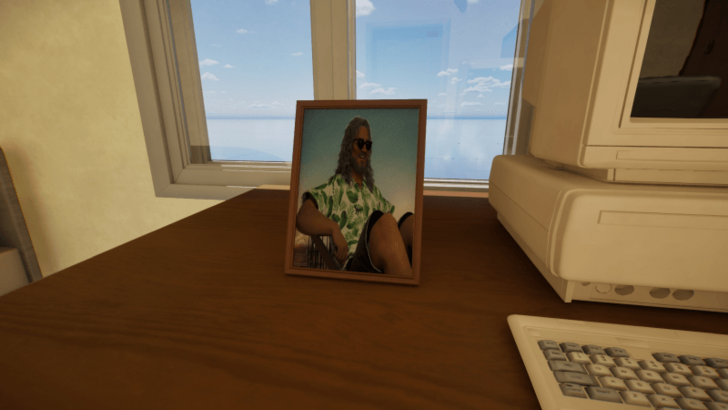
One quirk of using custom images for photo frames is that imported images will match the aspect ratio of the frame. Wide pictures will be stretched to fit a tall frame and vice versa.
Crop Images Before Importing
To ensure your custom image matches the frame you select, consider cropping it with image editing software before selecting it for import using My Texture.
inZOI Related Guides
All Build Mode Guides
| All Build Mode Guides | |
|---|---|
| Are There Apartments? | Are There Swimming Pools? |
| What is the Max Number of Floors? | Are There Curved Walls? |
| Can You Build Community Lots? | Are There Basements? |
| How to Build a House from Scratch | How to Create Custom Furniture |
| How to Add Custom Images in Picture Frames | - |
Comment
Author
How to Add Custom Images in Picture Frames
improvement survey
01/2026
improving Game8's site?

Your answers will help us to improve our website.
Note: Please be sure not to enter any kind of personal information into your response.

We hope you continue to make use of Game8.
Rankings
- We could not find the message board you were looking for.
Gaming News
Popular Games

Genshin Impact Walkthrough & Guides Wiki

Zenless Zone Zero Walkthrough & Guides Wiki

Umamusume: Pretty Derby Walkthrough & Guides Wiki

Clair Obscur: Expedition 33 Walkthrough & Guides Wiki

Wuthering Waves Walkthrough & Guides Wiki

Digimon Story: Time Stranger Walkthrough & Guides Wiki

Pokemon Legends: Z-A Walkthrough & Guides Wiki

Where Winds Meet Walkthrough & Guides Wiki

Pokemon TCG Pocket (PTCGP) Strategies & Guides Wiki

Monster Hunter Wilds Walkthrough & Guides Wiki
Recommended Games

Fire Emblem Heroes (FEH) Walkthrough & Guides Wiki

Pokemon Brilliant Diamond and Shining Pearl (BDSP) Walkthrough & Guides Wiki

Diablo 4: Vessel of Hatred Walkthrough & Guides Wiki

Yu-Gi-Oh! Master Duel Walkthrough & Guides Wiki

Super Smash Bros. Ultimate Walkthrough & Guides Wiki

Elden Ring Shadow of the Erdtree Walkthrough & Guides Wiki

Monster Hunter World Walkthrough & Guides Wiki

The Legend of Zelda: Tears of the Kingdom Walkthrough & Guides Wiki

Persona 3 Reload Walkthrough & Guides Wiki

Cyberpunk 2077: Ultimate Edition Walkthrough & Guides Wiki
All rights reserved
© Krafton ALL RIGHTS RESERVED
The copyrights of videos of games used in our content and other intellectual property rights belong to the provider of the game.
The contents we provide on this site were created personally by members of the Game8 editorial department.
We refuse the right to reuse or repost content taken without our permission such as data or images to other sites.
The copyrights of videos of games used in our content and other intellectual property rights belong to the provider of the game.
The contents we provide on this site were created personally by members of the Game8 editorial department.
We refuse the right to reuse or repost content taken without our permission such as data or images to other sites.
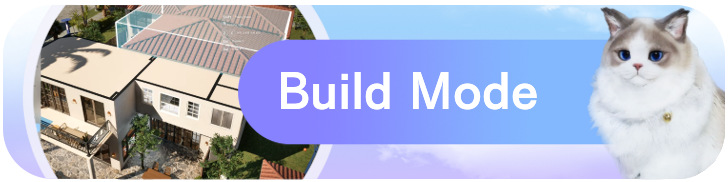




![Parasite Mutant Review [Demo] | Chasing the Ghost of Square Enix Past](https://img.game8.co/4380957/c56b9e6b4b577bc34dc3a380f7700a8f.jpeg/show)






















