How to Carry Over Zois and Builds to Early Access
★ Latest: April 15 (Ver. 0.1.5) Update | Roadmap
☆ Share Zois and Builds in our Canvas Sharing Board!
★ Start Here: Beginner's Guide | Build Mode | Controls
┗ Money Cheat | Best Cities to Live In | Best Jobs
★ Careers, Skills, Traits, Desired Lives, Ambitions
☆ All Cities: Dowon & Bliss Bay
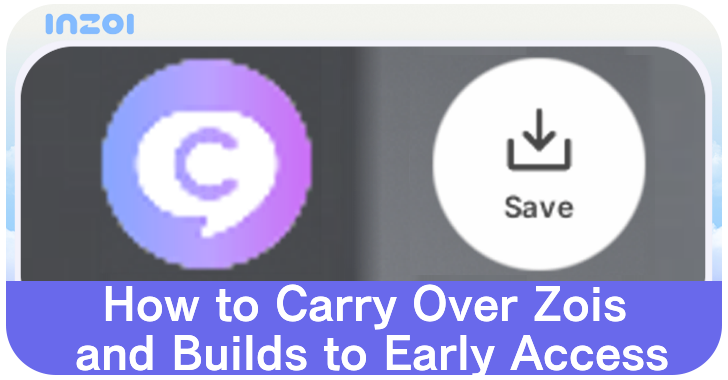
Zois and Builds can be uploaded in Canvas or saved as Presets to carry over to the Early Access version of inZOI. See how to upload Zois and Builds in Canvas, how to save as Presets, and where the preset files are located in here!
List of Contents
How to Carry Over Zois and Builds to Early Access
Upload in Canvas
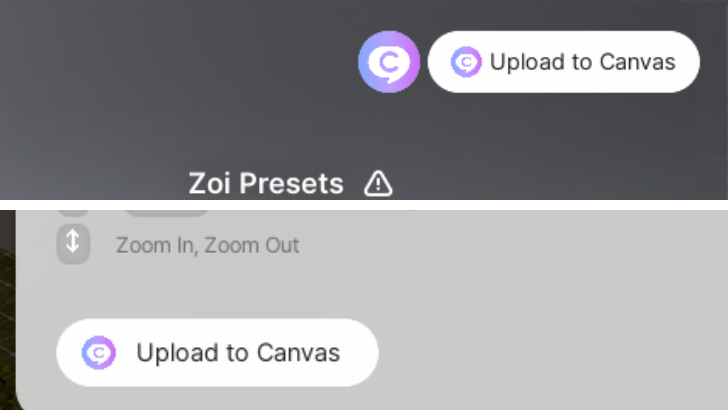
Custom Zois and Builds can be uploaded in the Canvas and reloaded later on. Click on the Canvas button located on the top right during Create a Zoi or when when saving a property or furniture to upload your creation.
Note that a KRAFTON account is required to access this feature.
Save Zoi and Build Presets
| Zoi | Furniture/Property |
|---|---|
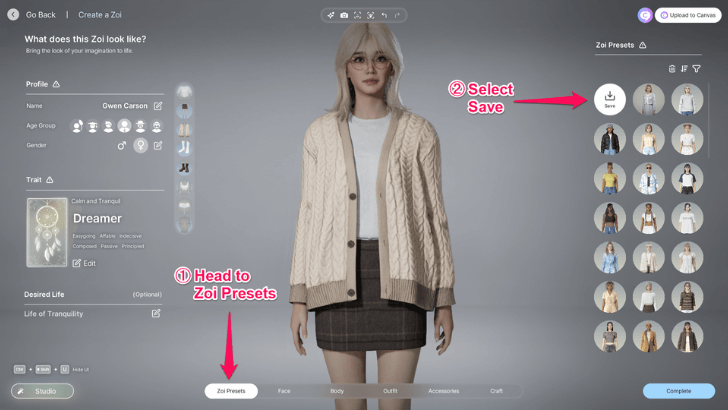 |
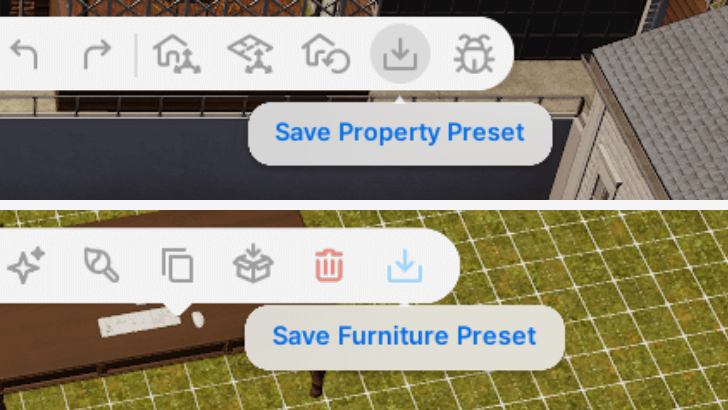 |
Zois and Builds can be carried over to the Early Access version by selecting to save it as Presets. Click on the Save Button located in the Zoi Presets tab during Create a Zoi, or choose to save property or furniture presets located at the top menu in Build Mode.
Zois and Builds saved this way can be located in the inZOI within Documents. Open the inZOI folder and navigate to Creations where individual folders for preset Zois, Properties, and Furnitures are located. Both the Creative Studio Demo and the Early Access version will use this folder to retrieve the data for presets.
Saving Zoi Presets
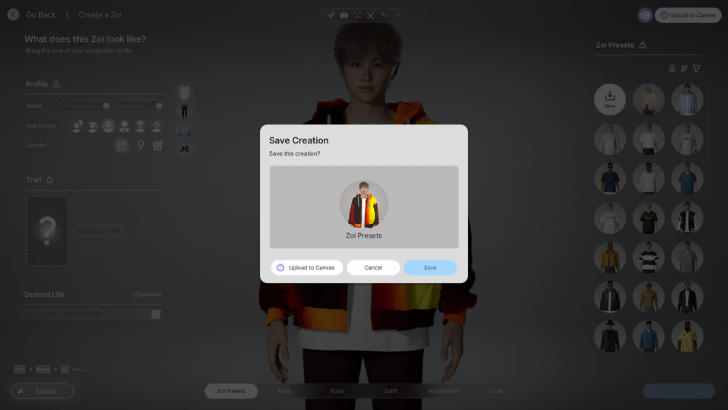
Saving a Zoi preset will include all the changes applied to the Zoi, including custom clothing and AI textures. Zoi presets can be found in the MyAppearances folder located in Creations.
Saving Property and Furniture Presets
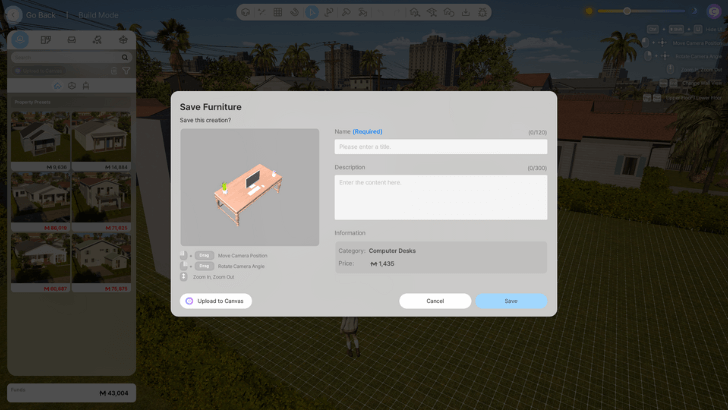
Saving Property Presets will involve all the floors and furniture located within the lot, including customized textures for walls and objects.
Additionally, when saving a Furniture, items placed on top of the object will be included in the preset when loaded.
The files for Property Presets can be found inside the MySites folder, while Furniture Presets are saved within the MyFurnitures folder.
How to Create Custom Furniture
inZOI Related Guides
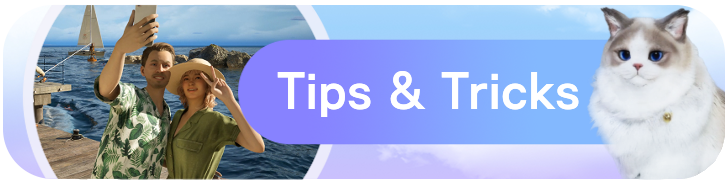
Beginner's Guide: Tips and Tricks
All Tips and Tricks
Comment
Author
How to Carry Over Zois and Builds to Early Access
improvement survey
01/2026
improving Game8's site?

Your answers will help us to improve our website.
Note: Please be sure not to enter any kind of personal information into your response.

We hope you continue to make use of Game8.
Rankings
- We could not find the message board you were looking for.
Gaming News
Popular Games

Genshin Impact Walkthrough & Guides Wiki

Zenless Zone Zero Walkthrough & Guides Wiki

Umamusume: Pretty Derby Walkthrough & Guides Wiki

Clair Obscur: Expedition 33 Walkthrough & Guides Wiki

Wuthering Waves Walkthrough & Guides Wiki

Digimon Story: Time Stranger Walkthrough & Guides Wiki

Pokemon Legends: Z-A Walkthrough & Guides Wiki

Where Winds Meet Walkthrough & Guides Wiki

Pokemon TCG Pocket (PTCGP) Strategies & Guides Wiki

Monster Hunter Wilds Walkthrough & Guides Wiki
Recommended Games

Fire Emblem Heroes (FEH) Walkthrough & Guides Wiki

Pokemon Brilliant Diamond and Shining Pearl (BDSP) Walkthrough & Guides Wiki

Diablo 4: Vessel of Hatred Walkthrough & Guides Wiki

Yu-Gi-Oh! Master Duel Walkthrough & Guides Wiki

Super Smash Bros. Ultimate Walkthrough & Guides Wiki

Elden Ring Shadow of the Erdtree Walkthrough & Guides Wiki

Monster Hunter World Walkthrough & Guides Wiki

The Legend of Zelda: Tears of the Kingdom Walkthrough & Guides Wiki

Persona 3 Reload Walkthrough & Guides Wiki

Cyberpunk 2077: Ultimate Edition Walkthrough & Guides Wiki
All rights reserved
© Krafton ALL RIGHTS RESERVED
The copyrights of videos of games used in our content and other intellectual property rights belong to the provider of the game.
The contents we provide on this site were created personally by members of the Game8 editorial department.
We refuse the right to reuse or repost content taken without our permission such as data or images to other sites.
The copyrights of videos of games used in our content and other intellectual property rights belong to the provider of the game.
The contents we provide on this site were created personally by members of the Game8 editorial department.
We refuse the right to reuse or repost content taken without our permission such as data or images to other sites.




![Parasite Mutant Review [Demo] | Chasing the Ghost of Square Enix Past](https://img.game8.co/4380957/c56b9e6b4b577bc34dc3a380f7700a8f.jpeg/show)






















