Trade Rule Guide (Set to No Trade Fix)

Trade Rules set which resources are imported and exported in Manor Lords. Learn how trade rules work, how to set Trade Rules, what each Trade Rule means, and what to do when the Trade Rule is set to no trade!
List of Contents
How Trade Rules Work
Set Guidelines for Trading

Trade Rules set the guidelines for the goods that can be imported and exported in your settlement. The rules are set so specific goods or livestock are only exported and imported depending on the settlement's needs.
Minor and Major Trade Differences
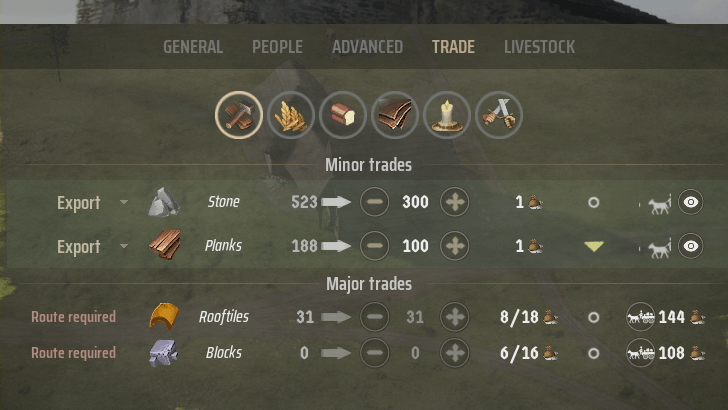
When setting rules, there are two types of Trades: Minor and Major Trades. Minor Trades are basic commodities that can be traded with or without routes. The family assigned to the Trading Post will peddle the goods themselves by foot or via horseback.
Major Trades are important commodities that require a trade route to work. For Major Trades, setting rules is not enough - you have to set up a trade route first.
Trade Routes and Trading Post Guide
Buildings Used for Trading
| Trade Buildings | |
|---|---|
 Trading Post Trading Post
|
 Livestock Trading Post Livestock Trading Post
|
Two buildings are used for trading in Manor Lords. The Trading Post is reserved for trading goods and non-living commodities while the Livestock Trading Post deals with animals and livestock. Note that you have to construct these buildings and assign a family to these buildings for them to work.
Different from Pack Stations
| Building | Description |
|---|---|
 Pack Station Pack Station
|
Sets up a Barter Connection, allowing you to send and receive goods between the current and another owned region. Employ Mules to transport up to 20 goods per trip. |
Pack Stations are buildings that facilitate trades between two owned regions. Do not confuse them with Trade Buildings as they cannot initiate trades.
Pack Station - How to Build and Use
How to Set Trade Rules
- Select a Trade Building and Go to the Trade Tab
- Use the Drop Down Menu to the Left of the Resource
- Set a Desired Surplus for Traded Goods
Select a Trade Building and Go to the Trade Tab
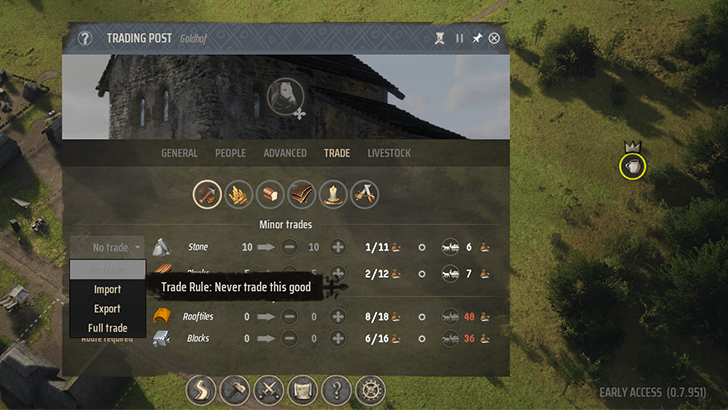
| Trade Buildings | |
|---|---|
 Trading Post Trading Post
|
 Livestock Trading Post Livestock Trading Post
|
To set trade rules, you must first click your region's Trading Post or Livestock Trading Post and go to the Trade Tab.
You can find the drop-down menu that controls each resource's Trade Rules there.
Trading Post and How to Trade
Use the Drop Down Menu to the Left of the Resource
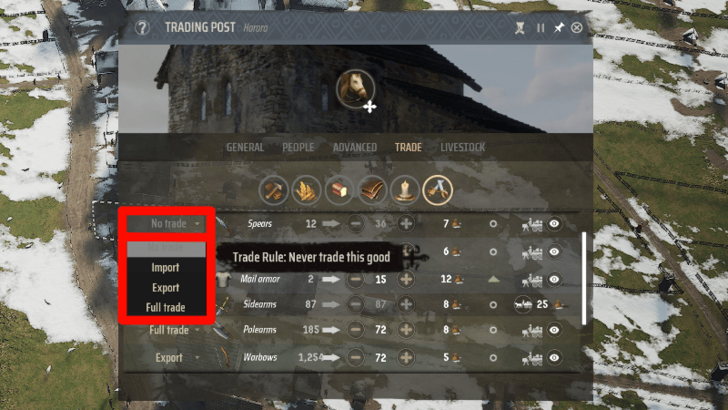
A resource's Trade Rule is set to "No Trade" by default. To change the Trade Rule, click the drop-down menu to the left of the resource. From there you can choose to import, export, full trade, or cancel all trades of that resource for good.
The Trade Rule will remain the same for a resource unless you change it.
Trade Rule Meanings
| Trade Rule | Effect |
|---|---|
| No Trade | Never trade this good. |
| Import | Buy until the Desired Surplus is reached. |
| Export | Sell until the Desired Surplus is reached. |
| Full Trade | Trade until the Desired Surplus is reached. |
There are four trade rules that you can set. No trade means goods won't be bought or sold. Importing a good allows you to spend regional wealth to gain a resource. Exporting sells the resource in exchange for regional wealth.
Full Trade means that you'll always have a certain amount of a good stored in the village. This means that the Trading Post will always import and export your chosen good until it reaches the amount that you've set.
Set a Desired Surplus for Traded Goods
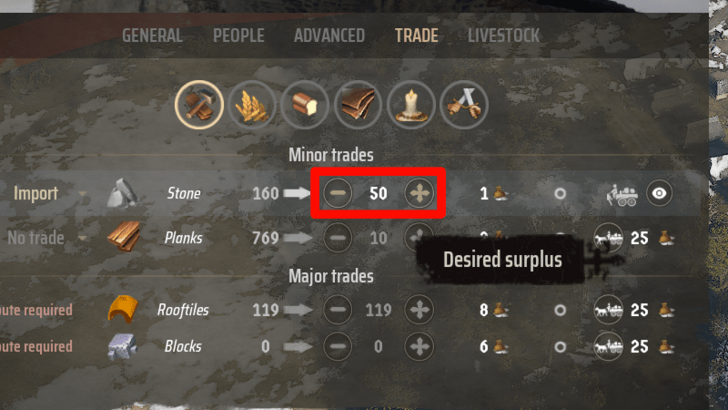
Before you start exporting or importing goods, make sure to set a desired surplus so that the Trading Post knows the specific amount of a resource you want to maintain in your settlement.
The game will automatically adjust trade frequency depending on the surplus set. For example, if you are over the surplus number, the trading post will continue exporting and stop importing.
If you don't set a desired surplus for a resource, you either won't import anything or you'll end up selling all supplies of a resource that you might need.
Trade Rule Set to No Trade Fix
Set a New Trade Rule in the Trade Tab
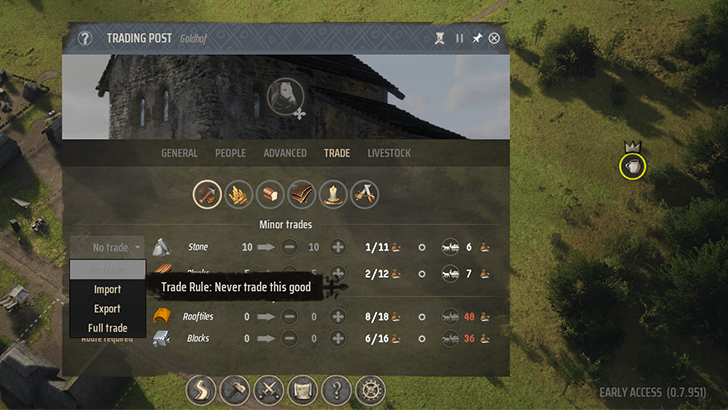
If you're getting the "Trade Rule Set to No Trade" issue, you just have to click on the drop-down menu on the left of the resource and change the trade rule to something else. All resource trade routes start at "No Trade" by default to avoid unwanted exchange of goods.
Manor Lords Related Guides
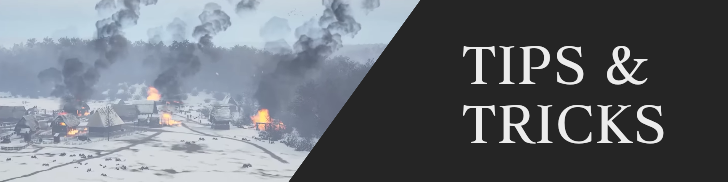
Beginner's Guide: Tips and Tricks
Manor Lords Tips and Tricks
City Building Tips and Tricks
Combat Tips and Tricks
Author
Trade Rule Guide (Set to No Trade Fix)
Rankings
- We could not find the message board you were looking for.
Gaming News
Popular Games

Genshin Impact Walkthrough & Guides Wiki

Zenless Zone Zero Walkthrough & Guides Wiki

Umamusume: Pretty Derby Walkthrough & Guides Wiki

Clair Obscur: Expedition 33 Walkthrough & Guides Wiki

Wuthering Waves Walkthrough & Guides Wiki

Digimon Story: Time Stranger Walkthrough & Guides Wiki

Pokemon Legends: Z-A Walkthrough & Guides Wiki

Where Winds Meet Walkthrough & Guides Wiki

Pokemon TCG Pocket (PTCGP) Strategies & Guides Wiki

Monster Hunter Wilds Walkthrough & Guides Wiki
Recommended Games

Fire Emblem Heroes (FEH) Walkthrough & Guides Wiki

Pokemon Brilliant Diamond and Shining Pearl (BDSP) Walkthrough & Guides Wiki

Diablo 4: Vessel of Hatred Walkthrough & Guides Wiki

Yu-Gi-Oh! Master Duel Walkthrough & Guides Wiki

Super Smash Bros. Ultimate Walkthrough & Guides Wiki

Elden Ring Shadow of the Erdtree Walkthrough & Guides Wiki

Monster Hunter World Walkthrough & Guides Wiki

The Legend of Zelda: Tears of the Kingdom Walkthrough & Guides Wiki

Persona 3 Reload Walkthrough & Guides Wiki

Cyberpunk 2077: Ultimate Edition Walkthrough & Guides Wiki
All rights reserved
© Slavic Magic and Hooded Horse Inc. Games are the property of their respective owners.
The copyrights of videos of games used in our content and other intellectual property rights belong to the provider of the game.
The contents we provide on this site were created personally by members of the Game8 editorial department.
We refuse the right to reuse or repost content taken without our permission such as data or images to other sites.




![Parasite Mutant Review [Demo] | Chasing the Ghost of Square Enix Past](https://img.game8.co/4380957/c56b9e6b4b577bc34dc3a380f7700a8f.jpeg/show)
![Animal Crossing: New Horizons Review [Switch 2 First Impressions] | New Horizons For a New Generation](https://img.game8.co/4385884/a908aab7ee788da594b0869c36b5f7f4.png/thumb)






















What version are you playing on? These building's menus don't include this drop down on the current version.