How to Make a Custom Coat of Arms

You can customize your Coat of Arms when starting a new game in Manor Lords. Read on to learn more about Coat of Arms Customization, how to make your own custom Coat of Arms, as well as knowing if customizing your Coat of Arms will still be available when progressing Manor Lords.
List of Contents
How to Make a Custom Coat of Arms
- Download the Coat of Arms Template
- Edit the PNG File
- Insert PNG File in Save Games Folder
- Upload Coat of Arms When Starting a New Game
Download the Coat of Arms Template
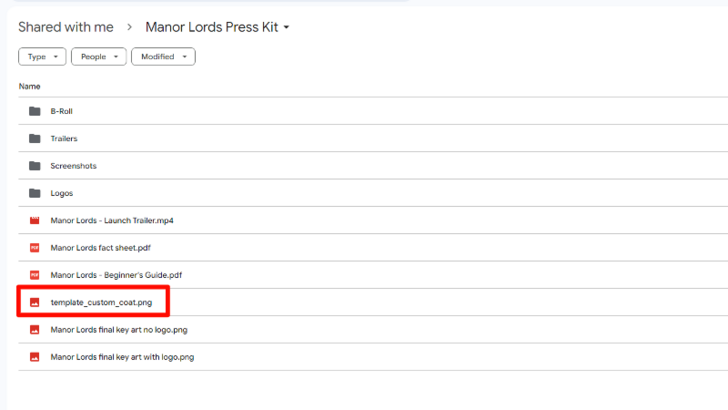
You will need to access the Manor Lords Press Kit to download the png template file for your own custom Coat of Arms. Once you've accessed it, download the template_custom_coat.png from the folder.
Edit the PNG File
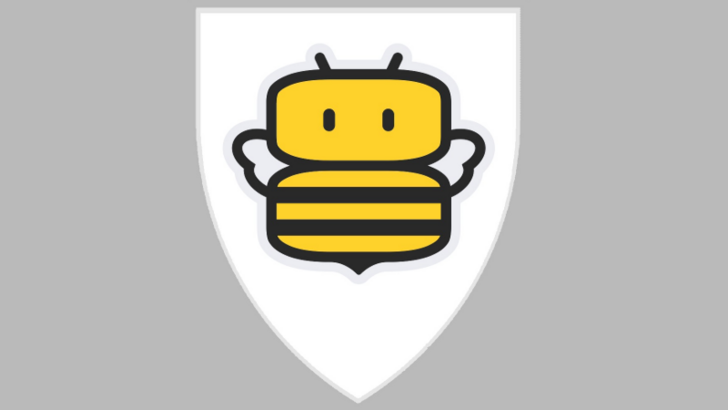
From there, open any photo editing apps you have and edit the template_custom_coat.png. Place your customized logo within the Coat of Arms shield and save the file as custom_coat.png after you're done.
Insert PNG File in Save Games Folder
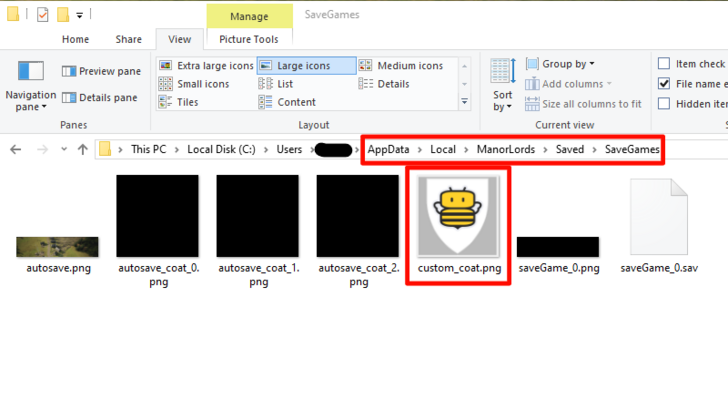
You will need to insert your newly saved custom_coat.png inside the following folder directory: %LocalAppData%\ManorLords\Saved\SaveGames
You can find this quickly by pressing Windows + R and searching for %LocalAppData%. This should open your Local folder, where you can then find the ManorLords folder.
Upload Coat of Arms When Starting a New Game
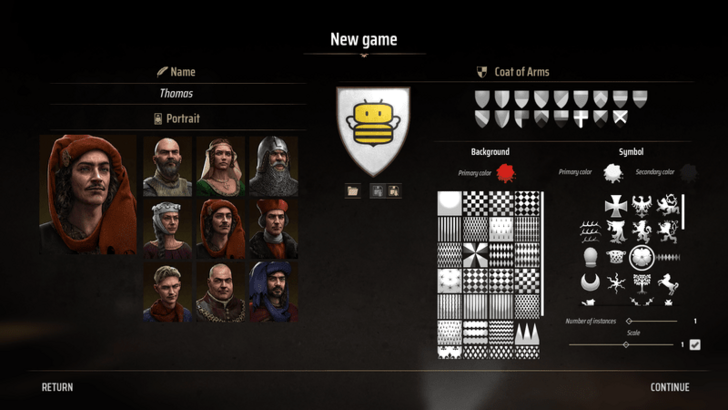
Open the game, and select the New Game option in the Main Menu. From there, click on the folder icon to upload your own custom Coat of Arms in-game.
You can also click on Save Coat of Arms to set it as your default option whenever you start a new game.
Coat of Arms Customization Guide
| Coat of Arms Customization Options | ||
|---|---|---|
| Coat of Arms | Background | Symbol |
Coat of Arms
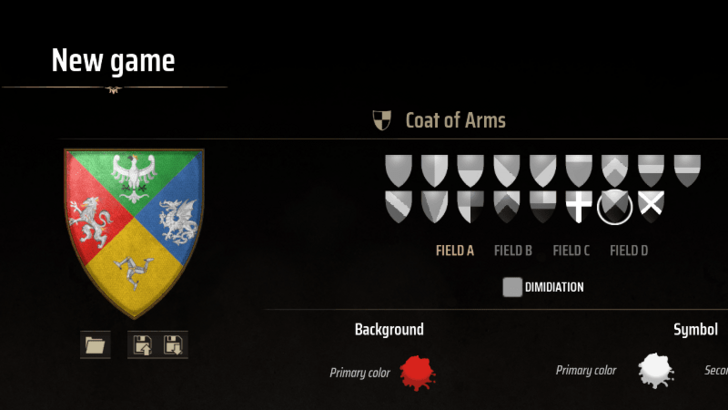
Under the Coat of Arms section, you will be able to choose the layout of your symbol and background for your Coat of Arms.
Dimidiation
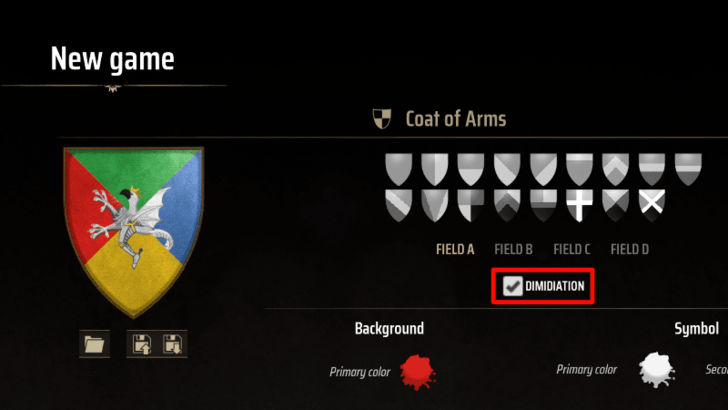
Some layouts will have Dimidiations, which combines 2 or more Coat of Arms should you choose to incorporate more than one symbol and background.
You can choose which symbol or background you can customize by selecting the different Fields above the dimidiation checkbox.
Checking the Dimidiation Checkbox will allow you to combine your symbols, providing you options to create a symbol unique to you.
Background
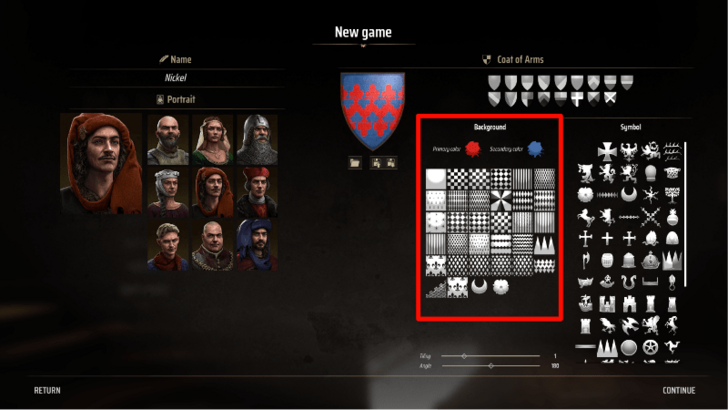
The Background section shows what available options you can choose from to accentuate the surrounding aesthetic of your symbol.
Tiling

The Tiling slider allows you to control how large or small the background will appear behind your symbol.
Angle
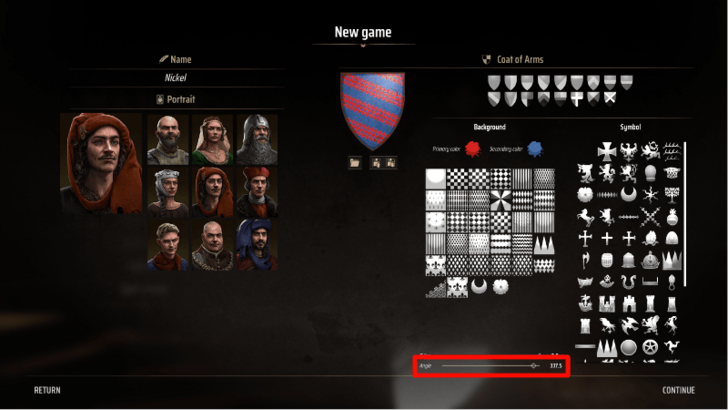
The Angle slider will enable you to choose the angle of your selected background.
Symbol
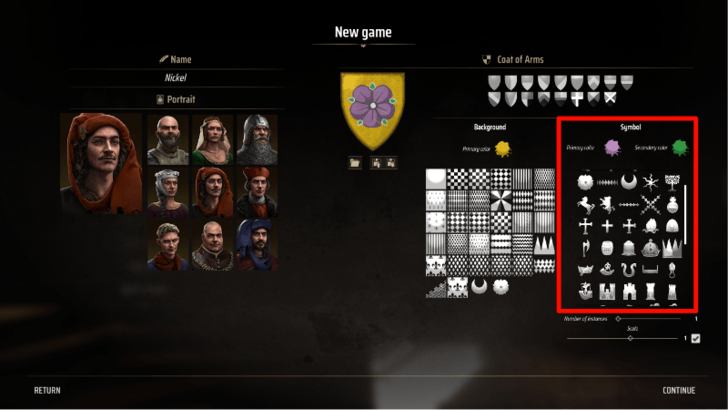
The Symbol section provides several emblems or symbols that you can incorporate into your Coat of Arms layout.
Instances
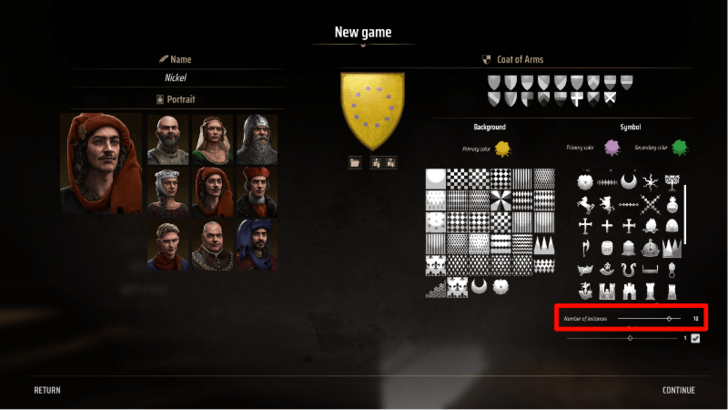
The Instances slider changes the number of symbols you generate on your layout.
Scale
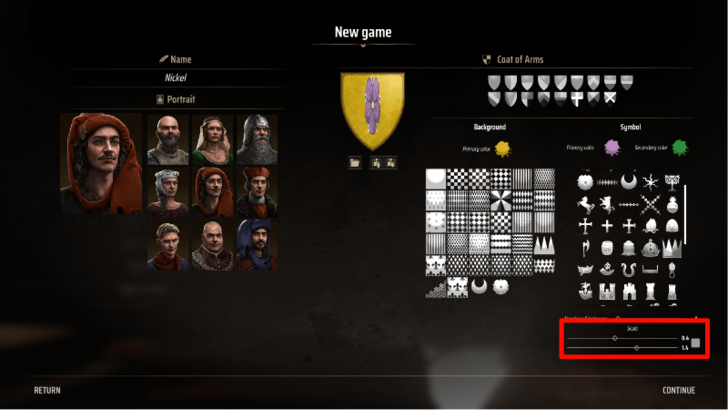
The top slider changes width, while the bottom one changes height.
The Scale slider changes the size of the symbol on your layout. You can also untick the checkbox to enable individual horizontal and vertical sliders.
Can You Change Coat of Arms?
Only Available When Starting a New Game
You will only be able to customize your Coat of Arms when you start a new game. Once you've clicked Begin in the game setup screen, you'll no longer be allowed to customize it.
Manor Lords Related Guides
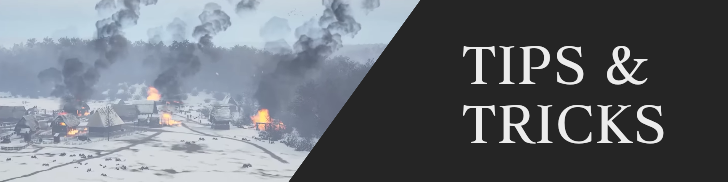
Beginner's Guide: Tips and Tricks
Manor Lords Tips and Tricks
City Building Tips and Tricks
Combat Tips and Tricks
Comment
Author
How to Make a Custom Coat of Arms
improvement survey
01/2026
improving Game8's site?

Your answers will help us to improve our website.
Note: Please be sure not to enter any kind of personal information into your response.

We hope you continue to make use of Game8.
Rankings
- We could not find the message board you were looking for.
Gaming News
Popular Games

Genshin Impact Walkthrough & Guides Wiki

Zenless Zone Zero Walkthrough & Guides Wiki

Umamusume: Pretty Derby Walkthrough & Guides Wiki

Clair Obscur: Expedition 33 Walkthrough & Guides Wiki

Wuthering Waves Walkthrough & Guides Wiki

Digimon Story: Time Stranger Walkthrough & Guides Wiki

Pokemon Legends: Z-A Walkthrough & Guides Wiki

Where Winds Meet Walkthrough & Guides Wiki

Pokemon TCG Pocket (PTCGP) Strategies & Guides Wiki

Monster Hunter Wilds Walkthrough & Guides Wiki
Recommended Games

Fire Emblem Heroes (FEH) Walkthrough & Guides Wiki

Diablo 4: Vessel of Hatred Walkthrough & Guides Wiki

Yu-Gi-Oh! Master Duel Walkthrough & Guides Wiki

Super Smash Bros. Ultimate Walkthrough & Guides Wiki

Elden Ring Shadow of the Erdtree Walkthrough & Guides Wiki

Monster Hunter World Walkthrough & Guides Wiki

Pokemon Brilliant Diamond and Shining Pearl (BDSP) Walkthrough & Guides Wiki

The Legend of Zelda: Tears of the Kingdom Walkthrough & Guides Wiki

Persona 3 Reload Walkthrough & Guides Wiki

Cyberpunk 2077: Ultimate Edition Walkthrough & Guides Wiki
All rights reserved
© Slavic Magic and Hooded Horse Inc. Games are the property of their respective owners.
The copyrights of videos of games used in our content and other intellectual property rights belong to the provider of the game.
The contents we provide on this site were created personally by members of the Game8 editorial department.
We refuse the right to reuse or repost content taken without our permission such as data or images to other sites.



























