PS5 Upgrade Guide: How to Update From PS4 to PS5

This is a guide to upgrading Horizon Zero Dawn from PS4 to PS5. Learn how to upgrade the game as well as how to transfer saved data to your PS5!
List of Contents
How to Update From PS4 to PS5
Digital Version to PS5
|
PS4 Disc Version to PS5
|
Requires PS5 with Disc Drive
If you don't own the PS5 with a disc drive, you won't be able to upgrade your PS4 disc version of Horizon Zero Dawn. You also can't use the Digital version of the game with this method. Keep this in mind when deciding what PS5 type you'll purchase, as the disc versions of some games will require a disc drive to be upgraded.
In addition, note that you'll always need to insert the PS4 disc into your PS5 to be able to play.
Is the Upgrade Free?

The PS5 upgrade of Horizon Zero Dawn is completely free. This can be done at any time, so don't worry about this feature being removed.
How to Transfer PS4 Saves to PS5
Playstation Plus Storage
|
USB Storage Device
|
Horizon Zero Dawn Related Guides

Beginner's Guide: Tips and Tricks for Getting Started
Author
PS5 Upgrade Guide: How to Update From PS4 to PS5
Rankings
- We could not find the message board you were looking for.
Gaming News
Popular Games

Genshin Impact Walkthrough & Guides Wiki

Zenless Zone Zero Walkthrough & Guides Wiki

Umamusume: Pretty Derby Walkthrough & Guides Wiki

Clair Obscur: Expedition 33 Walkthrough & Guides Wiki

Wuthering Waves Walkthrough & Guides Wiki

Digimon Story: Time Stranger Walkthrough & Guides Wiki

Pokemon Legends: Z-A Walkthrough & Guides Wiki

Where Winds Meet Walkthrough & Guides Wiki

Pokemon TCG Pocket (PTCGP) Strategies & Guides Wiki

Monster Hunter Wilds Walkthrough & Guides Wiki
Recommended Games

Fire Emblem Heroes (FEH) Walkthrough & Guides Wiki

Pokemon Brilliant Diamond and Shining Pearl (BDSP) Walkthrough & Guides Wiki

Diablo 4: Vessel of Hatred Walkthrough & Guides Wiki

Yu-Gi-Oh! Master Duel Walkthrough & Guides Wiki

Super Smash Bros. Ultimate Walkthrough & Guides Wiki

Elden Ring Shadow of the Erdtree Walkthrough & Guides Wiki

Monster Hunter World Walkthrough & Guides Wiki

The Legend of Zelda: Tears of the Kingdom Walkthrough & Guides Wiki

Persona 3 Reload Walkthrough & Guides Wiki

Cyberpunk 2077: Ultimate Edition Walkthrough & Guides Wiki
All rights reserved
©2016 Sony Interactive Entertainment Europe. Horizon Zero Dawn is a trademark of Sony Interactive Entertainment
America LLC. Developed by Guerrilla.
Sony Interactive Entertainment Privacy Policy & EULA
The copyrights of videos of games used in our content and other intellectual property rights belong to the provider of the game.
The contents we provide on this site were created personally by members of the Game8 editorial department.
We refuse the right to reuse or repost content taken without our permission such as data or images to other sites.



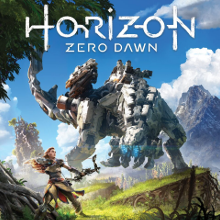

![Animal Crossing: New Horizons Review [Switch 2 First Impressions] | New Horizons For a New Generation](https://img.game8.co/4385884/a908aab7ee788da594b0869c36b5f7f4.png/thumb)






















THANK YOU!!!