Basic Controls and How to Play

This is an explanation of the basic control system and basics of how to play the game Minecraft Dungeons. Learn how to control your character and all in-game commands for PS4, Xbox One, and Nintendo Switch.
List of Contents
Default Controls
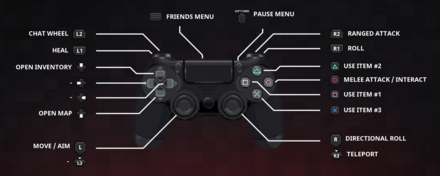 Enlarge
EnlargePS4 default layout (click to zoom)
You can check all the Controls for the game by accessing the Menu screen and pressing View Controls. This will show a full map of your controller with all buttons and commands conveniently labeled!
List of Controls on PS4, Xbox One, and Nintendo Switch
| PS4 | Xbox One | Nintendo Switch | |
|---|---|---|---|
| Melee Weapon / Interact | A | A | |
| Ranged Weapon | R2 | RT | ZR |
| Roll Dodge | R1, Right stick | RB, Right stick | R, Right stick |
| Use Artifact | X, Y, B | Y, X, B | |
| Healing Potion | L1 | LB | L |
| Inventory | D-Pad Up | D-Pad Up | D-Pad Up |
| Minimap | D-Pad Down (tap) | D-Pad Down (tap) | D-Pad Down (tap) |
| Map Screen | D-Pad Down (hold) | D-Pad Down (hold) | D-Pad Down (hold) |
| Chat Wheel | L2 | LT | ZL |
| Teleport | R3 | Right stick (press) | Right stick (press) |
| Pause Menu | Options | Menu | + |
| Friends Menu | Touchpad | View | - |
How to Change Controls
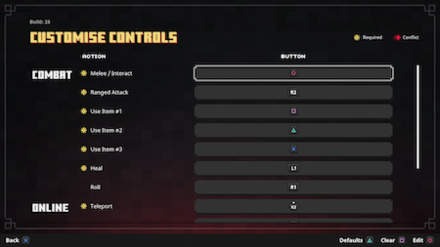
From the View Controls screen, you can change the mapping of any button on your controller. This gives you the freedom to setup your controller in any way you like!
Explanation of All Commands: How to Play
Melee Attack / Interact
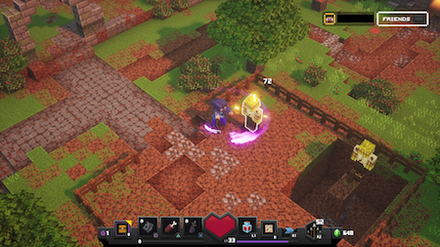
In a game focused on combat, your main command involves slashing with a melee weapon, such as a Sword, Knife or even a Sickle. This command is also used to interact with friendly characters when near them.
| PS4 | Xbox One | Nintendo Switch |
|---|---|---|
| A | A |
Ranged Attack

In addition to your Melee Weapon, you'll also always have a Ranged Weapon on hand to take down enemies from a distance. Keep in mind that ranged attacks use arrows, so if you run out, you won't be able to use your Ranged Weapon until you find an Arrow Bundle.
| PS4 | Xbox One | Nintendo Switch |
|---|---|---|
| R2 | RT | ZR |
Dodge Roll

The Roll Dodge gives you a momentary speed boost and also allows you to quickly change direction to avoid attacks. Some Enchantments, such as Fire Trail, change your Roll Dodge into an attack. The Roll Dodge does have a short cooldown period, so only use it when you need it.
Although there is a designated button on each controller, we recommend always using the Right stick for the Roll Dodge. As the button doesn't allow you to change direction, you'll be stuck moving in the direction you were aiming the Left stick, and won't be able to change direction instantly like you can when using the Right stick.
| PS4 | Xbox One | Nintendo Switch |
|---|---|---|
| R1, Right stick | RB, Right stick | R, Right stick |
Using Artifacts

Artifacts are permanent items which players can use repeatedly. Depending on the Artifact, a variety of effects are possible, including healing, damaging opponents, and even summoning pets. Each Artifact has a cooldown period, or is powered by a resource called Souls, so be sure to keep track of your Artifact usage so you have them when you need them.
| PS4 | Xbox One | Nintendo Switch |
|---|---|---|
| X, Y, B | Y, X, B |
Healing Potion

The Healing Potion is a permanent item that stays with you throughout the game. When used, it recovers the majority of your health, saving you often from certain death. Like Artifacts, it has a cooldown period between uses, but unlike Artifacts, it can't be switched out for another item. Some Enchantments, like Potion Barrier, can grant additional effects to your Healing Potion.
| PS4 | Xbox One | Nintendo Switch |
|---|---|---|
| L1 | LB | L |
Inventory
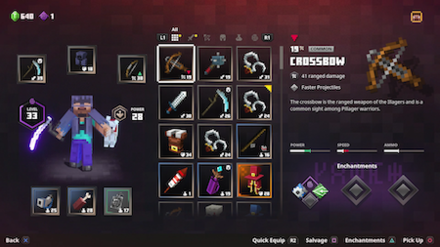
Taking damage on the Inventory Screen.
The Inventory screen is where you will equip your Equipment and Artifacts, power up your Equipment with Enchantments, as well as Salvaging items you don't need in exchange for Emeralds.
Remember that accessing the Inventory does not pause the game, and when you are attacked on the Inventory screen, you'll see your character sprite react to the damage.
| All |
|---|
| D-Pad Up |
Minimap

The Minimap is a convenient way to see what areas you still have to visit in the Level. Areas which you have not visited yet will be outlined in grey, while areas you have already visited will be outlined in white. Try to explore every Missions thoroughly to find all its secrets!
| All |
|---|
| D-Pad Down (Tap) |
Map Screen
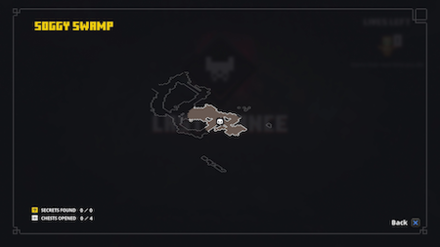
If the Minimap doesn't give enough information, you can check the Full Map by holding down the button. The Full Map will show you the same map as the Minimap on a separate screen, making it easier to see. Like the Minimap, it isn't scrollable, so you won't be able to view the map of the entire level all at once.
It will also include information about the number of Secrets Found and Chests Opened in a level, and is the only way to view this information. That said, the number of Secrets and Chests will change each time you visit a Level, so the information only lasts for a single playthrough.
Also note that like other in-game menus, the game will not pause when viewing the Map. The screen's outline will turn red as you take damage, and if you die on the Map screen, your icon will change into the cute skull pictured above.
| All |
|---|
| D-Pad Down (Hold) |
Chat Wheel
When playing Online, you can use this feature to send messages to the other players! There's a limited number of options, but you can ask for Health or Arrows from your teammates, thank them for their generosity, and more.

| PS4 | Xbox One | Nintendo Switch |
|---|---|---|
| L2 | LT | ZL |
Teleport
Another feature unique to multiplayer, Teleporting will allow you to go directly to another player's location! If you get left behind or find yourself lost, or need to go help a teammate in need, hold down the button to Teleport to where any co-player is. However, Teleporting takes a few seconds to charge up, so you won't be able to rely on it for every situation.
| PS4 | Xbox One | Nintendo Switch |
|---|---|---|
| R3 | Right stick (press) | Right stick (press) |
Pause Menu
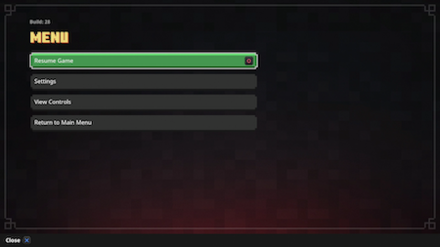
Despite its name, like all the other in-game menus, you can still take damage on the Pause Menu. We would not label it a Pause Menu at all, but this is its official name on the Controls page, so there you are. Find a safe spot and visit this screen to change your in-game Settings and Controls, resign from a Mission, or go back to the Main Menu.
| PS4 | Xbox One | Nintendo Switch |
|---|---|---|
| Options | Menu | + |
Friends Menu
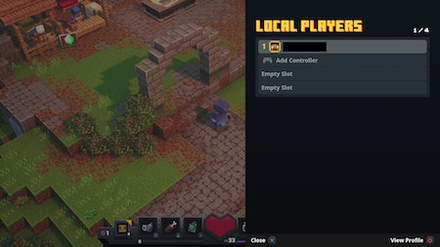
Open the Friends Menu to add other players to the game for Local Co-Op! Your friends can hop in even when you're in the middle of a Mission. Check our full guide below to learn all about how to set things up.
| PS4 | Xbox One | Nintendo Switch |
|---|---|---|
| Touchpad | View | - |
How to Play Couch Co-Op | Local Multiplayer
Related Links
Author
Basic Controls and How to Play
Rankings
- We could not find the message board you were looking for.
Gaming News
Popular Games

Genshin Impact Walkthrough & Guides Wiki

Zenless Zone Zero Walkthrough & Guides Wiki

Umamusume: Pretty Derby Walkthrough & Guides Wiki

Clair Obscur: Expedition 33 Walkthrough & Guides Wiki

Wuthering Waves Walkthrough & Guides Wiki

Digimon Story: Time Stranger Walkthrough & Guides Wiki

Pokemon Legends: Z-A Walkthrough & Guides Wiki

Where Winds Meet Walkthrough & Guides Wiki

Pokemon TCG Pocket (PTCGP) Strategies & Guides Wiki

Monster Hunter Wilds Walkthrough & Guides Wiki
Recommended Games

Fire Emblem Heroes (FEH) Walkthrough & Guides Wiki

Pokemon Brilliant Diamond and Shining Pearl (BDSP) Walkthrough & Guides Wiki

Diablo 4: Vessel of Hatred Walkthrough & Guides Wiki

Yu-Gi-Oh! Master Duel Walkthrough & Guides Wiki

Super Smash Bros. Ultimate Walkthrough & Guides Wiki

Elden Ring Shadow of the Erdtree Walkthrough & Guides Wiki

Monster Hunter World Walkthrough & Guides Wiki

The Legend of Zelda: Tears of the Kingdom Walkthrough & Guides Wiki

Persona 3 Reload Walkthrough & Guides Wiki

Cyberpunk 2077: Ultimate Edition Walkthrough & Guides Wiki
All rights reserved
Mojang © 2009-2020. "Minecraft" is a trademark of Mojang Synergies AB
The copyrights of videos of games used in our content and other intellectual property rights belong to the provider of the game.
The contents we provide on this site were created personally by members of the Game8 editorial department.
We refuse the right to reuse or repost content taken without our permission such as data or images to other sites.




![Warhammer 40K Rogue Trader [Switch 2] Review | Not Fit For The Omnissiah's Favor Just Yet](https://img.game8.co/4380722/f4be6f849139a9f521a11f76363d4900.png/show)
![Animal Crossing: New Horizons Review [Switch 2 First Impressions] | New Horizons For a New Generation](https://img.game8.co/4385884/a908aab7ee788da594b0869c36b5f7f4.png/thumb)






















I wonder if they can also put a "waypoint" or a "rallypoint" feature. Like you will set a series of movements and then the character will execute it. It will be good to use when you are afk farming.