List of Controls and How to Change Mapping
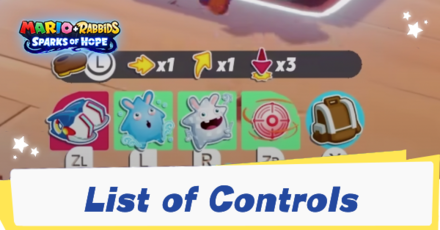
Get to know the controls in Mario + Rabbids Sparks of Hope (Mario Rabbids 2) to improve the ease of combat and exploration. Read on to see the complete list of controls for Nintendo Switch, and learn how to change and remap the controls on your controller!
List of Contents
Mario + Rabbids Sparks of Hope Controls
Pre-Battle
| Button | Function |
|---|---|
| Press for Tacticam Move Beep-O Around |
|
| Zoom in / Zoom Out (Tacticam) | |
| Here we go (Commence Battle) | |
| Flee | |
| Use Item | |
| Manage your team | |
| Heal your team | |
| Change Difficulty |
Do note that the Flee option is not available during certain battles.
During Battles
| Button | Function |
|---|---|
| Move Around Press for Tacticam |
|
| Move camera | |
| Interact Confirm |
|
| Back, Cancel, Exit | |
| Open / Close Item Bag | |
| Enemy Turn Fast Forward |
|
| 1st Spark Preview | |
| 2nd Spark Preview | |
| Switch Heroes | |
| Attack Preview | |
| Technique Preview | |
| Open Options/Settings |
Overworld
| Button | Function |
|---|---|
| Move Around | |
| Move Camera | |
| Interact Confirm |
|
| Back, Cancel , Exit | |
| Boost | |
| Open Team Management | |
| Activate Beep-O's Scan Power (when available). | |
| Activate Beep-O's Wave Power (when available). | |
| Reset Camera | |
| Access Settings Menu | |
| Operation Menu | |
| Team Heal |
Map Menu
| Button | Function |
|---|---|
| Switch Between Menu Tabs | |
| Move Map Cursor | |
| Change current planet displayed | |
| Change current area displayed | |
| |
Zoom in / Zoom out |
| Access The Quest Log | |
| |
Pin/Unpin Waypoint Fast Travel |
| |
Close Menu |
Management Screen
| Button | Function |
|---|---|
| Switch Between Tabs | |
| Scroll | |
| |
Select / Swap |
| More Info (Heroes) Auto Fill (Skill Tree) |
|
| |
Upgrade (For Sparks) Reset (Skill Tree) |
| |
Close / Exit |
Can You Change the Controller Buttons?
Using Nintendo Switch's Button Mapping

While it is not possible to modify controller buttons in-game, the Nintendo Switch's controls can be modified immediately. To modify the button mapping, go to Settings and then select Controllers and Sensors.
How to Change Button Mapping
|
Related Guides
Author
List of Controls and How to Change Mapping
improvement survey
01/2026
improving Game8's site?

Your answers will help us to improve our website.
Note: Please be sure not to enter any kind of personal information into your response.

We hope you continue to make use of Game8.
Rankings
- We could not find the message board you were looking for.
Gaming News
Popular Games

Genshin Impact Walkthrough & Guides Wiki

Zenless Zone Zero Walkthrough & Guides Wiki

Umamusume: Pretty Derby Walkthrough & Guides Wiki

Clair Obscur: Expedition 33 Walkthrough & Guides Wiki

Wuthering Waves Walkthrough & Guides Wiki

Digimon Story: Time Stranger Walkthrough & Guides Wiki

Pokemon Legends: Z-A Walkthrough & Guides Wiki

Where Winds Meet Walkthrough & Guides Wiki

Pokemon TCG Pocket (PTCGP) Strategies & Guides Wiki

Monster Hunter Wilds Walkthrough & Guides Wiki
Recommended Games

Fire Emblem Heroes (FEH) Walkthrough & Guides Wiki

Diablo 4: Vessel of Hatred Walkthrough & Guides Wiki

Yu-Gi-Oh! Master Duel Walkthrough & Guides Wiki

Super Smash Bros. Ultimate Walkthrough & Guides Wiki

Elden Ring Shadow of the Erdtree Walkthrough & Guides Wiki

Monster Hunter World Walkthrough & Guides Wiki

Pokemon Brilliant Diamond and Shining Pearl (BDSP) Walkthrough & Guides Wiki

The Legend of Zelda: Tears of the Kingdom Walkthrough & Guides Wiki

Persona 3 Reload Walkthrough & Guides Wiki

Cyberpunk 2077: Ultimate Edition Walkthrough & Guides Wiki
All rights reserved
MARIO + RABBIDS SPARKS OF HOPE © 2022 Ubisoft Entertainment. All Rights Reserved. Rabbids, Sparks of Hope, Ubisoft and the Ubisoft logo are registered or unregistered trademarks of Ubisoft Entertainment in the U.S. and/or other countries. Nintendo properties are licensed to Ubisoft Entertainment by Nintendo. SUPER MARIO characters © Nintendo. Trademarks are property of their respective owners. Nintendo Switch is a trademark of Nintendo.
The copyrights of videos of games used in our content and other intellectual property rights belong to the provider of the game.
The contents we provide on this site were created personally by members of the Game8 editorial department.
We refuse the right to reuse or repost content taken without our permission such as data or images to other sites.




























