Camera Controls and Camera Settings
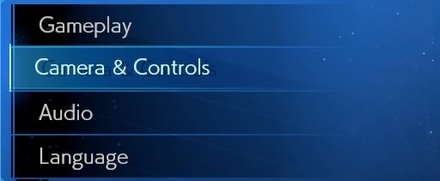
This is a guide to the camera controls in the game Final Fantasy VII Remake (FF7R). Read on to learn more about adjusting the camera settings!
List of Contents
- Camera and Controls
- Camera Distance: Out of Battle
- Camera Distance: In Battle
- Camera Repositioning
- Attacked Target Correction
- Camera Slope Angle
- Camera Pullback
- Responsiveness
- Horizontal Camera Controls
- Vertical Camera Controls
- Camera View: Ally Commands
- Lock-On Controls
- Lock-On Switching
- Combo Targeting
- Vibration
- Screen Shake
- Related Links
Camera and Controls
Camera Distance: Out of Battle

Camera Distance set to 5
Sets the distance of the camera from the active character outside of battle. The higher the number, the further away the camera will be.
Camera Distance: In Battle

Camera Distance set to 5
Sets the distance of the camera from the active character during a battle. The higher the number, the further away the camera will be.
Camera Repositioning
Makes the camera automatically follow the active character from behind and make the camera gradually reset when you move it using the right analog stick.
This setting makes it easier for you to adjust the camera since you will not need to always manually adjust the camera to see where you are going.
Attacked Target Correction
Makes the camera automatically adjust when you are attacking enemies not seen on your screen.
Camera Slope Angle
Makes the camera automatically adjust its angle when moving on sloping terrain.
Camera Pullback
Makes the camera show a wider area when the active character is moving.
Responsiveness
Adjust camera responsiveness. The higher the number, the faster the camera will move using the right analog stick.
Horizontal Camera Controls
Sets the camera's horizontal panning control to Normal or Inverted.
Vertical Camera Controls
Sets the camera's vertical panning control to Normal or Inverted.
Camera View: Ally Commands
Changes who the camera focuses on when issuing commands during combat using the Commands Menu.

Camera still focused on Cloud even while executing Barret's Focused Shot
Selecting Active Character will keep the camera focused on the active character even while issuing commands for other characters.

Camera focused on Barret while executing Focused Shot
Selecting Non-active Characters, however, will focus the camera on the character executing the command.
Lock-On Controls
Set controls for targeting enemies during combat.
If the Right Stick option is selected, using the right analog stick will switch to another target after locking-on with R3. The camera will follow the target with this option.
If the Left and Right Directional Buttons option is selected, using the left and right directional buttons will switch to another target after locking-on with R3. The camera will not follow the target with this option and you will be limited to using up and down directional buttons when switching characters.
Lock-On Switching
Set controls for switching targets using the right analog stick.
While using the Switch in Order option, switching targets by moving the right analog stick left or right will follow the order of the enemies.
While using the Directional Input option, push the right analog stick to the direction of your new target to switch targets.
Combo Targeting
Set target-switching functionality during a combo.
Selecting Fixed combo targeting will lock onto your target while using the Attack command, unless you switch targets with the right analog stick.
Selecting Free combo targeting will let you switch targets using the left analog stick while using the Attack command. This will not work while you are locked onto a target.
Vibration
Enable or disable controller vibrations.
Screen Shake
Enable or disable screen shakes outside of battle.
Related Links
| Playing the Game |
|---|
| Basic Controls |
| Camera Controls and Camera Settings |
| Map Navigation Guide |
| How to Change Difficulty |
| What is Classic Mode? |
| Menu & Equipment |
| Weapon Upgrade Guide | How to Learn Weapon Abilities |
| Character Stats |
| Battle Icons Guide |
| Status Effects and Ailments |
| Combat & Battle System |
| Battle System Guide and How to Fight |
| How to Stagger Enemies to 200% and 300% |
| Understanding the ATB Gauge |
| How to Change Characters |
| How to Get Unbound |
| How to Use Items |
| How to Restore HP and MP |
| How to Run Away |
| How to Summon |
| How to Use Shortcuts |
| Game Mechanics for Advanced Players |
| How Do Critical Hits Work? |
| How Does Stunning Work? | Enemy Interruption |
| How to Recover MP in Hard Mode |
| Can You Break the Damage Cap? |
| FF7R Intergrade Features |
| Photo Mode and How to Use |
| Synergy Guide: How to Synergize Yuffie and Sonon |
Author
Camera Controls and Camera Settings
improvement survey
01/2026
improving Game8's site?

Your answers will help us to improve our website.
Note: Please be sure not to enter any kind of personal information into your response.

We hope you continue to make use of Game8.
Rankings
- We could not find the message board you were looking for.
Gaming News
Popular Games

Genshin Impact Walkthrough & Guides Wiki

Zenless Zone Zero Walkthrough & Guides Wiki

Umamusume: Pretty Derby Walkthrough & Guides Wiki

Clair Obscur: Expedition 33 Walkthrough & Guides Wiki

Wuthering Waves Walkthrough & Guides Wiki

Digimon Story: Time Stranger Walkthrough & Guides Wiki

Pokemon Legends: Z-A Walkthrough & Guides Wiki

Where Winds Meet Walkthrough & Guides Wiki

Pokemon TCG Pocket (PTCGP) Strategies & Guides Wiki

Monster Hunter Wilds Walkthrough & Guides Wiki
Recommended Games

Fire Emblem Heroes (FEH) Walkthrough & Guides Wiki

Diablo 4: Vessel of Hatred Walkthrough & Guides Wiki

Yu-Gi-Oh! Master Duel Walkthrough & Guides Wiki

Super Smash Bros. Ultimate Walkthrough & Guides Wiki

Elden Ring Shadow of the Erdtree Walkthrough & Guides Wiki

Monster Hunter World Walkthrough & Guides Wiki

Pokemon Brilliant Diamond and Shining Pearl (BDSP) Walkthrough & Guides Wiki

The Legend of Zelda: Tears of the Kingdom Walkthrough & Guides Wiki

Persona 3 Reload Walkthrough & Guides Wiki

Cyberpunk 2077: Ultimate Edition Walkthrough & Guides Wiki
All rights reserved
© SQUARE ENIX CO., LTD. All Rights Reserved.
CHARACTER DESIGN:TETSUYA NOMURA/ROBERTO FERRARI
The copyrights of videos of games used in our content and other intellectual property rights belong to the provider of the game.
The contents we provide on this site were created personally by members of the Game8 editorial department.
We refuse the right to reuse or repost content taken without our permission such as data or images to other sites.



























