Photo Mode and How to Use

Welcome to Game8's guide to Photo Mode in FF7 Remake Intergrade for the PS5. To learn more about how to use Photo Mode's features including the 360-Degree Camera, Zoom, Tilt, Filters, and Exposure, read on.
List of Contents
What is Photo Mode?
A New Feature of FF7R Intergrade
The release of FF7R Intergrade not only features a new story episode but several quality-of-life changes as well. Photo mode is one of the many improvements included with Intergrade allowing players to get shots of the gorgeous scenery and character designs of the next-gen Final Fantasy release.
How to Use Photo Mode
360-Degree Camera

Photo Mode allows you to take control of the camera with a full 360-degree range of motion and frame the shot exactly how you like to capture some of the best graphics the series has to offer.
Zoom Feature

The zoom feature, as the name implies, lets you take a closer look or a wider view of your subject. Whether you are hoping to get a closer look at the finer details of the game or a stunning view of the scenery around you, this feature will surely be of use.
Camera Angles and Tilt

The Tilt feature of Photo Mode allows you to rotate the frame of the shot to your liking, giving otherwise standard shots a new perspective. Add a sense of coziness to scenes of characters chatting, or a sense of urgency to a battle scene by using this feature.
Filters
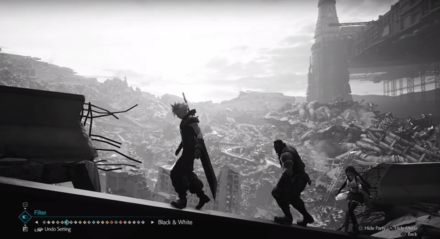
A variety of filters are included with Photo Mode, allowing the player to experiment and give their photos distinct looks. Below is a list of filters featured in the extended trailer.
| Filter | Image |
|---|---|
| Soft |  |
| Antique Photo |  |
| Warm Afternoon |  |
| Tundra |  |
| Sunset |  |
| Black and White | 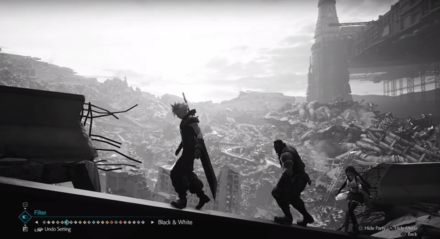 |
| Bucolic |  |
| Retro Animation |  |
| Cinematic |  |
| Melancholy |  |
| Celestial |  |
| Viridity |  |
Exposure
| Exposure +0.1 | Exposure +0.4 |
|---|---|
 |
 |
The Exposure feature allows the player to alter the lighting of a shot to improve visibility or obscure the image by darkening it. Use this helpful tool to get the lighting just right.
FF7 Remake Intergrade Related Guides
Intergrade and INTERmission Guide
Intergrade Story Walkthrough
| Chapter 1 | Chapter 2 |
|---|---|
 Chapter 1: Wutai's Finest Chapter 1: Wutai's Finest
|
 Chapter 2: Covert Ops Chapter 2: Covert Ops
|
Intergrade Boss Fights
| Chapter 1 | Levrikon Gigantipede Ramuh |
|---|---|
| Chapter 2 | Scarlet & The Crimson Mare Projector Nero the Sable |
| Shinra Combat Simulator | vs. Shinra's Dark Secrets vs. Midgarian Monsters Weiss the Immaculate Pride and Joy Mk 0.5 (Top Secrets) |
Intergrade Side Content
 Happy Turtle Flyers Happy Turtle Flyers
|
 Shinra Box Buster Shinra Box Buster
|
Fort Condor Minigame
 Fort Condor Guide Fort Condor Guide
|
Condor Coin Farming |
| Fort Condor Units | |
| Fort Condor Boards |
Intergrade Guides
Author
Photo Mode and How to Use
improvement survey
01/2026
improving Game8's site?

Your answers will help us to improve our website.
Note: Please be sure not to enter any kind of personal information into your response.

We hope you continue to make use of Game8.
Rankings
- We could not find the message board you were looking for.
Gaming News
Popular Games

Genshin Impact Walkthrough & Guides Wiki

Zenless Zone Zero Walkthrough & Guides Wiki

Umamusume: Pretty Derby Walkthrough & Guides Wiki

Clair Obscur: Expedition 33 Walkthrough & Guides Wiki

Wuthering Waves Walkthrough & Guides Wiki

Digimon Story: Time Stranger Walkthrough & Guides Wiki

Pokemon Legends: Z-A Walkthrough & Guides Wiki

Where Winds Meet Walkthrough & Guides Wiki

Pokemon TCG Pocket (PTCGP) Strategies & Guides Wiki

Monster Hunter Wilds Walkthrough & Guides Wiki
Recommended Games

Fire Emblem Heroes (FEH) Walkthrough & Guides Wiki

Diablo 4: Vessel of Hatred Walkthrough & Guides Wiki

Yu-Gi-Oh! Master Duel Walkthrough & Guides Wiki

Super Smash Bros. Ultimate Walkthrough & Guides Wiki

Elden Ring Shadow of the Erdtree Walkthrough & Guides Wiki

Monster Hunter World Walkthrough & Guides Wiki

Pokemon Brilliant Diamond and Shining Pearl (BDSP) Walkthrough & Guides Wiki

The Legend of Zelda: Tears of the Kingdom Walkthrough & Guides Wiki

Persona 3 Reload Walkthrough & Guides Wiki

Cyberpunk 2077: Ultimate Edition Walkthrough & Guides Wiki
All rights reserved
© SQUARE ENIX CO., LTD. All Rights Reserved.
CHARACTER DESIGN:TETSUYA NOMURA/ROBERTO FERRARI
The copyrights of videos of games used in our content and other intellectual property rights belong to the provider of the game.
The contents we provide on this site were created personally by members of the Game8 editorial department.
We refuse the right to reuse or repost content taken without our permission such as data or images to other sites.




![Parasite Mutant Review [Demo] | Chasing the Ghost of Square Enix Past](https://img.game8.co/4380957/c56b9e6b4b577bc34dc3a380f7700a8f.jpeg/show)






















