How to Use the Flood Fill Tool
RPG Maker WITH's Flood Fill tool allows you to fill up large and specific areas of the map. Read on to learn more about the Flood Fill tool and how to use it.
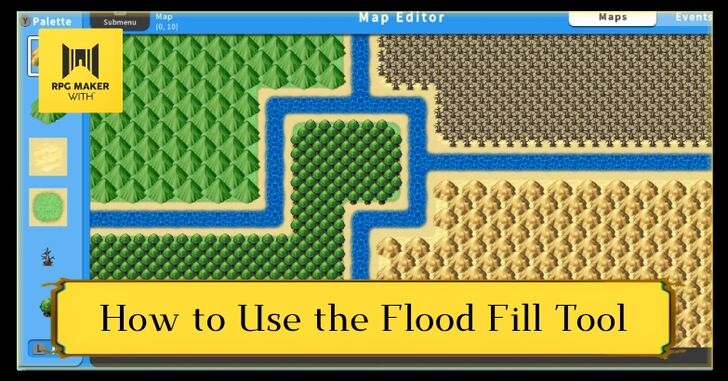
RPG Maker WITH's Flood Fill tool allows you to fill up large and specific areas of the map. Read on to learn more about the Flood Fill tool and how to use it.
List of Contents
How to Use the Flood Fill Tool
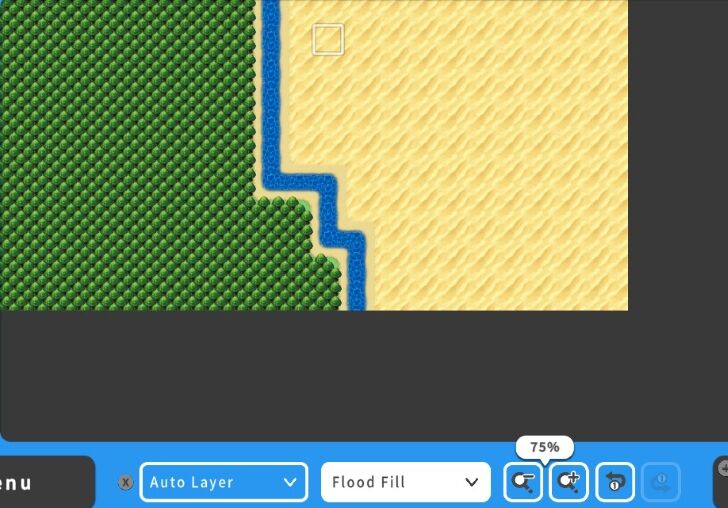
The Flood Fill tool is useful for covering large parts of the maps. The Flood Fill tool allows you to cover maps with a particular tile. For example, you can cover an overworld map with grasslands in a short period of time. In doing so, you will spend less time filling empty tiles of your map.
Switching to Flood Fill
| 1 | 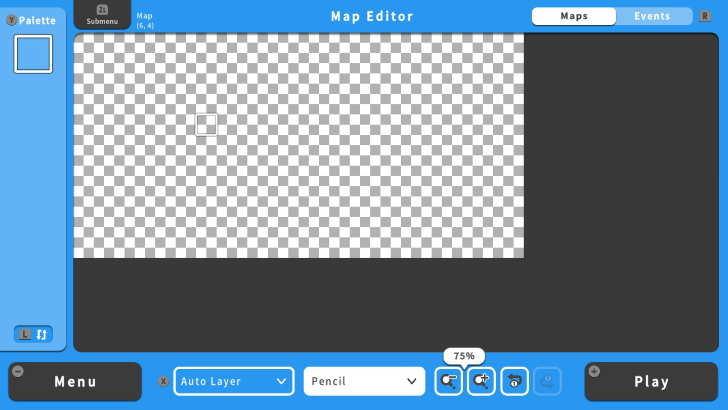 Switching to the Flood Fill tool is easy. For example, say you have a newly created but empty map. |
|---|---|
| 2 | 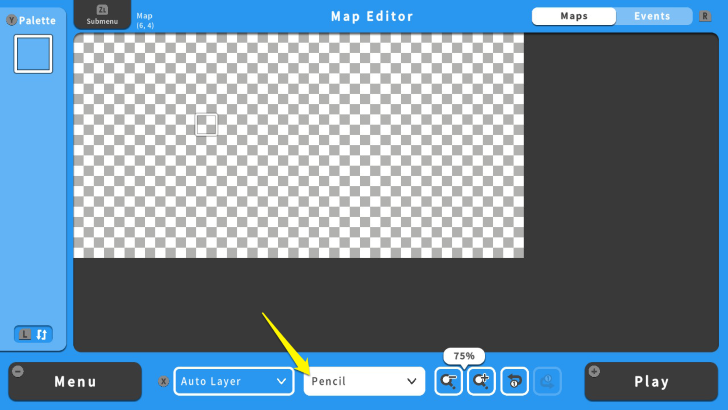 Press the X Button and select "Pencil." Once your cursor is on the Pencil tool, press the A Button. |
| 3 | 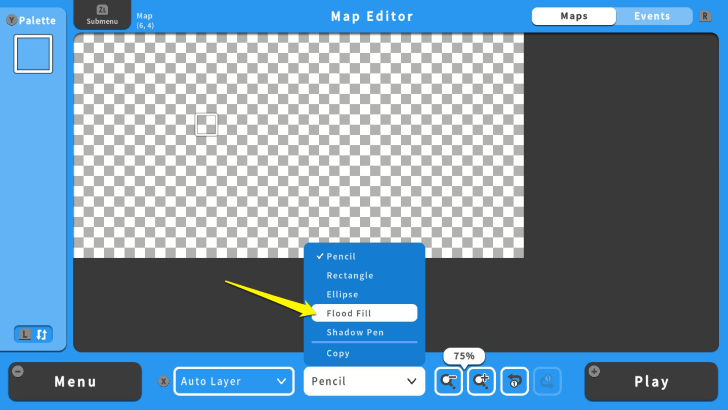 Select Flood Fill and press the A Button again. Your drawing tool will now fill up similar slots in the map. Press the X Button again to return to your map. |
| 4 | 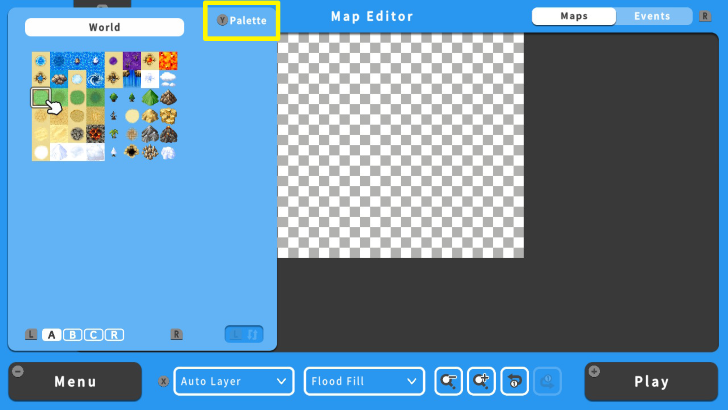 Press the Y Button to open the "Tile Palette." |
| 5 | 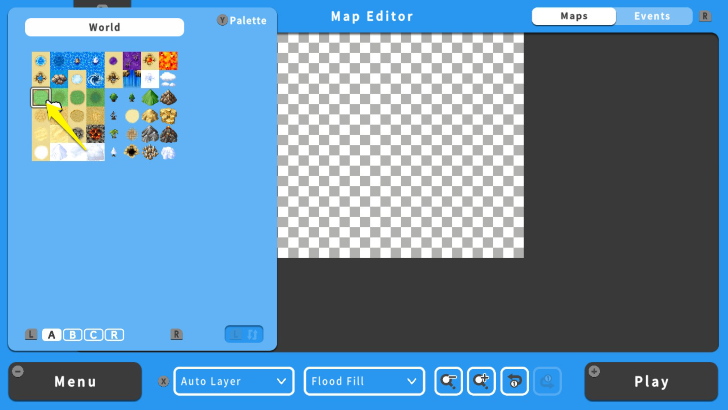 Choose a specific Tile and press the A Button. This will close the "Tile Palette" Menu and allow you to put this tile on your map. For this example, we will use a grass tile. |
| 6 | 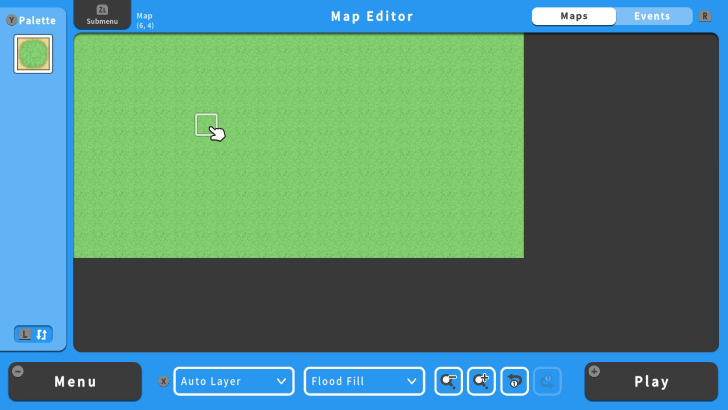 Since this is an empty, point your drawing tool to any parts of it and press the A Button. It might take a few seconds to fill your map, depending on its size. |
| 7 | 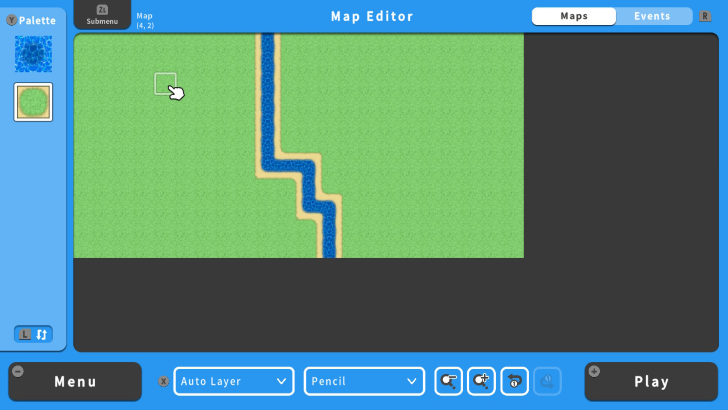 You can also choose specific parts of a map depending on the tiles. Put another tile and divide the map into two. For this example, we will separate the map with a river. |
| 8 | 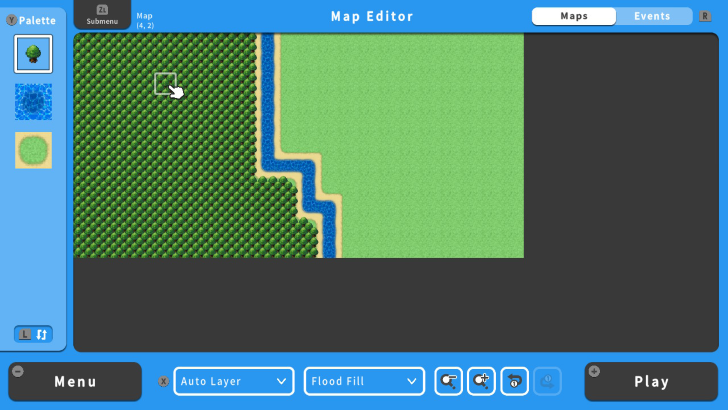 Once done, select any of the two parts and switch to Flood Fill. Select your tile and try to apply it in your chosen part. In this example, we filled the left side of the map with trees. |
| 9 | 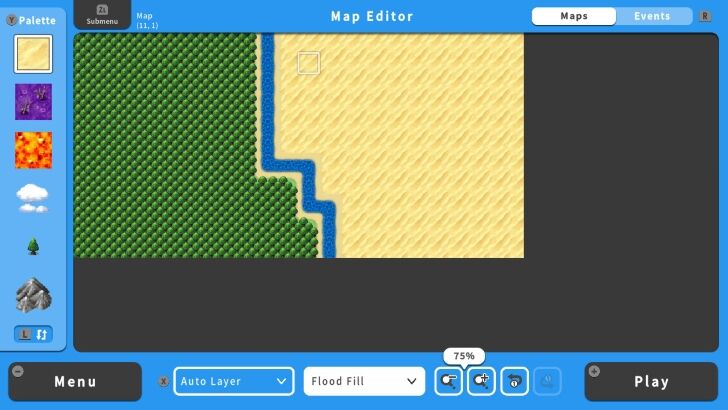 Congratulations! You can use the Flood Fill tool to save time in creating your maps! |
RPG MAKER WITH Related Guides

| Core Guides | |
|---|---|
| Beginner's Guide Part 1 | Beginner's Guide Part 2 |
| Tips and Tricks | |
|---|---|
| Map, Event, and Switch Naming Tips | How to Use the Flood Fill Tool |

| Core Guides | |
|---|---|
| Intermediate Guide Part 1 | Intermediate Guide Part 2 |
| Tips and Tricks | |
|---|---|
| How to Make a Switch | How to Use Map Foregrounds and Backgrounds |
| How to Change Event Text Color | |

| Core Guides | |
|---|---|
| Advanced Guide Part 1 | Advanced Guide Part 2 |

Comment
Author
How to Use the Flood Fill Tool
improvement survey
01/2026
improving Game8's site?

Your answers will help us to improve our website.
Note: Please be sure not to enter any kind of personal information into your response.

We hope you continue to make use of Game8.
Rankings
- We could not find the message board you were looking for.
Gaming News
Popular Games

Genshin Impact Walkthrough & Guides Wiki

Zenless Zone Zero Walkthrough & Guides Wiki

Umamusume: Pretty Derby Walkthrough & Guides Wiki

Clair Obscur: Expedition 33 Walkthrough & Guides Wiki

Wuthering Waves Walkthrough & Guides Wiki

Digimon Story: Time Stranger Walkthrough & Guides Wiki

Pokemon Legends: Z-A Walkthrough & Guides Wiki

Where Winds Meet Walkthrough & Guides Wiki

Pokemon TCG Pocket (PTCGP) Strategies & Guides Wiki

Monster Hunter Wilds Walkthrough & Guides Wiki
Recommended Games

Fire Emblem Heroes (FEH) Walkthrough & Guides Wiki

Diablo 4: Vessel of Hatred Walkthrough & Guides Wiki

Yu-Gi-Oh! Master Duel Walkthrough & Guides Wiki

Super Smash Bros. Ultimate Walkthrough & Guides Wiki

Elden Ring Shadow of the Erdtree Walkthrough & Guides Wiki

Monster Hunter World Walkthrough & Guides Wiki

Pokemon Brilliant Diamond and Shining Pearl (BDSP) Walkthrough & Guides Wiki

The Legend of Zelda: Tears of the Kingdom Walkthrough & Guides Wiki

Persona 3 Reload Walkthrough & Guides Wiki

Cyberpunk 2077: Ultimate Edition Walkthrough & Guides Wiki
All rights reserved
©Gotcha Gotcha Games
The copyrights of videos of games used in our content and other intellectual property rights belong to the provider of the game.
The contents we provide on this site were created personally by members of the Game8 editorial department.
We refuse the right to reuse or repost content taken without our permission such as data or images to other sites.



























