How to Export Assets and Upload Game Assets
RPG MAKER WITH's asset-sharing feature allows users to exchange and edit game assets freely. Read on to learn more about game assets and how to export and upload them.
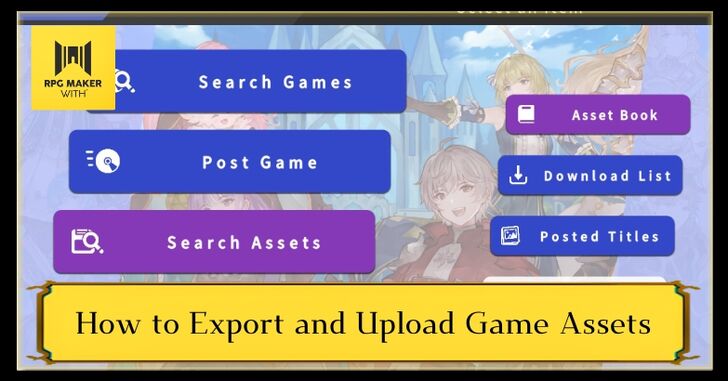
RPG MAKER WITH's asset-sharing feature allows users to exchange and edit game assets freely. Read on to learn more about game assets and how to export and upload them.
List of Contents
How to Export and Upload Game Assets
What is an Asset?

Game assets are important components of a game. They can be images, sound, character stats, events, or maps.
In RPG MAKER WITH, you can create and export your assets or import and edit assets from other users.
How to Export Assets
| 1 | 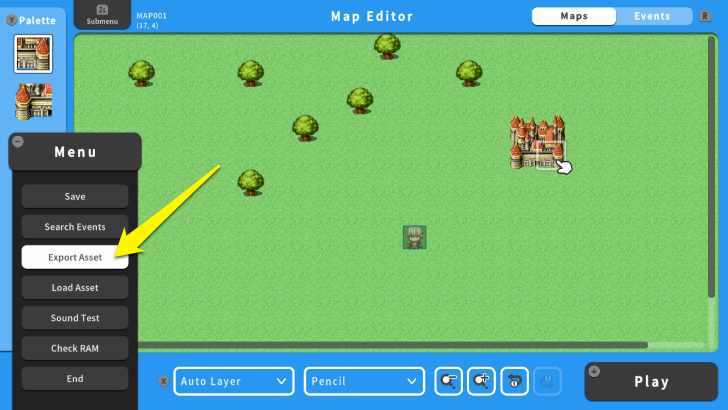 If you are already on the Map Editor Screen, press the - Button and select the Export Asset option. |
|---|---|
| 2 | 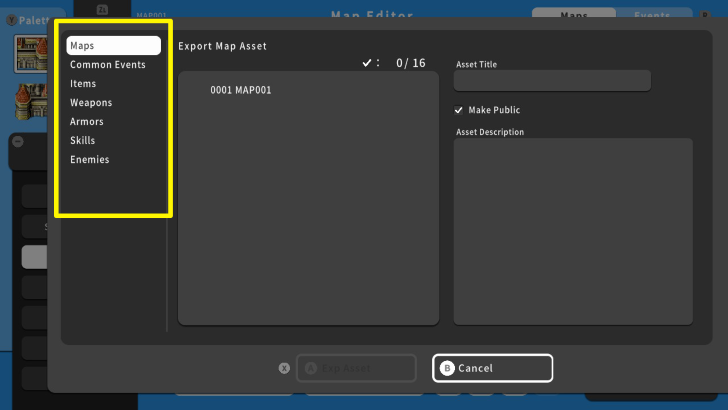 In this screen, you can select assets to export such as "Maps," "Common Events," "Items," "Weapons," "Armors," "Skills," and "Enemies." Take note that you can only upload 16 assets per category. |
| 3 | 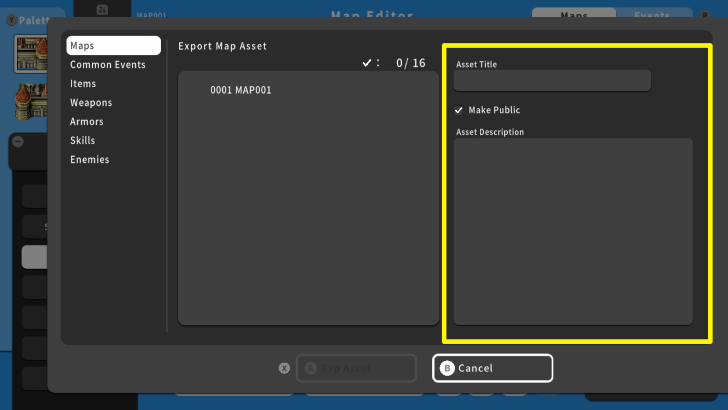 After choosing what to export, enter a Title and Description for your asset. You can also make your asset public or hidden by checking the "Make Public" option. |
| 4 | 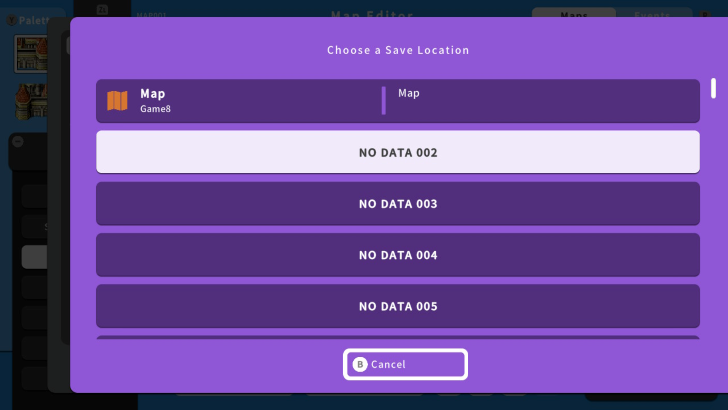 Once finished, press the X Button and select "Exp Asset." This will lead you to the "Save Location" Menu. Select a Save Location and press "Yes." Your asset is not yet available to other users, but it is ready to upload. |
Uploading Game Assets
| 1 | 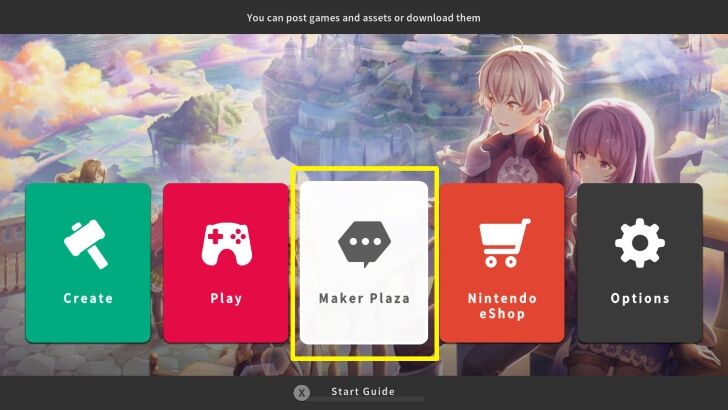 Go to the Main Menu and select the "Maker Plaza." |
|---|---|
| 2 | 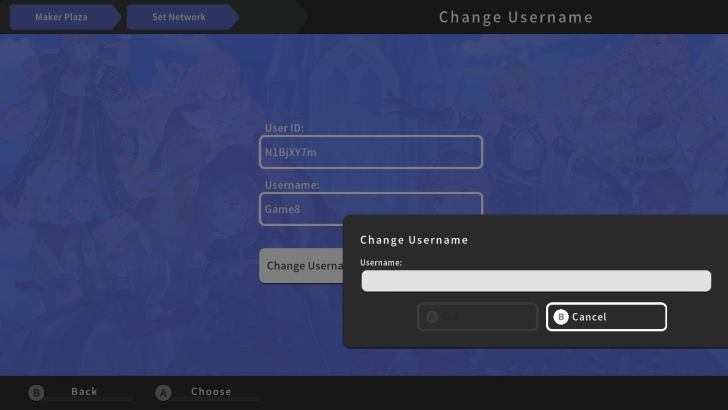 If this is your first time opening the "Maker Plaza," a prompt will pop up to set your username. If you already set one and wish to change it, select the "Set Network" option. |
| 3 | 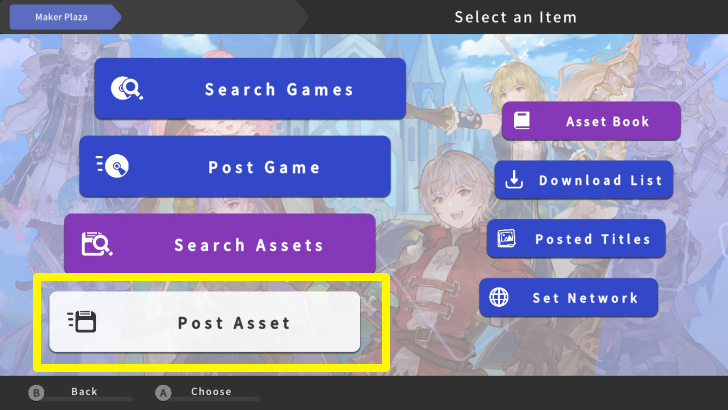 After setting your username, select the "Post Asset" option. Choose what asset you want to upload, then press "Upload." |
| 4 | 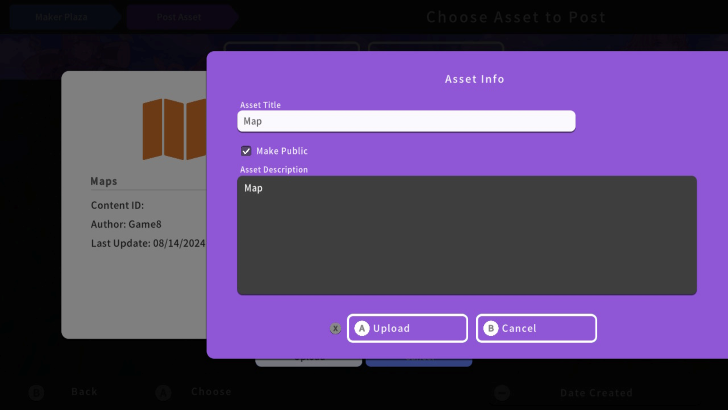 A prompt will pop up, where you can change the asset's title, its public status, and description. Once done, press the X Button and select the "Upload" option. Your asset is now available to other users. |
RPG MAKER WITH Related Guides

| All Basic Information Guides | |
|---|---|
| How to Make a Game in 10 Minutes | How to Use the Home Screen |
| How to Use the Editor | How to Use Tips |
| How to Check RAM and Save Data | How to Export and Upload Game Assets |
| How to Play Games Made by Other People | List of Common Terms in RPG MAKER WITH |
| How to Play the Trial Version | |

| Core Guides | |
|---|---|
| Beginner's Guide Part 1 | Beginner's Guide Part 2 |
| Tips and Tricks | |
|---|---|
| Map, Event, and Switch Naming Tips | How to Use the Flood Fill Tool |

| Core Guides | |
|---|---|
| Intermediate Guide Part 1 | Intermediate Guide Part 2 |
| Tips and Tricks | |
|---|---|
| How to Make a Switch | How to Use Map Foregrounds and Backgrounds |
| How to Change Event Text Color | |

| Core Guides | |
|---|---|
| Advanced Guide Part 1 | Advanced Guide Part 2 |
Comment
Author
How to Export Assets and Upload Game Assets
Rankings
- We could not find the article you were looking for.
- We could not find the message board you were looking for.
Gaming News
Popular Games

Genshin Impact Walkthrough & Guides Wiki

Zenless Zone Zero Walkthrough & Guides Wiki

Umamusume: Pretty Derby Walkthrough & Guides Wiki

Clair Obscur: Expedition 33 Walkthrough & Guides Wiki

Wuthering Waves Walkthrough & Guides Wiki

Digimon Story: Time Stranger Walkthrough & Guides Wiki

Pokemon Legends: Z-A Walkthrough & Guides Wiki

Where Winds Meet Walkthrough & Guides Wiki

Pokemon TCG Pocket (PTCGP) Strategies & Guides Wiki

Monster Hunter Wilds Walkthrough & Guides Wiki
Recommended Games

Fire Emblem Heroes (FEH) Walkthrough & Guides Wiki

Pokemon Brilliant Diamond and Shining Pearl (BDSP) Walkthrough & Guides Wiki

Diablo 4: Vessel of Hatred Walkthrough & Guides Wiki

Yu-Gi-Oh! Master Duel Walkthrough & Guides Wiki

Super Smash Bros. Ultimate Walkthrough & Guides Wiki

Elden Ring Shadow of the Erdtree Walkthrough & Guides Wiki

Monster Hunter World Walkthrough & Guides Wiki

The Legend of Zelda: Tears of the Kingdom Walkthrough & Guides Wiki

Persona 3 Reload Walkthrough & Guides Wiki

Cyberpunk 2077: Ultimate Edition Walkthrough & Guides Wiki
All rights reserved
©Gotcha Gotcha Games
The copyrights of videos of games used in our content and other intellectual property rights belong to the provider of the game.
The contents we provide on this site were created personally by members of the Game8 editorial department.
We refuse the right to reuse or repost content taken without our permission such as data or images to other sites.





![Animal Crossing: New Horizons Review [Switch 2 First Impressions] | New Horizons For a New Generation](https://img.game8.co/4385884/a908aab7ee788da594b0869c36b5f7f4.png/thumb)





















