How to Use the Editor
RPG MAKER WITH's Editor is a practical tool for creating and editing games. Read on to learn more about the functions of the "Event Editor," "Database," "Map List," and "Map Editor."

RPG MAKER WITH's Editor is a practical tool for creating and editing games. Read on to learn more about the functions of the "Event Editor," "Database," "Map List," and "Map Editor."
List of Contents
How to Use the Editor
What is the Editor?
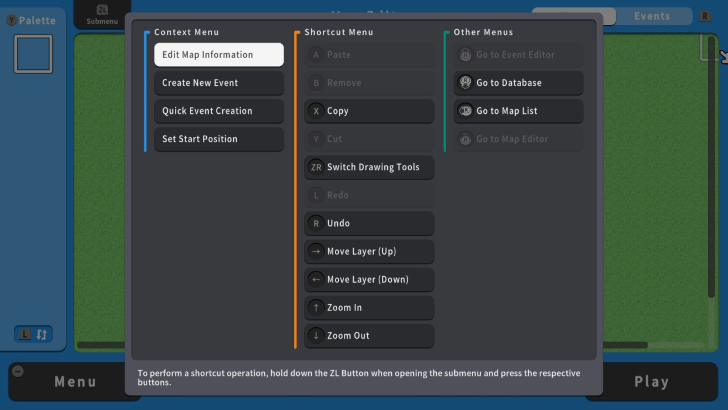
The RPG MAKER WITH Editor allows you to create and set the two most important parts of your game: Maps and Events. Within the Editor are two modes: Map Mode and Event Mode, and each of them has different functions.
Map Mode has a Tile Palette, as well as the Layer Selector and a bevy of tools such as Pencil, Rectangle, Ellipse, Flood Fill, Shadow Pen, and Copy/Paste. Event Mode, meanwhile, has the Events List and the Event Editor, which allows you to edit specific Event on your chosen map.
How to Access the Editor Screen
| 1 | 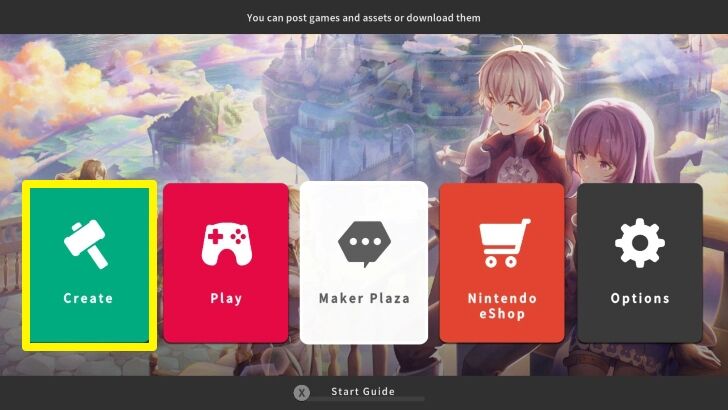 Select the "Create" option in the Home Screen. |
|---|---|
| 2 | 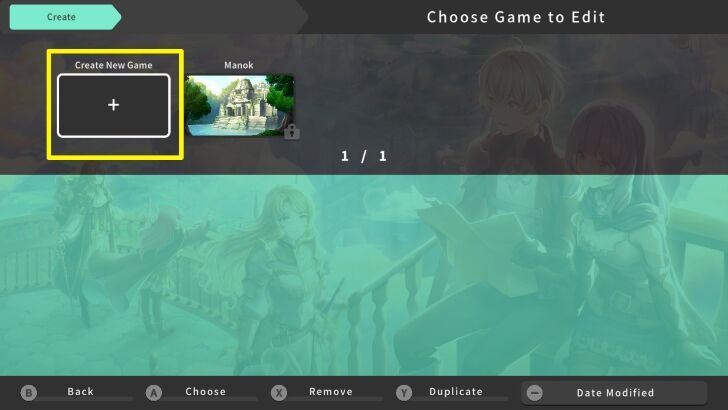 Select "Create New Game" option. |
| 3 | 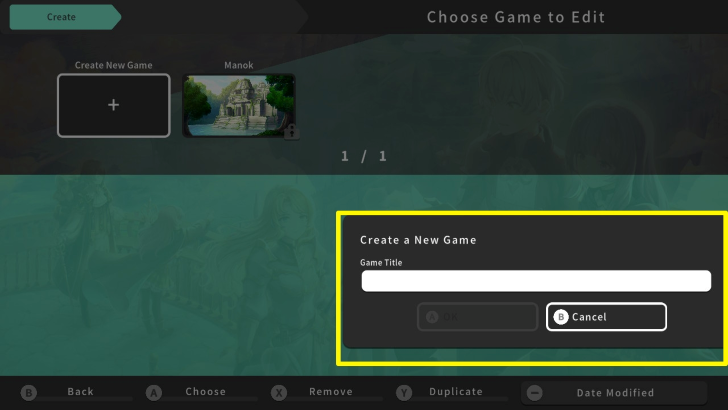 Enter your game’s title. |
| 4 | 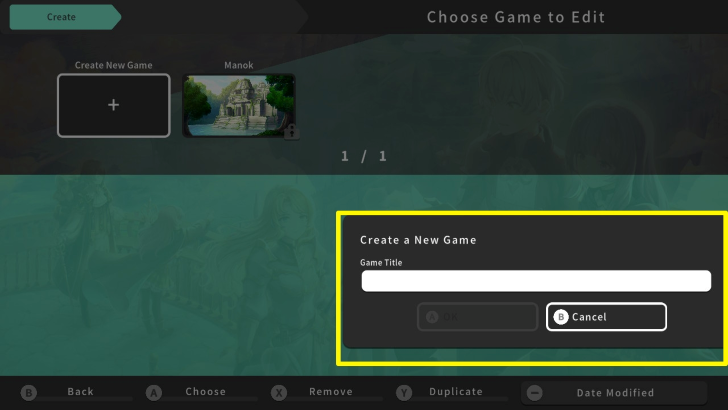 After the loading screen, you will see the Editor. Use the R Button to switch between Map Mode and Event Mode. |
| 5 | 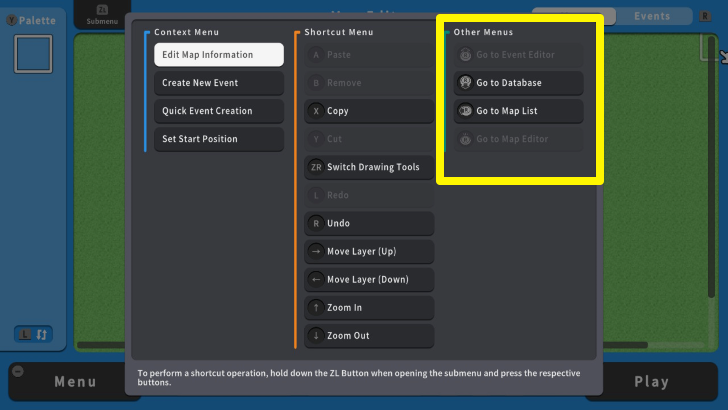 to access the Editor's SubMenu, press the ZL Button. From here you can select the "Event Editor," "Database," "Map List," and "Map Editor." |
Parts of the Editor
Map Mode
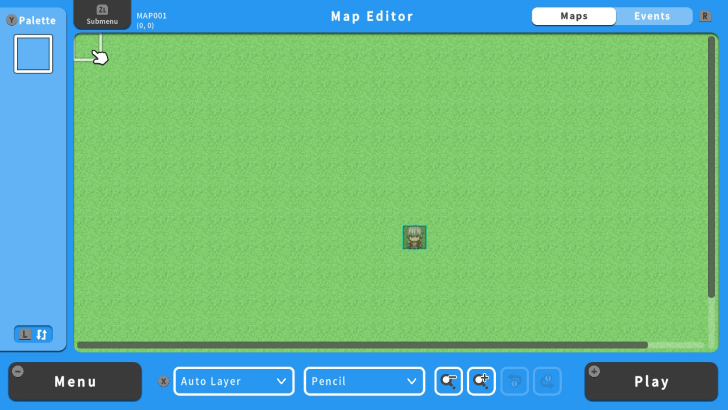
This is the screen for creating the map selected from the map list. You'll have a cursor and a Tile Palette you will be able to access by pressing the Y Button. You will then be able to put down different features on your map based on what tile you've chosen from the palette.
Depending on the tileset you're using, you will be able to build overworld maps made up of islands or one big continent, as well as interior maps for different locations in your game such as castles, prisons, dungeons, and other places.
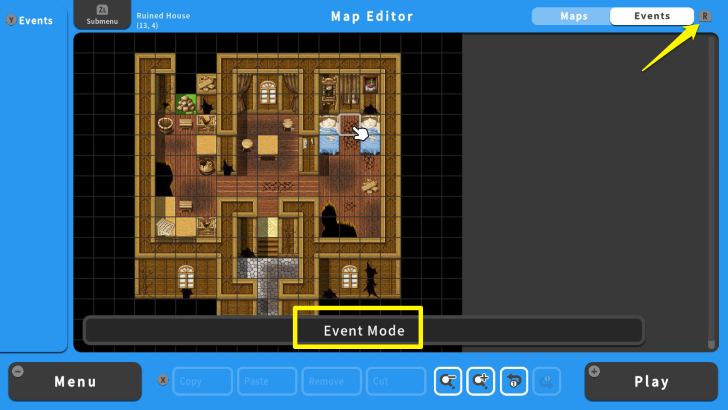
If you don't want to make a map from scratch, you can also edit Sample Maps that already come with RPG MAKER WITH.
The Map Editor is the default screen, but you can easily switch to the Event Editor by pressing the R Button.
Events Mode
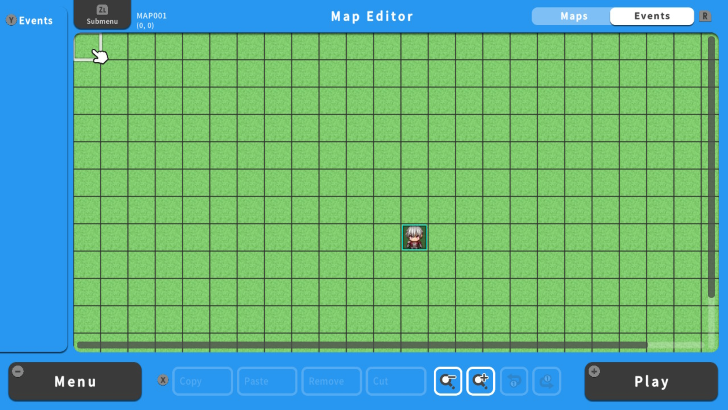
This is the screen for setting and editing an event on the map. You can move the cursor block by block, and create a new event by pressing the A Button. Once you do, you'll be brought to the Event Editor, where you'll have the options to name your event, as well as customize how it appears on the map, and what it ultimately does in your game.
Remember that an RPG is essentially a collection of maps with events. Even NPCs are Events as far as RPG MAKER WITH is concerned. So learning how to make events is one of the most important skills you'll need to make a game with this tool.
Parts of the SubMenu
| RPG MAKER WITH Editor SubMenu Parts | |
|---|---|
| Context Menu | Event Editor |
| Database | Map List |
Context Menu
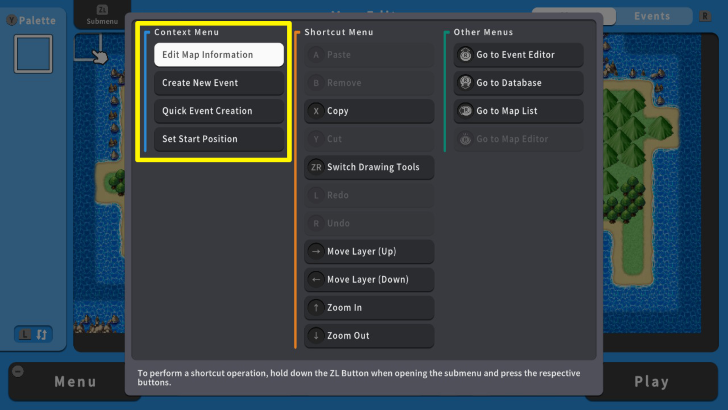
The context Menu is made up of the first selectable options you have in the SubMenu: Edit Map Information/Edit Event, Create New Event, Quick Event Creation, and Set Start Position.
The first option changes depending on whether you are on Map Mode or Event Mode. If you're on Map Mode, it should say "Edit Map Information." If you are on Event Mode, it should say "Edit Event," though it'll be grayed out unless your cursor is pointing at an existing Event.
Create a New Event is straightforward; it makes a new Event on the tile your cursor is hovering over in the Editor. Quick Event Creation, meanwhile, hosts a number of pre-made events you can use (like an Inn NPC, a Treasure Chest, and Move/Map Transfer) without having to make the event from scratch.
Set Start Position is also straightforward - it sets where your player character will initially appear in your game. So you just have to navigate to the map you want your player character to start the game in, select this option, then select the tile you want the player character to start the game from.
Event Editor
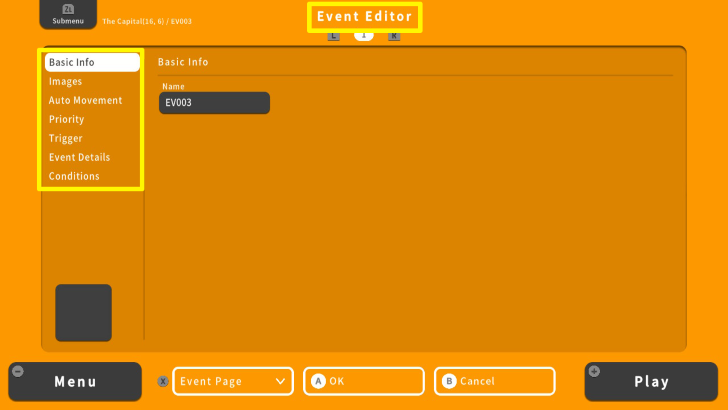
The Event Editor is one of the more intricate tools in RPG MAKER WITH, but don't let that intimidate you! While it does have 7 sections, you'll find they're quite manageable when you tackle them one at a time.
- Basic Info: Change the event's name here to keep everything organized.
- Images: Customize how an event appears on the map, from characters to objects, with available sprites.
- Auto Movement: Determine how the event moves, which is perfect for creating moving NPCs, enemies, or objects.
- Priority: Set the event's position within a tile - whether it should appear above, below, or at the same level as the player.
- Trigger: Choose what action or condition will trigger the Event, such as a button press or if the player touches the tile it's on.
- Event Details: Define the event’s behavior or what happens when it's activated. This is a big section of its own with many options to choose from.
- Conditions: Set the specific conditions under which the event will activate, such as the activation of Switches, Variables, Items, or Actions by the player.
Database
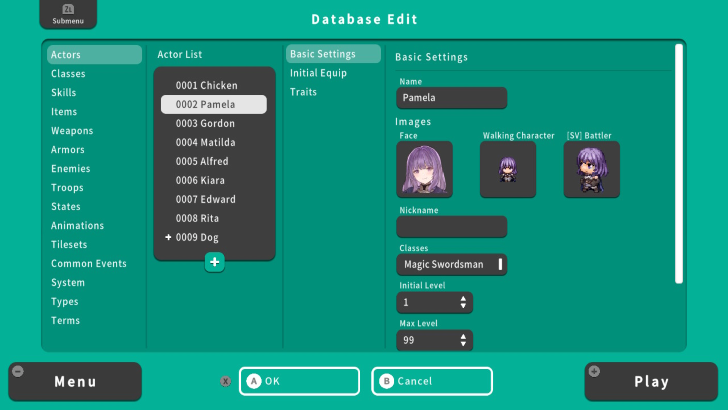
This is the screen where you manage different aspects of the game such as its Actors (or characters), Items, Skills, Weapons, Armor, and other things. These aspects interact with each other either through Events, in-game battles, or the player's own actions.
Think of it as a bible for everything that happens in your game. You will be visiting your game's own Database often, especially when you start making your own characters, skills, items, and enemies.
Map List
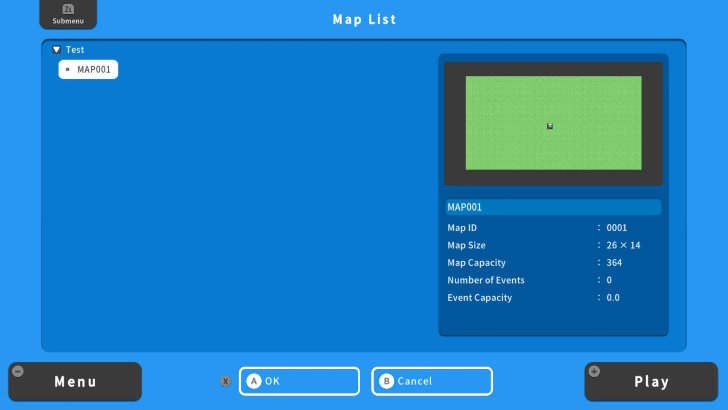
This is the screen for managing your game’s maps. Pressing the ZL Button while in the Map List allows you to create new maps, edit existing maps, and set the background music that plays whenever your player character enters them. You will also be able to move maps along the Map Tree and load Sample Maps.
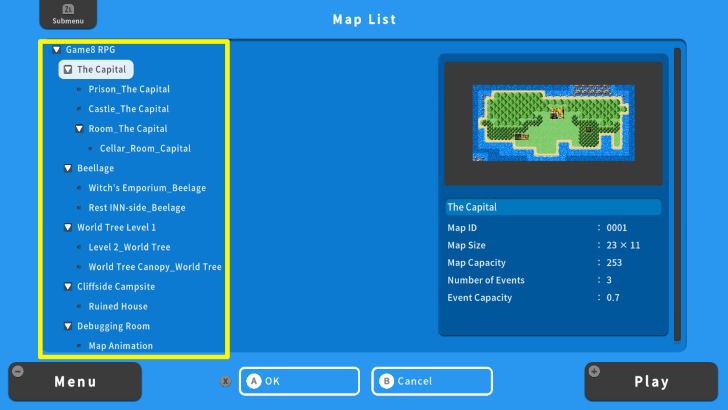
The Map Tree is important, as it decides the hierarchy between maps. Usually, an "overworld" or "Hub" area would be at the very top of the Map Tree, followed by smaller interior maps. For example, when creating a village, your village's map will be under the main overworld map. Meanwhile, the village's interior maps, such as the Items Shop, Inn, and Weapons Shop will be under the village map in the Map Tree.
RPG MAKER WITH Related Guides


| Core Guides | |
|---|---|
| Beginner's Guide Part 1 | Beginner's Guide Part 2 |
| Tips and Tricks | |
|---|---|
| Map, Event, and Switch Naming Tips | How to Use the Flood Fill Tool |

| Core Guides | |
|---|---|
| Intermediate Guide Part 1 | Intermediate Guide Part 2 |
| Tips and Tricks | |
|---|---|
| How to Make a Switch | How to Use Map Foregrounds and Backgrounds |
| How to Change Event Text Color | |

| Core Guides | |
|---|---|
| Advanced Guide Part 1 | Advanced Guide Part 2 |
Comment
Author
How to Use the Editor
improvement survey
01/2026
improving Game8's site?

Your answers will help us to improve our website.
Note: Please be sure not to enter any kind of personal information into your response.

We hope you continue to make use of Game8.
Rankings
- We could not find the message board you were looking for.
Gaming News
Popular Games

Genshin Impact Walkthrough & Guides Wiki

Zenless Zone Zero Walkthrough & Guides Wiki

Umamusume: Pretty Derby Walkthrough & Guides Wiki

Clair Obscur: Expedition 33 Walkthrough & Guides Wiki

Wuthering Waves Walkthrough & Guides Wiki

Digimon Story: Time Stranger Walkthrough & Guides Wiki

Pokemon Legends: Z-A Walkthrough & Guides Wiki

Where Winds Meet Walkthrough & Guides Wiki

Pokemon TCG Pocket (PTCGP) Strategies & Guides Wiki

Monster Hunter Wilds Walkthrough & Guides Wiki
Recommended Games

Fire Emblem Heroes (FEH) Walkthrough & Guides Wiki

Diablo 4: Vessel of Hatred Walkthrough & Guides Wiki

Yu-Gi-Oh! Master Duel Walkthrough & Guides Wiki

Super Smash Bros. Ultimate Walkthrough & Guides Wiki

Elden Ring Shadow of the Erdtree Walkthrough & Guides Wiki

Monster Hunter World Walkthrough & Guides Wiki

Pokemon Brilliant Diamond and Shining Pearl (BDSP) Walkthrough & Guides Wiki

The Legend of Zelda: Tears of the Kingdom Walkthrough & Guides Wiki

Persona 3 Reload Walkthrough & Guides Wiki

Cyberpunk 2077: Ultimate Edition Walkthrough & Guides Wiki
All rights reserved
©Gotcha Gotcha Games
The copyrights of videos of games used in our content and other intellectual property rights belong to the provider of the game.
The contents we provide on this site were created personally by members of the Game8 editorial department.
We refuse the right to reuse or repost content taken without our permission such as data or images to other sites.



























