How to Make Your Characters Jump
Give your RPG MAKER WITH game some flair by adding a jump mechanic to your game. Read to learn how to set movement routes to make your characters leap up and down from ledges.

Give your RPG MAKER WITH game some flair by adding a jump mechanic to your game. Read to learn how to set movement routes to make your characters leap up and down from ledges.
List of Contents
How to Make Your Characters Jump
Set Movement Route to Jump
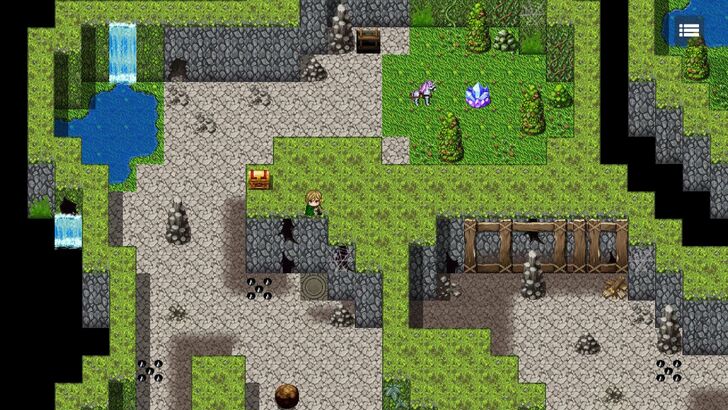
In maps like forests, dungeons, or caves, you can create layers that serve as puzzles for the player. By adding ledges that can be jumped over or under, you offer new ways to avoid traps and enemies.
You can also place hidden gems or treasure chests above ledges to encourage the player to explore a dungeon or a forest more than they would usually do.
To make your character "Jump", you need to set up an event that triggers the "Jump" action. Start by selecting the tile where you want the event to occur. For this example, we're going to make our character jump over the ledge.
Creating a Conditional Branch for Jumping Over a Ledge
| 1 | 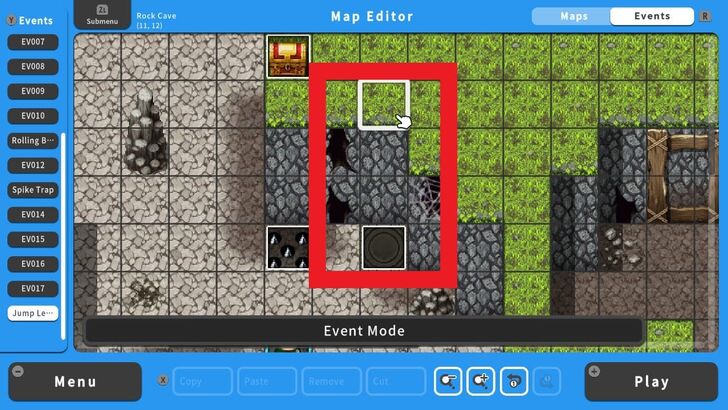 First, we need to count the number of tiles that we have to jump through. Take note that you need to start the count from the ground tile where the jump event will start. For this example, we count 4 tiles. |
|---|---|
| 2 | 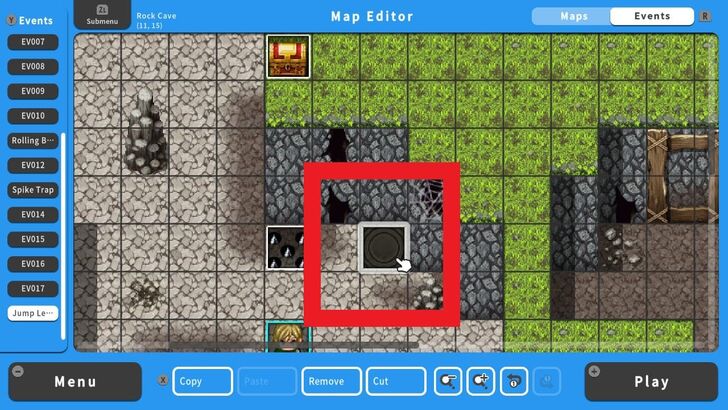 Go to the Event Editor screen, and select a tile. This will be the starting point of our jump event. |
| 3 | 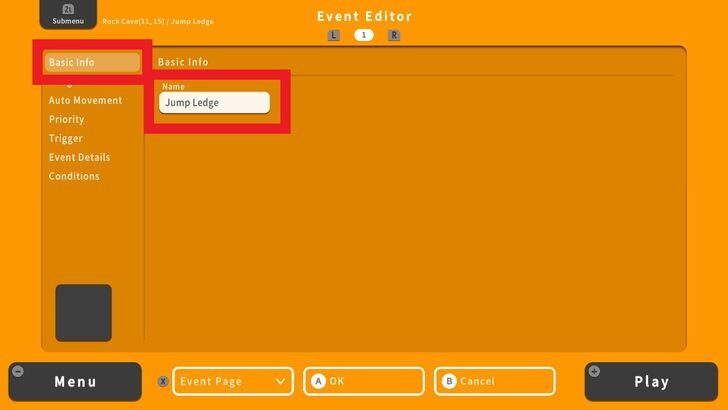 Enter the Basic Info but leave the Image blank. We will not require an image for this event. |
| 4 | 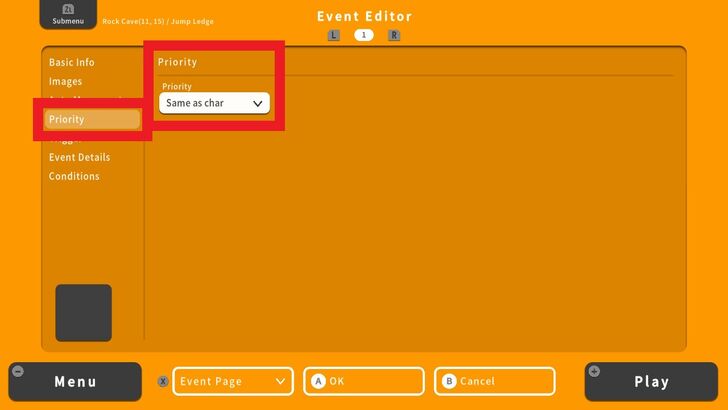 Next, go to Priority and set to Same as Char. |
| 5 | 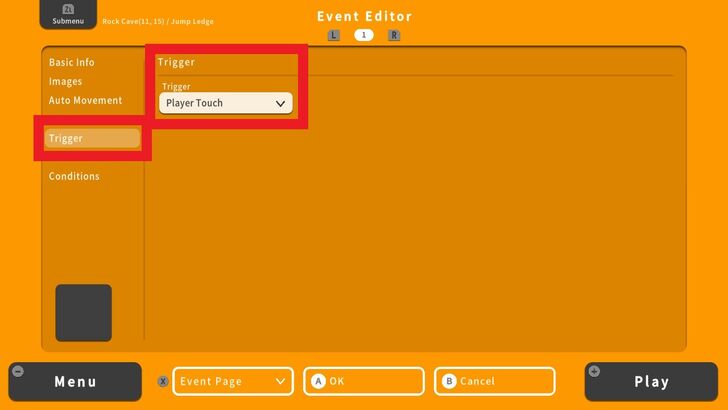 Then head to Trigger and set to Player Touch. |
| 6 | 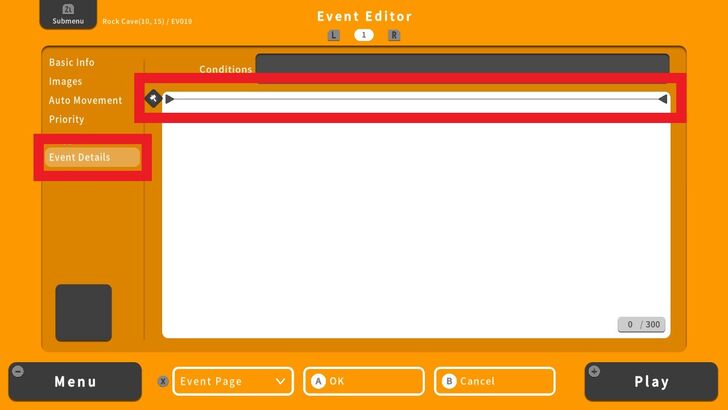 Now we're going to enter the command for this jump event. Head to Event Details and add a command line by pressing the A Button. |
| 7 | 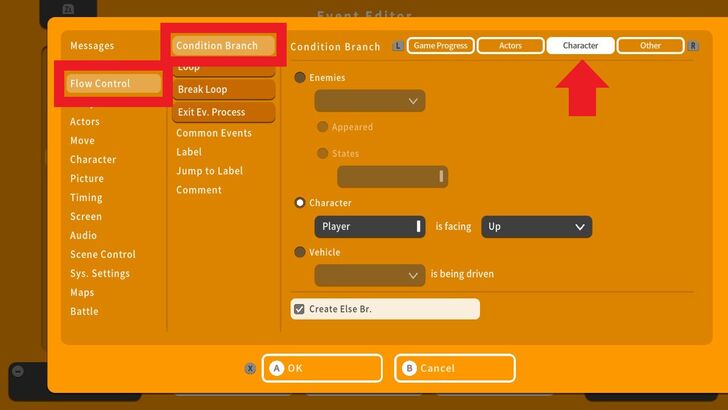 Go to Flow Control, choose Condition Branch, and press the R Button to go to Character. |
| 8 | 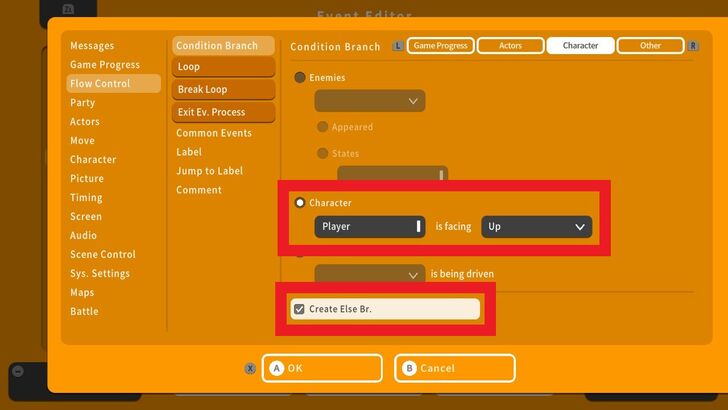 Under Character, select Player and choose Up. This will trigger the jump event when the character faces the ledge. Check Create Else Br. and press OK. |
| 9 | 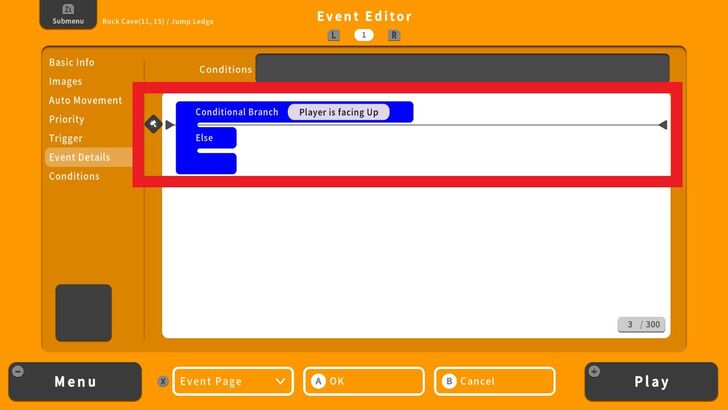 This will create a Condition Branch. Let's add another command line by pressing the A Button. |
| 10 | 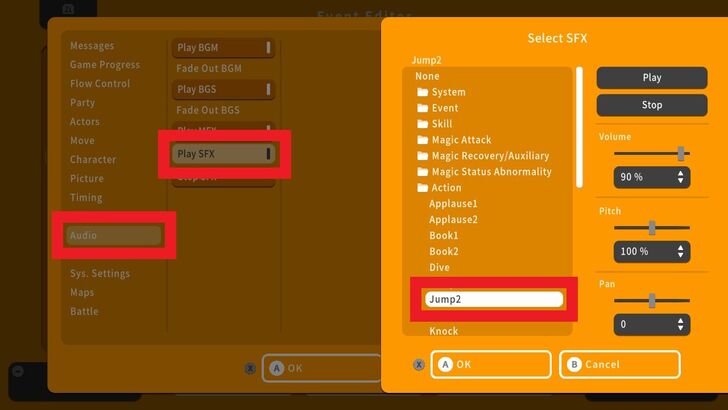 Go to Audio, choose Play SFX and select from the library of available sound effects. Press OK to confirm. |
| 11 | 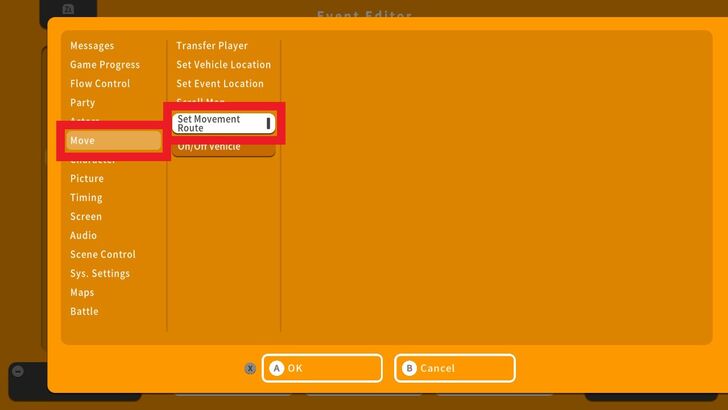 Next, press the A Button and add another command line below the Play SFX command. Go to Move and select Set Movement Route. A window will appear. We will now add the command for the jump event. |
| 12 | 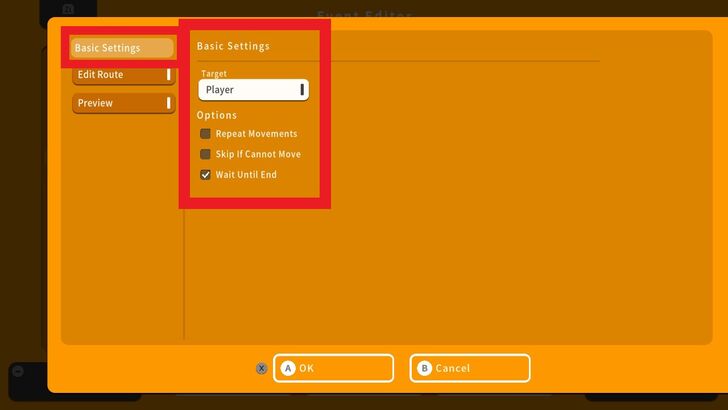 From the Basic Settings tab, select Player and check Wait Until End. |
| 13 | 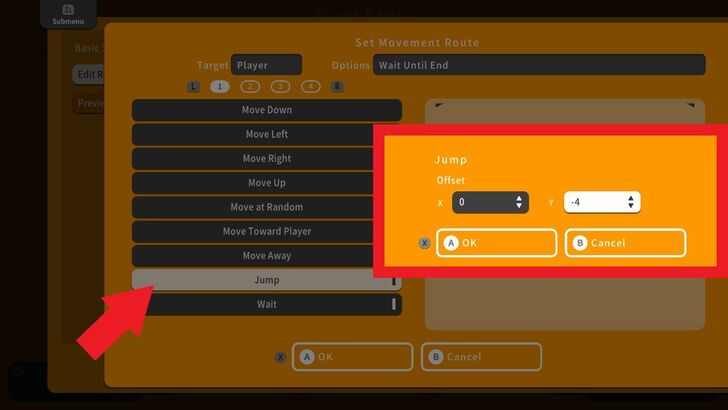 Next, go to Edit Route and select Jump. A choice of X and Y axes will appear. Moving upwards along the Y axis uses negative numbers while moving downwards uses positive numbers. Press OK and we have completed the jump event. |
| 14 | 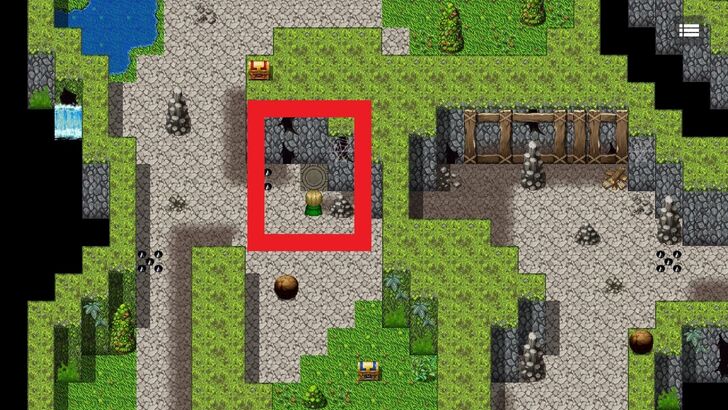 Let's do a playtest. Here we are getting ready for the jump. |
| 14 | 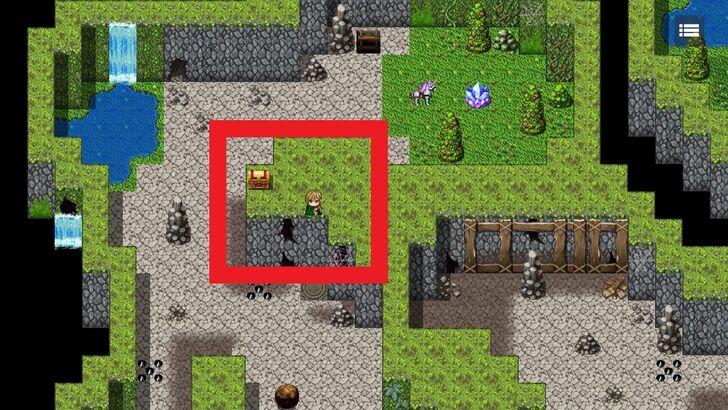 Success! We jumped over the ledge. |
Creating a Conditional Branch for Jumping Down From a Ledge
Now that we've set up the character to jump over the ledge, we need to create another event that lets the character jump down from the ledge. To do this, switch to Event Editor and select the tile where you want the character to jump down.
| 1 | 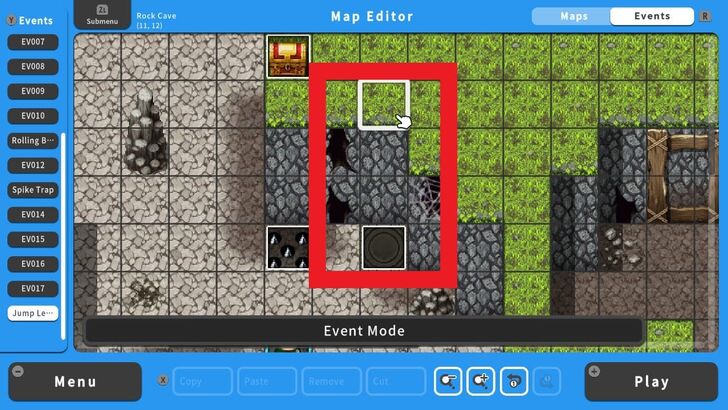 Enter the Basic Info, set the Priority and Trigger similar to the steps shown in the section above. |
|---|---|
| 2 | 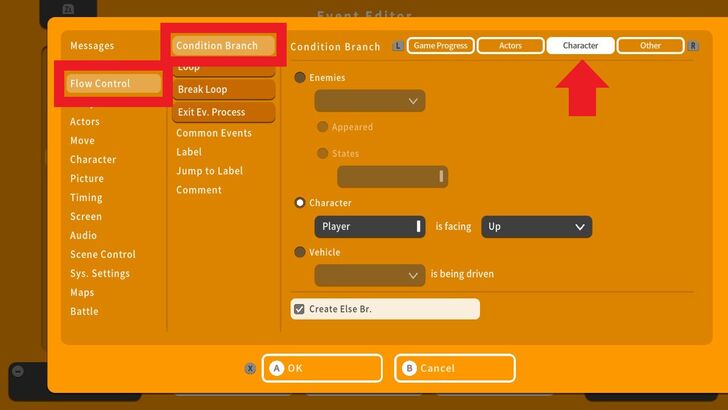 Go to Flow Control, choose Condition Branch, and press the R Button to go to Character. |
| 3 | 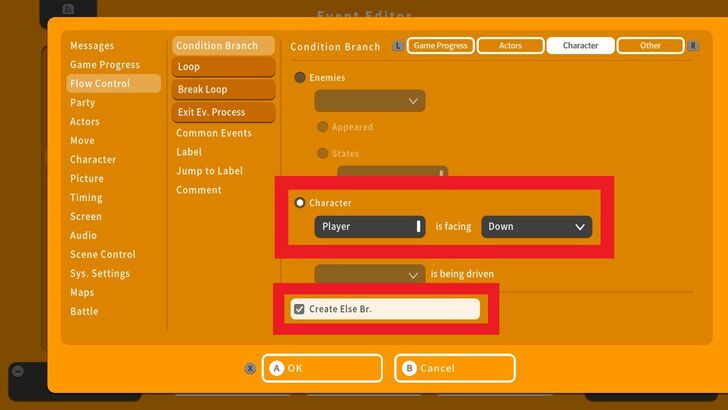 The only difference in this step is we need to change where the character is facing. Under Character, select Player and choose Down. Check to Create Else Br. and press OK. |
| 4 | 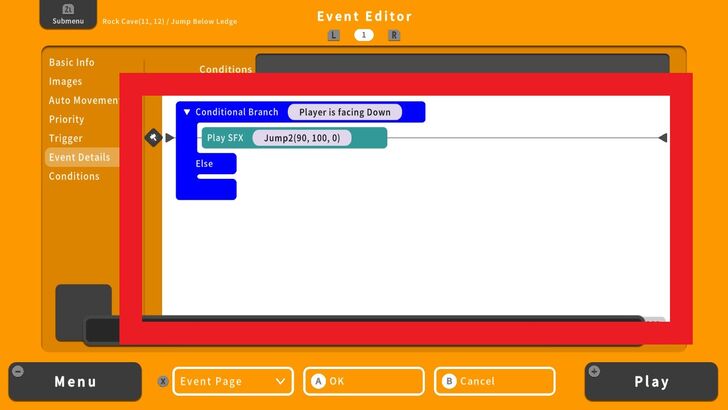 Add a Play SFX command. |
| 5 | 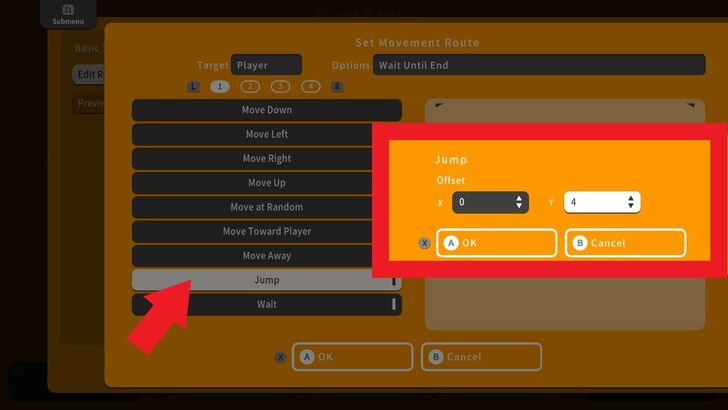 Add a Set Movement Route command but this time input a positive number in the Y axis because we need the character to jump below the ledge. Press OK and we have completed jumping down a ledge. |
| 6 |  Let's do a playtest. |
| 7 | 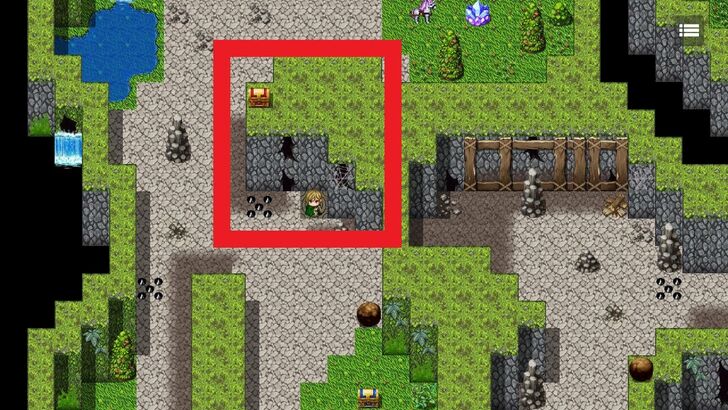 Success! We jumped down from the ledge. |
RPG MAKER WITH Related Guides

| Core Guides | |
|---|---|
| Advanced Guide Part 1 | Advanced Guide Part 2 |
| Tips and Tricks | |
|---|---|
| How to Switch Battle Views | How to Make a Debug Room |
| How to Make Your Characters Jump | Kinds of Games You Can Make With RPG MAKER WITH |
| Game Design Fundamentals | What to Do When You Can’t Make a Good Game |

| Core Guides | |
|---|---|
| Beginner's Guide Part 1 | Beginner's Guide Part 2 |
| Tips and Tricks | |
|---|---|
| Map, Event, and Switch Naming Tips | How to Use the Flood Fill Tool |

| Core Guides | |
|---|---|
| Intermediate Guide Part 1 | Intermediate Guide Part 2 |
| Tips and Tricks | |
|---|---|
| How to Make a Switch | How to Use Map Foregrounds and Backgrounds |
| How to Change Event Text Color | |

Comment
Author
How to Make Your Characters Jump
Rankings
- We could not find the message board you were looking for.
Gaming News
Popular Games

Genshin Impact Walkthrough & Guides Wiki

Zenless Zone Zero Walkthrough & Guides Wiki

Umamusume: Pretty Derby Walkthrough & Guides Wiki

Clair Obscur: Expedition 33 Walkthrough & Guides Wiki

Wuthering Waves Walkthrough & Guides Wiki

Digimon Story: Time Stranger Walkthrough & Guides Wiki

Pokemon Legends: Z-A Walkthrough & Guides Wiki

Where Winds Meet Walkthrough & Guides Wiki

Pokemon TCG Pocket (PTCGP) Strategies & Guides Wiki

Monster Hunter Wilds Walkthrough & Guides Wiki
Recommended Games

Fire Emblem Heroes (FEH) Walkthrough & Guides Wiki

Pokemon Brilliant Diamond and Shining Pearl (BDSP) Walkthrough & Guides Wiki

Diablo 4: Vessel of Hatred Walkthrough & Guides Wiki

Yu-Gi-Oh! Master Duel Walkthrough & Guides Wiki

Super Smash Bros. Ultimate Walkthrough & Guides Wiki

Elden Ring Shadow of the Erdtree Walkthrough & Guides Wiki

Monster Hunter World Walkthrough & Guides Wiki

The Legend of Zelda: Tears of the Kingdom Walkthrough & Guides Wiki

Persona 3 Reload Walkthrough & Guides Wiki

Cyberpunk 2077: Ultimate Edition Walkthrough & Guides Wiki
All rights reserved
©Gotcha Gotcha Games
The copyrights of videos of games used in our content and other intellectual property rights belong to the provider of the game.
The contents we provide on this site were created personally by members of the Game8 editorial department.
We refuse the right to reuse or repost content taken without our permission such as data or images to other sites.





![Animal Crossing: New Horizons Review [Switch 2 First Impressions] | New Horizons For a New Generation](https://img.game8.co/4385884/a908aab7ee788da594b0869c36b5f7f4.png/thumb)





















