How to Check RAM and Save Data
This article is a step-by-step guide in checking your Switch’s RAM capacity in RPG MAKER WITH. Read to learn how to check your Nintendo Switch’s storage capacities for Games, Maps and Events, and how to save your data.
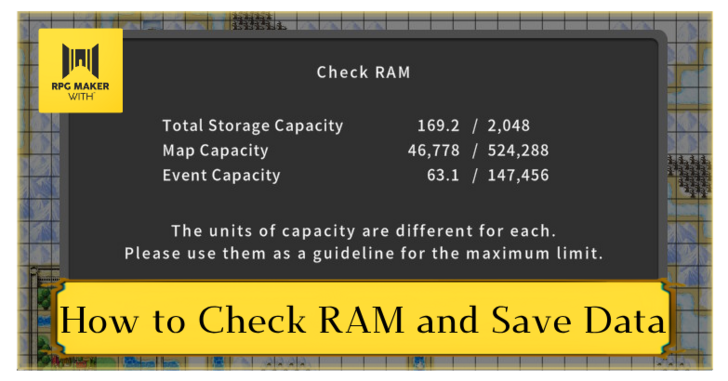
This article is a step-by-step guide in checking your Switch’s RAM capacity in RPG MAKER WITH. Read to learn how to check your Nintendo Switch’s storage capacities for Games, Maps and Events, and how to save your data.
List of Contents
How to Check RAM and Save Data
Select Check RAM from the Menu
| 1 | 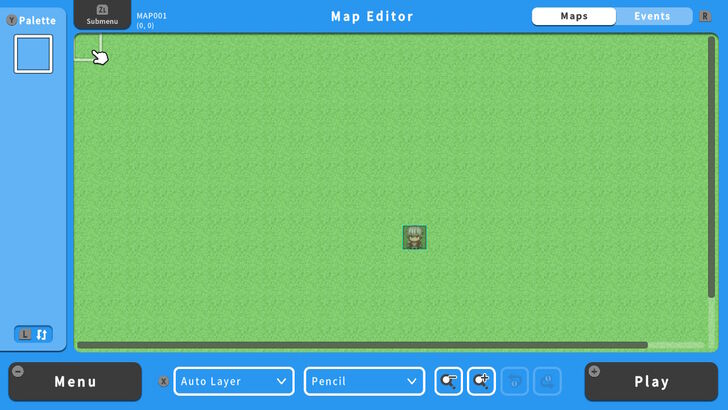 From the Map Editor screen, press the - Button on your Nintendo Switch controller. A pull-up Menu will appear. |
|---|---|
| 2 | 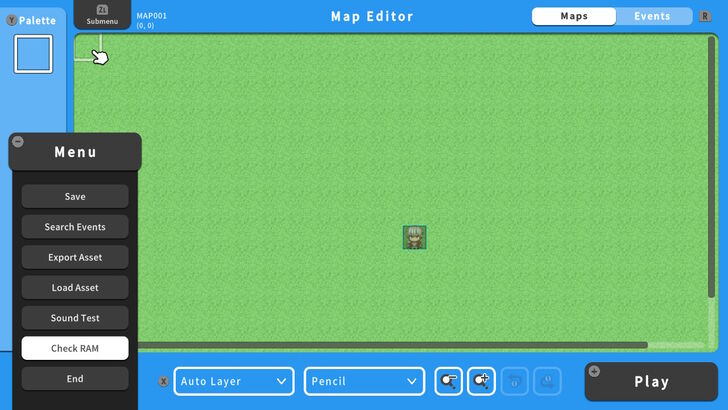 Select Check RAM. |
| 3 | 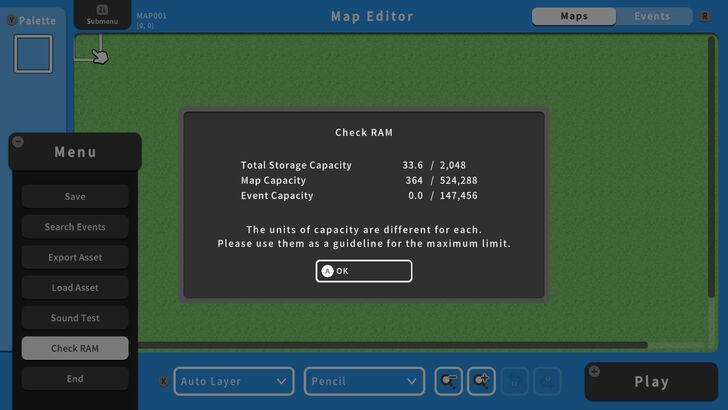 Detailed information about the Nintendo Switch’s RAM capacity will appear. |
Total Storage Capacity refers to the maximum memory still left in the Nintendo Switch. Map Capacity refers to the total memory available for storing maps. Event Capacity refers to the total memory available for storing Events.
Always check your storage capacity before creating maps and events. Insufficient storage capacity means that you will not be able to save your progress.
How to Save Data
| 1 | 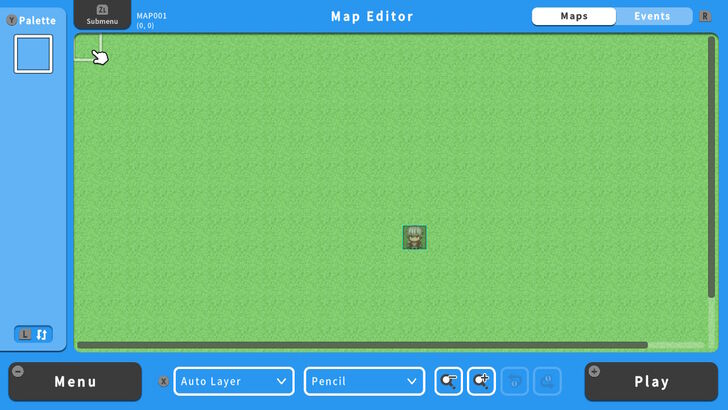 To save your progress, press the - Button. A pull-up Menu will appear. |
|---|---|
| 2 | 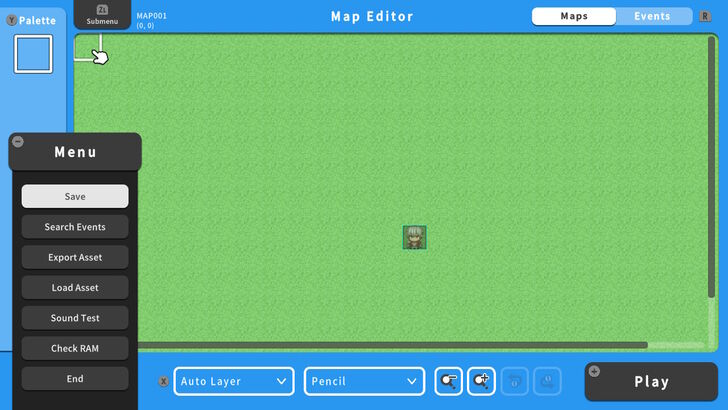 Select Save from the pull-up Menu. |
Be sure to save your progress often because unexpected shutdowns due to a low battery, an error or restarting the game will terminate any progress that was made and will revert back to the previous save file.
RPG MAKER WITH Related Guides

| All Basic Information Guides | |
|---|---|
| How to Make a Game in 10 Minutes | How to Use the Home Screen |
| How to Use the Editor | How to Use Tips |
| How to Check RAM and Save Data | How to Export and Upload Game Assets |
| How to Play Games Made by Other People | List of Common Terms in RPG MAKER WITH |
| How to Play the Trial Version | |

| Core Guides | |
|---|---|
| Beginner's Guide Part 1 | Beginner's Guide Part 2 |
| Tips and Tricks | |
|---|---|
| Map, Event, and Switch Naming Tips | How to Use the Flood Fill Tool |

| Core Guides | |
|---|---|
| Intermediate Guide Part 1 | Intermediate Guide Part 2 |
| Tips and Tricks | |
|---|---|
| How to Make a Switch | How to Use Map Foregrounds and Backgrounds |
| How to Change Event Text Color | |

| Core Guides | |
|---|---|
| Advanced Guide Part 1 | Advanced Guide Part 2 |
Comment
Author
How to Check RAM and Save Data
Rankings
- We could not find the message board you were looking for.
Gaming News
Popular Games

Genshin Impact Walkthrough & Guides Wiki

Zenless Zone Zero Walkthrough & Guides Wiki

Umamusume: Pretty Derby Walkthrough & Guides Wiki

Clair Obscur: Expedition 33 Walkthrough & Guides Wiki

Wuthering Waves Walkthrough & Guides Wiki

Digimon Story: Time Stranger Walkthrough & Guides Wiki

Pokemon Legends: Z-A Walkthrough & Guides Wiki

Where Winds Meet Walkthrough & Guides Wiki

Pokemon TCG Pocket (PTCGP) Strategies & Guides Wiki

Monster Hunter Wilds Walkthrough & Guides Wiki
Recommended Games

Fire Emblem Heroes (FEH) Walkthrough & Guides Wiki

Pokemon Brilliant Diamond and Shining Pearl (BDSP) Walkthrough & Guides Wiki

Diablo 4: Vessel of Hatred Walkthrough & Guides Wiki

Yu-Gi-Oh! Master Duel Walkthrough & Guides Wiki

Super Smash Bros. Ultimate Walkthrough & Guides Wiki

Elden Ring Shadow of the Erdtree Walkthrough & Guides Wiki

Monster Hunter World Walkthrough & Guides Wiki

The Legend of Zelda: Tears of the Kingdom Walkthrough & Guides Wiki

Persona 3 Reload Walkthrough & Guides Wiki

Cyberpunk 2077: Ultimate Edition Walkthrough & Guides Wiki
All rights reserved
©Gotcha Gotcha Games
The copyrights of videos of games used in our content and other intellectual property rights belong to the provider of the game.
The contents we provide on this site were created personally by members of the Game8 editorial department.
We refuse the right to reuse or repost content taken without our permission such as data or images to other sites.




![Warhammer 40K Rogue Trader [Switch 2] Review | Not Fit For The Omnissiah's Favor Just Yet](https://img.game8.co/4380722/f4be6f849139a9f521a11f76363d4900.png/show)






















