How to Set Skill Effects
RPG MAKER WITH's Skill Effects allow users to modify skills by adding Status Effects or recovering HP. Read on to learn more about setting Skill Effects.

RPG MAKER WITH's Skill Effects allow users to modify skills by adding Status Effects or recovering HP. Read on to learn more about setting Skill Effects.
List of Contents
What are Skill Effects?
Applies Different Effects to Your Skills
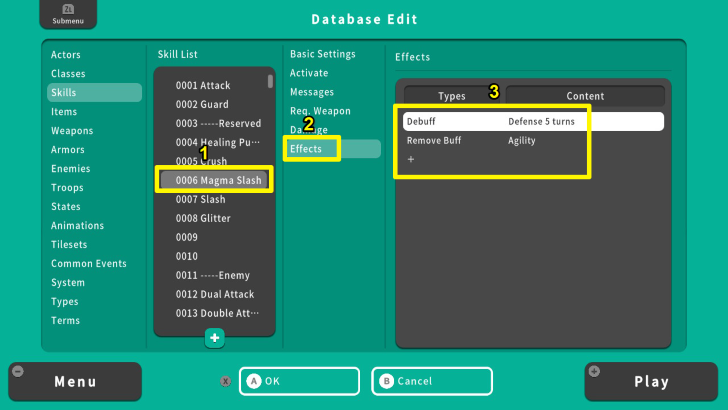
Setting Skill Effects is important if you want to create unique or specific skills for battles. For example, Magma Slash will reduce a target's Defense in 5 turns and remove its Agility buff.
There are various effects you can apply to skills to encourage your players to strategically use them during battles and tie them with in-game lore. Let's learn how to set Skill Effects for your skills.
How to Set Skill Effects
Setting Skill Effects
| 1 | 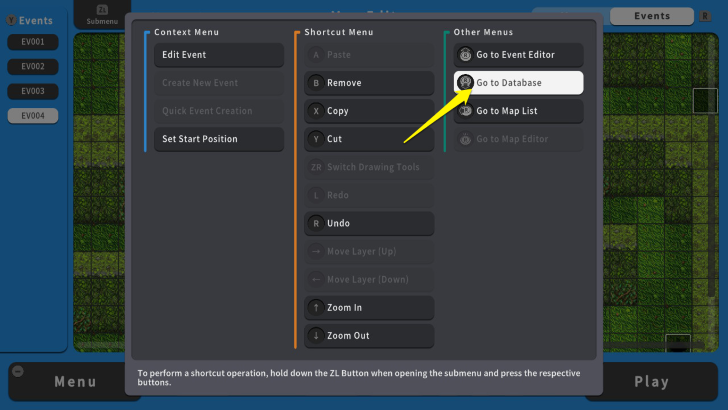 To set Skill Effects, press the ZL Button and select "Go to Database." |
|---|---|
| 2 | 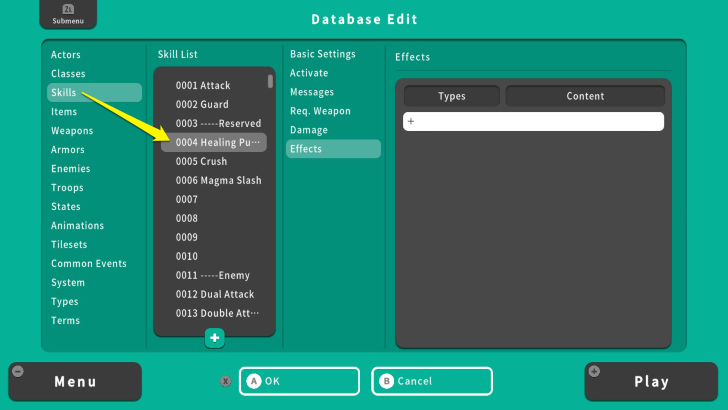 Move your cursor to "Skills" and select a particular skill. In this example, we will use "Healing Pulse." |
| 3 | 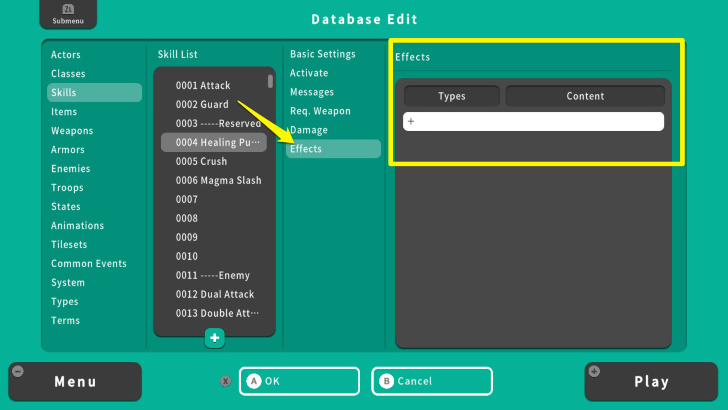 The type and effect of this skill is currently empty, but we will edit it to add a Skill Effect. |
Recovery
| 1 | 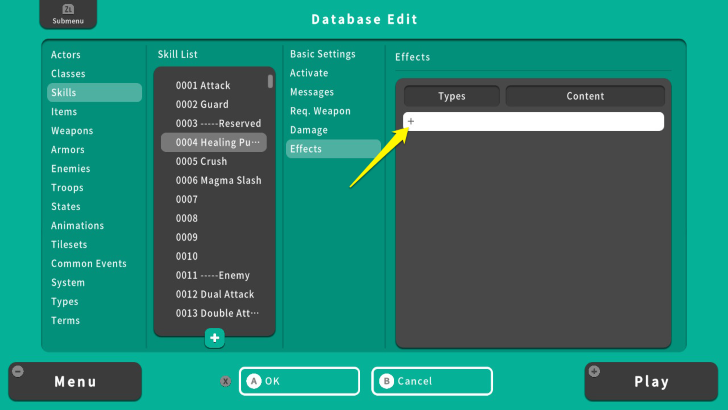 From the Effects Menu, move your cursor to the + icon. This will allow you to add a particular effect to your skill. |
|---|---|
| 2 | 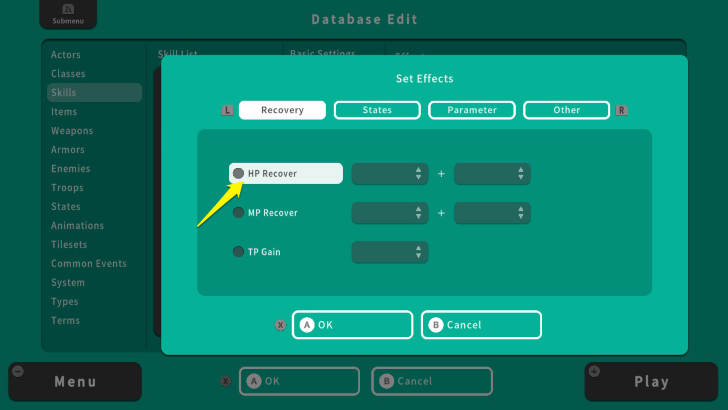 Since Healing Pulse is a healing spell, we will set it to "HP Recover." Press the A Button on the HP Recover to activate it. |
| 3 | 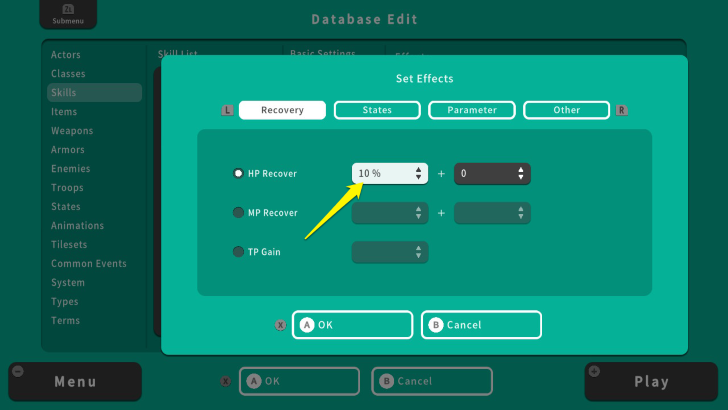 Move your cursor to the left and press the A Button to edit the percentage of Max HP this skill will recover. Since Healing Pulse is a basic healing spell, we will set it to 10%. This means that skill's target will recover 10% of its Max HP. |
| 4 | 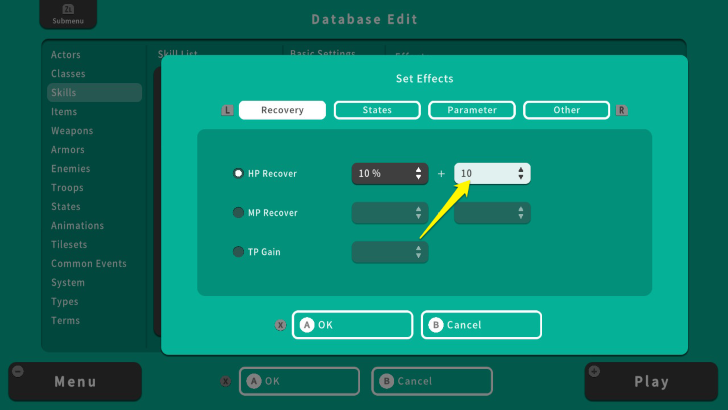 If you want to add a flat amount of HP to recover, select the second box and press the A Button to edit it. For this example, we will add a flat 10 HP. Considering we also set the percentage of Max HP healed, the Healing Pulse's target will recover 10% of its Max HP plus a flat 10 hit points. |
| 5 | 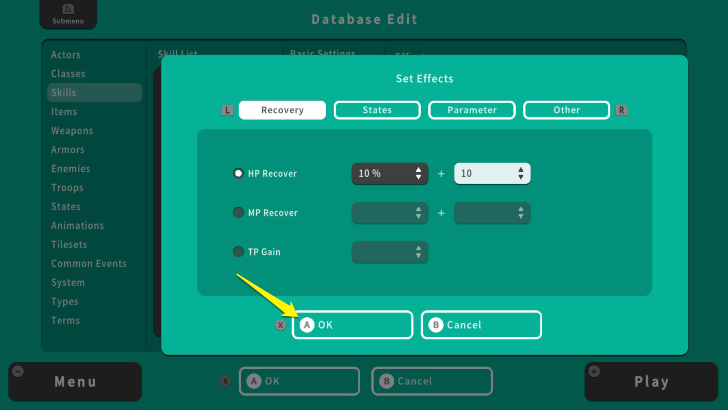 Once done, press the X Button and select OK. |
States
| 1 | 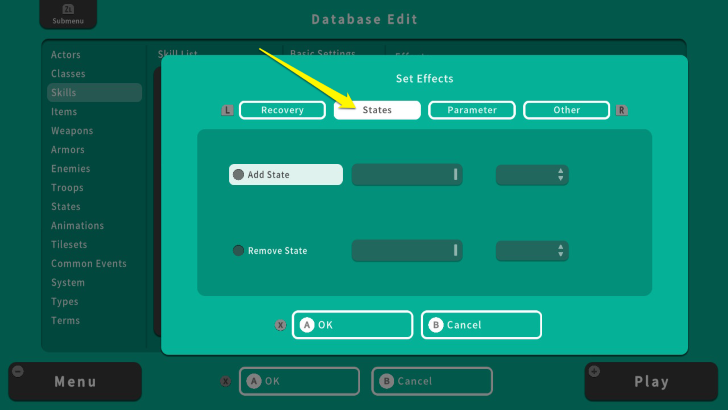 From the "Set Effects" Menu, use the L and R Button to switch Skill Effects and select States. We will use the "Crush" skill for adding "States" to its target. |
|---|---|
| 2 | 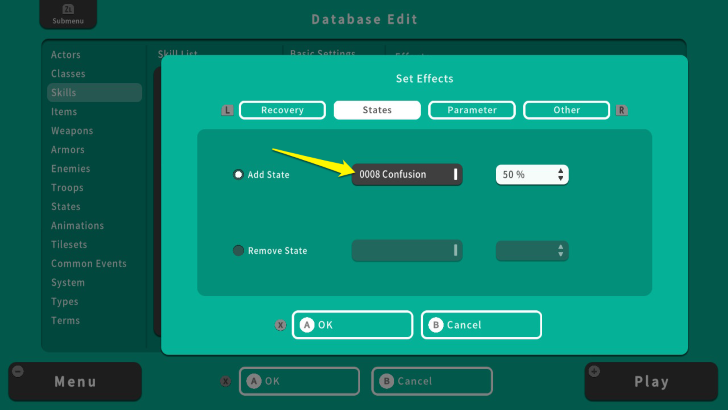 Press the A Button on "Add State" and select the first box to the left. Choose what state will be added to the skill's target. For this example, Crush will cause "Confusion." |
| 3 | 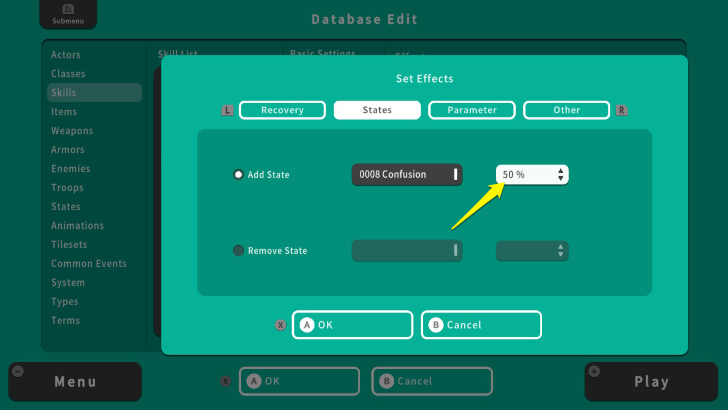 To set Confusion's effectiveness, select the second box and edit its amount. For this example, Crush has a 50% chance of inflicting Confusion. |
| 4 | 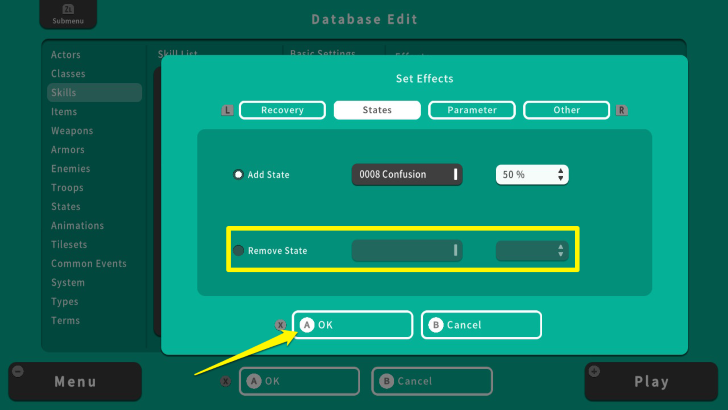 Once done, press the X Button and select OK. Note that the "Remove State" option follows the same concept. The only difference is that it removes a State instead of adding it. For instance, you can create a skill that removes "Poison" and set its effectiveness to 100%. This skill will always remove Poison from characters afflicted by this status ailment. |
Parameter
| 1 | 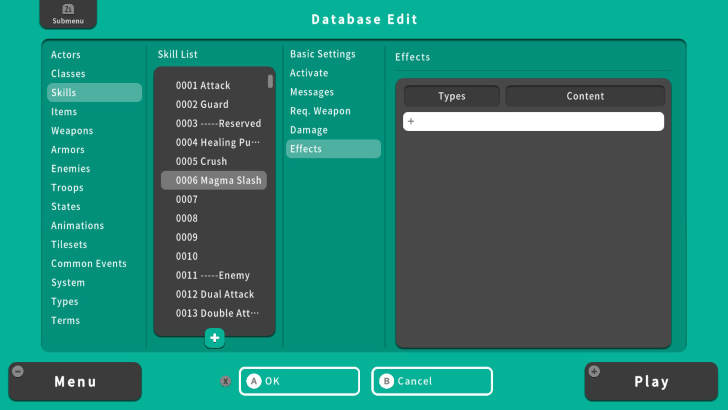 "Parameters" set skills to add or remove buffs and debuffs. Use the L Button and R Button to switch Skill Effects and select Parameters. In this case, we will use Magma Slash. This skill will add a debuff and remove a buff to its target. |
|---|---|
| 2 | 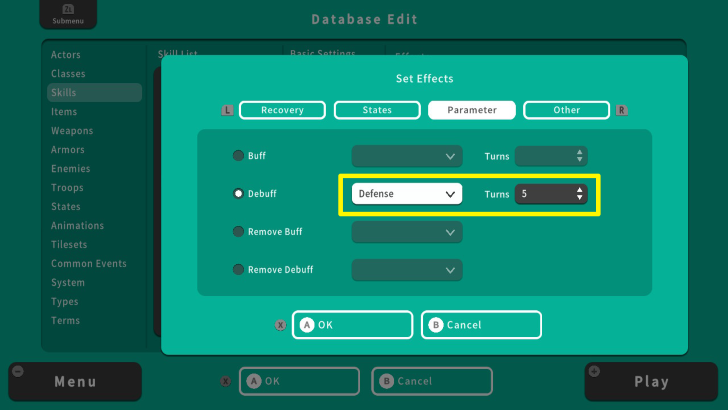 First select "Debuff" and set the first box to the left to "Defense." You can also set the number of turns this Debuff will on the target character. For this example, Magma Slash will reduce the target's Defense by 25% and this Debuff will last up to 5 turns. |
| 3 | 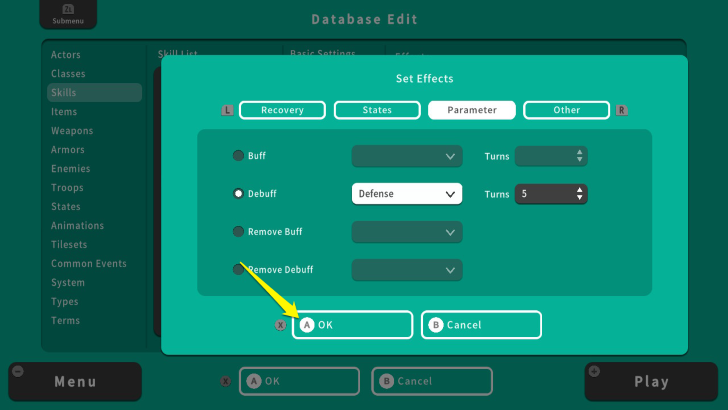 Press the X Button and select OK. |
| 4 | 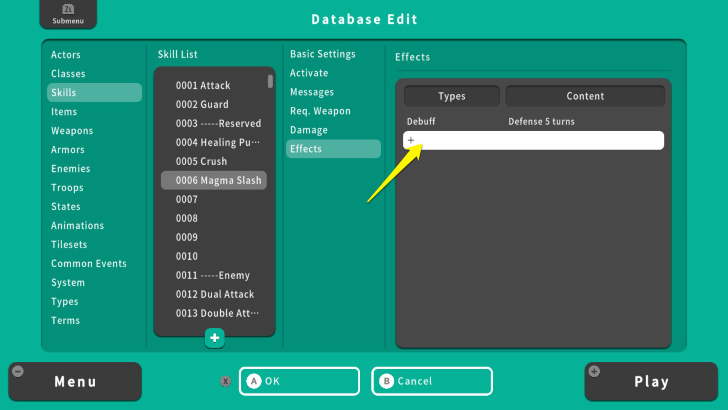 Press the + icon to add another Skill Effect. |
| 5 | 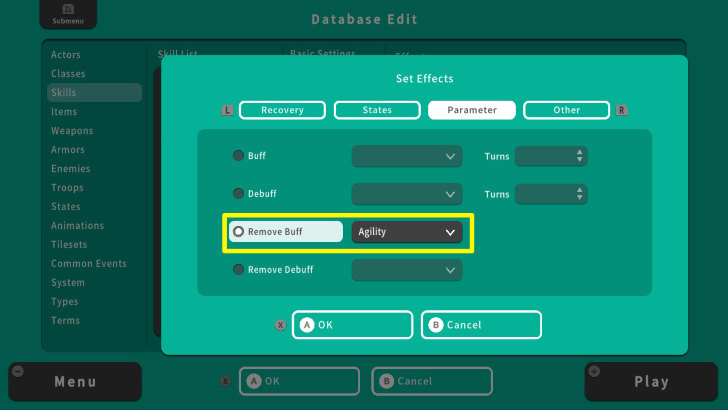 Select "Remove Buff." Press the A Button on the left box and select Agility. This means that Magma Slash will remove Agility buff from its target. |
| 6 | 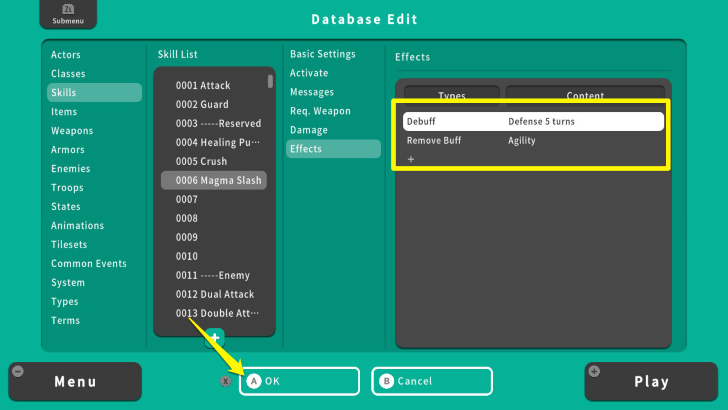 Press the X Button and select OK. On top of reducing the target's Defense, Magma Slash will also remove the target's Agility buff. |
Other
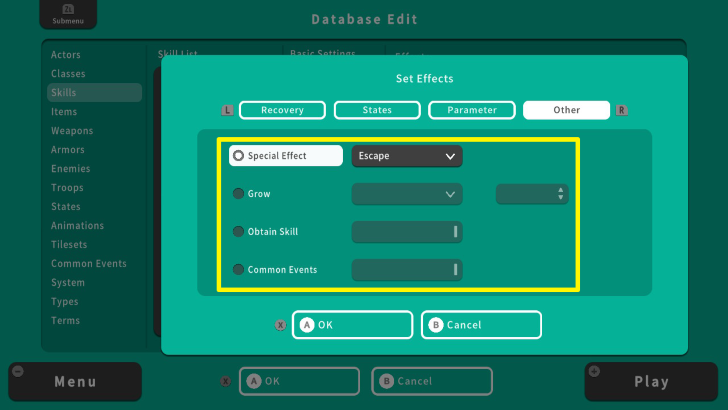
The "Special Effect" is the only applicable option for Skills from the "Other " Menu. You can use Special Effect to set a skill with the "Escape" command. This will cause the target to escape a battle. The "Grow," "Obtain Skill," and "Common Events" are used for setting Item Effects.
Setting Skill Effects Tips
You Can Add Multiple Skill Effects
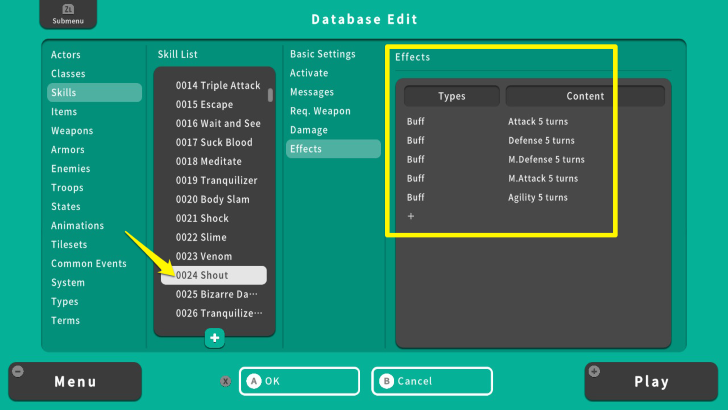
Adding multiple effects to your skills can help you create unique skills. For instance, the "Shout" skill increases the Attack, Defense, M. Defense, M. Attack, and Agility for 5 turns. Creating skills like this allows you to create unique characters with powerful skills.
Balance Skills
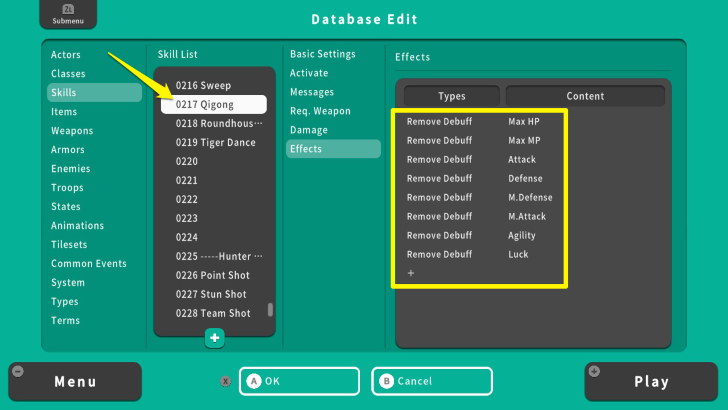
However, it is also important to balance the Effects set to skills. This is to ensure that players' gaming experience is rewarding by slowly unlocking or learning useful or powerful skills. For example, having Qigong early on will reduce the challenge of a game because of its Skill Effects. Though it is tempting to create overpowered skills, remember to tie them with the story or level progression of the characters.
RPG MAKER WITH Related Guides

All Intermediate Guide Articles
| Core Guides | |
|---|---|
| Intermediate Guide Part 1 |
Intermediate Guide Part 2 |
| Tips and Tricks | |
|---|---|
| How to Make a Switch | How to Use Map Foregrounds and Backgrounds |
| How to Change Event Text Color | |

| Core Guides | |
|---|---|
| Beginner's Guide Part 1 | Beginner's Guide Part 2 |
| Tips and Tricks | |
|---|---|
| Map, Event, and Switch Naming Tips | How to Use the Flood Fill Tool |

| Core Guides | |
|---|---|
| Advanced Guide Part 1 | Advanced Guide Part 2 |

Comment
Author
How to Set Skill Effects
improvement survey
01/2026
improving Game8's site?

Your answers will help us to improve our website.
Note: Please be sure not to enter any kind of personal information into your response.

We hope you continue to make use of Game8.
Rankings
- We could not find the message board you were looking for.
Gaming News
Popular Games

Genshin Impact Walkthrough & Guides Wiki

Zenless Zone Zero Walkthrough & Guides Wiki

Umamusume: Pretty Derby Walkthrough & Guides Wiki

Clair Obscur: Expedition 33 Walkthrough & Guides Wiki

Wuthering Waves Walkthrough & Guides Wiki

Digimon Story: Time Stranger Walkthrough & Guides Wiki

Pokemon Legends: Z-A Walkthrough & Guides Wiki

Where Winds Meet Walkthrough & Guides Wiki

Pokemon TCG Pocket (PTCGP) Strategies & Guides Wiki

Monster Hunter Wilds Walkthrough & Guides Wiki
Recommended Games

Fire Emblem Heroes (FEH) Walkthrough & Guides Wiki

Diablo 4: Vessel of Hatred Walkthrough & Guides Wiki

Yu-Gi-Oh! Master Duel Walkthrough & Guides Wiki

Super Smash Bros. Ultimate Walkthrough & Guides Wiki

Elden Ring Shadow of the Erdtree Walkthrough & Guides Wiki

Monster Hunter World Walkthrough & Guides Wiki

Pokemon Brilliant Diamond and Shining Pearl (BDSP) Walkthrough & Guides Wiki

The Legend of Zelda: Tears of the Kingdom Walkthrough & Guides Wiki

Persona 3 Reload Walkthrough & Guides Wiki

Cyberpunk 2077: Ultimate Edition Walkthrough & Guides Wiki
All rights reserved
©Gotcha Gotcha Games
The copyrights of videos of games used in our content and other intellectual property rights belong to the provider of the game.
The contents we provide on this site were created personally by members of the Game8 editorial department.
We refuse the right to reuse or repost content taken without our permission such as data or images to other sites.



























