How to Change Event Text Color
RPG MAKER WITH allow users to change event text color. Read on to learn more about how to change color and when to use it.
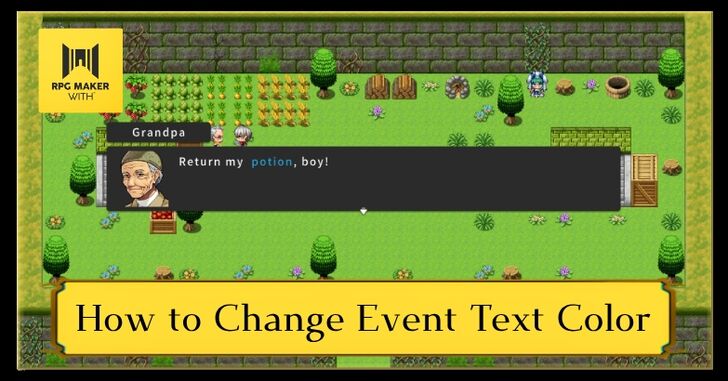
RPG MAKER WITH allows users to change Event text color. Read on to learn more about how to change color and when to use it.
List of Contents
Why Change Event Text Colors?
Colors Help Players See What’s Important in an NPC’s Dialogue
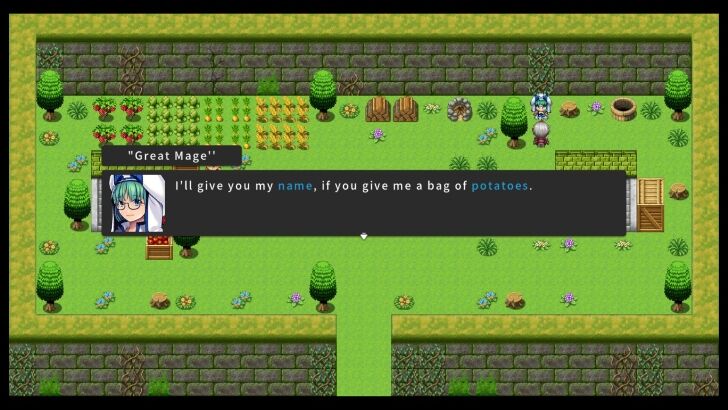
Changing text colors allows you to emphasize a particular word or phrase. For instance, you can highlight a phrase directing a player to find a particular item to finish an NPC quest. By changing the text color, you can draw a player's attention to a word or phrase that is vital to game progression.
How to Change Event Text Color
Use the Control Char. Ref Option
| 1 | 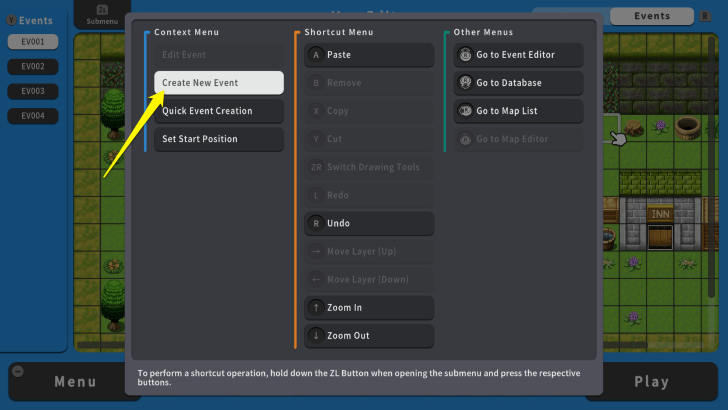 If you want to change the event text color, press the ZL Button and select "Create New Event." |
|---|---|
| 2 |  Go to "Event Details" and press the A Button twice. |
| 3 | 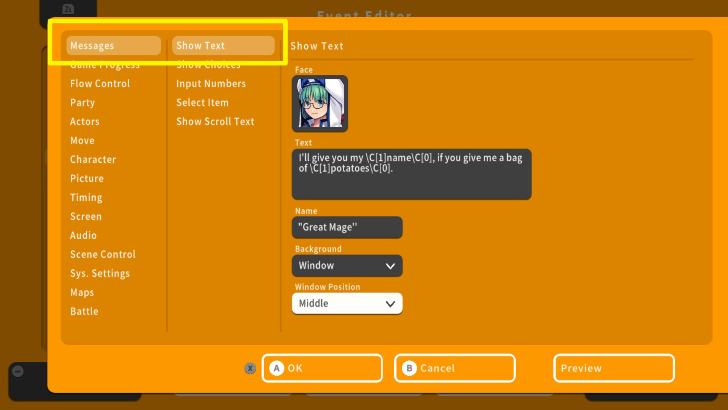 Select "Messages" and "Show Text." |
| 4 | 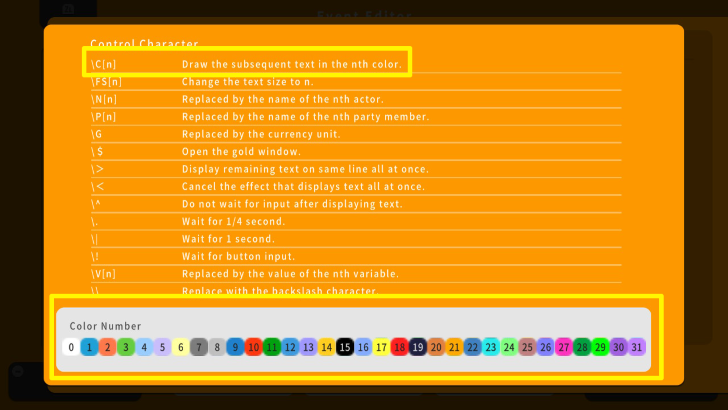 Move your cursor to the Text box and press the Y Button. |
| 5 | 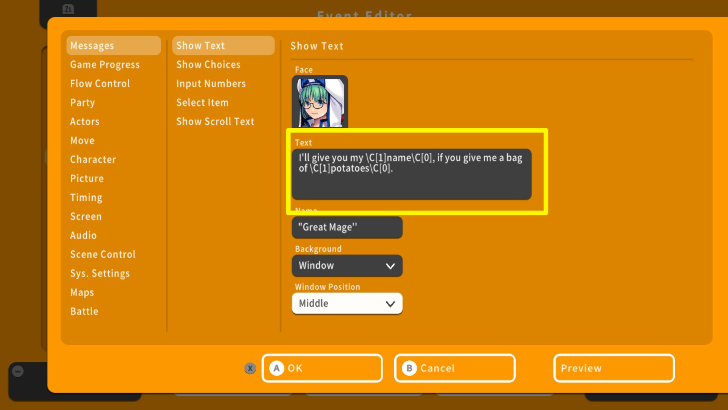 Use the code "\C[n]" to change the color. For example, "\C[1]" changed the white default color of the words "name" and "potatoes" into blue. On the other hand, the code "\cn[0]" switches the subsequent words back into white color. |
| 6 | 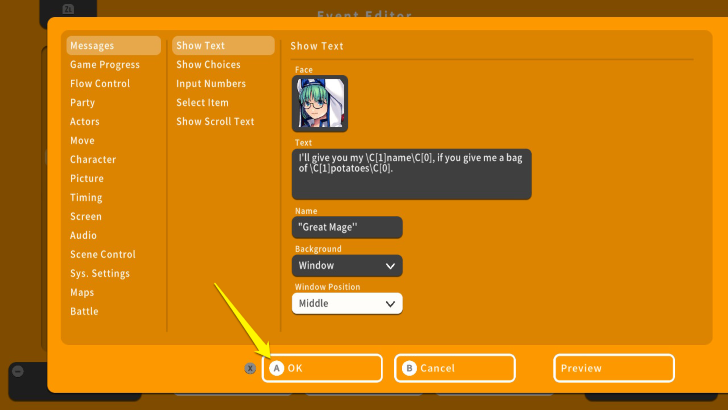 Once done, press the X Button and select OK. |
| 7 | 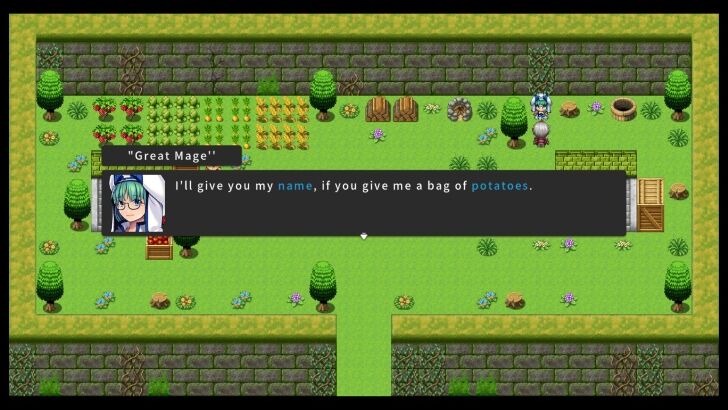 Playtest the game by pressing the + Button and selecting play. Check if your event text changed colors using the codes. |
Tips on Changing Event Text Colors
Use It for Emphasis
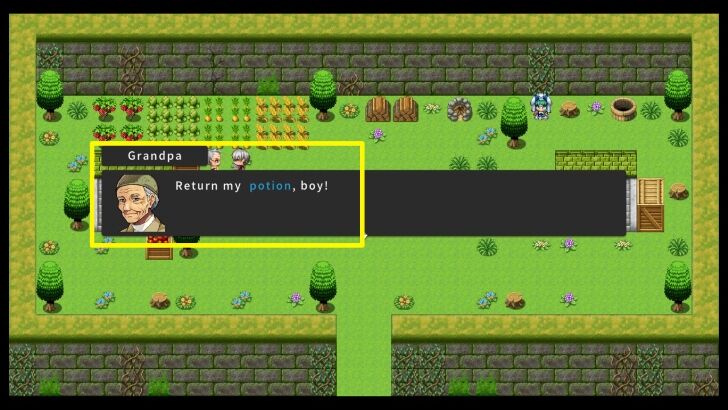
Changing event text color allows you to emphasize particular words. If you want players to remember something from a dialogue, changing the color of a word or a phrase gives them more emphasis.
Screenshot the Codes
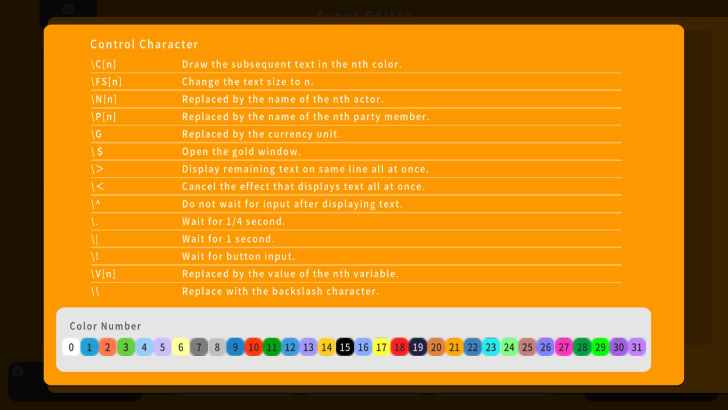
Since there are other codes aside for changing event text color, it would be best to have a copy of them. Use the Nintendo Switch's Screenshot Button to have the codes ready at your disposal.
RPG MAKER WITH Related Guides

All Intermediate Guide Articles
| Core Guides | |
|---|---|
| Intermediate Guide Part 1 |
Intermediate Guide Part 2 |
| Tips and Tricks | |
|---|---|
| How to Make a Switch | How to Use Map Foregrounds and Backgrounds |
| How to Change Event Text Color | |

| Core Guides | |
|---|---|
| Beginner's Guide Part 1 | Beginner's Guide Part 2 |
| Tips and Tricks | |
|---|---|
| Map, Event, and Switch Naming Tips | How to Use the Flood Fill Tool |

| Core Guides | |
|---|---|
| Advanced Guide Part 1 | Advanced Guide Part 2 |

Comment
Author
How to Change Event Text Color
Rankings
- We could not find the article you were looking for.
- We could not find the message board you were looking for.
Gaming News
Popular Games

Genshin Impact Walkthrough & Guides Wiki

Zenless Zone Zero Walkthrough & Guides Wiki

Umamusume: Pretty Derby Walkthrough & Guides Wiki

Clair Obscur: Expedition 33 Walkthrough & Guides Wiki

Wuthering Waves Walkthrough & Guides Wiki

Digimon Story: Time Stranger Walkthrough & Guides Wiki

Pokemon Legends: Z-A Walkthrough & Guides Wiki

Where Winds Meet Walkthrough & Guides Wiki

Pokemon TCG Pocket (PTCGP) Strategies & Guides Wiki

Monster Hunter Wilds Walkthrough & Guides Wiki
Recommended Games

Fire Emblem Heroes (FEH) Walkthrough & Guides Wiki

Pokemon Brilliant Diamond and Shining Pearl (BDSP) Walkthrough & Guides Wiki

Diablo 4: Vessel of Hatred Walkthrough & Guides Wiki

Yu-Gi-Oh! Master Duel Walkthrough & Guides Wiki

Super Smash Bros. Ultimate Walkthrough & Guides Wiki

Elden Ring Shadow of the Erdtree Walkthrough & Guides Wiki

Monster Hunter World Walkthrough & Guides Wiki

The Legend of Zelda: Tears of the Kingdom Walkthrough & Guides Wiki

Persona 3 Reload Walkthrough & Guides Wiki

Cyberpunk 2077: Ultimate Edition Walkthrough & Guides Wiki
All rights reserved
©Gotcha Gotcha Games
The copyrights of videos of games used in our content and other intellectual property rights belong to the provider of the game.
The contents we provide on this site were created personally by members of the Game8 editorial department.
We refuse the right to reuse or repost content taken without our permission such as data or images to other sites.




![Warhammer 40K Rogue Trader [Switch 2] Review | Not Fit For The Omnissiah's Favor Just Yet](https://img.game8.co/4380722/f4be6f849139a9f521a11f76363d4900.png/show)






















