How to Make an Ending
The final event in an RPG is where the game’s narrative reaches its peak to deliver a memorable conclusion. Read to know about creating an ending and setting up Autorun Events in RPG MAKER WITH.
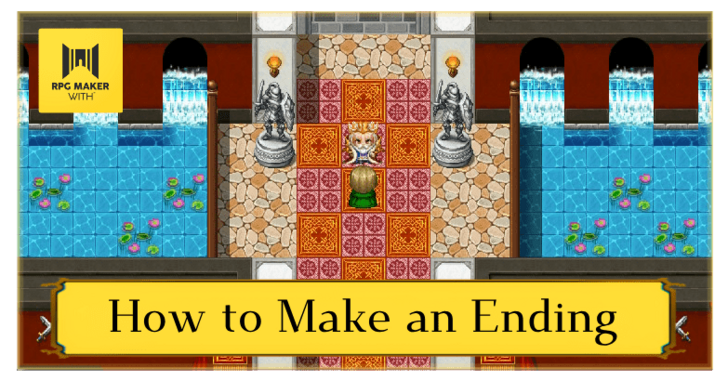
The final event in an RPG is where the game’s narrative reaches its peak to deliver a memorable conclusion. Read to know about creating an ending and setting up Autorun Events in RPG MAKER WITH.
How to Make an Ending
Use an Autorun Event to Make an Ending
All video games need an ending to show players that they've completed the game. In fantasy RPGs, an ending usually happens once the final boss is defeated. An ending scene soon follows to mark the end of the hero's journey. To create an ending, we'll set up an Autorun Event.
To start creating an Autorun Event, first select a map of where the final scene will take place.
| 1 | 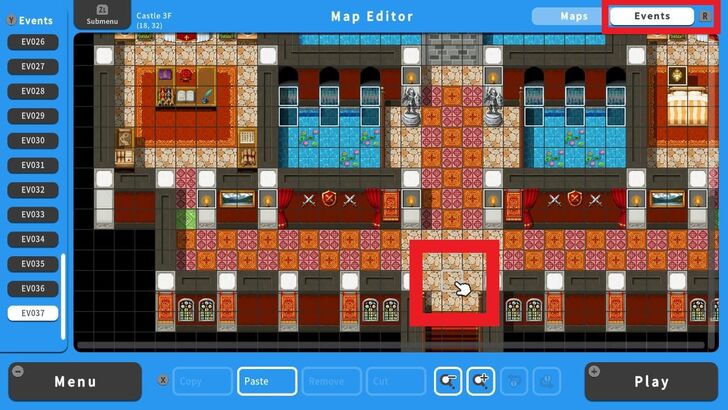 From the Event Editor Screen, select a tile where the event will take place. |
|---|---|
| 2 | 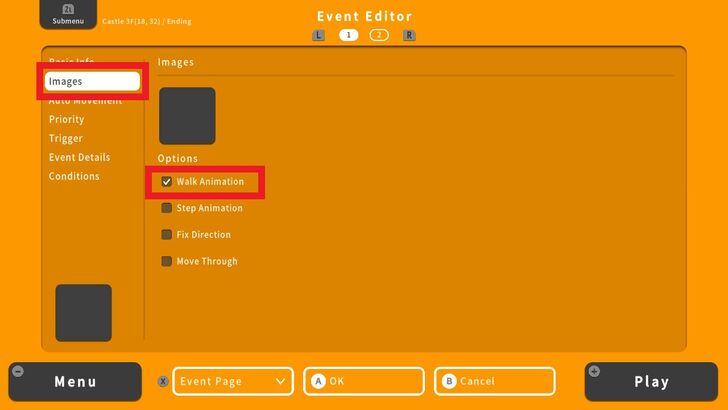 Enter the Basic Info leave the Image blank and check Walk Animation. |
| 3 | 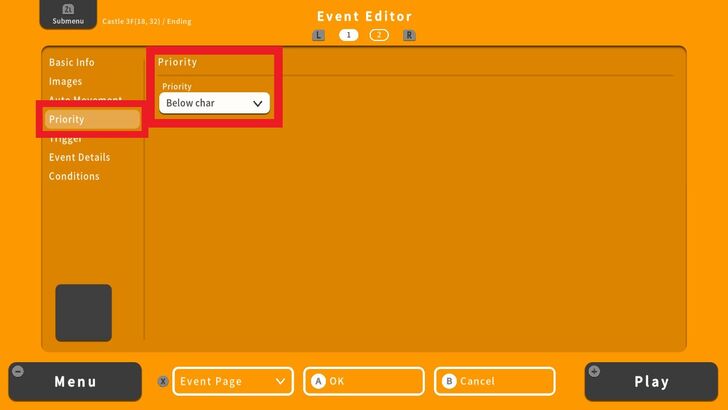 Next go to Priority and select Below Char. |
| 4 | 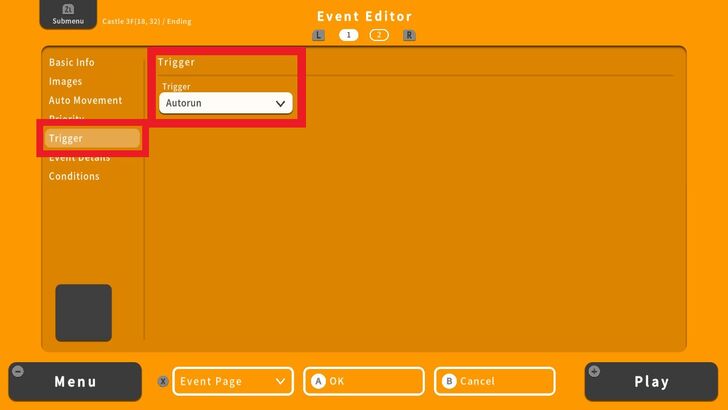 Then go to Trigger and select Autorun. |
| 5 | 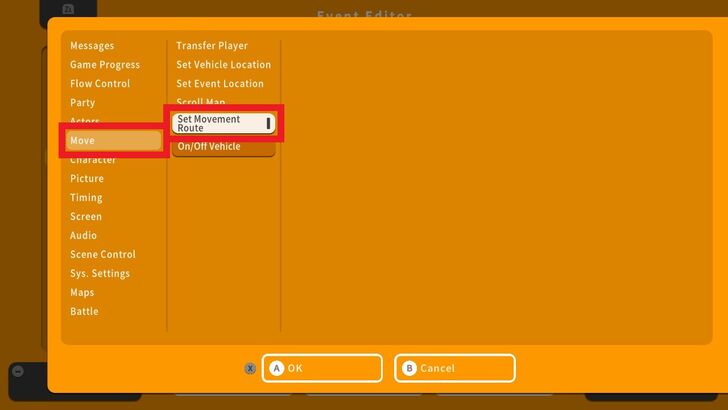 Now head to Event Details and add a command line. For this example, we'd like the main character to walk some steps for a dialogue with the King. To do this we'll need to setup a Move event. Go to Move and select Set Movement Route. A new screen will pop up. |
| 6 | 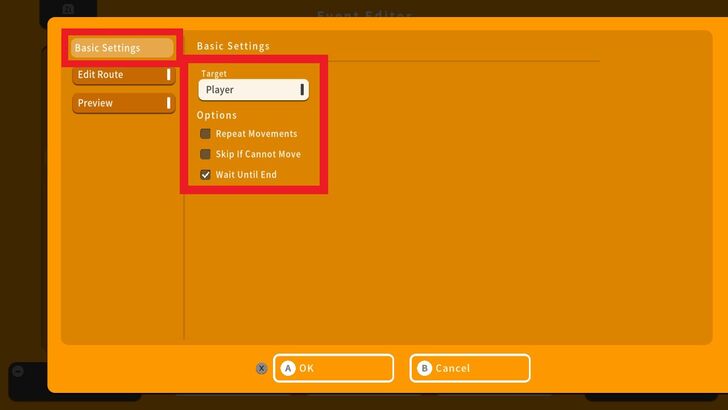 From the Basic Settings tab choose Player as the Target and check Wait Until End. |
| 7 | 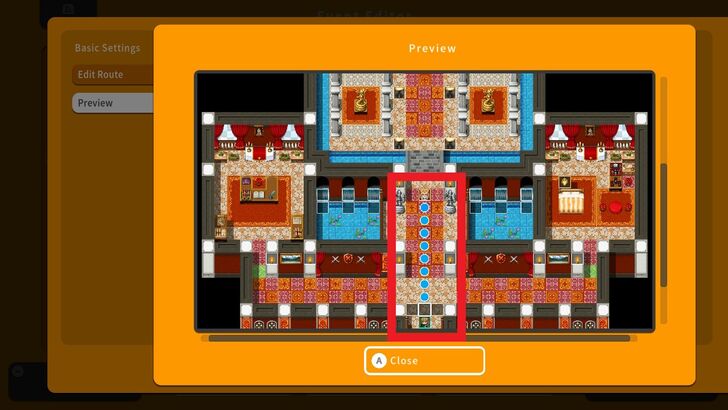 Next go to Edit Route and enter the movement command. You may access the Preview to view the direction of the character's movement. |
| 8 | 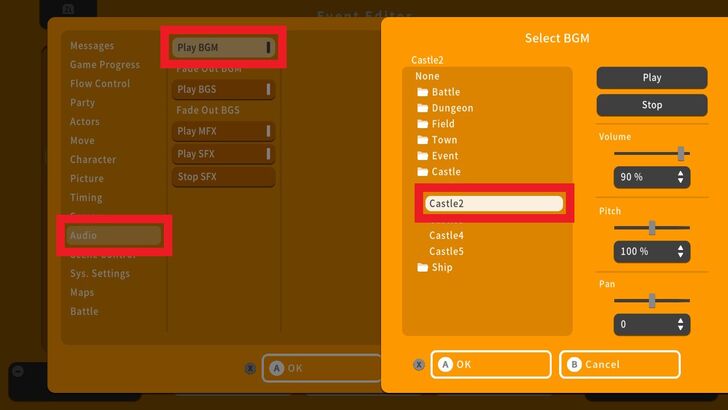 The next step involves setting up the mood for this victory celebration so add a command line below the Move event and go to Audio, select Play BGM and choose background music from the library. Press OK once a BGM is selected. |
| 9 | 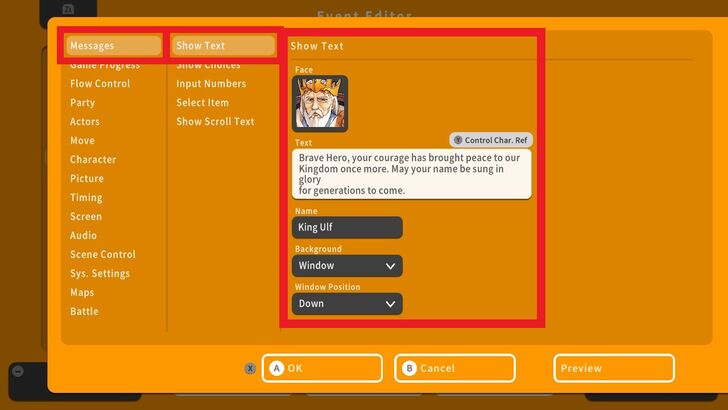 Now we're going to add the final dialogue between the king and the hero. Add another command line and navigate to Messages and choose Show Text. Select an image and enter the final dialogue. This will signify the game's ending. |
| 10 | 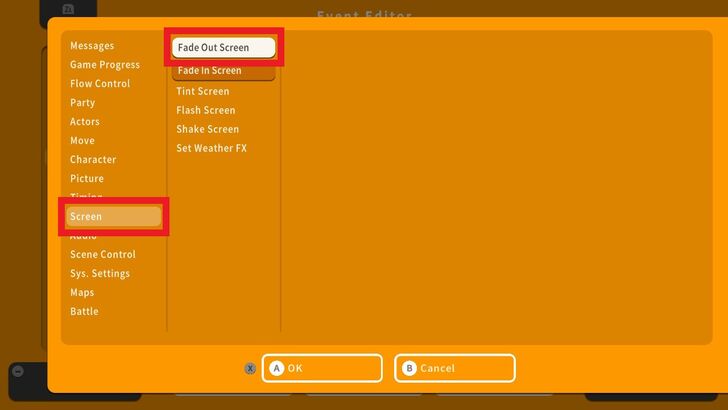 Similar to a movie's ending, our next step is to fade out the screen and roll the credits. To do this, add another command line below the Show Text command, go to Screen, and choose Fade Out Screen. |
| 11 | 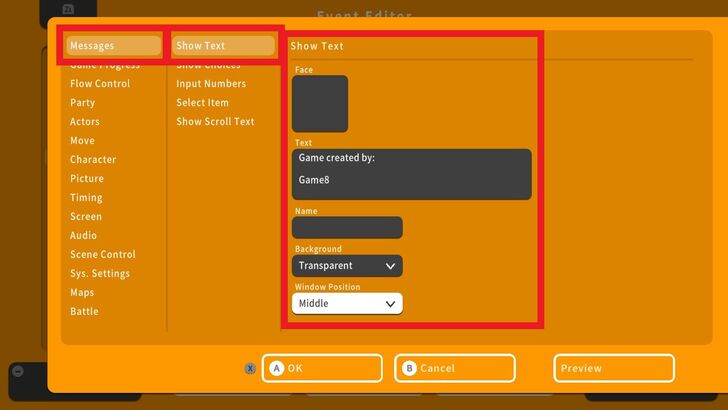 Next, add a command line and go to Messages and choose Show Text. Enter the text for the roll credits scene, select a Background and Window Position, and press OK. |
| 12 | 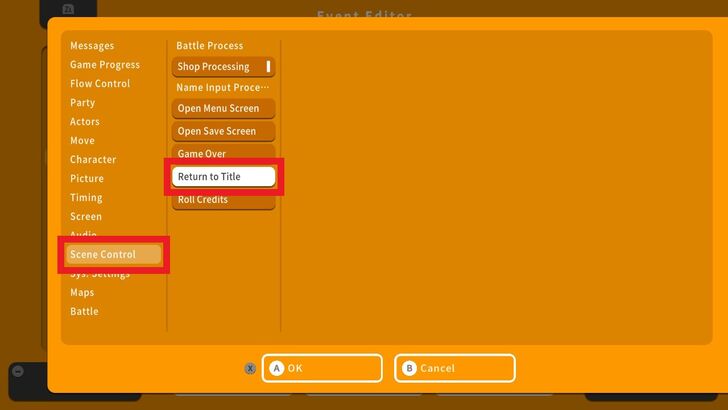 After the credits scene, we'd like our players to go back to the title screen. To do this, add another command line, go to Scene Control, and choose Return to Title. |
| 13 | 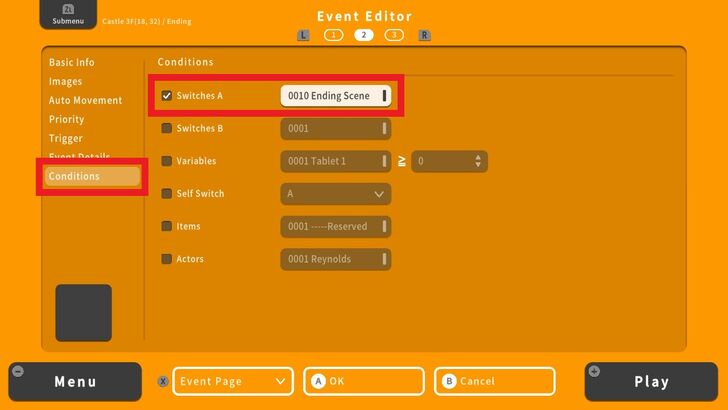 Finally, add another event page and switch over to the second page. Head to Conditions and select the Switch for the final ending scene. |
| 14 | 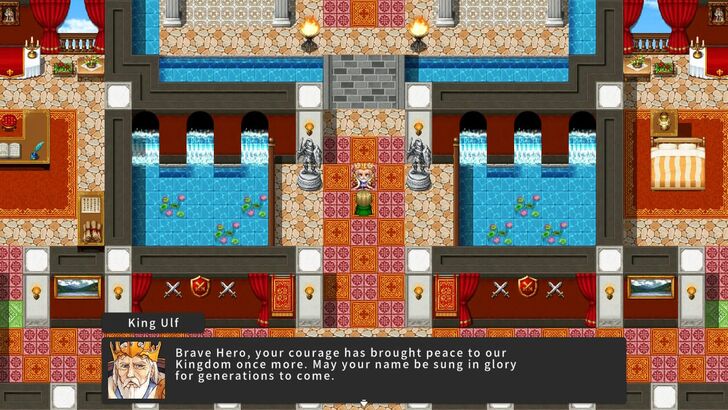 Let's do a playtest. The movement and final dialogue should work perfectly. |
| 15 | 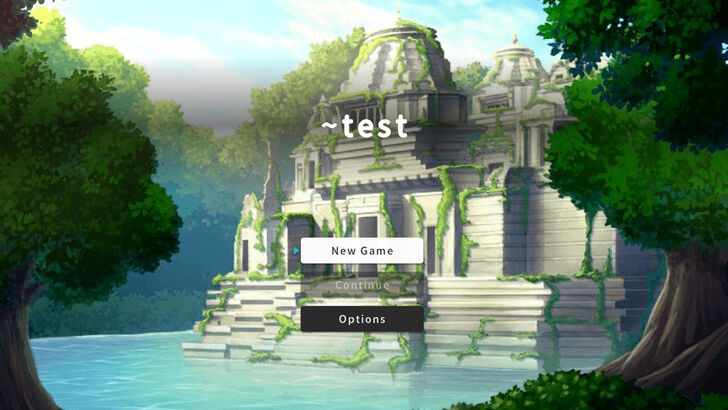 Success! After the credits, we are back to the Title Screen. Our final ending scene is complete. |
Tips on Making a Good Ending
Reward the Player for Finishing the Game
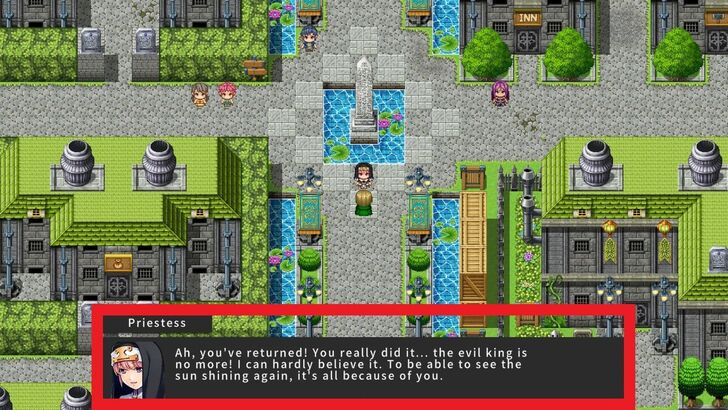
Show the player’s accomplishments through a dialogue, visual cues, or scenes showing how the world has changed as a result of their actions. Illustrate how the world has evolved, like a shift to a better weather condition, a bustling city, or the revival of once desolate cities.
How to Make a Title Screen and Credit Roll
Use Music to Enhance the Mood
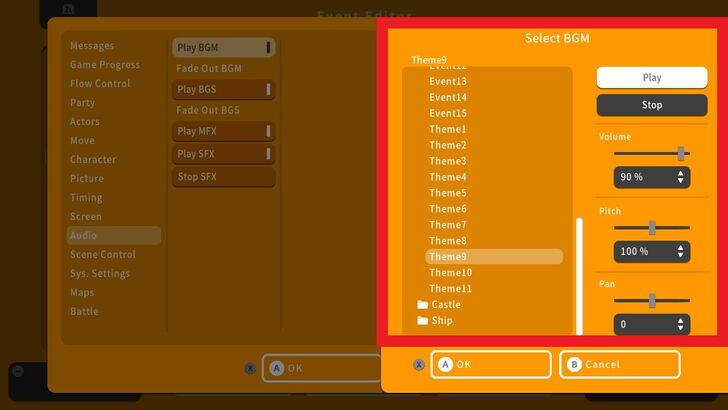
Choose a fitting musical track for the ending. A well-chosen BGM can amplify the emotional weight of the finale.
Create Powerful Emotional Connection
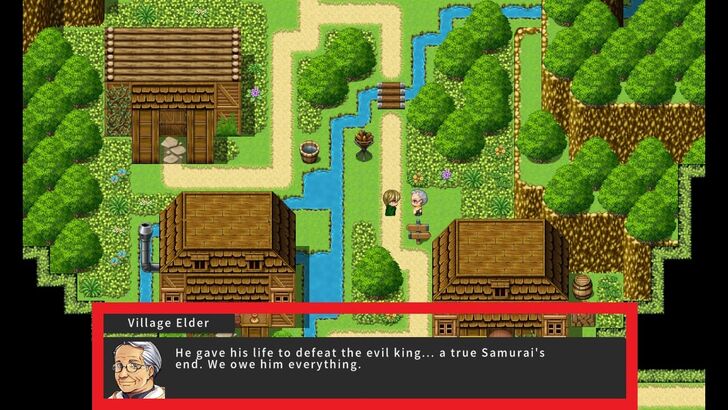
Create a memorable emotional moment, whether it's a victory, a sacrifice by a comrade, or a bittersweet farewell so that players feel invested in the story’s conclusion.
RPG MAKER WITH Related Guides

| Core Guides | |
|---|---|
| Advanced Guide Part 1 | Advanced Guide Part 2 |

| Core Guides | |
|---|---|
| Beginner's Guide Part 1 | Beginner's Guide Part 2 |
| Tips and Tricks | |
|---|---|
| Map, Event, and Switch Naming Tips | How to Use the Flood Fill Tool |

| Core Guides | |
|---|---|
| Intermediate Guide Part 1 | Intermediate Guide Part 2 |
| Tips and Tricks | |
|---|---|
| How to Make a Switch | How to Use Map Foregrounds and Backgrounds |
| How to Change Event Text Color | |

Comment
Author
How to Make an Ending
Rankings
- We could not find the message board you were looking for.
Gaming News
Popular Games

Genshin Impact Walkthrough & Guides Wiki

Zenless Zone Zero Walkthrough & Guides Wiki

Umamusume: Pretty Derby Walkthrough & Guides Wiki

Clair Obscur: Expedition 33 Walkthrough & Guides Wiki

Wuthering Waves Walkthrough & Guides Wiki

Digimon Story: Time Stranger Walkthrough & Guides Wiki

Pokemon Legends: Z-A Walkthrough & Guides Wiki

Where Winds Meet Walkthrough & Guides Wiki

Pokemon TCG Pocket (PTCGP) Strategies & Guides Wiki

Monster Hunter Wilds Walkthrough & Guides Wiki
Recommended Games

Fire Emblem Heroes (FEH) Walkthrough & Guides Wiki

Pokemon Brilliant Diamond and Shining Pearl (BDSP) Walkthrough & Guides Wiki

Diablo 4: Vessel of Hatred Walkthrough & Guides Wiki

Yu-Gi-Oh! Master Duel Walkthrough & Guides Wiki

Super Smash Bros. Ultimate Walkthrough & Guides Wiki

Elden Ring Shadow of the Erdtree Walkthrough & Guides Wiki

Monster Hunter World Walkthrough & Guides Wiki

The Legend of Zelda: Tears of the Kingdom Walkthrough & Guides Wiki

Persona 3 Reload Walkthrough & Guides Wiki

Cyberpunk 2077: Ultimate Edition Walkthrough & Guides Wiki
All rights reserved
©Gotcha Gotcha Games
The copyrights of videos of games used in our content and other intellectual property rights belong to the provider of the game.
The contents we provide on this site were created personally by members of the Game8 editorial department.
We refuse the right to reuse or repost content taken without our permission such as data or images to other sites.




![Parasite Mutant Review [Demo] | Chasing the Ghost of Square Enix Past](https://img.game8.co/4380957/c56b9e6b4b577bc34dc3a380f7700a8f.jpeg/show)
![Animal Crossing: New Horizons Review [Switch 2 First Impressions] | New Horizons For a New Generation](https://img.game8.co/4385884/a908aab7ee788da594b0869c36b5f7f4.png/thumb)





















