How to Make a Boss Battle
RPG MAKER WITH allows users to make exciting boss battles. Read on to learn more about creating bosses and setting up their battles.

RPG MAKER WITH allows users to make exciting boss battles. Read on to learn more about creating bosses and setting up their battles.
List of Contents
How to Make a Boss Battle
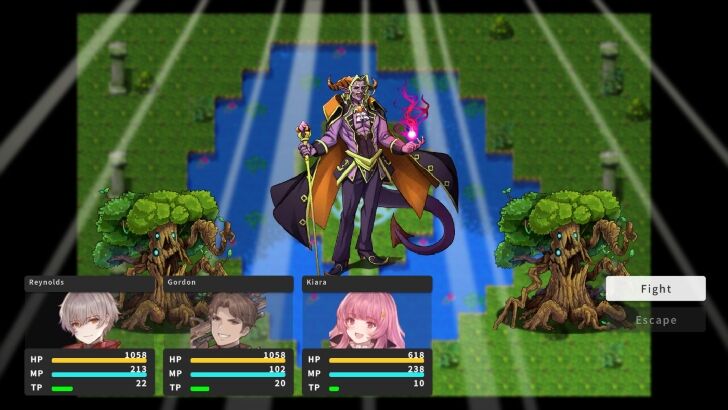
Boss battles are common but important mechanics of any RPG game. They are meant to check the player's skills and reward them with money, equipment, EXP points, and other items. For instance, the boss battle we will create provides a challenge and moves forward the story progression of the game. Thus, creating boss battles is significant when creating RPG games.
Creating the Boss
| 1 | 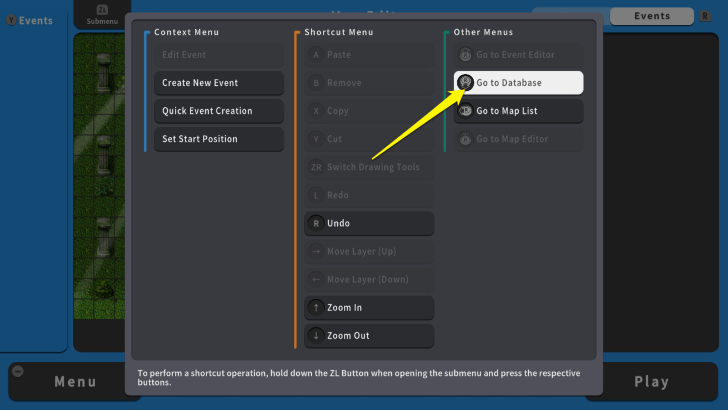 To create a boss, we need to start setting it up on the "Database." To do this, press the ZL Button and select "Go to Database." |
|---|---|
| 2 | 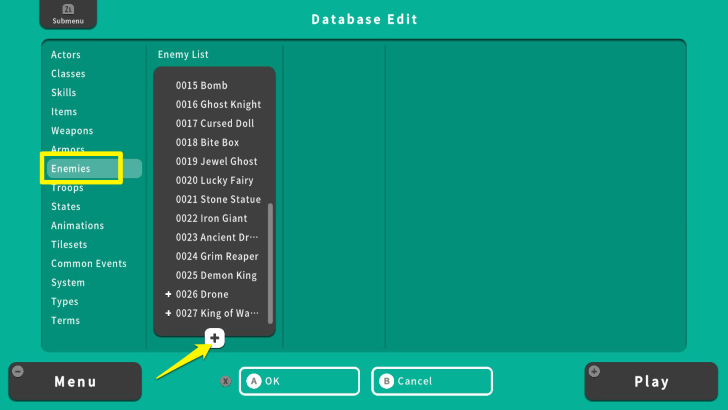 Move your cursor to "Enemies" and select the + icon to add a new enemy from the list. |
| 3 | 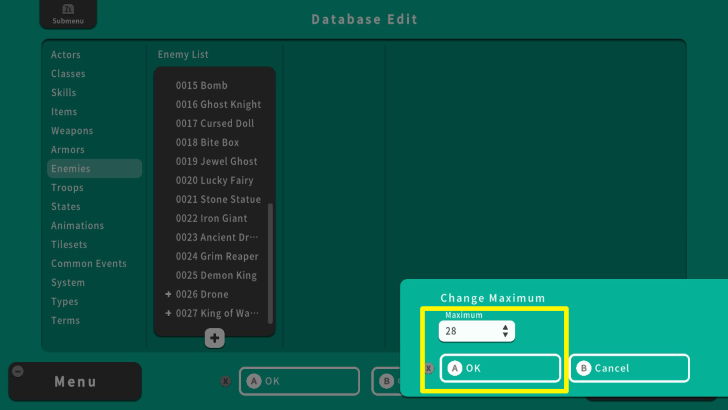 Press the A Button and adjust the maximum number of enemies. For this example, we will set it to 28, since the current maximum is 27. Once done, press the X Button and select OK. |
| 4 | 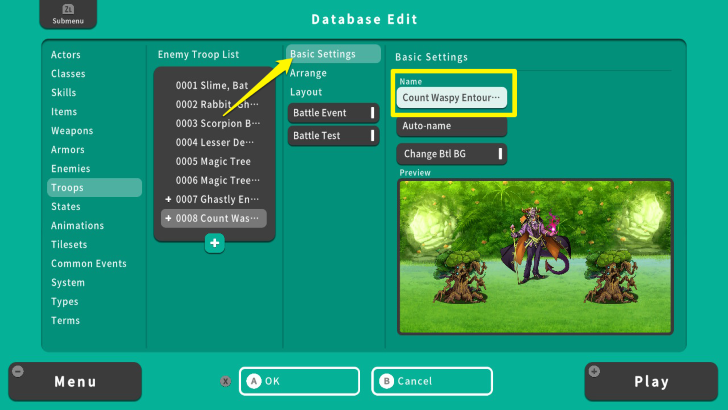 Select "0028" and edit its name and image on the "Basic Settings." Once done, press the X Button and select "OK." We will leave other settings for now to check the appropriate stats for this boss. |
Playtest
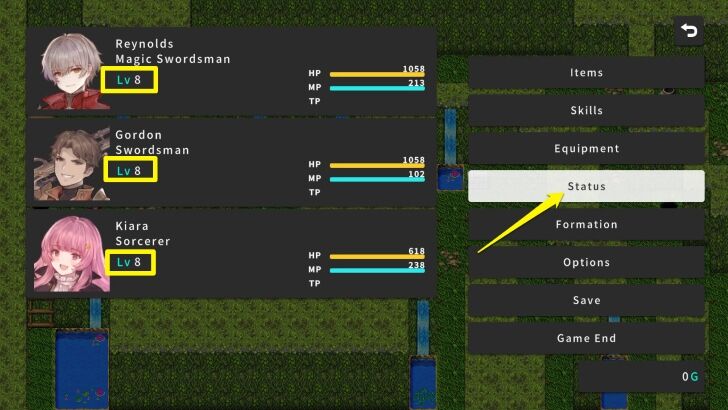
Playtesting the game from the very beginning and fighting all the monsters, allows you to identify the player level and stats before reaching a boss. To do this, press the + Button and select "Play." Once you reached the boss dungeon, press the X Button and select "Status."
In this example, the characters' level went up to 8. Their level and stats will be the basis of the "Count Waspy's" stats.
| Name | Atk | Def | M. Atk | M. Def | Agi | Luck |
|---|---|---|---|---|---|---|
| Reynolds | 43 | 38 | 32 | 31 | 39 | 43 |
| Gordon | 44 | 36 | 24 | 28 | 51 | 49 |
| Kiara | 22 | 22 | 45 | 41 | 41 | 33 |
Setting the Boss' Stats
| 1 | 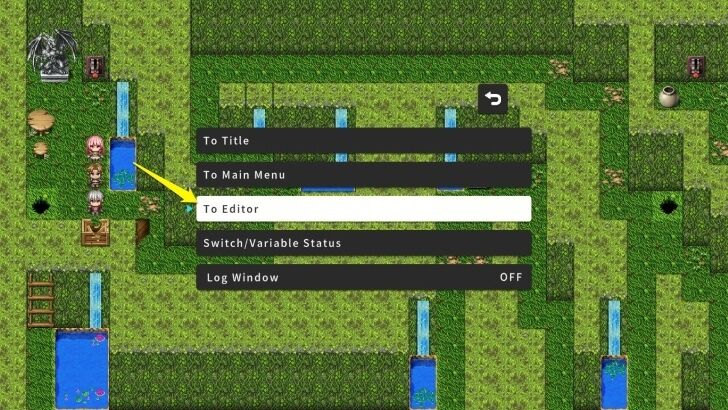 Once you are done playtesting the game, press the + Button and select "Editor." |
|---|---|
| 2 | 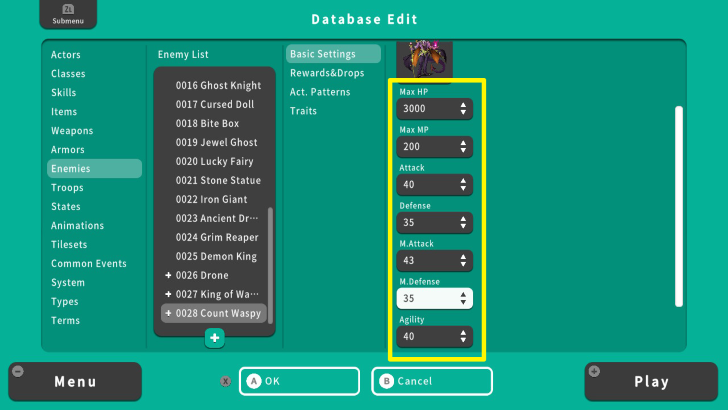 Go back to the Enemies Database again and select your boss. Now, edit the boss' stats. For this example, we set Count Waspy's stats similar to the average party stats but increased its HP to 3000. |
| 3 | 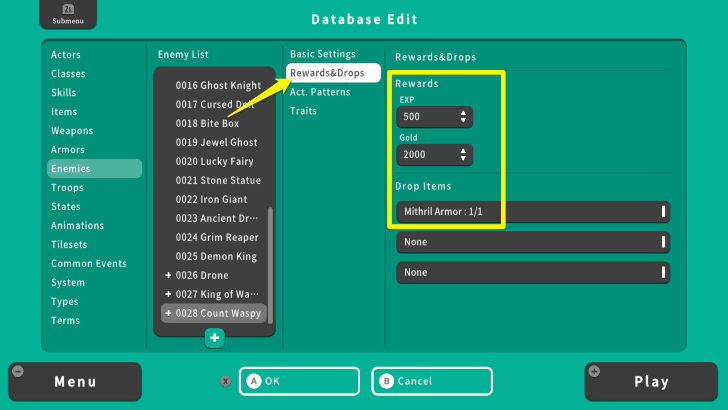 Move your cursor to "Rewards and Drops" and set the amount of EXP, Gold, and item drops of the boss once defeated. For this example, Count Waspy will grant 500 EXP, 2000 Gold, and a guaranteed drop of a "Mithril Armor." |
| 4 | 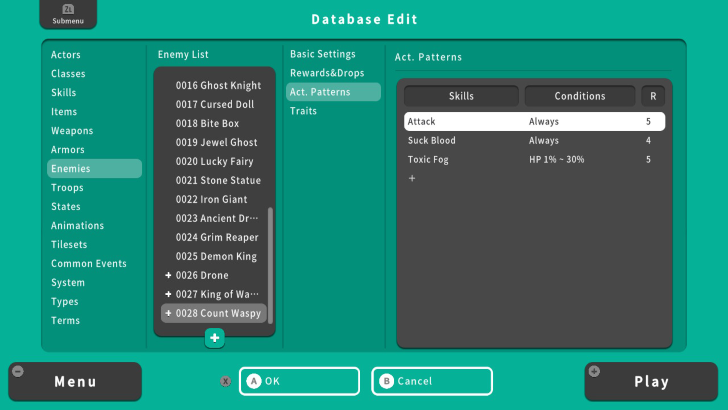 Once done, we will set the behavior of the boss. Move your cursor to "Act. Patterns." Since this is an early-game boss, Count Waspy will only have three Action Patterns. |
| 5 | 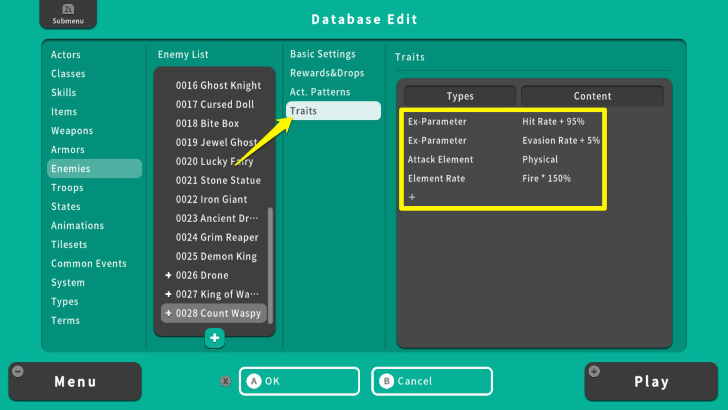 After setting up the Action Patterns, move your cursor to the "Traits" section. Here, we will further modify the boss' stats. For this example, Count Waspy's Hit Rate is 95%, Evasion Rate is 5%, Attack Element is Physical, and 1.5x vulnerable to Fire attacks. |
Setting the Boss' Minions
| 1 | 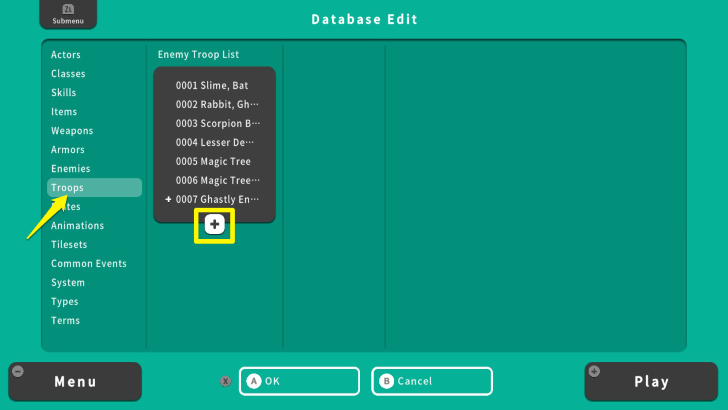 Once you set up the boss stats and behavior, we will now add minions. To do this, move your cursor to "Troops" and select the plus icon. |
|---|---|
| 2 | 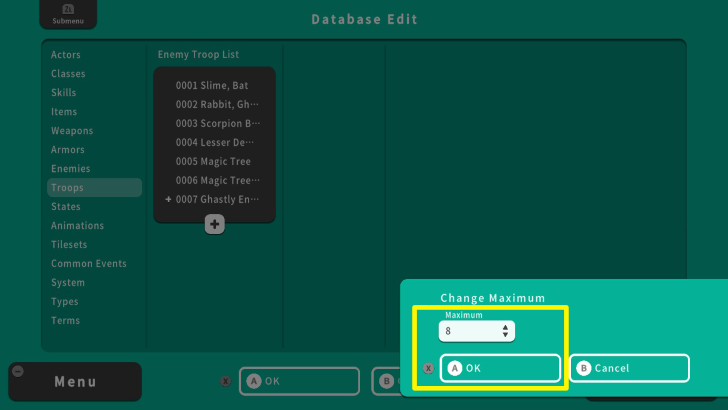 We will set it up to 8, since the current "Troop List" is 7. Once you change the maximum number, press the X Button and select OK. |
| 3 | 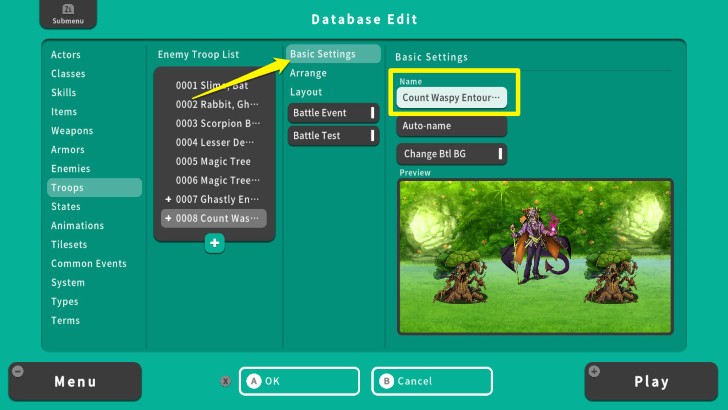 Go to "Basic Settings" and add a Name. For this example, we named the Boss Troop, Count Waspy's Entourage. |
| 4 | 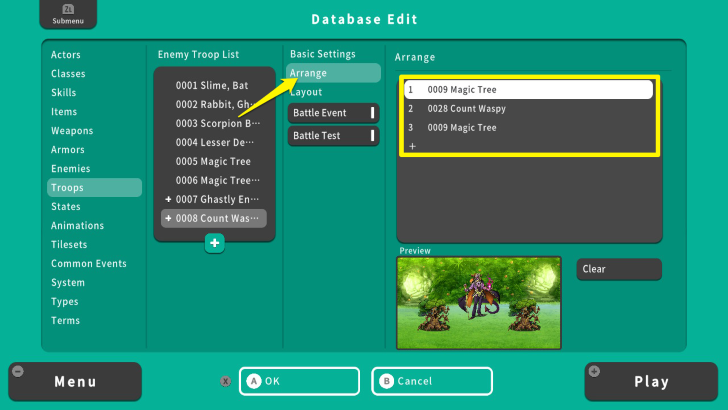 Move your cursor to "Arrange" and add your boss and its minions. For this example, we added two "Magic Trees" to accompany Count Waspy. |
| 5 | 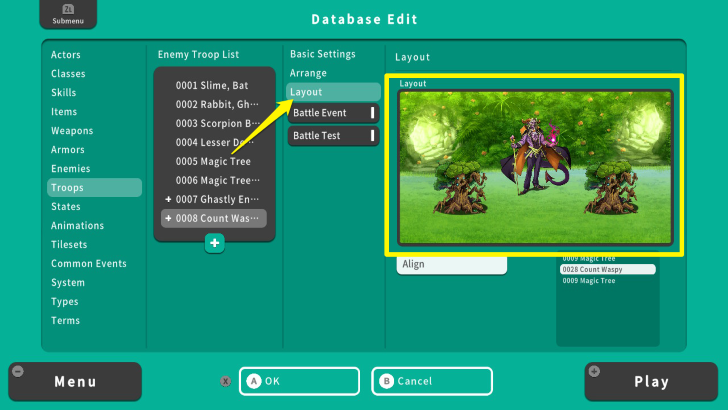 Move your cursor to "Layout" to change the enemies' position during battle. In this case, we moved the Magic Trees to the front, while Count Waspy remained at the back. |
| 6 | 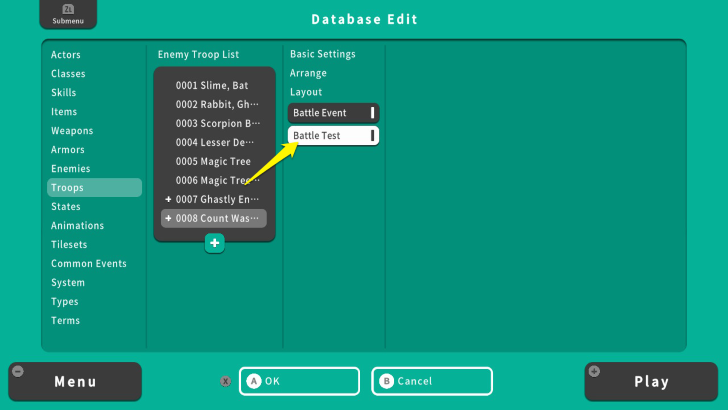 Before adding a "Battle Event," we will playtest the boss battle by selecting "Battle Test." This allows us to see what changes can be made to balance the boss battle. Select your party members, set their levels, and the equipment they will have. In this case, we will fight the boss at level 8 and have the available equipment before reaching this boss. |
Balancing the Boss Battle
| 1 |  Upon playtesting the boss battle, we found out that Count Waspy mostly uses the Attack Action Pattern. The fight also took around 8-10 turns, which is acceptable for an early boss battle. However, a few changes can make this battle more engaging |
|---|---|
| 2 | 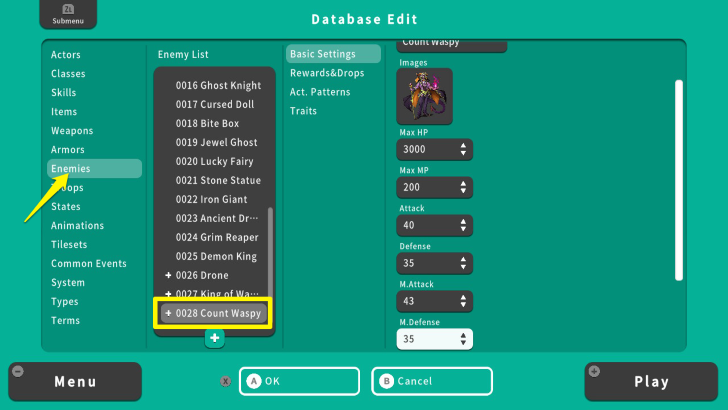 To achieve this, move your cursor to Enemies again and select your boss. |
| 3 | 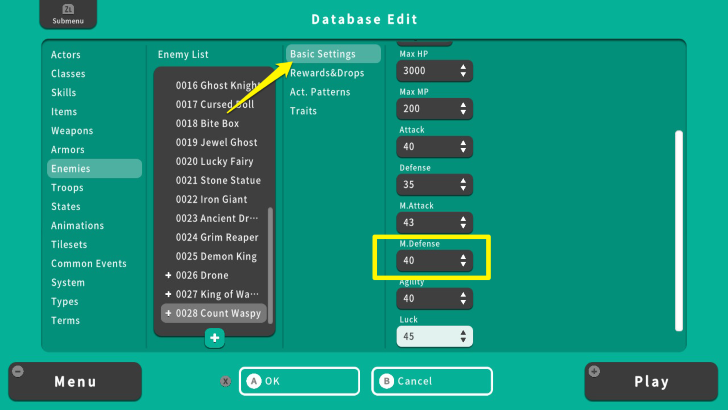 Kiara's Fire spells almost deal 500 damage, which can make the battle somewhat easy because the boss has only 3000 HP. We will change Count Waspy's M. Defense from 35 to 40. Though Kiara's Fire spells are still powerful against this boss, the changes will reduce the spell damage against it. |
| 4 | 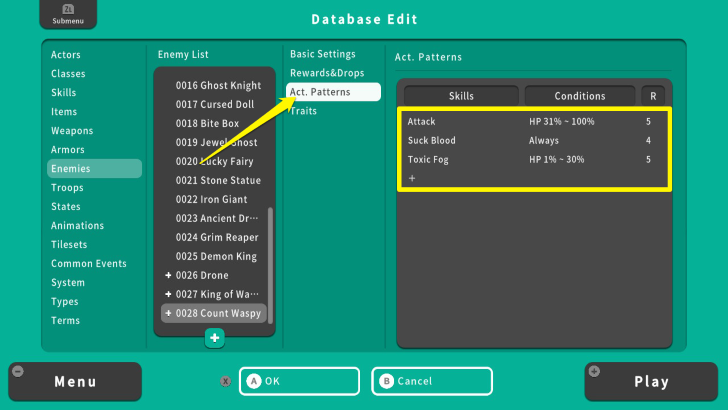 Move your cursor to Action Patterns and edit its final attack. For this example, we changed the condition for Attack. Now, Count Waspy will only use this Skill if its HP is between 31% and 100%. If its HP drops to 30%, the boss will most likely use Toxic Fog. This increases the challenge of the battle without making it unfair to players. |
| 5 | 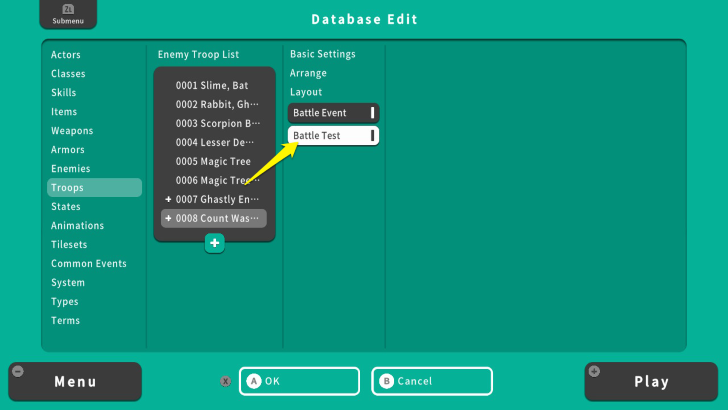 After doing these changes, move your cursor to Troops and select your Boss. Do the Battle Test again to identify potential issues and edit them through the Enemies and Troops Database if necessary. Once you are done, we are ready to have our players face Count Waspy for real by adding a Battle Event. |
Adding the Battle Event
| 1 | 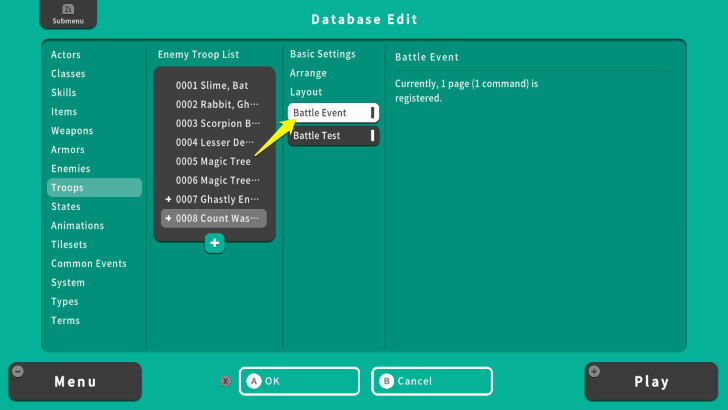 Go to the Database, move your cursor to Troops and select your boss. Then press the A Button on "Battle Event." |
|---|---|
| 2 | 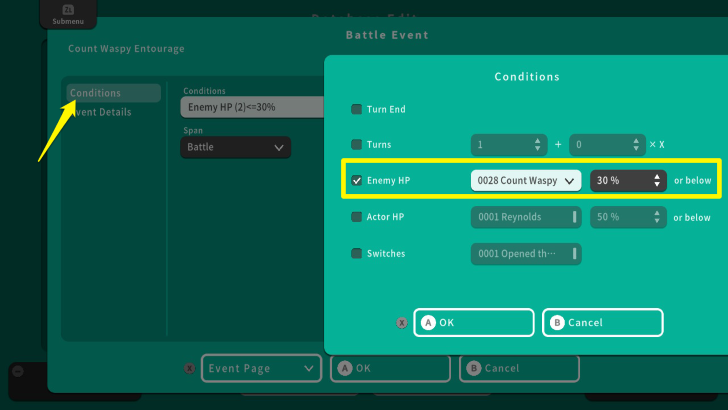 Select the "Conditions" for your event. Once you are done, press the X Button and select OK. In this example, the event will happen once Count Waspy's HP drops below 30%. |
| 3 | 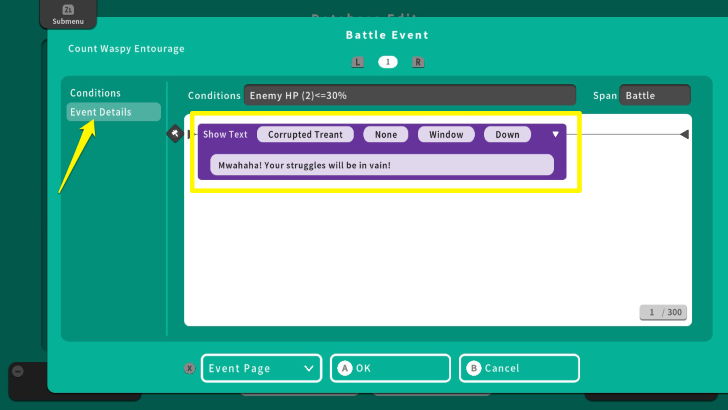 It is time to set the event. For this one, we will add a dialogue to Count Waspy. Once done, press the X Button and select OK. |
| 4 | 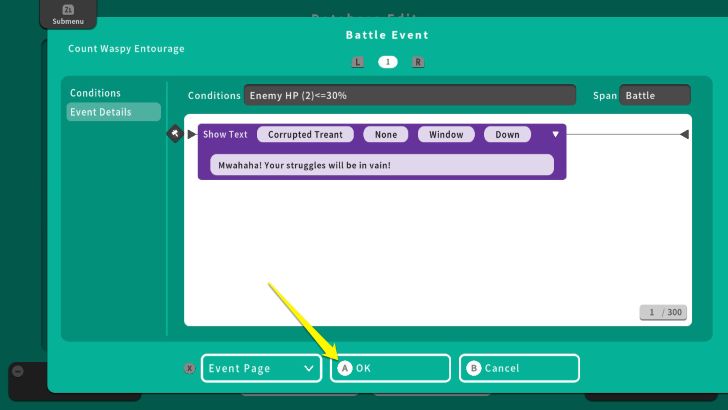 After setting the Conditions and the "Event Details," press the X Button and select OK. |
| 5 | 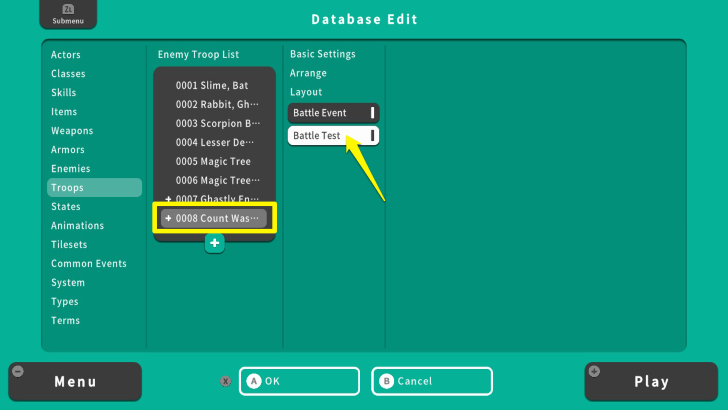 Perform a Battle Test again to check if your event will happen correctly. |
Creating the Boss Event
| 1 | 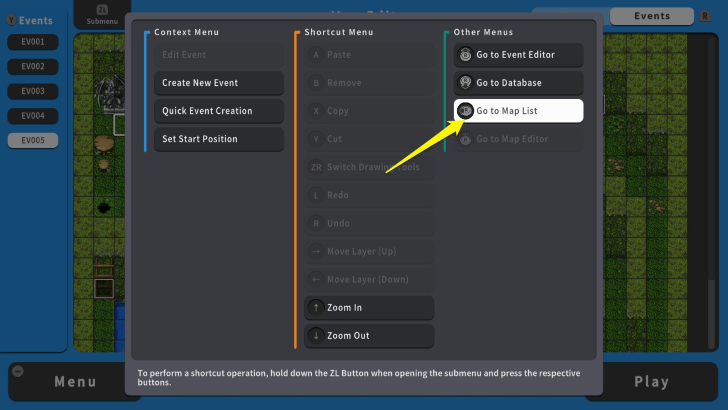 You can also set a boss event before and after the boss battle. To do this, press the ZL Button and select "Go to Map List." |
|---|---|
| 2 | 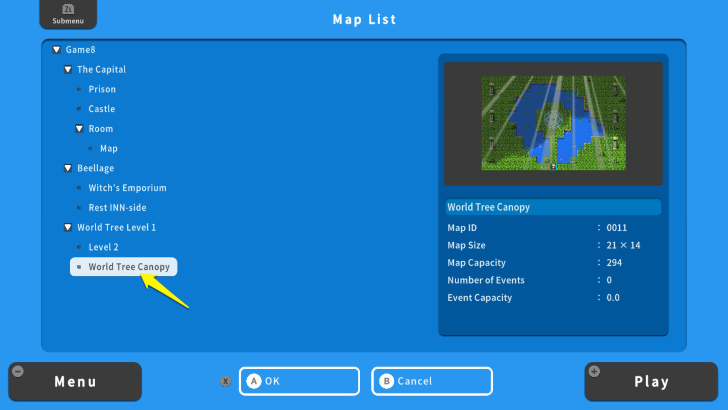 From the Map List, select your Boss Dungeon. For this example, the boss dungeon is "World Tree Canopy." |
| 3 | 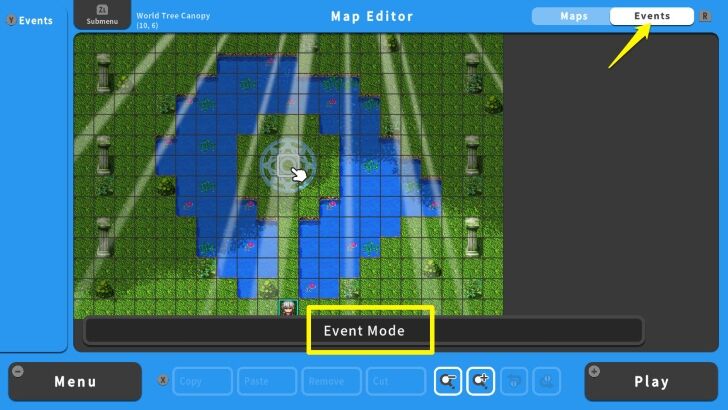 Once you are in the boss dungeon, press the R Button to switch to Event Mode. |
| 4 | 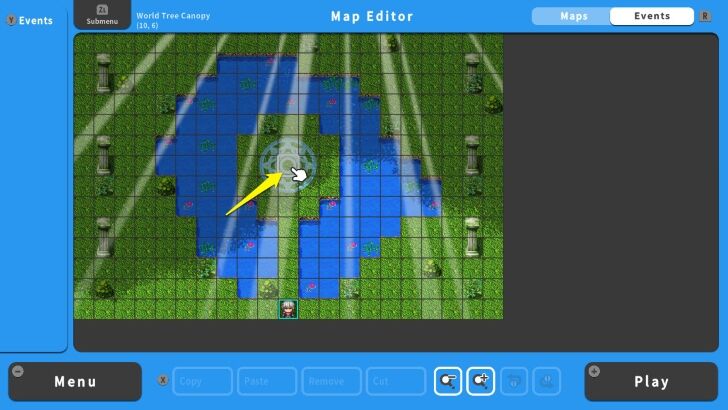 Choose the location of your boss and press the A Button. |
| 5 | 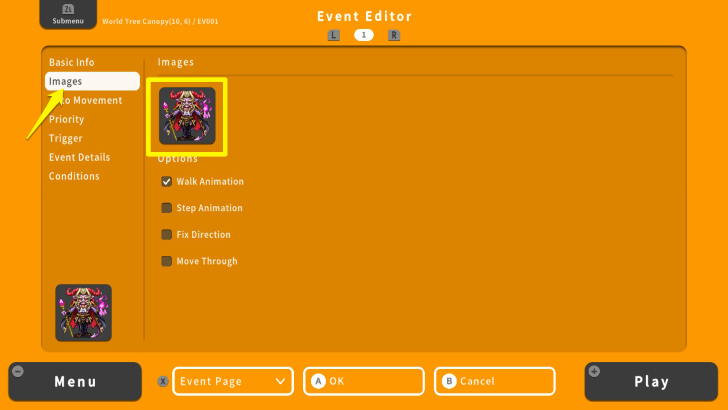 Select "Images" and set the appearance of your boss on the map. For this example, we used the image from the image folder, "Monster1." |
| 6 | 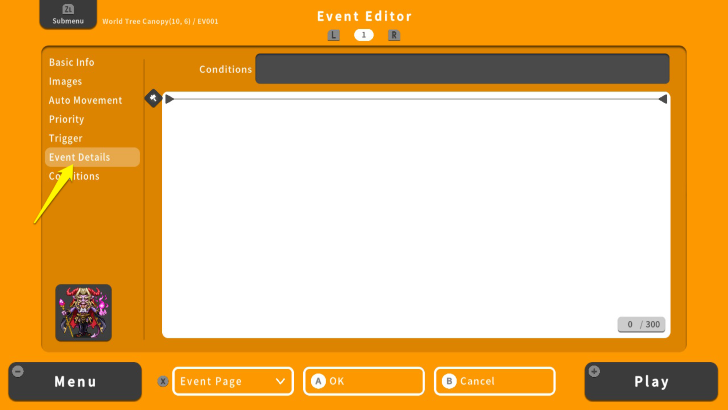 Go to "Event Details" and press the A Button. |
| 7 | 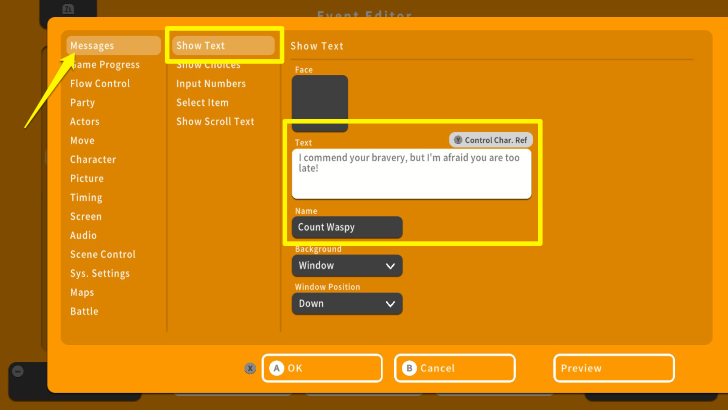 Select "Messages" and set the "Face," "Text," and "Name." Once done, press the X Button and select OK. For this example, the boss has no available image for Face, so we just edited the Name and Text. |
| 8 | 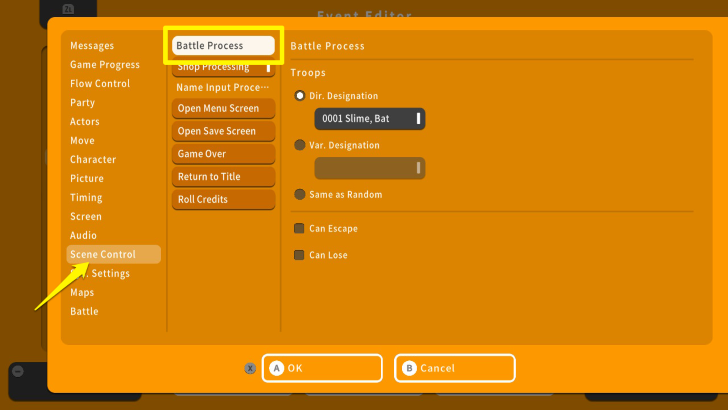 Press the A Button below the boss' Show Text command on the Event Details page. Move your cursor to "Scene Control" and Select "Battle Process." |
| 9 | 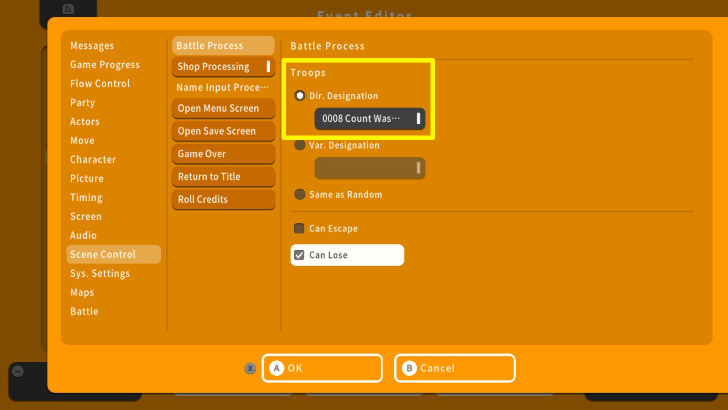 From here, select "0001 Slime, Bat" and press the A Button. The Troop List will open up and you can select the boss formation. Once done, press the X Button and select OK. For this example, we will use Count Waspy's Entourage. |
| 10 | 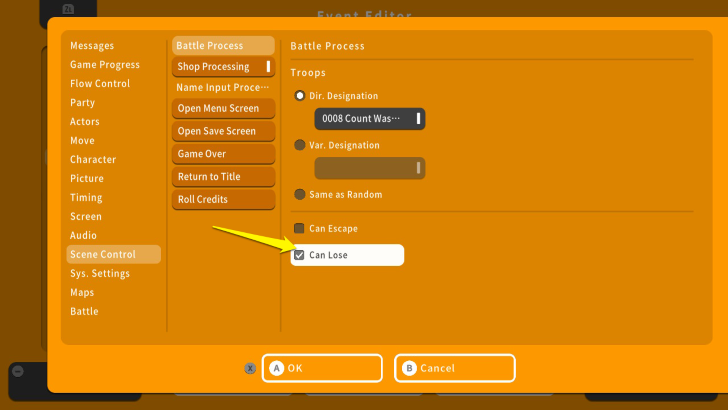 Now, check "Can Lose." This allows you to create an Event if you are defeated by a boss. Once done, press the X Button and select OK. |
| 11 | 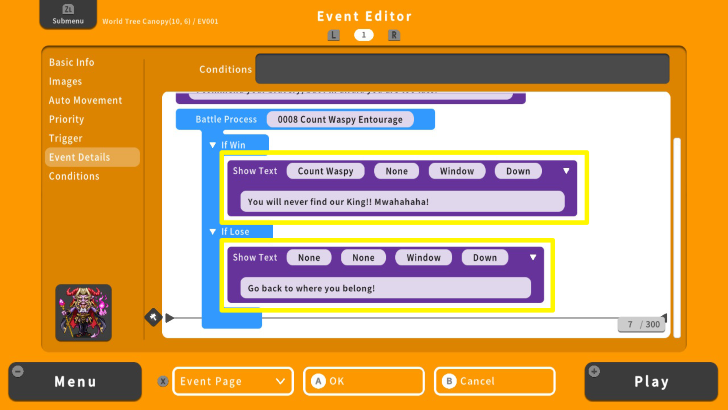 You will go back to the Event Details screen. Here you can add the boss dialogues depending on the outcome of the battle. You can follow what we have done on Step 7. |
| 12 | 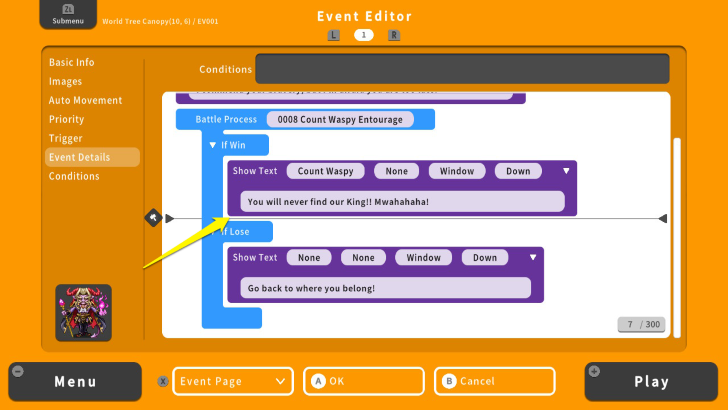 We need to set up the Winning Event. Select the space under the dialogue of the "If Win" condition and press the A Button. |
| 14 | 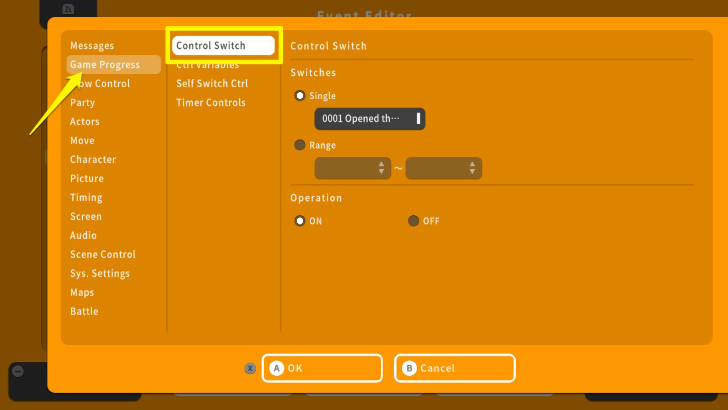 Go to "Game Progress" and select "Control Switch." |
| 15 | 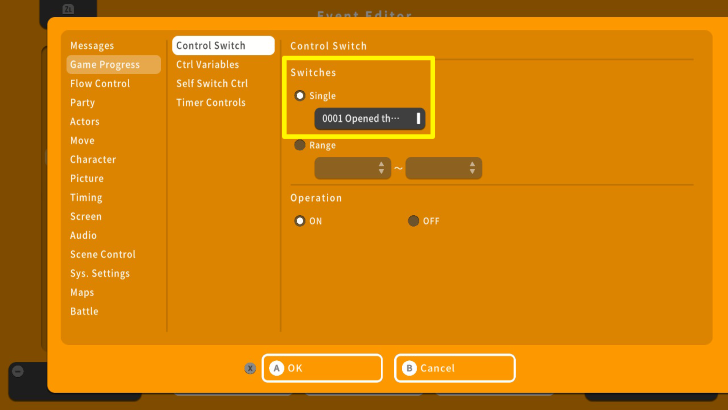 From here, select "Single" and press the A Button on the box below. |
| 16 | 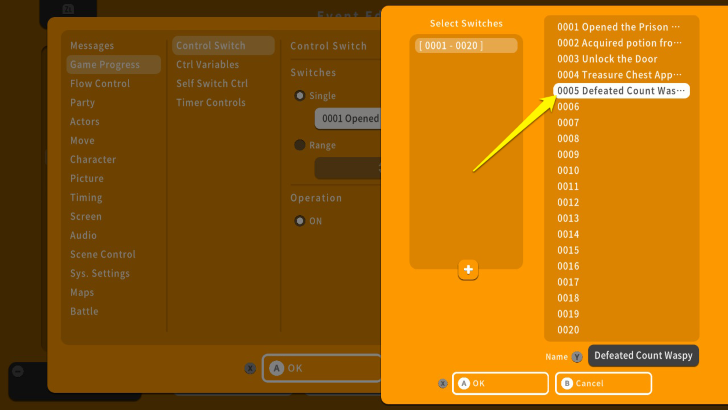 From the list of Switches, select an empty slot and rename it. Once done, press the X Button and select OK. This will complete the Winning Event. For this example, we named it "Defeated Count Waspy." |
| 17 | 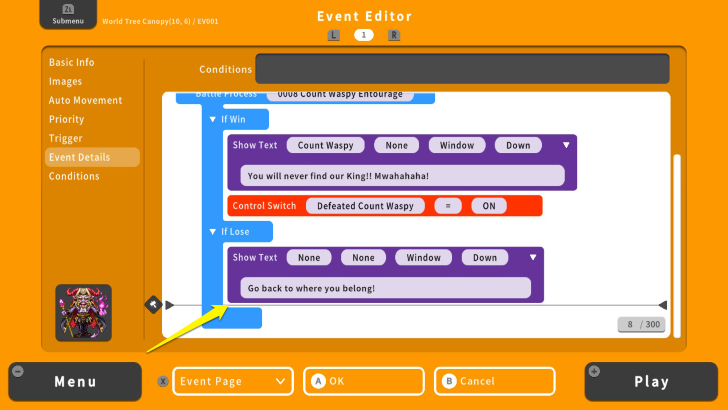 We also need to set up the Losing Event. Select the space under the dialogue of the "If Lose" condition and press the A Button. |
| 18 | 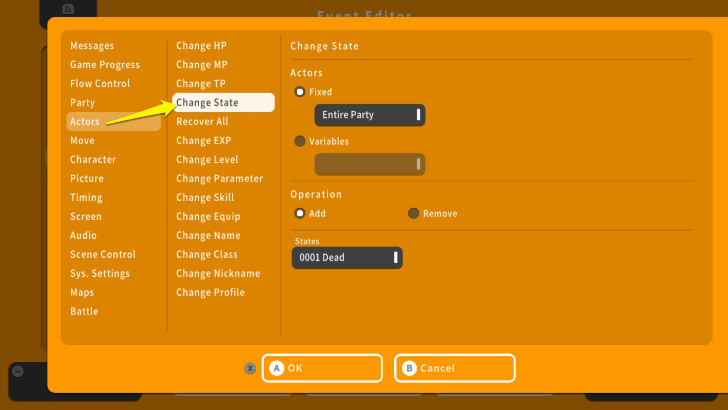 Move your cursor to "Actors" and select "Change State." |
| 19 | 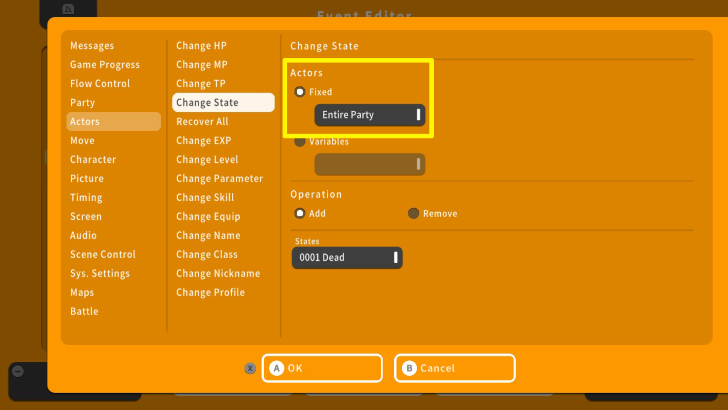 Check the "Fixed" option and select "Entire Party." |
| 20 | 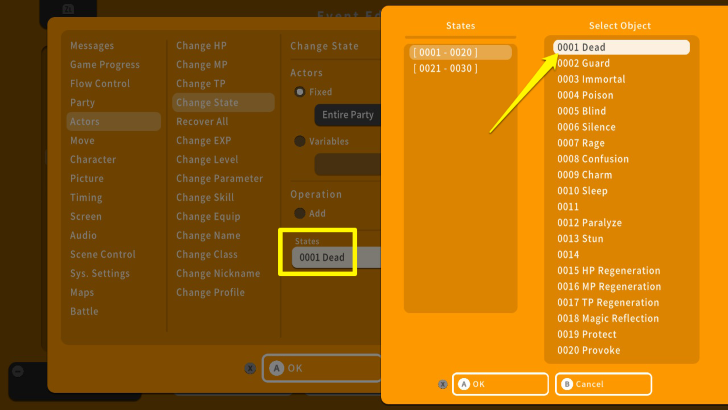 From the "Operation" Menu, select "Remove." Under the "States" option, select "0001 Dead." In doing so, your party will survive after being defeated by Count Waspy. This completes the Losing Event. |
| 21 | 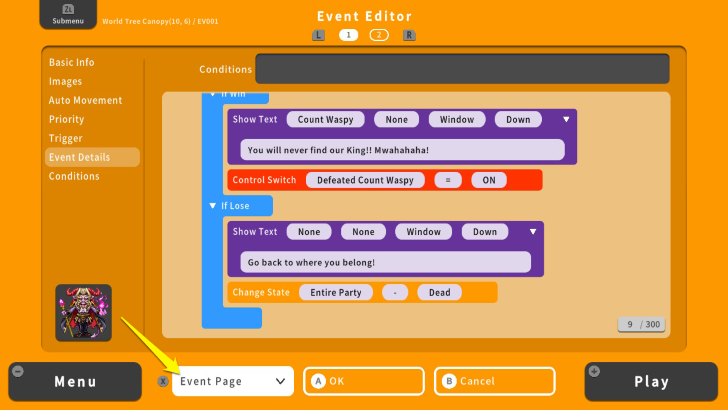 To ensure that the boss disappears from the map after being defeated, we need to set up a second Event page. On the Event Details Menu, press the X Button and select "Event Page." |
| 21 | 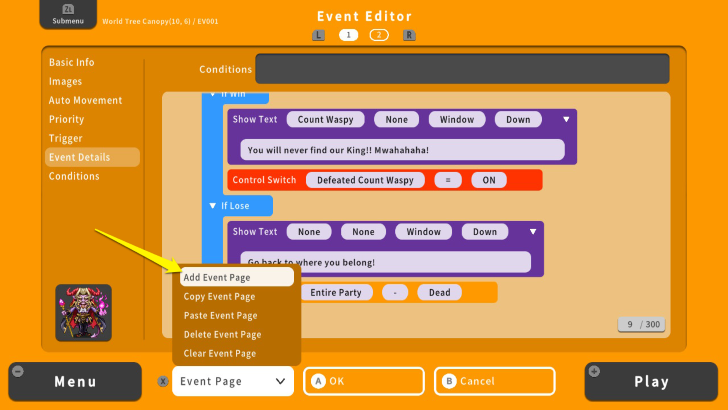 Select "Add Event Page" and press the A Button. |
| 21 | 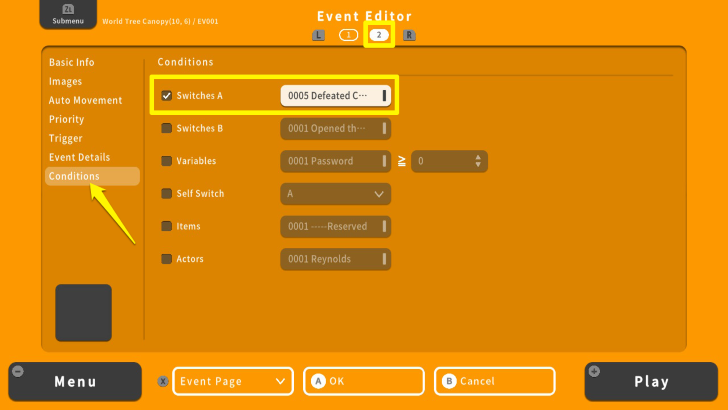 Select "Conditions" and check "Switches A." From here, select the Switch we used earlier, which is "Defeated Count Waspy." Once done, press the X Button and select OK. |
| 21 | 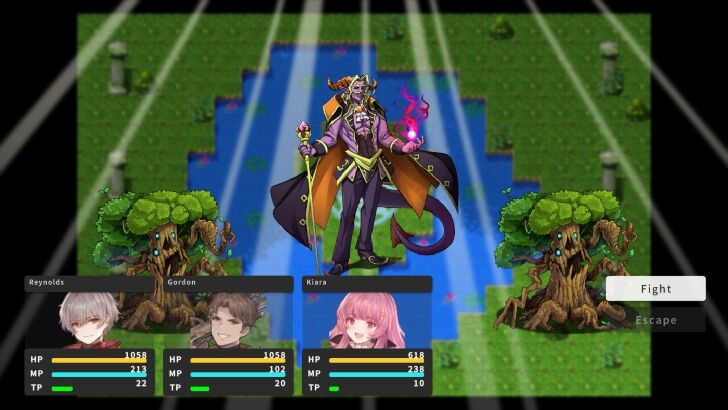 Playtest the Boss Battle by pressing the + Button and selecting "Play." Make sure that your Boss Battle and Events are working properly. You can also further edit your boss's stats or Skills if necessary. |
Tips for Making Boss Battles
Balance Your Boss
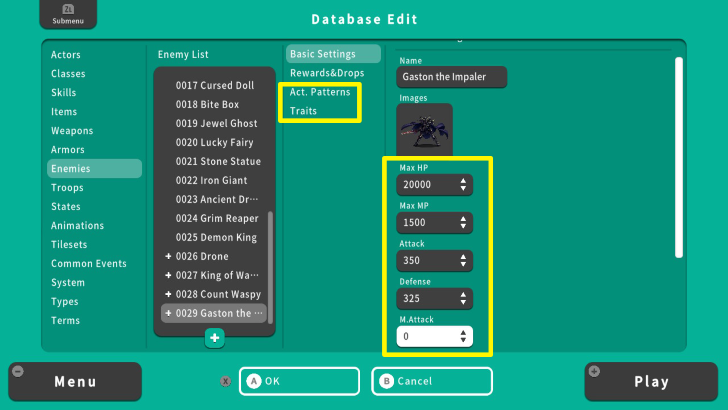
While creating boss battles, you might be tempted to create a difficult boss. However, we should remember to keep the boss battles not too easy or difficult for players. The best way to do this is by playtesting the game and identifying if a Skill or attack's damage is too high or low. Also, you can check whether the boss' Action Patterns and Traits are fair for players.
Also, make sure that your bosses are on par with your party's expected level. For instance, if you expect a party to gain 15 levels upon finishing the first dungeon, your boss for that location will have stats and Skills that fit with the party's level.
Add Dialogue
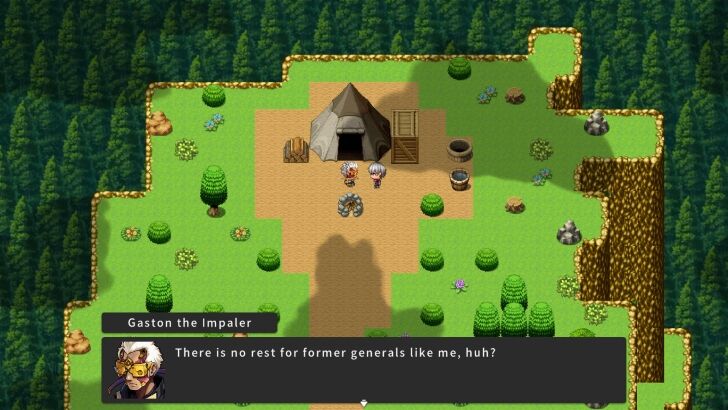
To make your boss's battles more engaging, you can add dialogues to them. This enhances player immersion, while also giving you the option to tie the boss existence with the overall narrative of your game. For example, a boss might give a clue as to where the final boss is or its motivation for fighting the player. Aside from challenging your players, you can enhance the narrative of your game by giving bosses dialogues.
RPG MAKER WITH Related Guides

| Core Guides | |
|---|---|
| Advanced Guide Part 1 | Advanced Guide Part 2 |

| Core Guides | |
|---|---|
| Beginner's Guide Part 1 | Beginner's Guide Part 2 |
| Tips and Tricks | |
|---|---|
| Map, Event, and Switch Naming Tips | How to Use the Flood Fill Tool |

| Core Guides | |
|---|---|
| Intermediate Guide Part 1 | Intermediate Guide Part 2 |
| Tips and Tricks | |
|---|---|
| How to Make a Switch | How to Use Map Foregrounds and Backgrounds |
| How to Change Event Text Color | |

Comment
Author
How to Make a Boss Battle | RPG MAKER WITH
improvement survey
01/2026
improving Game8's site?

Your answers will help us to improve our website.
Note: Please be sure not to enter any kind of personal information into your response.

We hope you continue to make use of Game8.
Rankings
- We could not find the message board you were looking for.
Gaming News
Popular Games

Genshin Impact Walkthrough & Guides Wiki

Zenless Zone Zero Walkthrough & Guides Wiki

Umamusume: Pretty Derby Walkthrough & Guides Wiki

Clair Obscur: Expedition 33 Walkthrough & Guides Wiki

Wuthering Waves Walkthrough & Guides Wiki

Digimon Story: Time Stranger Walkthrough & Guides Wiki

Pokemon Legends: Z-A Walkthrough & Guides Wiki

Where Winds Meet Walkthrough & Guides Wiki

Pokemon TCG Pocket (PTCGP) Strategies & Guides Wiki

Monster Hunter Wilds Walkthrough & Guides Wiki
Recommended Games

Fire Emblem Heroes (FEH) Walkthrough & Guides Wiki

Diablo 4: Vessel of Hatred Walkthrough & Guides Wiki

Yu-Gi-Oh! Master Duel Walkthrough & Guides Wiki

Super Smash Bros. Ultimate Walkthrough & Guides Wiki

Elden Ring Shadow of the Erdtree Walkthrough & Guides Wiki

Monster Hunter World Walkthrough & Guides Wiki

Pokemon Brilliant Diamond and Shining Pearl (BDSP) Walkthrough & Guides Wiki

The Legend of Zelda: Tears of the Kingdom Walkthrough & Guides Wiki

Persona 3 Reload Walkthrough & Guides Wiki

Cyberpunk 2077: Ultimate Edition Walkthrough & Guides Wiki
All rights reserved
©Gotcha Gotcha Games
The copyrights of videos of games used in our content and other intellectual property rights belong to the provider of the game.
The contents we provide on this site were created personally by members of the Game8 editorial department.
We refuse the right to reuse or repost content taken without our permission such as data or images to other sites.




![Warhammer 40K Rogue Trader [Switch 2] Review | Not Fit For The Omnissiah's Favor Just Yet](https://img.game8.co/4380722/f4be6f849139a9f521a11f76363d4900.png/show)






















