How to Make an NPC
Creating NPCs is simple in RPG MAKER WITH. Read on to learn how to put NPCs in your game and use switches to make them say more dialogue.

Creating NPCs is simple in RPG MAKER WITH. Read on to learn how to put NPCs in your game and use switches to make them say more dialogue.
List of Contents
How to Make an NPC
Create NPCs through the Event Editor
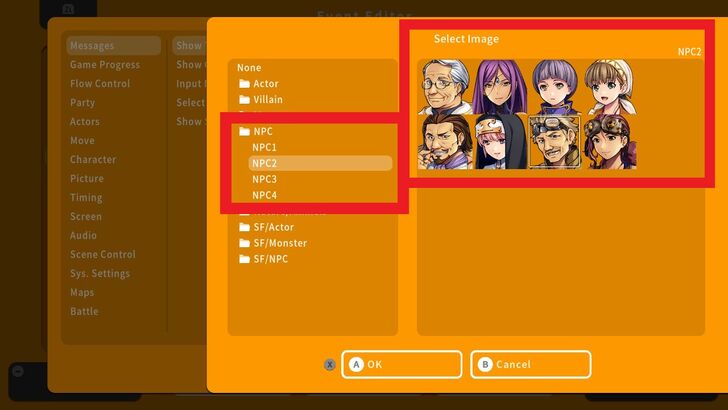
NPCs are Non-Playable Characters designed to make an interaction with the player. They can be anything from merchants, quest-givers, and even background characters that enhance the game's atmosphere and overall feel of the story.
In RPG MAKER WITH, simply press the R Button to switch to Event Mode to start creating an NPC. In this case, we'll create an NPC Fisherman inside a Fishing Village map.
| 1 | 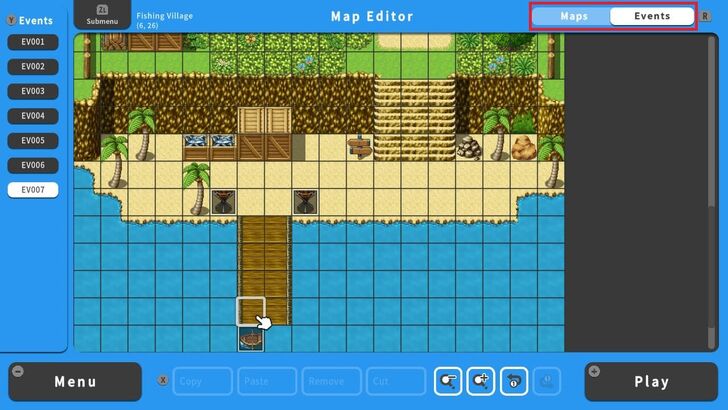 From the Map Editor screen, switch to Event Mode and select the square that you want the NPC to be located. In this example, we're going to place the NPC near the fishing boat. |
|---|---|
| 2 | 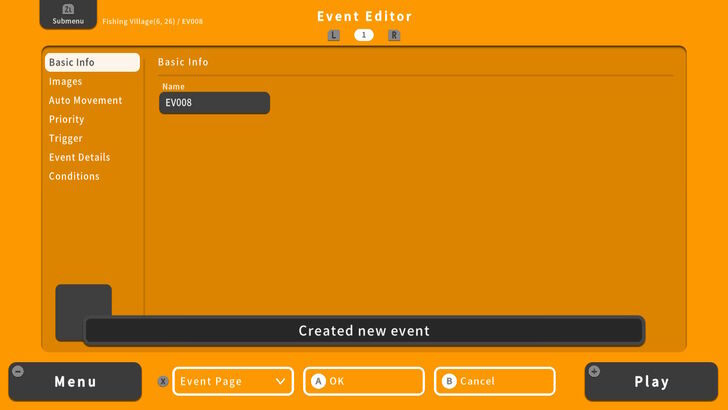 This is the Event Editor screen where we can create and edit existing events. |
| 3 | 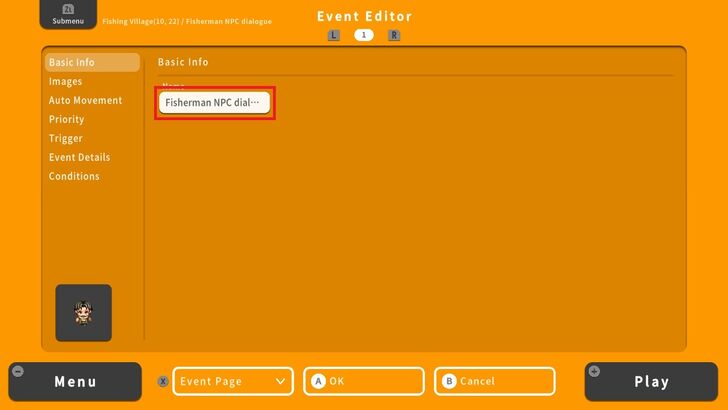 Select Basic Info and enter the name of this particular dialogue. It is always a good habit to rename the title of Events for simpler browsing on the Events database. |
| 4 | 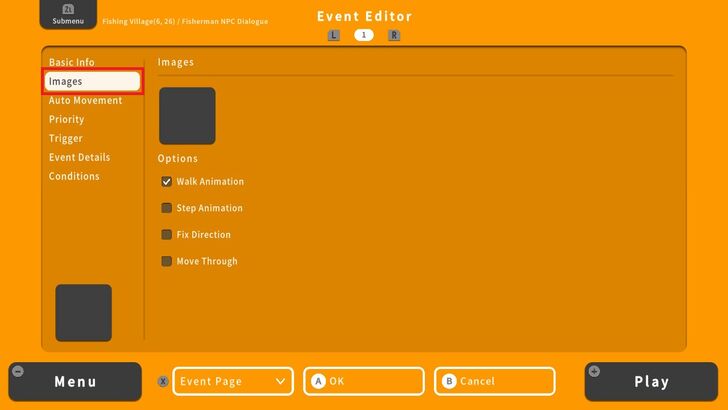 Next, select Images. |
| 5 | 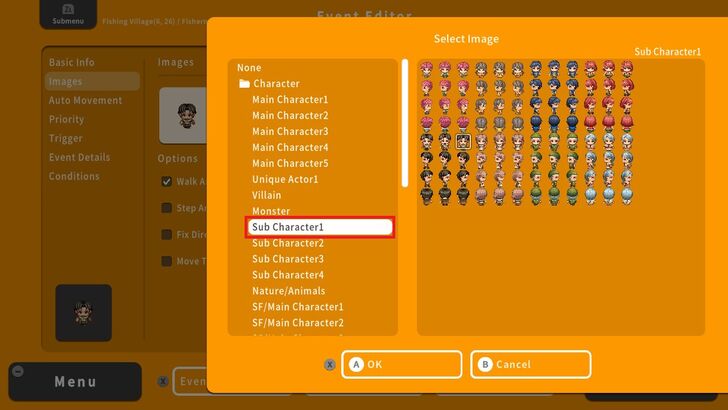 Select an Image that will represent the NPC Character in the game. In this example, we chose a male sprite from Sub Character1. |
| 6 | 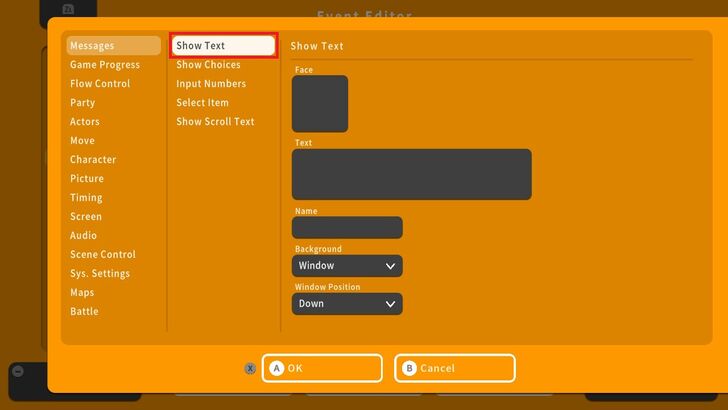 After choosing an Image, select Event Details, the Event Details menu will appear. Select Messages and then Show Text. |
| 7 | 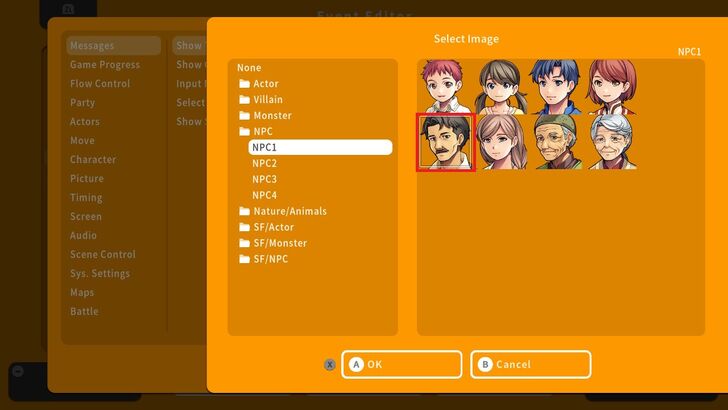 Next, select Faces and choose an image that will best represent the NPC. In this case, we chose a male character under NPC1. |
| 8 | 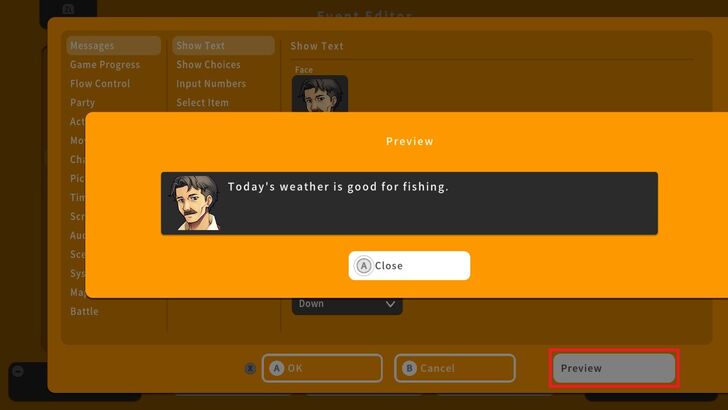 Write the NPC dialogue under Text and hit Preview by pressing the X Button. You may change the Name of the NPC, Background, and Window Position on this screen, as well. |
| 9 | 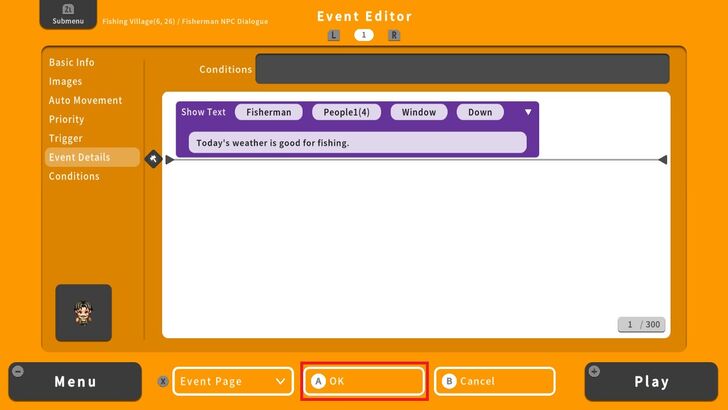 Select OK and this particular dialogue will now display as an Event in the Event Editor screen. Hit OK once more and we're now ready for testing. |
| 10 | 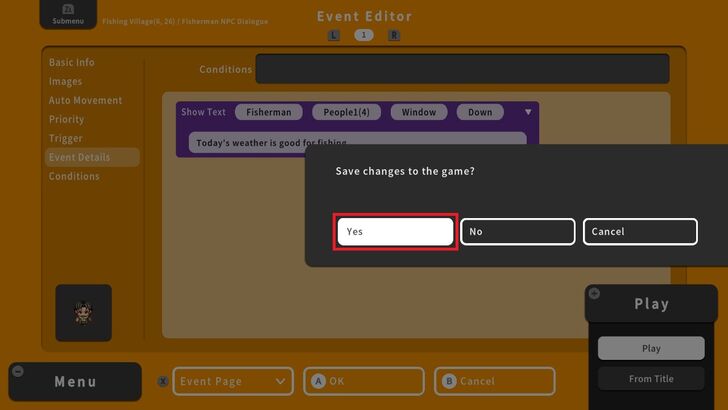 To test our newly created NPC and dialogue, press the + Button and select Play. Choose Yes to save the changes. |
| 11 | 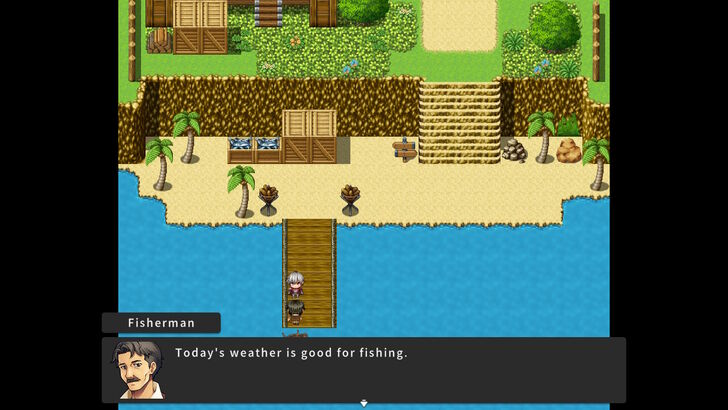 Success! Our dialogue is working perfectly. |
How to Make an NPC With Switching Dialogue
Switches in RPG MAKER WITH are variables that act as ON/OFF toggles within the game. They are used to keep track of events or actions that have occurred, allowing you to control how the game behaves based on those actions.
From the example above, we have a single dialogue line for the Fisherman when our Main Character talks to him. Let's use Switches to make the Fisherman say something different each time we talk to him.
| 1 | 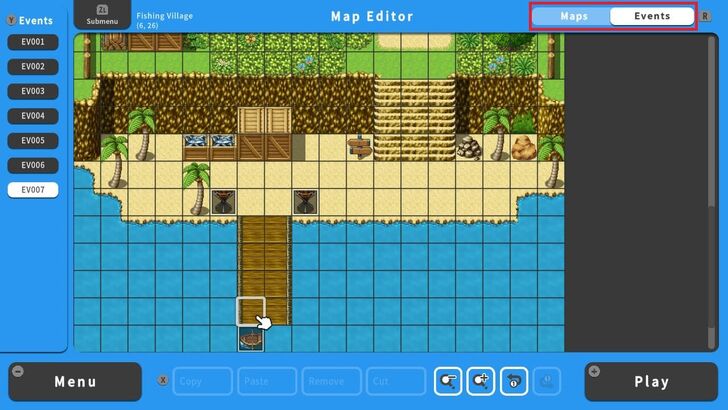 Let's go back to the Event Editor screen using the Fisherman NPC. |
|---|---|
| 2 | 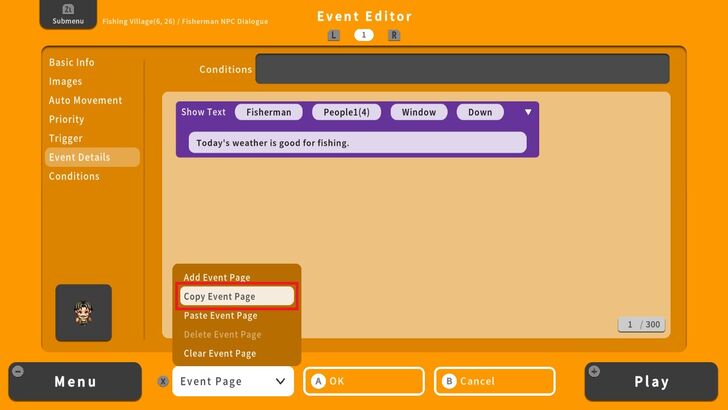 Press the X Button and select Copy Event Page. |
| 3 |  Pull up the Event Page menu again and this time select Paste Event. This would create a second page in the Event Editor screen. |
| 4 | 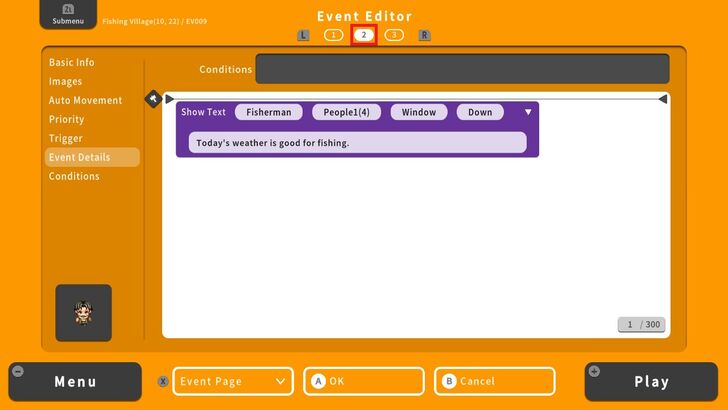 Press the R Button to view the second Event Editor page. We are now going to create a Switch. |
| 5 | 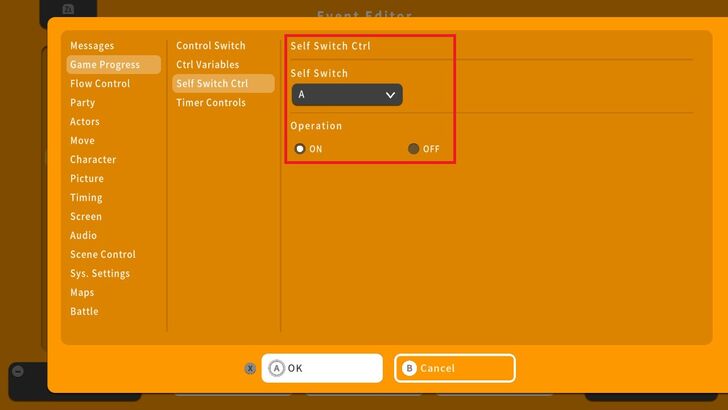 Press the A Button above the first Event. Go to Game Progress, select Self Switch Ctrl, select ON, and hit OK. |
| 6 | 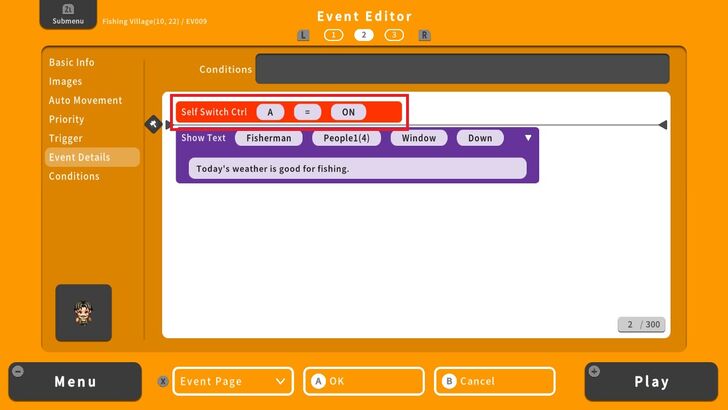 We have now created a Self Switch Ctrl. |
| 7 | 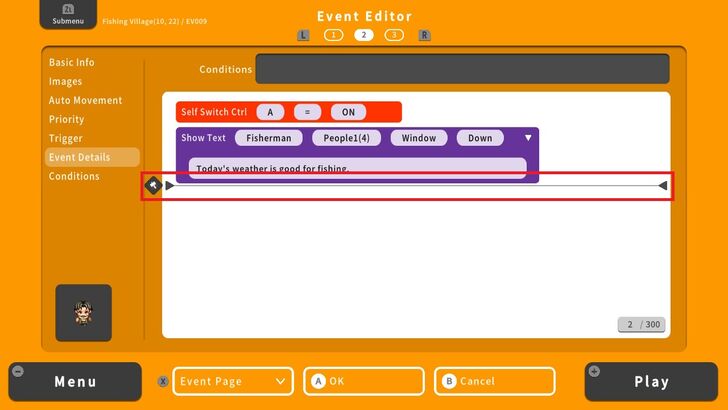 Next, place the line cursor below the first Event. |
| 8 | 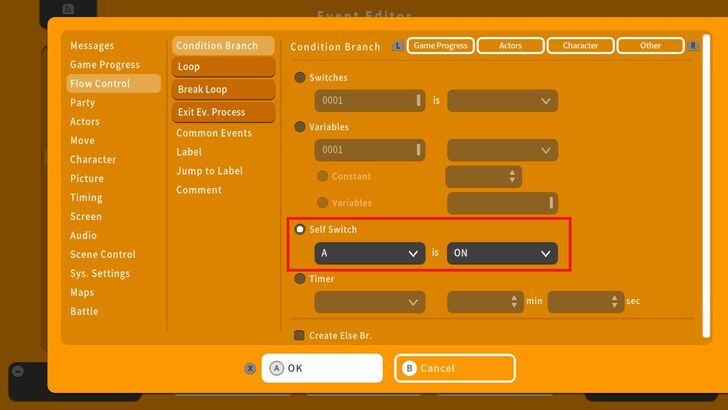 Go to Flow Control, select Condition Branch, select Self Switch, and hit OK. |
| 9 | 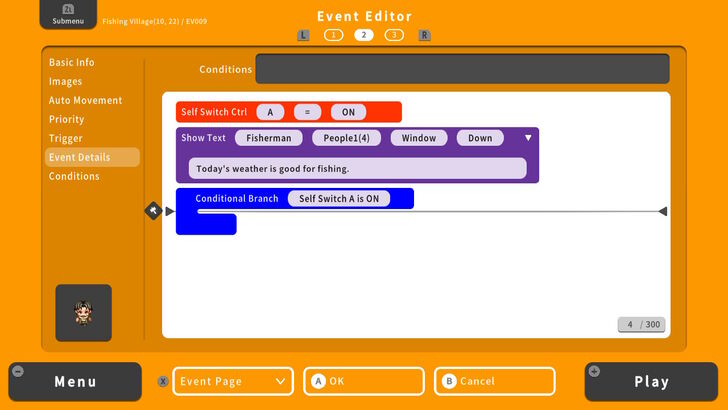 This will create a Condition Branch wherein if the first Event is ON, then the next Event will follow. |
| 10 | 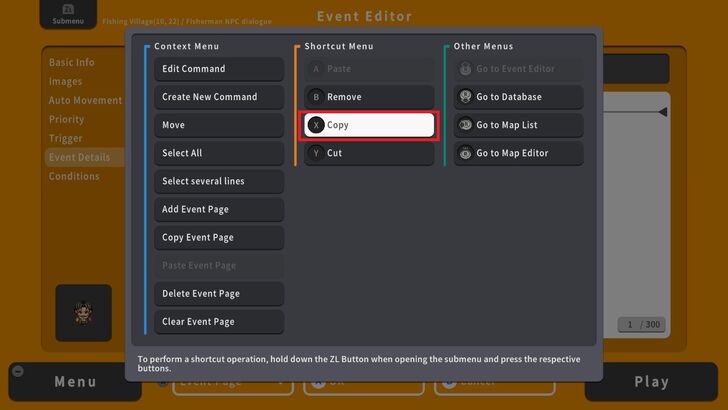 For easier Event editing, simply place the line cursor in the first Event. Press the ZL Button and select Copy. |
| 11 | 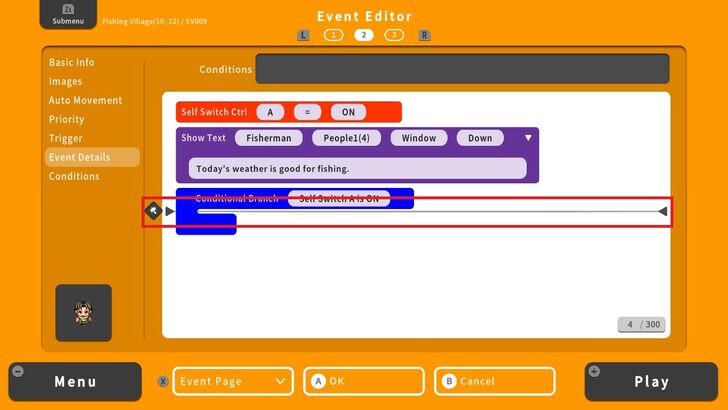 Next, place the line cursor inside the Condition Branch. Press the ZL Button and select Paste. |
| 12 | 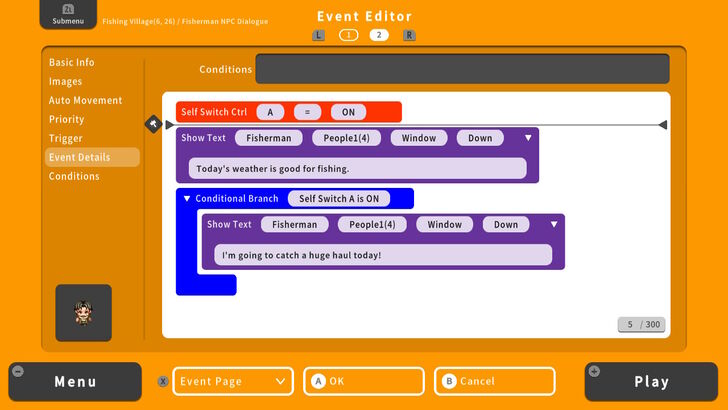 Edit the dialogue and select OK. We are now ready for testing. |
| 13 | 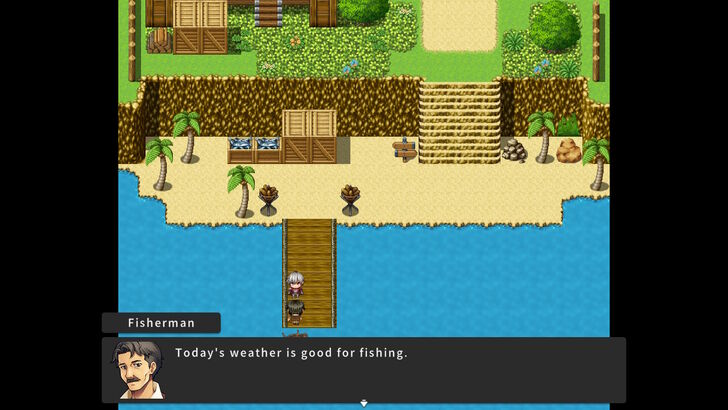 Here's the first line of the dialogue. |
| 14 | 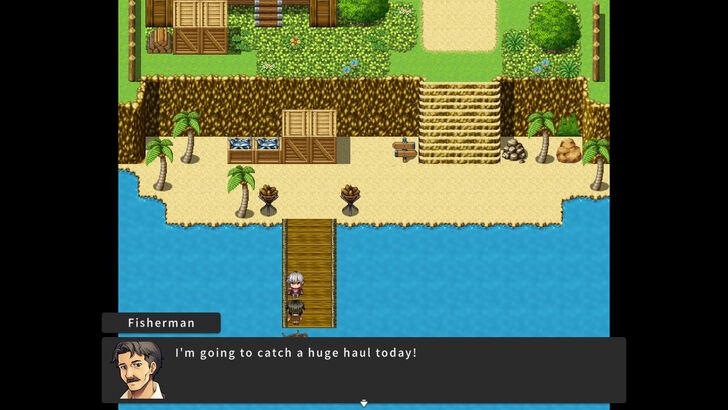 Success! The Fisherman is saying a new set of dialogue. |
Tips on Creating an NPC
Add Personality to NPCs
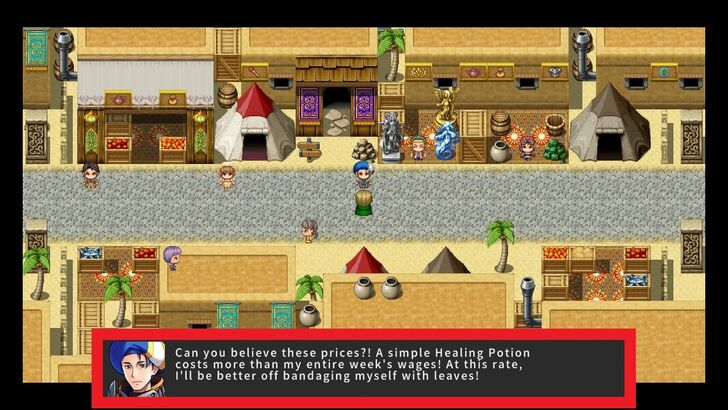
Don't make NPCs generic. Give them distinct personalities through dialogue, actions, or appearance. This will make your world feel more alive and engaging. For example, you can create an NPC that is angry about rising prices at the local Item Shop, resulting in a snappy conversation. Small backstory details like this can create memorable interactions and make players more invested in the game’s world.
Use Switching Dialogue on NPCs
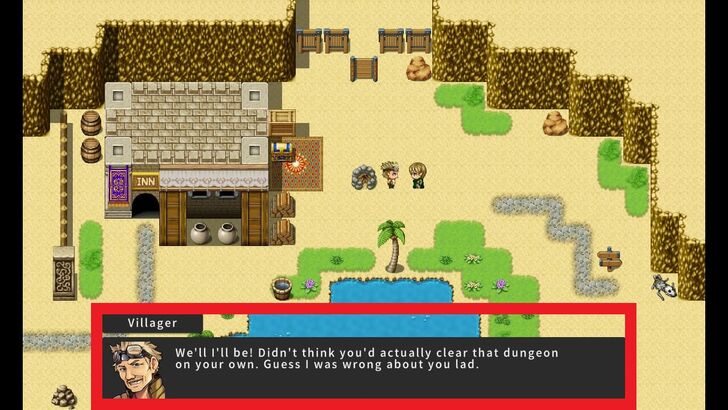
Have certain NPCs appear or change their dialogue based on the player's progress or in-game events to add a dynamic sense of progression. For example, an NPC might initially doubt the player's abilities but later offer praise after a dungeon is cleared, reflecting the impact of the player's actions in the game.
Use Choices to an NPC Dialogue
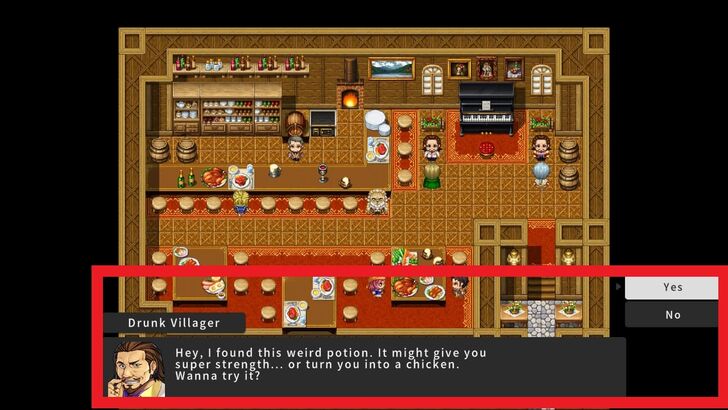
Let players interact with NPCs in different ways, such as, making decisions that influence the outcome of a dialogue by using a Yes or No choice.
Creating Your Main Character and Party Members
RPG MAKER WITH Related Guides

| Core Guides | |
|---|---|
| Beginner's Guide Part 1 | Beginner's Guide Part 2 |
| Tips and Tricks | |
|---|---|
| Map, Event, and Switch Naming Tips | How to Use the Flood Fill Tool |

| Core Guides | |
|---|---|
| Intermediate Guide Part 1 | Intermediate Guide Part 2 |
| Tips and Tricks | |
|---|---|
| How to Make a Switch | How to Use Map Foregrounds and Backgrounds |
| How to Change Event Text Color | |

| Core Guides | |
|---|---|
| Advanced Guide Part 1 | Advanced Guide Part 2 |

Comment
Author
How to Make an NPC
improvement survey
01/2026
improving Game8's site?

Your answers will help us to improve our website.
Note: Please be sure not to enter any kind of personal information into your response.

We hope you continue to make use of Game8.
Rankings
- We could not find the message board you were looking for.
Gaming News
Popular Games

Genshin Impact Walkthrough & Guides Wiki

Zenless Zone Zero Walkthrough & Guides Wiki

Umamusume: Pretty Derby Walkthrough & Guides Wiki

Clair Obscur: Expedition 33 Walkthrough & Guides Wiki

Wuthering Waves Walkthrough & Guides Wiki

Digimon Story: Time Stranger Walkthrough & Guides Wiki

Pokemon Legends: Z-A Walkthrough & Guides Wiki

Where Winds Meet Walkthrough & Guides Wiki

Pokemon TCG Pocket (PTCGP) Strategies & Guides Wiki

Monster Hunter Wilds Walkthrough & Guides Wiki
Recommended Games

Fire Emblem Heroes (FEH) Walkthrough & Guides Wiki

Pokemon Brilliant Diamond and Shining Pearl (BDSP) Walkthrough & Guides Wiki

Diablo 4: Vessel of Hatred Walkthrough & Guides Wiki

Yu-Gi-Oh! Master Duel Walkthrough & Guides Wiki

Super Smash Bros. Ultimate Walkthrough & Guides Wiki

Elden Ring Shadow of the Erdtree Walkthrough & Guides Wiki

Monster Hunter World Walkthrough & Guides Wiki

The Legend of Zelda: Tears of the Kingdom Walkthrough & Guides Wiki

Persona 3 Reload Walkthrough & Guides Wiki

Cyberpunk 2077: Ultimate Edition Walkthrough & Guides Wiki
All rights reserved
©Gotcha Gotcha Games
The copyrights of videos of games used in our content and other intellectual property rights belong to the provider of the game.
The contents we provide on this site were created personally by members of the Game8 editorial department.
We refuse the right to reuse or repost content taken without our permission such as data or images to other sites.



























