How to Switch Battle Views
In RPG MAKER WITH, you can choose how battles are displayed: from the side or a front view (first-person) perspective. Keep reading to find out how to customize your game’s combat experience!
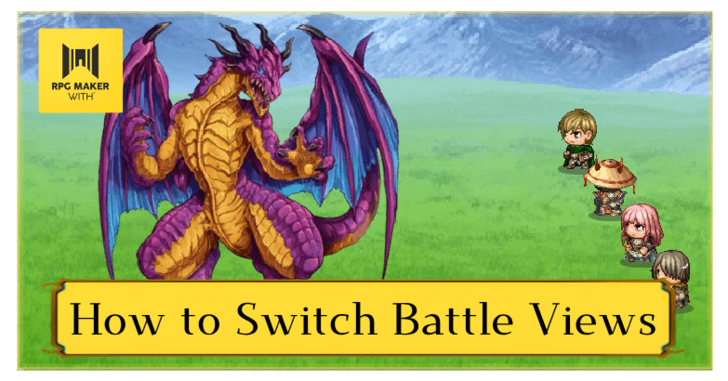
In RPG MAKER WITH, you can choose how battles are displayed: from the side or a front view (first-person) perspective. Keep reading to find out how to customize your game’s combat experience!
List of Contents
How to Switch Battle Views
Change the Perspective of Combat in Your Game
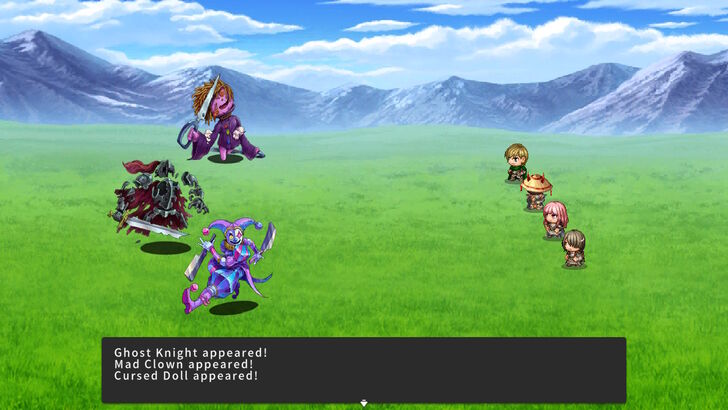
In RPG MAKER WITH, the side view battle mode shows characters and enemies from a side angle giving you a view of the party's sprites in formation, just like in Final Fantasy and other traditional RPGs.

Meanwhile, the front-view battle mode shows the fight from the protagonist's point of view. You don't see sprites on the screen; instead, you only see the enemies directly in front of you, similar to battles in RPGs like the MOTHER trilogy and Linda Cube.
Switch Battle Views Through the Database
To switch your battle perspective between the front view and side view modes in battle, press the ZL Button and select Go to Database. The Database Screen will appear.
| 1 | 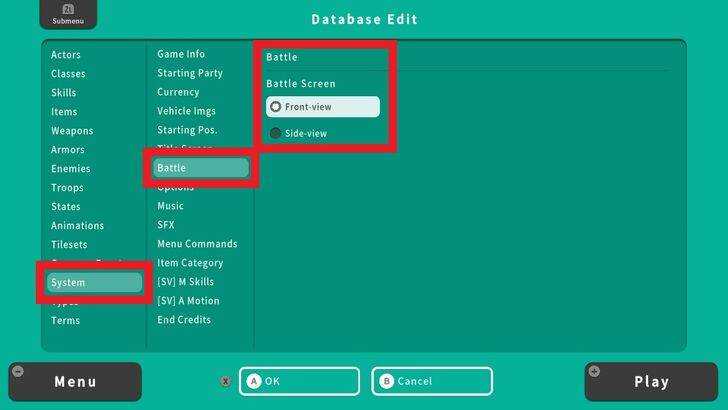 From the Database, go to Screen, choose Battle, and select either Front View or Side View. |
|---|---|
| 2 | 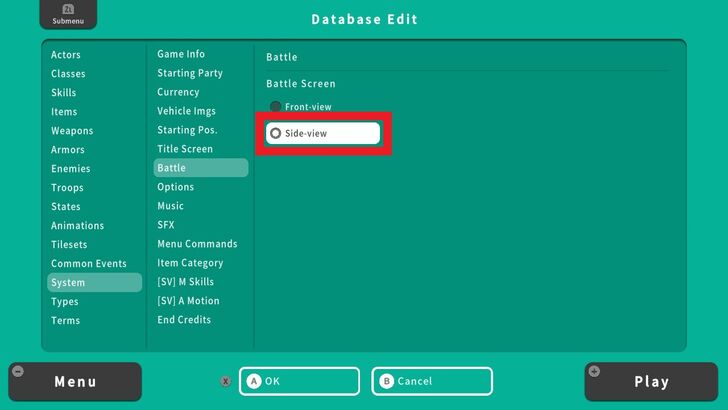 The Front View option is set by default. If you choose Side View, you need to change the alignment of enemies and move them to the left side so that the party and enemies can be viewed in formation during battles. |
| 3 | 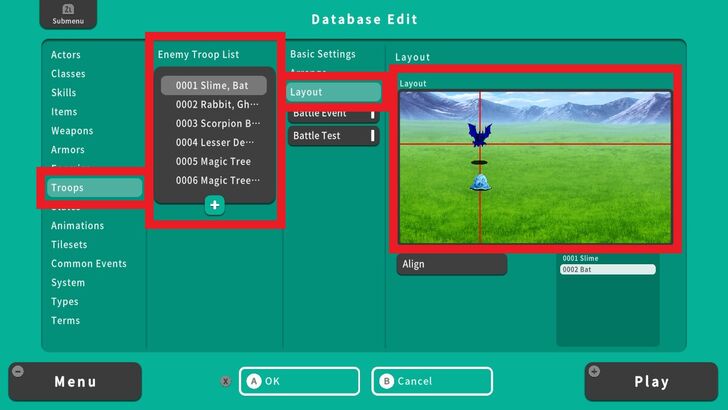 To do this, go to Troops, select an enemy troop from the list, choose the layout, and start moving the enemy characters from the screen. |
| 4 | 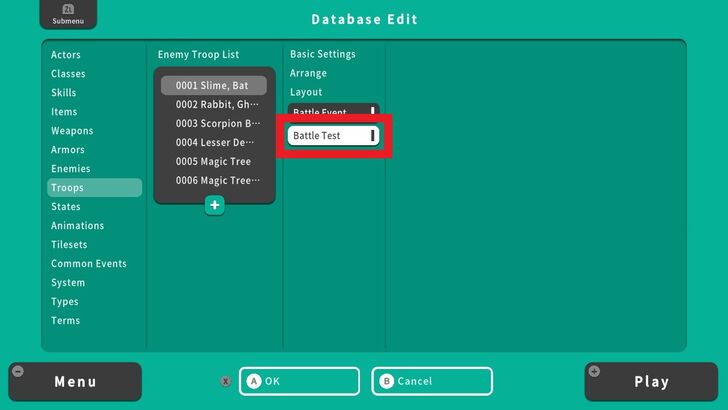 To see the changes quickly, let's do a Battle Test. Select Battle Test in the same tab. |
| 5 | 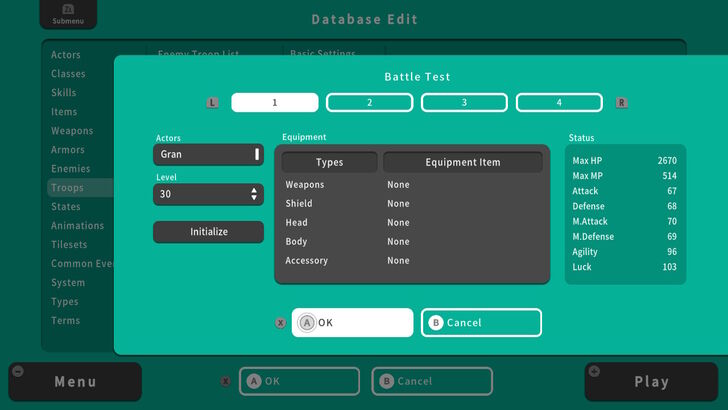 The Battle Test window will appear, here you can test character levels and pit them against enemies. Press Ok to start the test. |
| 5 | 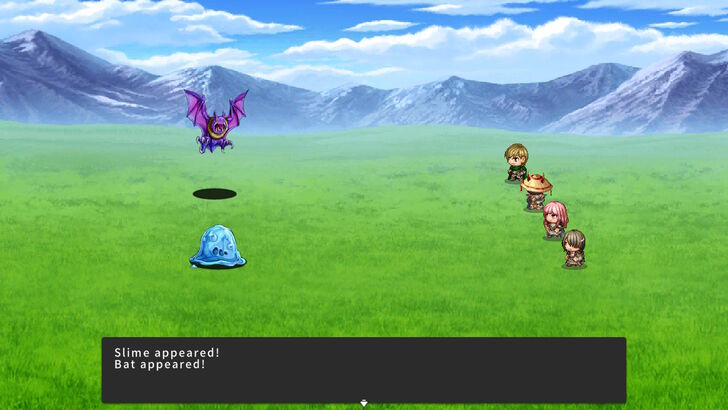 Success! The enemies and the party are side by side. |
Creating Your Main Character and Party Members
RPG MAKER WITH Related Guides

| Core Guides | |
|---|---|
| Advanced Guide Part 1 | Advanced Guide Part 2 |
| Tips and Tricks | |
|---|---|
| How to Switch Battle Views | How to Make a Debug Room |
| How to Make Your Characters Jump | Kinds of Games You Can Make With RPG MAKER WITH |
| Game Design Fundamentals | What to Do When You Can’t Make a Good Game |

| Core Guides | |
|---|---|
| Beginner's Guide Part 1 | Beginner's Guide Part 2 |
| Tips and Tricks | |
|---|---|
| Map, Event, and Switch Naming Tips | How to Use the Flood Fill Tool |

| Core Guides | |
|---|---|
| Intermediate Guide Part 1 | Intermediate Guide Part 2 |
| Tips and Tricks | |
|---|---|
| How to Make a Switch | How to Use Map Foregrounds and Backgrounds |
| How to Change Event Text Color | |

Comment
Author
How to Switch Battle Views
improvement survey
01/2026
improving Game8's site?

Your answers will help us to improve our website.
Note: Please be sure not to enter any kind of personal information into your response.

We hope you continue to make use of Game8.
Rankings
- We could not find the message board you were looking for.
Gaming News
Popular Games

Genshin Impact Walkthrough & Guides Wiki

Zenless Zone Zero Walkthrough & Guides Wiki

Umamusume: Pretty Derby Walkthrough & Guides Wiki

Clair Obscur: Expedition 33 Walkthrough & Guides Wiki

Wuthering Waves Walkthrough & Guides Wiki

Digimon Story: Time Stranger Walkthrough & Guides Wiki

Pokemon Legends: Z-A Walkthrough & Guides Wiki

Where Winds Meet Walkthrough & Guides Wiki

Pokemon TCG Pocket (PTCGP) Strategies & Guides Wiki

Monster Hunter Wilds Walkthrough & Guides Wiki
Recommended Games

Fire Emblem Heroes (FEH) Walkthrough & Guides Wiki

Pokemon Brilliant Diamond and Shining Pearl (BDSP) Walkthrough & Guides Wiki

Diablo 4: Vessel of Hatred Walkthrough & Guides Wiki

Yu-Gi-Oh! Master Duel Walkthrough & Guides Wiki

Super Smash Bros. Ultimate Walkthrough & Guides Wiki

Elden Ring Shadow of the Erdtree Walkthrough & Guides Wiki

Monster Hunter World Walkthrough & Guides Wiki

The Legend of Zelda: Tears of the Kingdom Walkthrough & Guides Wiki

Persona 3 Reload Walkthrough & Guides Wiki

Cyberpunk 2077: Ultimate Edition Walkthrough & Guides Wiki
All rights reserved
©Gotcha Gotcha Games
The copyrights of videos of games used in our content and other intellectual property rights belong to the provider of the game.
The contents we provide on this site were created personally by members of the Game8 editorial department.
We refuse the right to reuse or repost content taken without our permission such as data or images to other sites.



























