Getting a Vehicle
In RPG MAKER WITH, a Vehicle is an object that can be used to move across tiles or parts of a map that are otherwise inaccessible such as water tiles or a village that is surrounded by forests or mountain ranges. Read to learn how to create vehicles.

In RPG MAKER WITH, a Vehicle is an object that can be used to move across tiles or parts of a map that are otherwise inaccessible such as water tiles or a village that is surrounded by forests or mountain ranges. Read to learn how to create a Vehicle.
List of Contents
Creating a Vehicle in RPG MAKER WITH
Using Events to Create a Vehicle
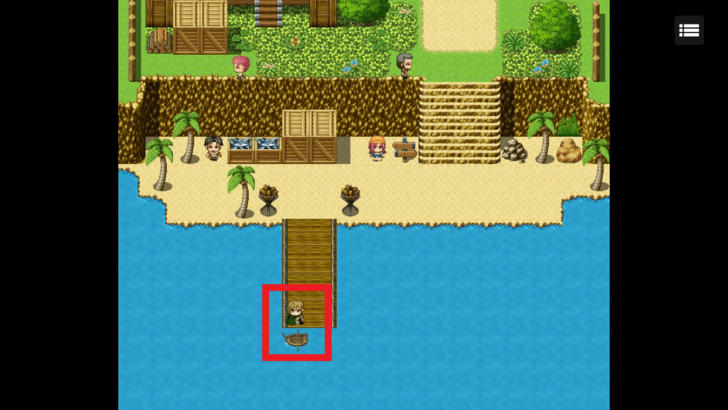
We can create instances during the game wherein the story progresses by means of unlocking certain parts of a map or introducing a new way of travel such as embarking on a boat. To do this, we have to utilize the Events function. For this example we will create an Event to travel by boat.
| 1 | 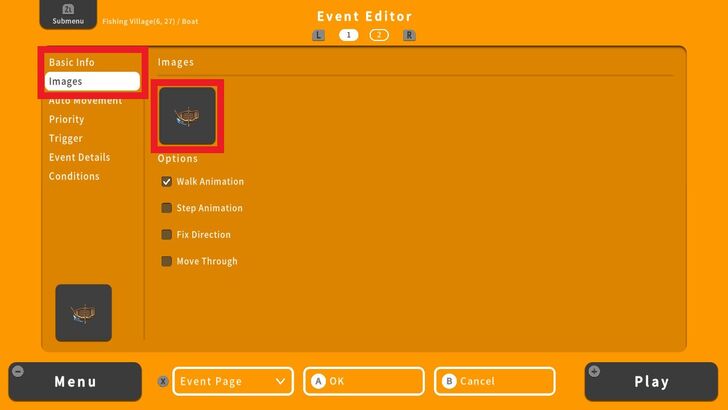 First open the Event Editor and enter the Basic Info. We will use a Boat image for this example. |
|---|---|
| 2 | 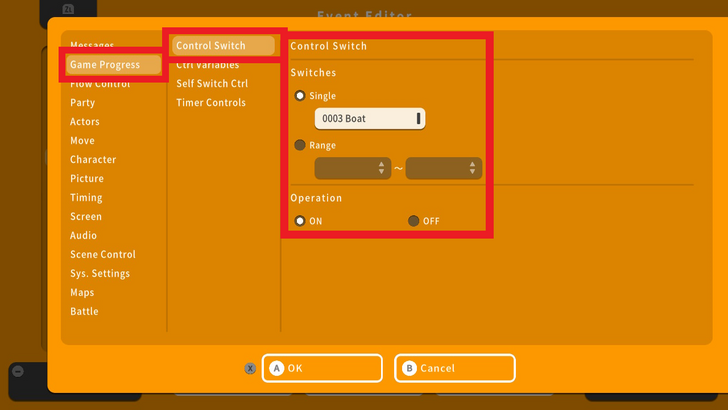 Next, go to Event Details, choose Game Progress and set a Control Switch. Choose Single and select a Switch number. To add a name beside the Switch number press the Y Button in the Switch number panel. For this example, we set the Switch to 0003 and renamed to Boat, to remind us that this Switch number is already used in an Event. Next, press the X Button and select OK. |
| 3 | 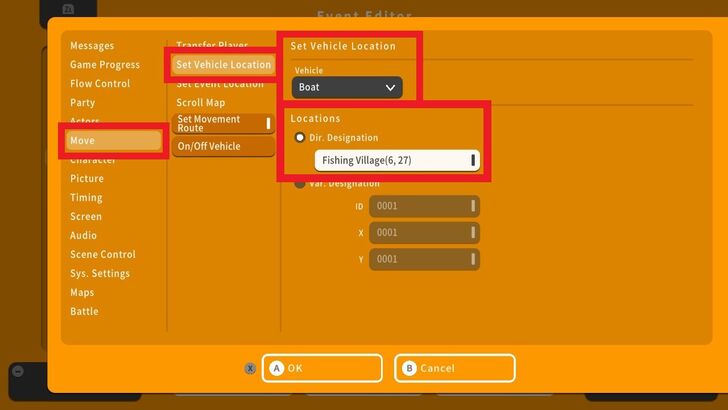 Let us add another command line below the Control Switch command. Press the A Button, go to Move then select Set Vehicle Location. Choose Boat under Vehicle and set the coordinates under Dir. Designation. |
| 4 | 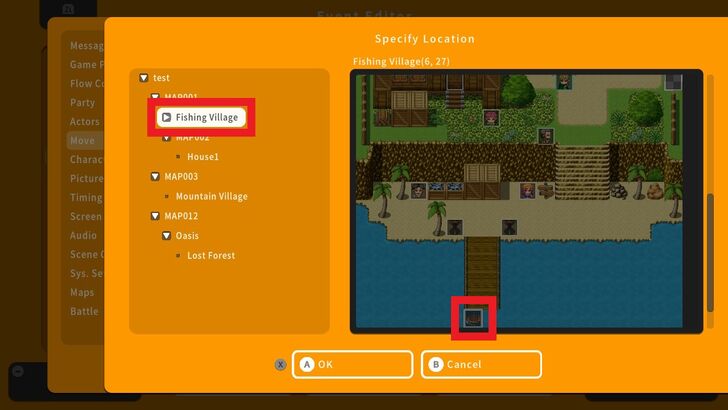 The Specify Location window will appear. Choose the tile where the Vehicle will be set. |
| 5 | 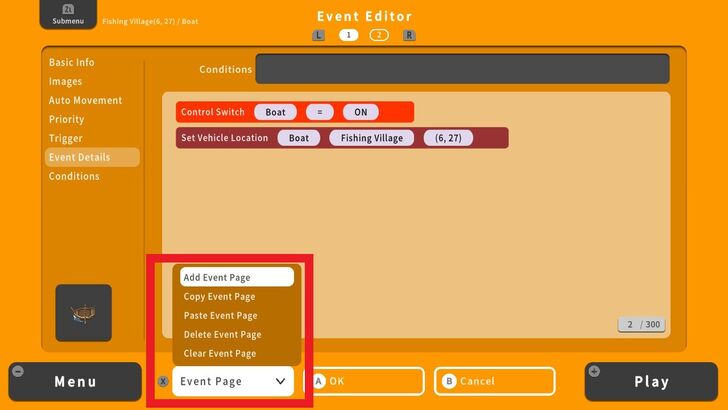 To complete this Event we need to add another Event Page. Press the X Button and select Add Event Page. Press the R Button to switch to the second Event Page. |
| 6 | 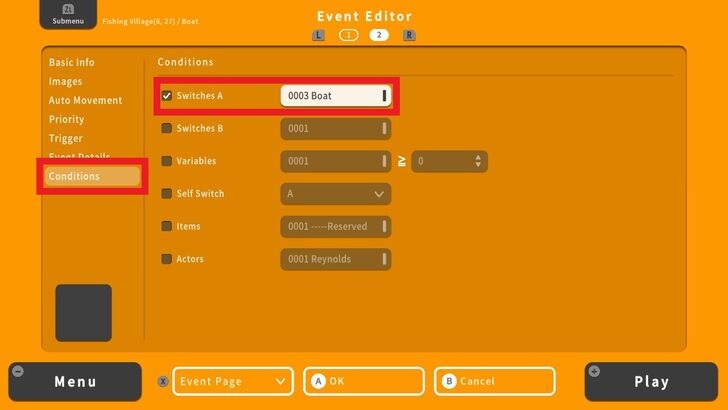 Go to Conditions and select the Switch number at the Switches A tab. Press the X Button and select OK. |
| 7 | 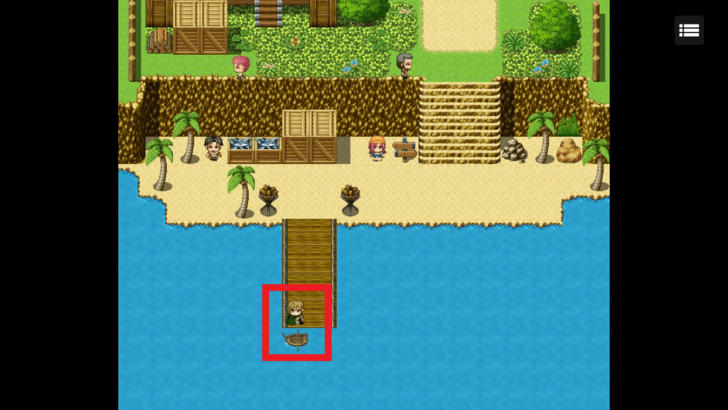 Let's do a playtest. |
| 8 | 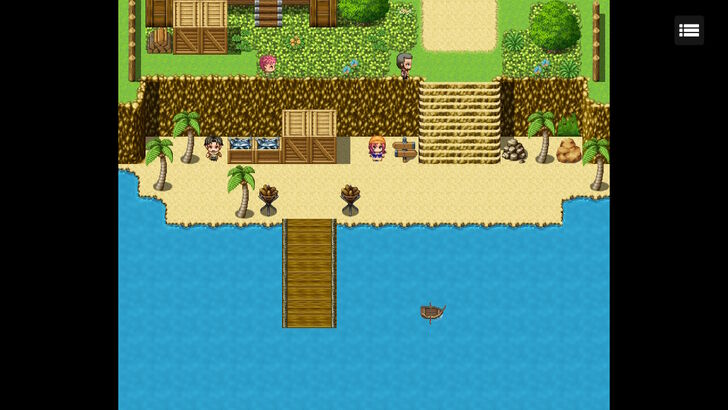 Success! The party has switched over to a boat. |
Setting an Access Event for the Vehicle
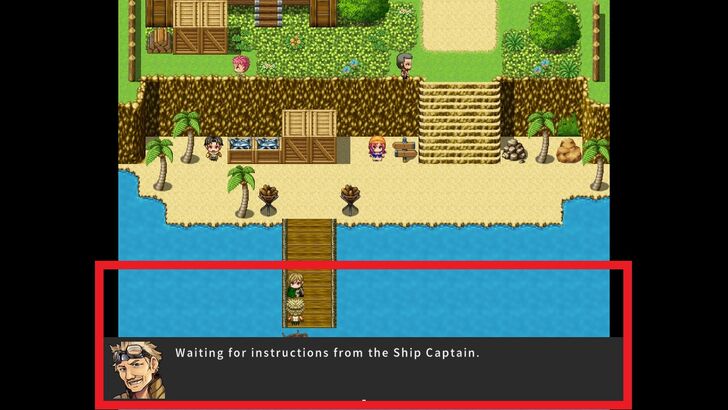
Now that we've created a Vehicle for our party, we need to set up an Event to control and restrict early access to it so that players follow our storyline. For this example, we're going to create a Switch Event where the player needs to talk to the Ship Captain first to obtain access to a Boat.
To do this we're going to create 2 characters, a Ship Captain who will act as a Control Switch for the Vehicle access Event and a Sailor who will block the path to the Vehicle but will disappear once the Control Switch has been turned on.
| 1 | 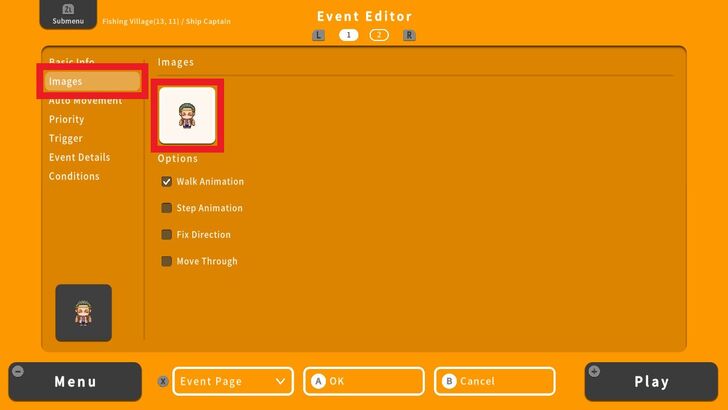 Head to Event Editor, enter the Basic Info and Image for our Event. In this example, we created a Ship Captain. |
|---|---|
| 2 | 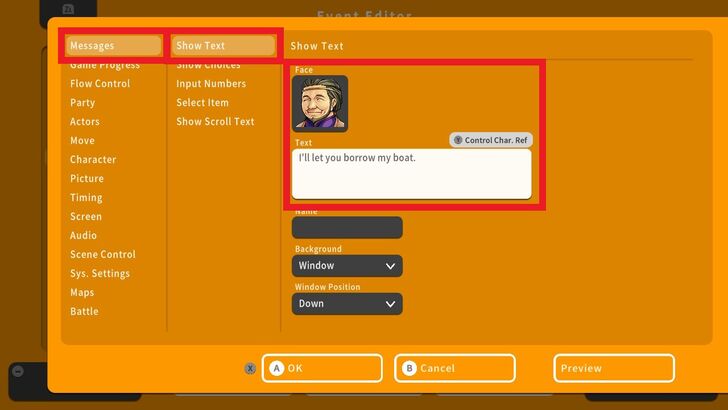 Next, head to Event Detail, go to Messages and select Show Text. Enter the dialogue for this NPC. |
| 3 | 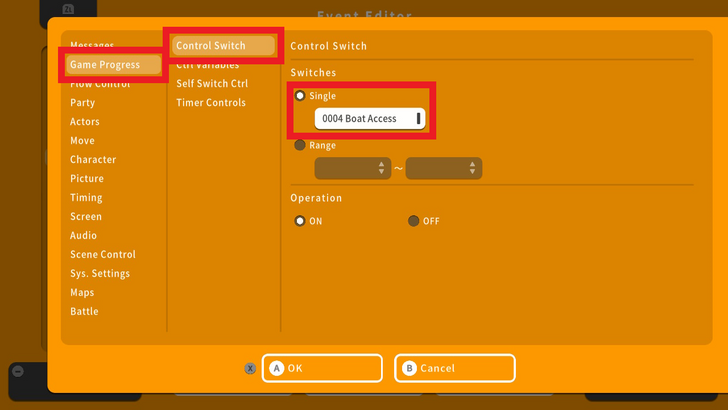 Add another command line and go to Game Progress and choose Control Switch. For this example, we selected Switch 004 and renamed it as Boat Access. |
| 4 | 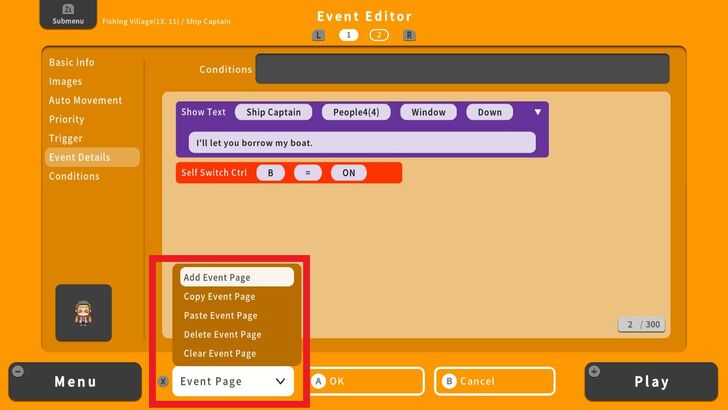 Create another Event Page and press the R Button to switch over to the second Event Page. We've retained the image we used in Event Page 1. |
| 5 | 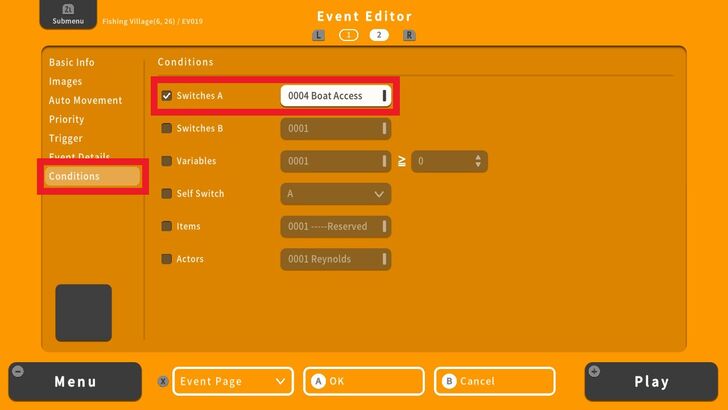 Go to Conditions and select the appropriate switch tied to this Event. |
| 6 | 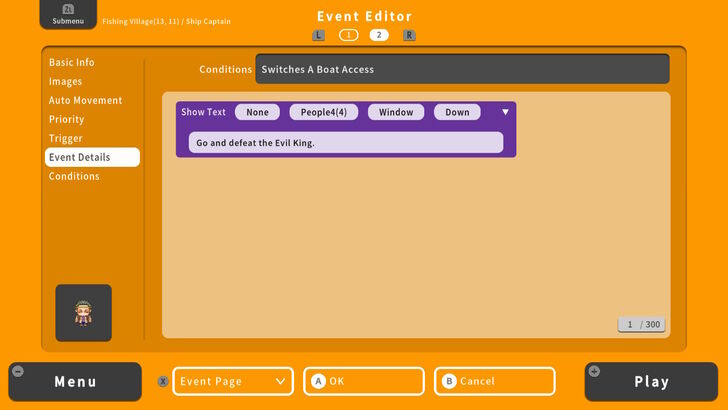 We'll also add a Show Text command ensuring that the Control Switch dialogue will never repeat. |
| 7 | 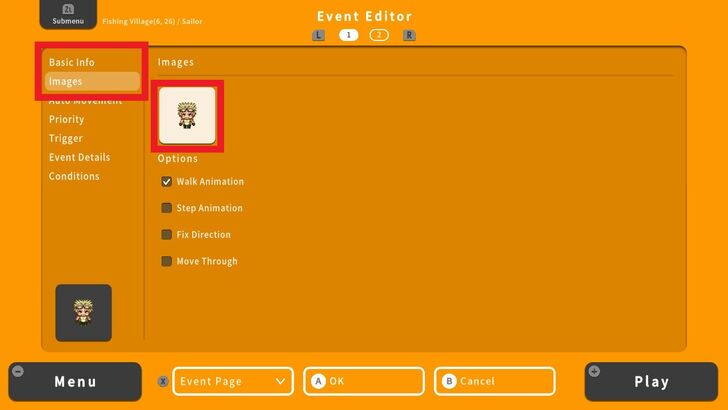 Next, we'll create another character that will act as a path blocker and a disappearing NPC. In the Event Editor, select the tile to be blocked and enter the Basic Info and Image. For this example, we've created a Sailor character. |
| 8 | 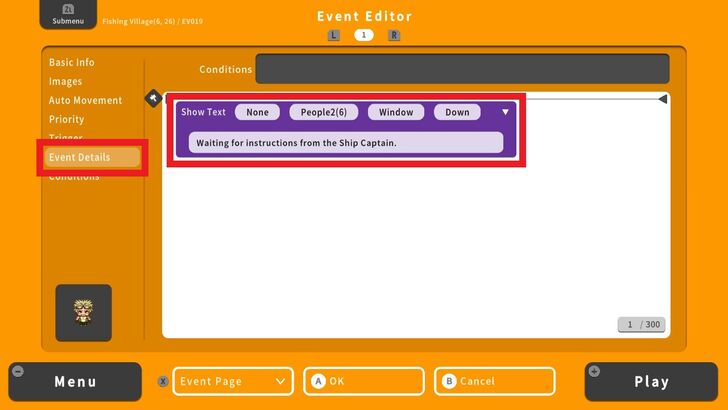 Next, head to Event Details, go to Messages and select Show Text. This dialogue will be activated if the Control Switch is off or if the player has not yet talked to the Ship Captain. |
| 9 | 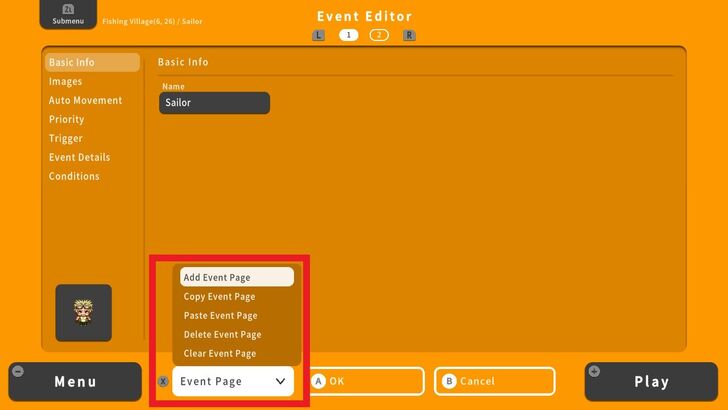 Create another Event Page and press the R Button to switch over to the second Event Page. |
| 10 | 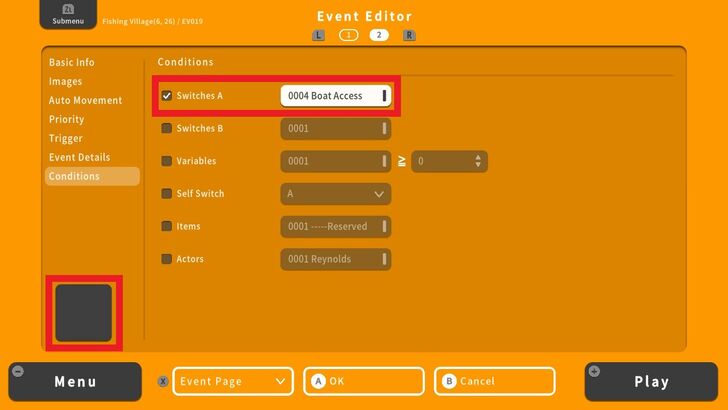 Go to Conditions and select the appropriate switch tied to this Event. Since there is no image, the NPC will disappear once the Control Switch is activated. |
| 11 | 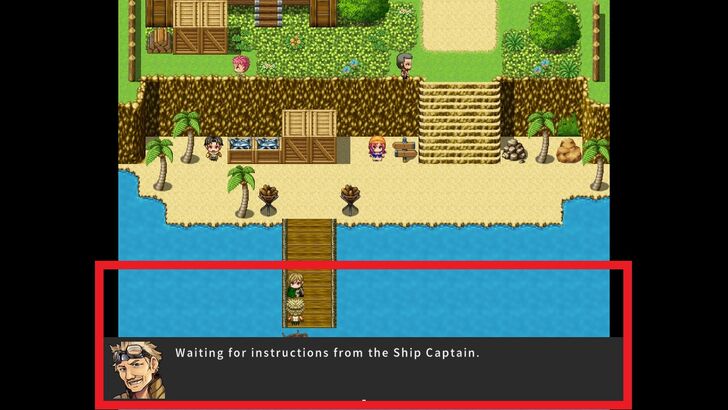 Let's do a playtest. The NPC is blocking the path to the boat. |
| 12 | 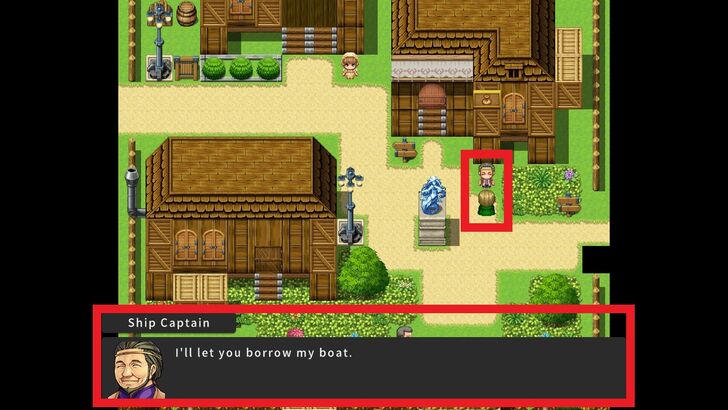 The Control Switch is activated. |
| 13 | 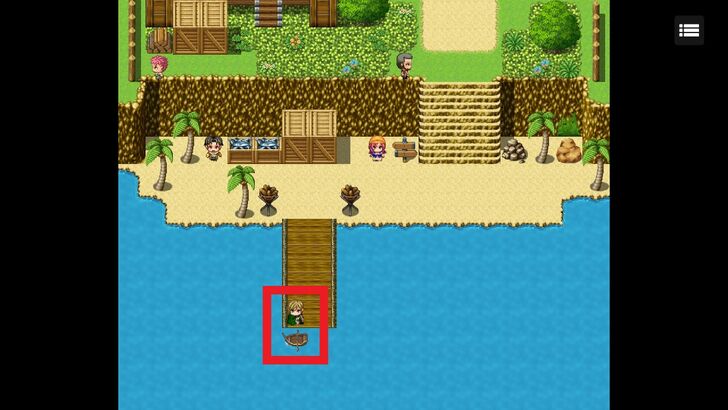 Voila! The NPC has disappeared and we have access to the boat. |
Tips on Creating a Vehicle
Unlock Vehicle Through Story Progression
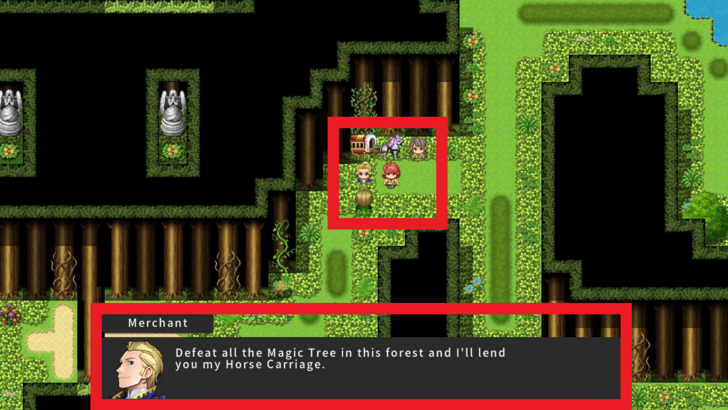
A Vehicle can serve as a great reward for reaching a certain point in your game's story. Consider tying it to a plot milestone or boss defeat to make it feel earned and meaningful.
Design Vehicle-Friendly Maps
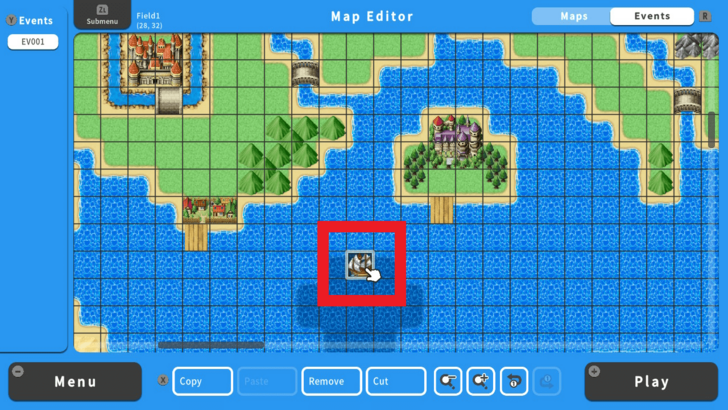
Ensure that your maps are built with your Vehicles in mind. If players will be using boats, airships, or land Vehicles, make sure there are enough open spaces or designated paths for them to travel efficiently.
Use Vehicles as a Fast Travel Option
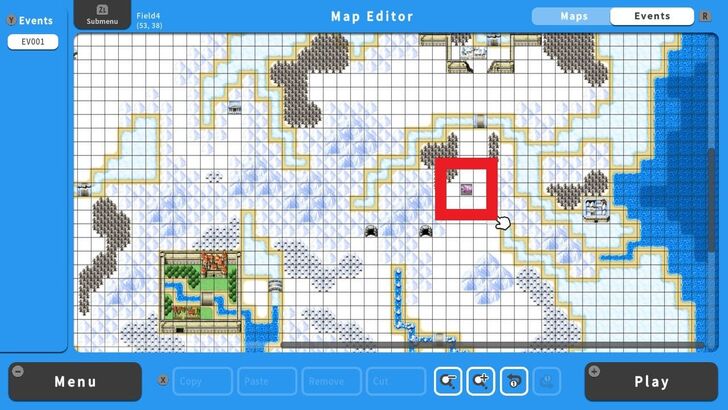
Implement Vehicles as a form of fast travel to cut down on travelling across large maps or mountainous areas. You can set up a system where players can quickly hop between major locations or cities after obtaining a Vehicle.
RPG MAKER WITH Related Guides

All Intermediate Guide Articles
| Core Guides | |
|---|---|
| Intermediate Guide Part 1 |
Intermediate Guide Part 2 |
| Tips and Tricks | |
|---|---|
| How to Make a Switch | How to Use Map Foregrounds and Backgrounds |
| How to Change Event Text Color | |

| Core Guides | |
|---|---|
| Beginner's Guide Part 1 | Beginner's Guide Part 2 |
| Tips and Tricks | |
|---|---|
| Map, Event, and Switch Naming Tips | How to Use the Flood Fill Tool |

| Core Guides | |
|---|---|
| Advanced Guide Part 1 | Advanced Guide Part 2 |

Comment
Author
Getting a Vehicle
improvement survey
01/2026
improving Game8's site?

Your answers will help us to improve our website.
Note: Please be sure not to enter any kind of personal information into your response.

We hope you continue to make use of Game8.
Rankings
- We could not find the article you were looking for.
- We could not find the message board you were looking for.
Gaming News
Popular Games

Genshin Impact Walkthrough & Guides Wiki

Zenless Zone Zero Walkthrough & Guides Wiki

Umamusume: Pretty Derby Walkthrough & Guides Wiki

Clair Obscur: Expedition 33 Walkthrough & Guides Wiki

Wuthering Waves Walkthrough & Guides Wiki

Digimon Story: Time Stranger Walkthrough & Guides Wiki

Pokemon Legends: Z-A Walkthrough & Guides Wiki

Where Winds Meet Walkthrough & Guides Wiki

Pokemon TCG Pocket (PTCGP) Strategies & Guides Wiki

Monster Hunter Wilds Walkthrough & Guides Wiki
Recommended Games

Fire Emblem Heroes (FEH) Walkthrough & Guides Wiki

Pokemon Brilliant Diamond and Shining Pearl (BDSP) Walkthrough & Guides Wiki

Diablo 4: Vessel of Hatred Walkthrough & Guides Wiki

Yu-Gi-Oh! Master Duel Walkthrough & Guides Wiki

Super Smash Bros. Ultimate Walkthrough & Guides Wiki

Elden Ring Shadow of the Erdtree Walkthrough & Guides Wiki

Monster Hunter World Walkthrough & Guides Wiki

The Legend of Zelda: Tears of the Kingdom Walkthrough & Guides Wiki

Persona 3 Reload Walkthrough & Guides Wiki

Cyberpunk 2077: Ultimate Edition Walkthrough & Guides Wiki
All rights reserved
©Gotcha Gotcha Games
The copyrights of videos of games used in our content and other intellectual property rights belong to the provider of the game.
The contents we provide on this site were created personally by members of the Game8 editorial department.
We refuse the right to reuse or repost content taken without our permission such as data or images to other sites.



























